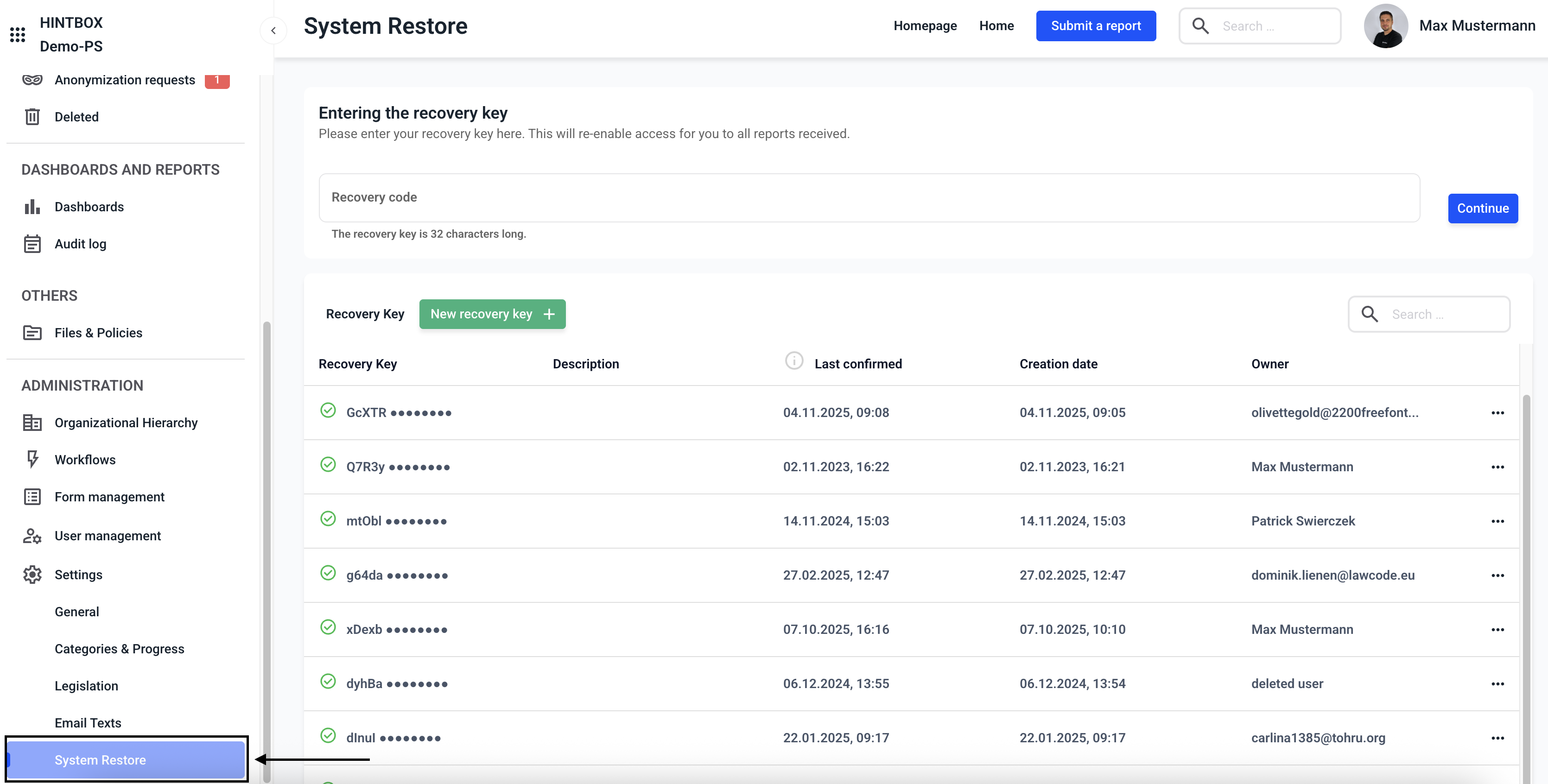What do I need to know about the system settings?
This chapter gives you an overview of the system settings.
In the Settings area, you can personalize general system settings, customize categories and processes, edit legal texts, customize email texts, and access system recovery.
Click on Settings.

General system settings
In the General section, you can make the following changes:
- The company logo and banner
- The color scheme and font
- The SMTP settings and default routing of the whistleblower system
- The event log and email notifications
- The export and report layout
Click on General.
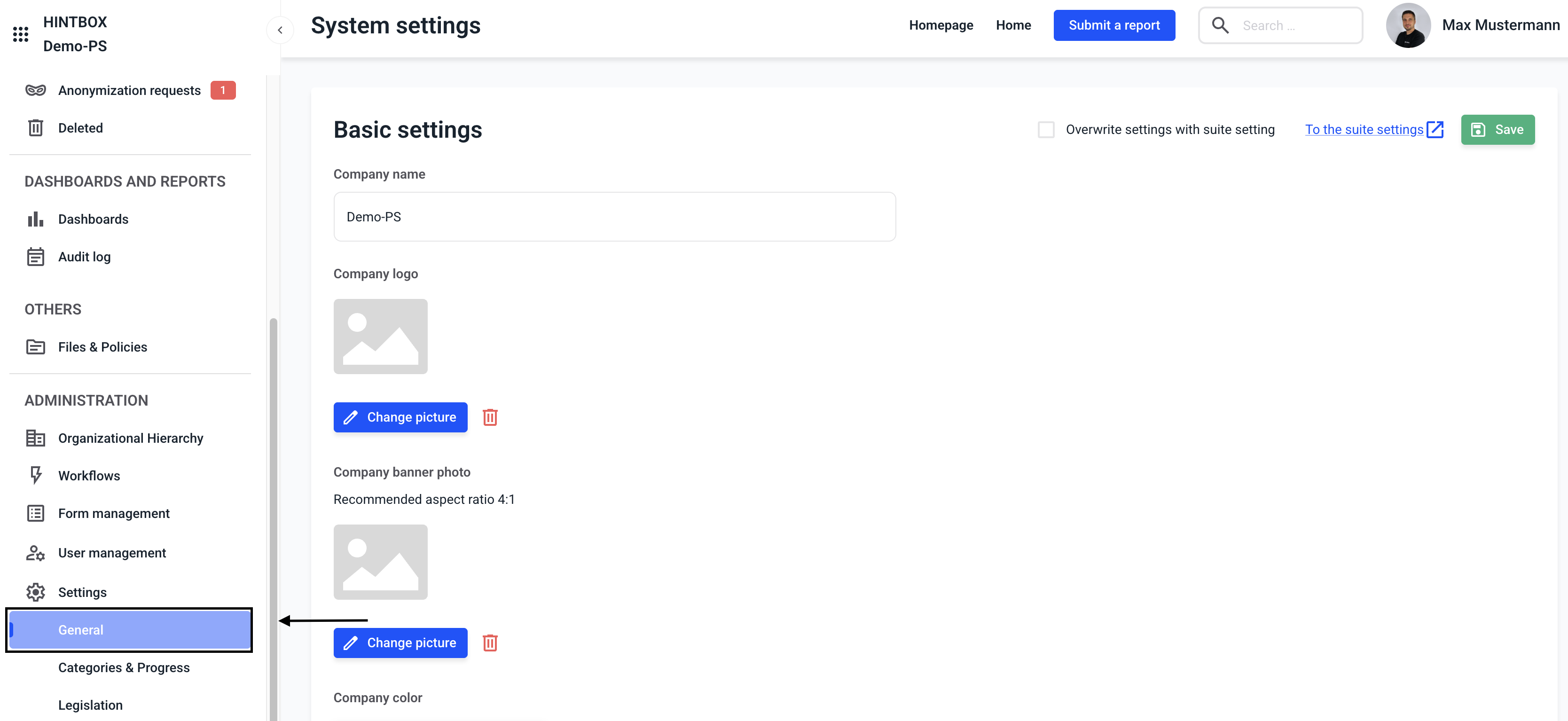
Basic settings
You can personalize your whistleblower system in the basic settings. This step is for customizing your system's branding.
To access the instructions for editing a company logo, click here.
To access the instructions for editing a company banner photo, click here.
To access the instructions for changing a company color, click here.
To access the instructions for changing a company name, click here.
To access the instructions for uploading a company font, click here.
SMTP settings
Within the SMTP settings, you can configure that the automated emails from Hintbox are not sent from noreply@hintbox.de as the sender address, but from your own company address, for example.
If you would like to learn more about the SMTP settings, please click here.
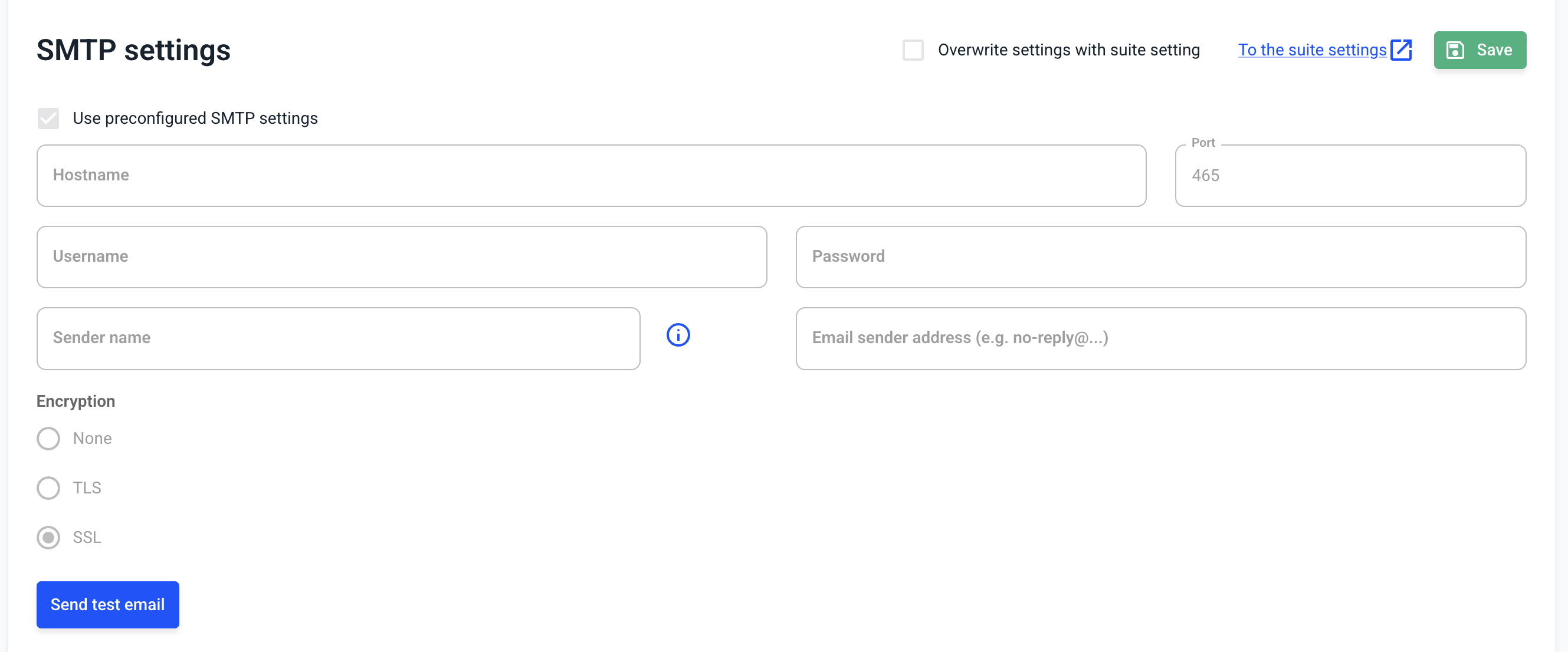
Translation
The translation section has been moved within Hintbox. To learn how to customize the translation, click here.
Routes
In the Routes section, you can override some of the standard routes of the whistleblower system. You can use this, for example, to link to your own legal notice provided under a separate domain using the link to the legal notice integrated in the whistleblower system.
To learn more about routes, click here.
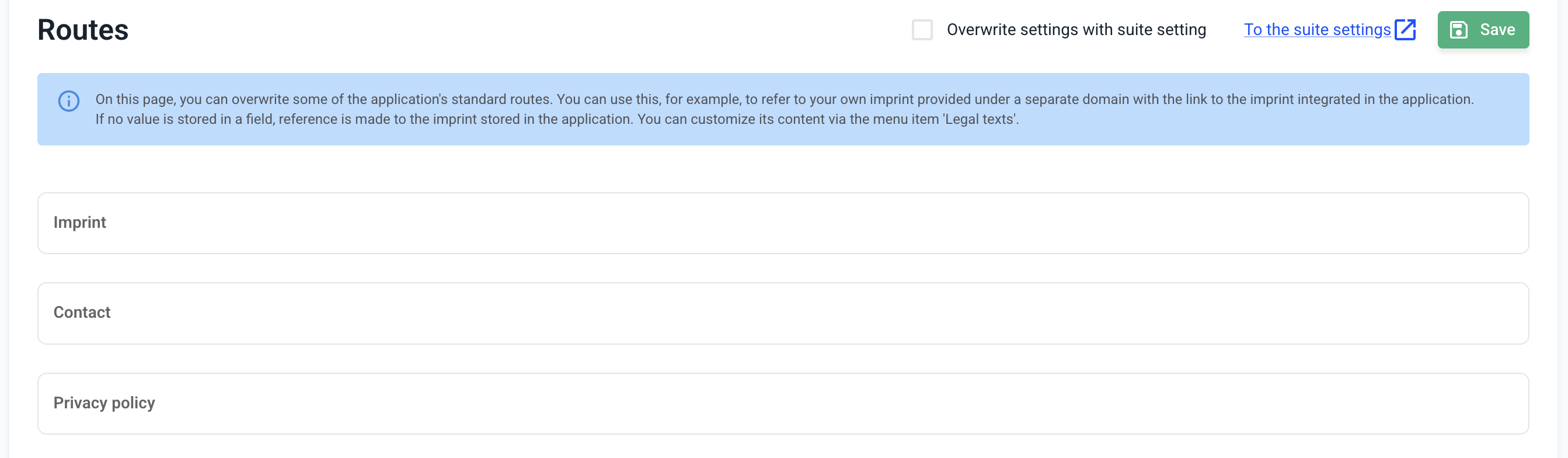
Audit log
In the Audit Log section, you can configure which events should be logged. To learn more about the event log, click here.
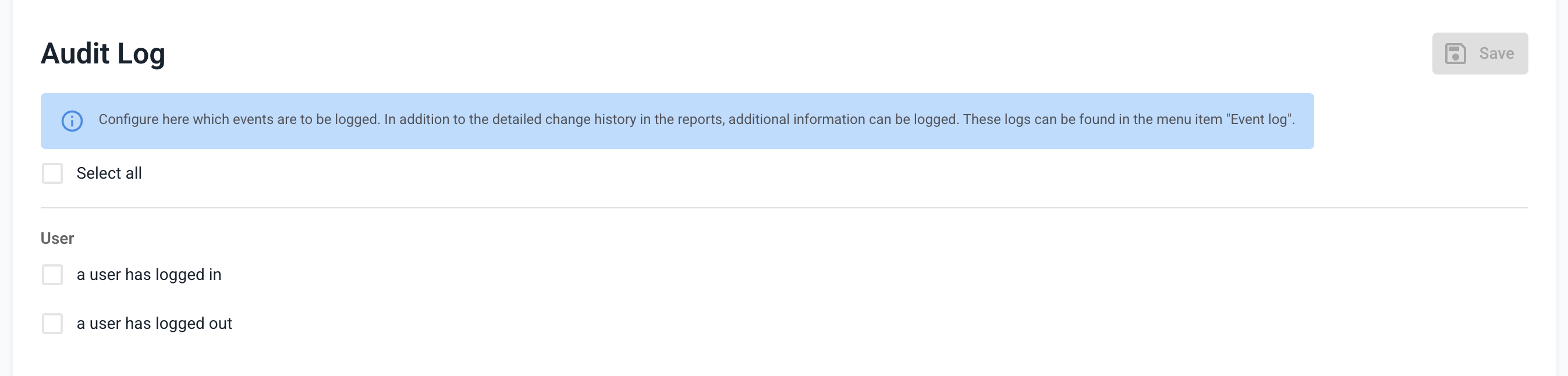
Email notifications
In the Email notifications section, you can set the default notifications that will be sent to newly created users. If you would like to learn more about this, click here.
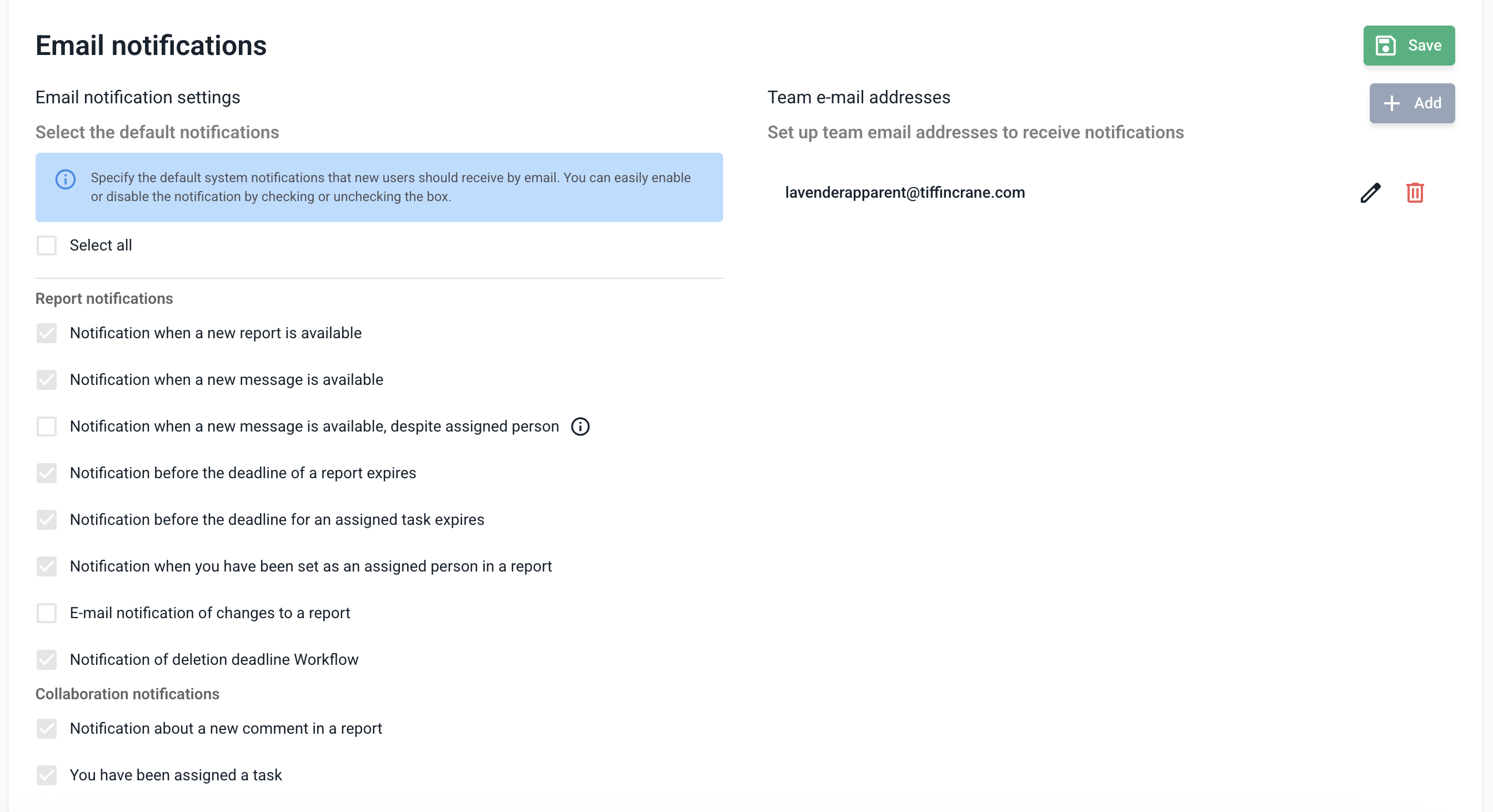
Export
In the Export section, you can create your own backup of the Hintbox and the data it contains. If you would like to learn more about this, click here.
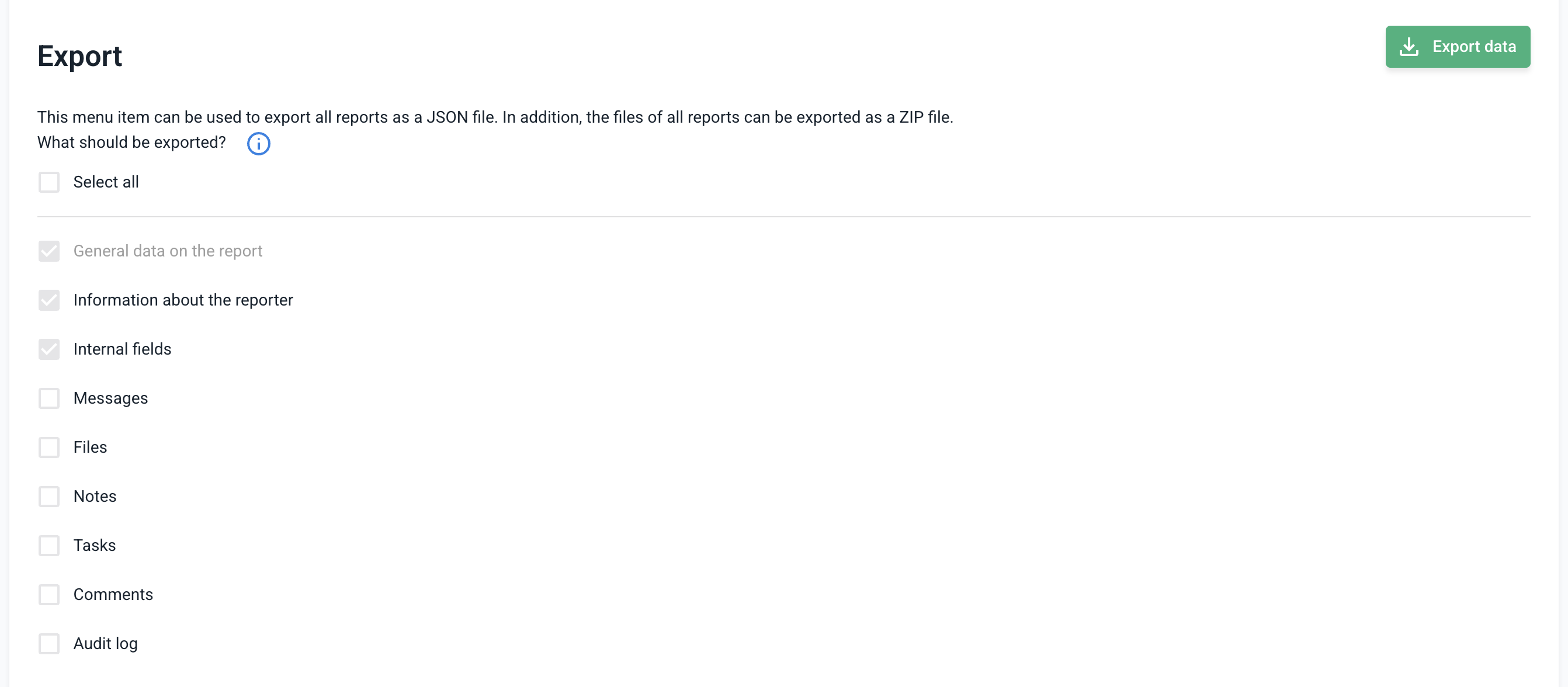
Report layout
You can customize the design of the note view within the report layout. For more information, see this article.
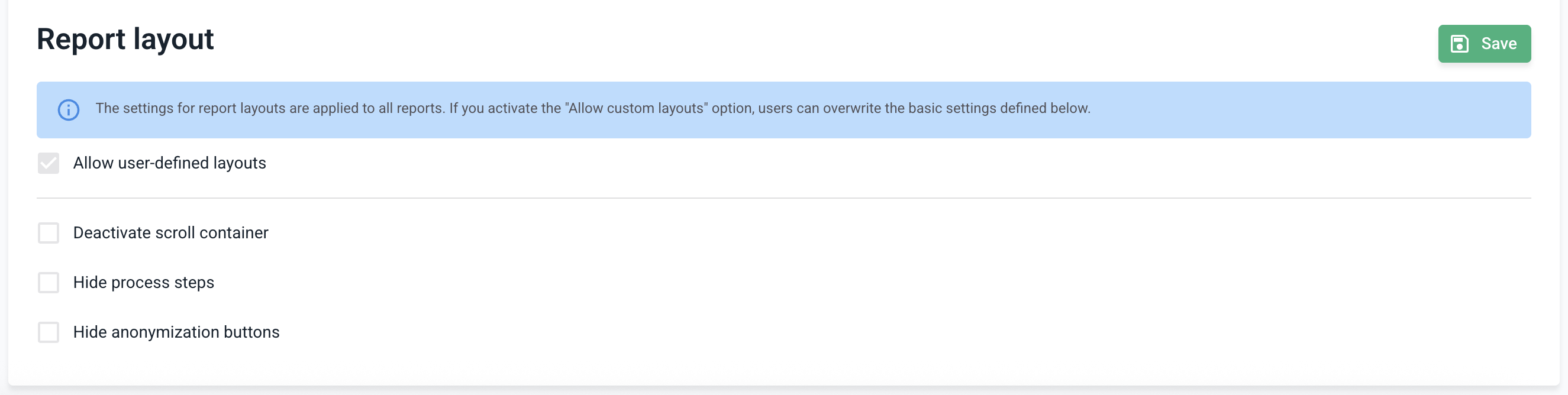
Categories and processes
These can be created, edited, sorted and deleted in the categories and processes area.
Click on Categories and Processes.
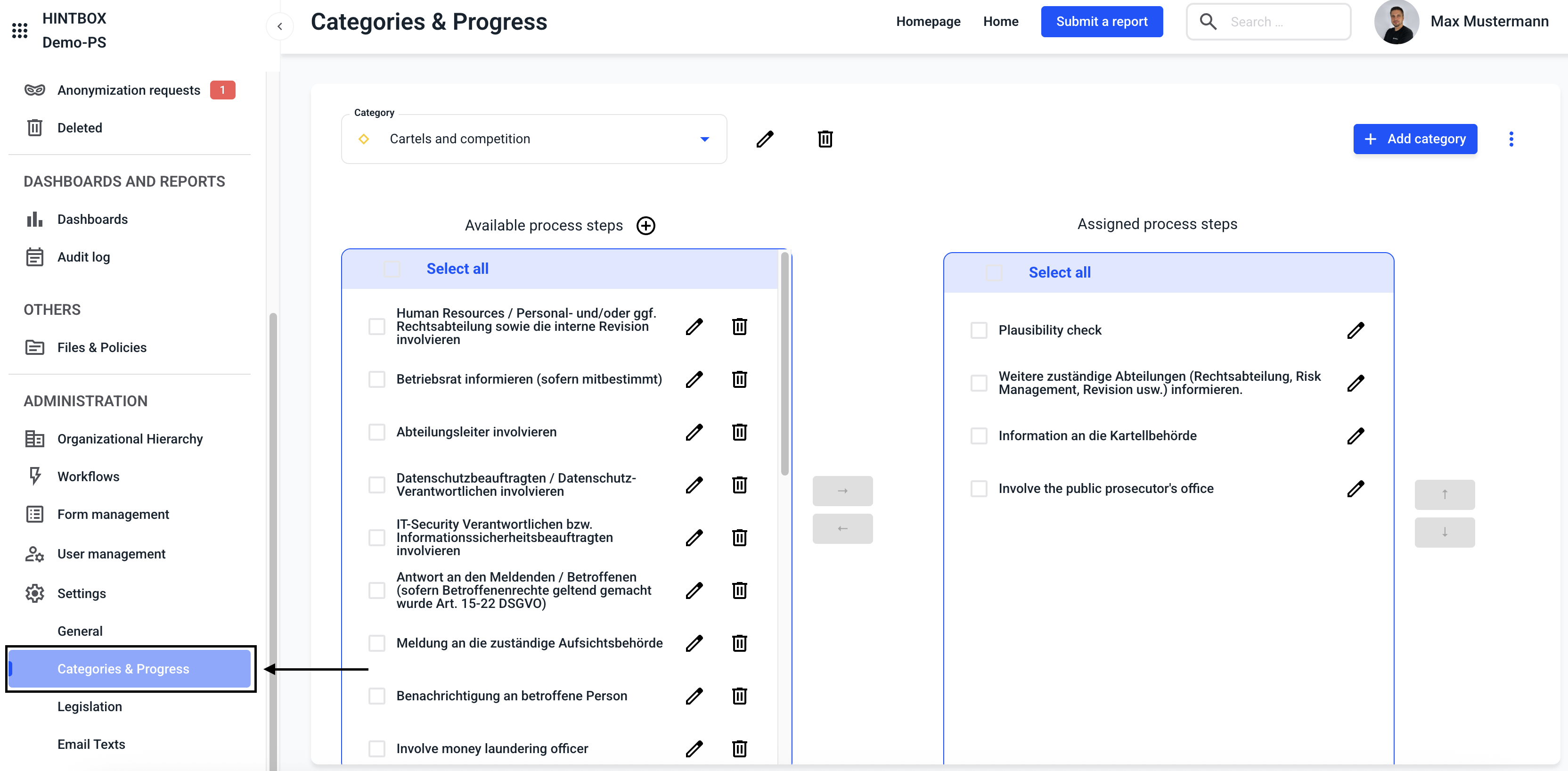
To go to the instructions for create a category, click here.
To go to the instructions for translating a category, click here.
To go to the instructions for assigning a process to a category, click here.
To go to the instructions for managing a process, click here.
Legislation
In the Legal texts section, you will find all texts that are stored within the system and can be accessed.
Click on Legislation.
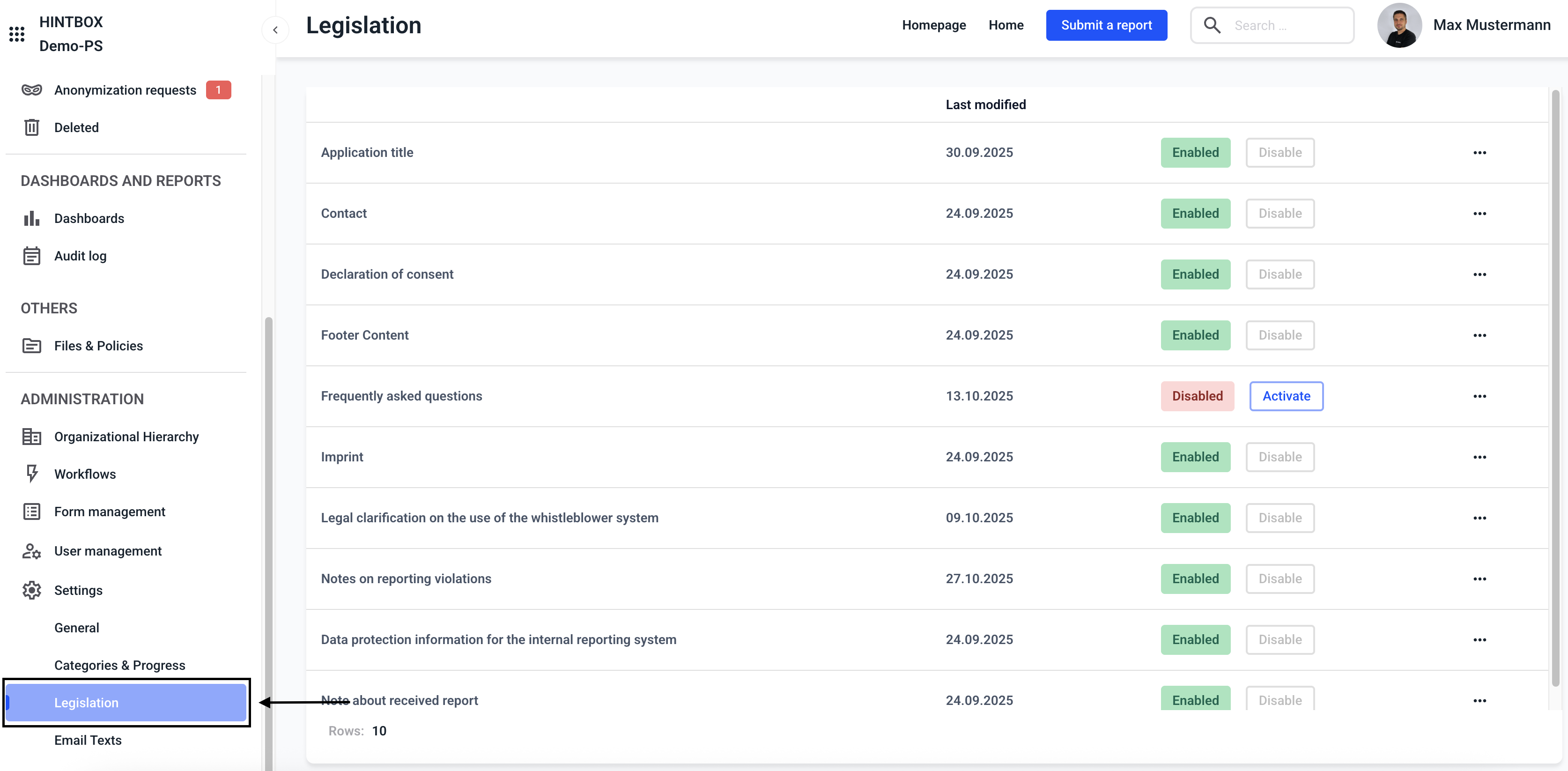
Our standard texts are stored in your system. You can use them or make changes at any time.
You must adapt your company details in the following legal texts:
- Contact
- Footer content
- Imprint
- Data protection information for the internal reporting system
To access instructions on how to adapt a legal text, click here.
To access instructions on how to translate a legal text, click here.
To access instructions on how to transfer a legal text, click here.
Email texts
In the Email texts section, you can manage all automatic email texts stored within the system.
Click on Email texts.
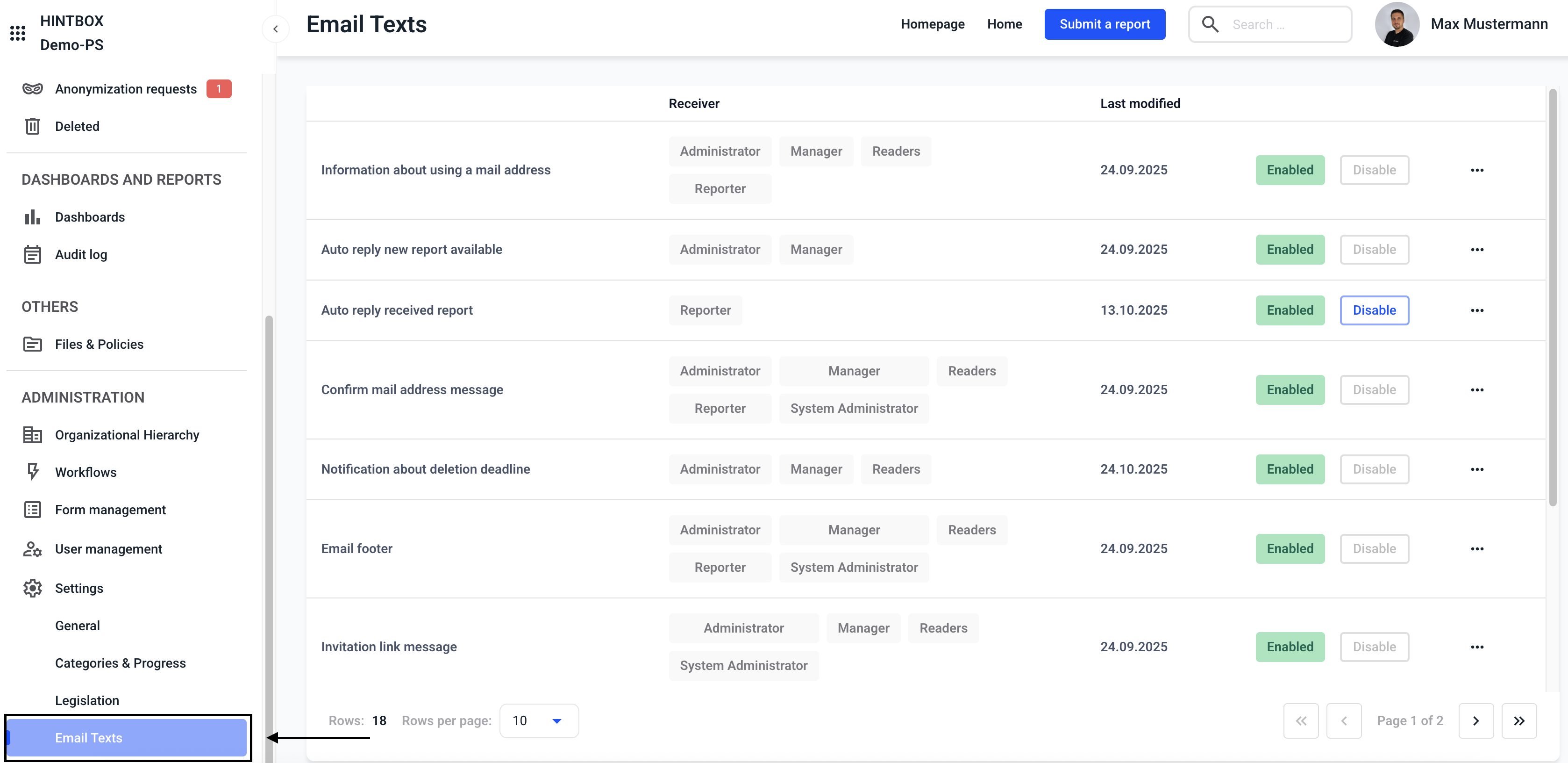
To access instructions on how to customize an email text, click here.
To access instructions on how to translate an email text, click here.
To access instructions on how to transfer an email text, click here.
To access instructions on how to customize global and available parameters, click here.
System restore
The recovery keys are managed in the System restore section. To learn more about recovery keys, click here.
Click System restore.