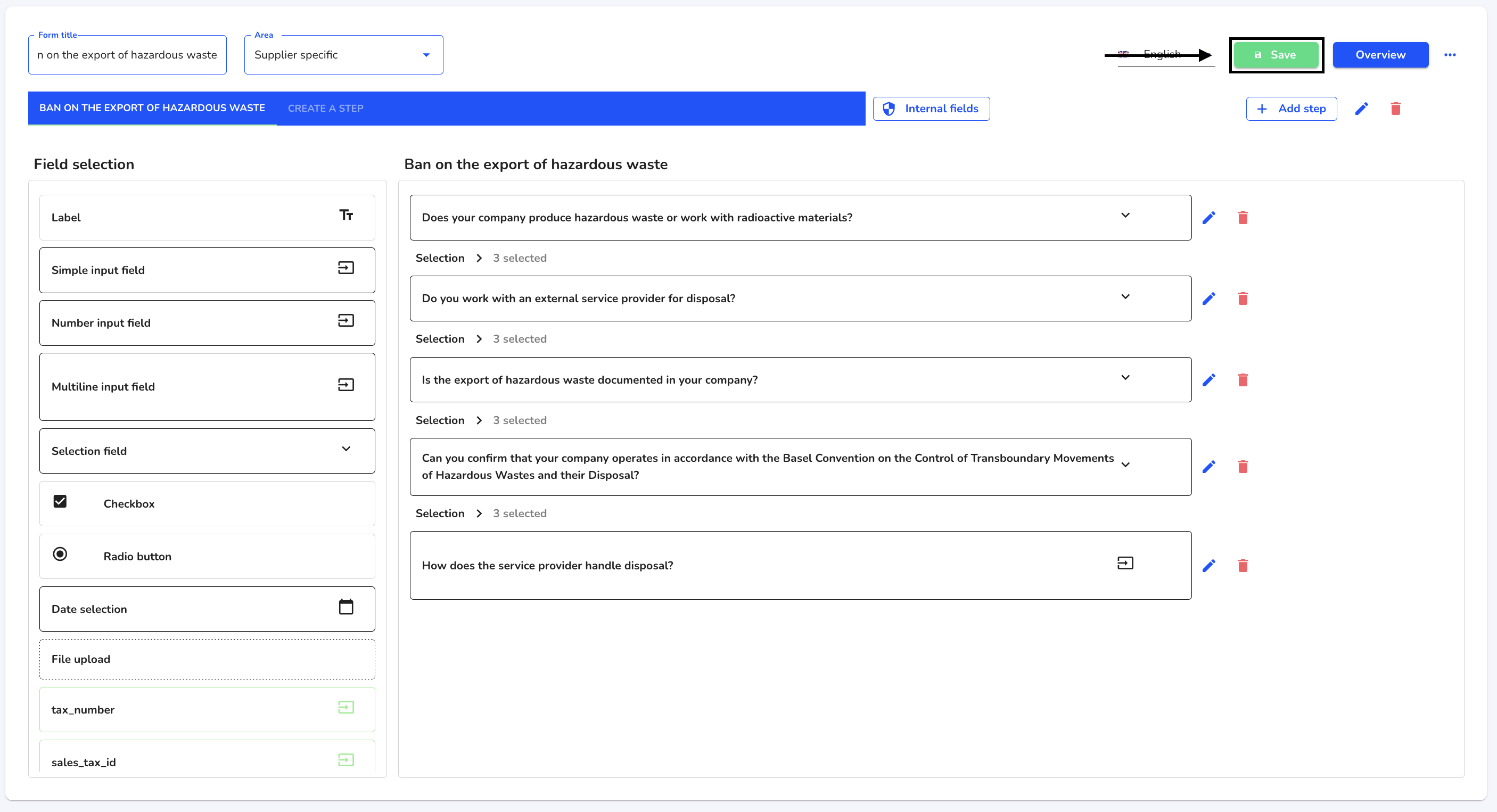How can I translate a step?
In this chapter, we explain how you can translate a step.
When translating a step, a distinction is made between the translation of the title of the step and the entire active step.
To translate a step, first navigate to the form administration.
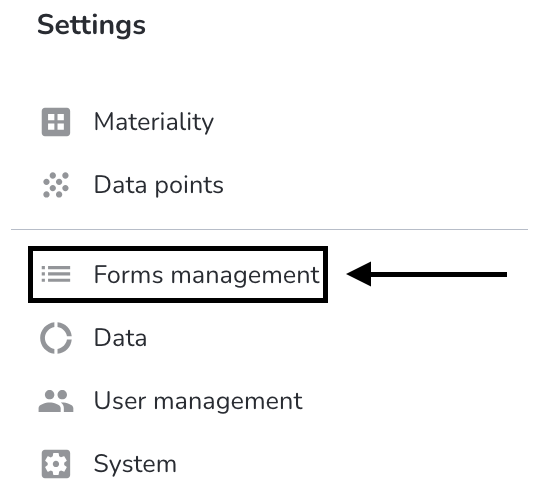
Click on the editing pencil next to the relevant form.
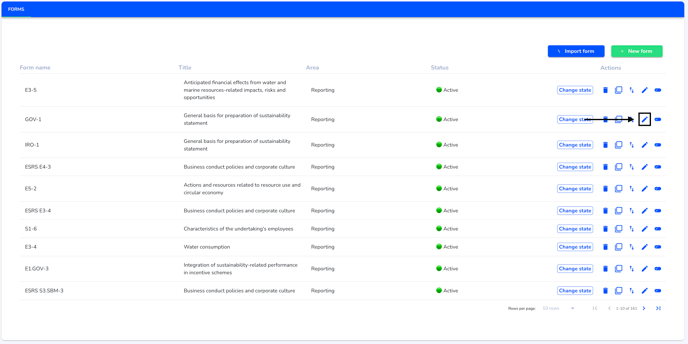
Select the step to be edited.
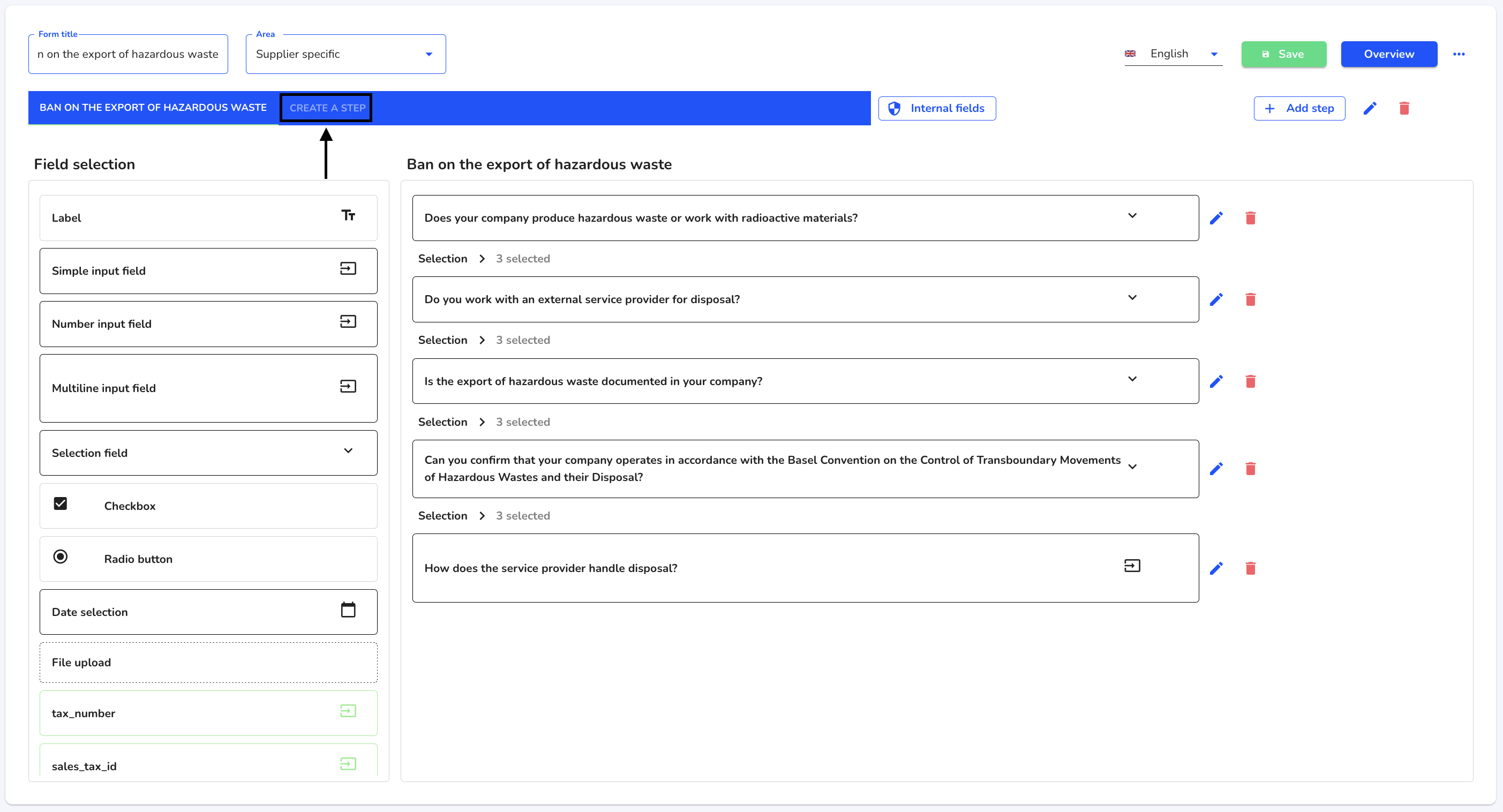
Click on the editing pencil to translate the title of the step.
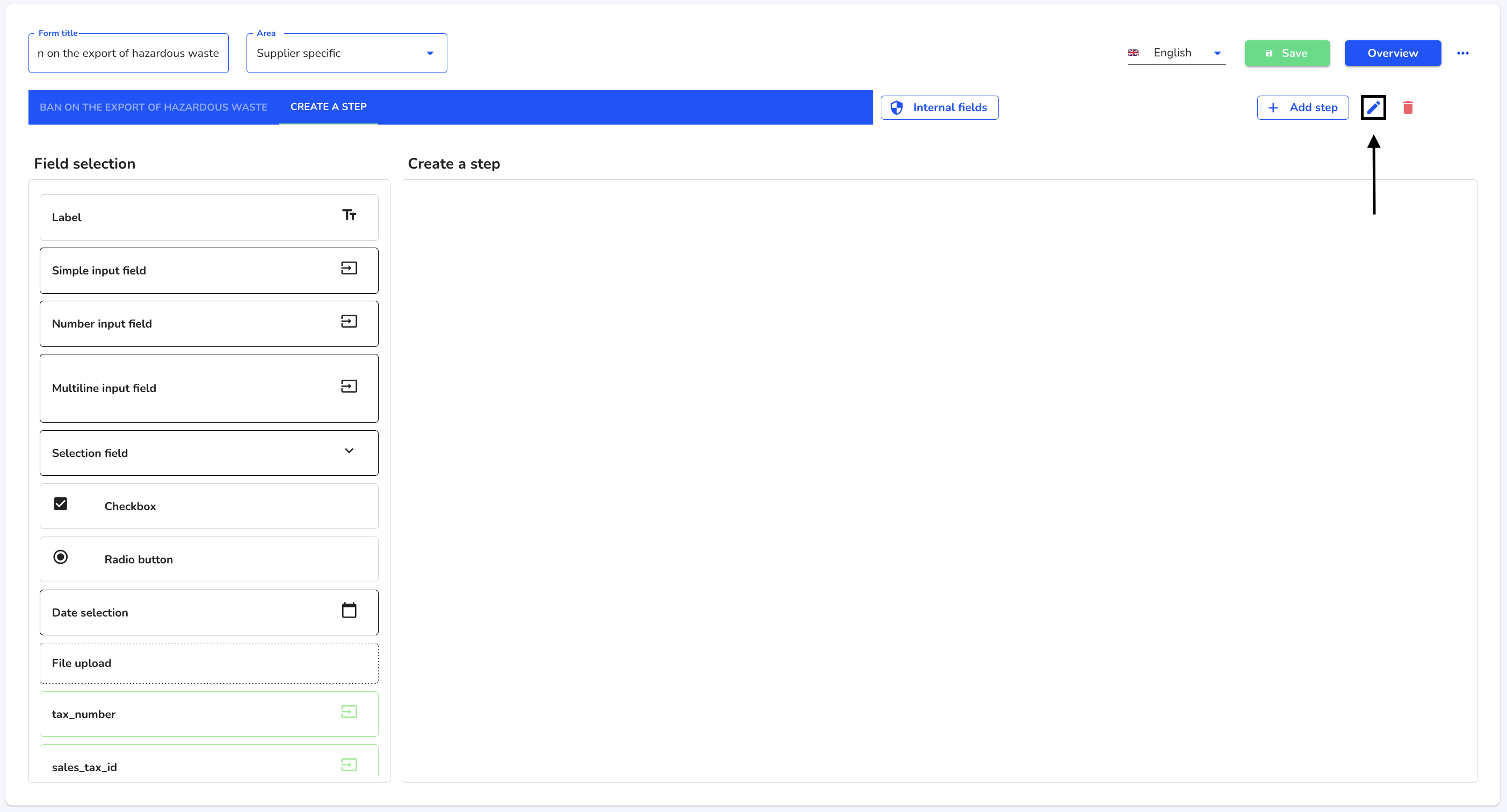
Click on Translate.
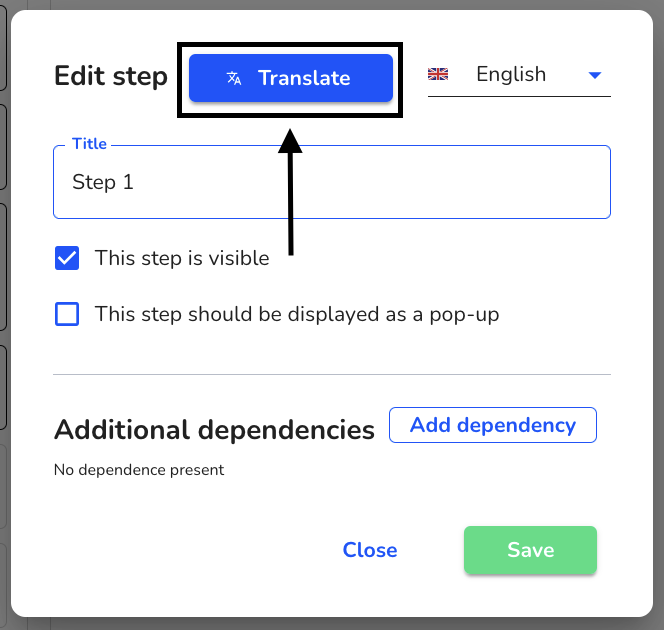
Select the languages in which you want to translate the title of the step and click on Translate now.
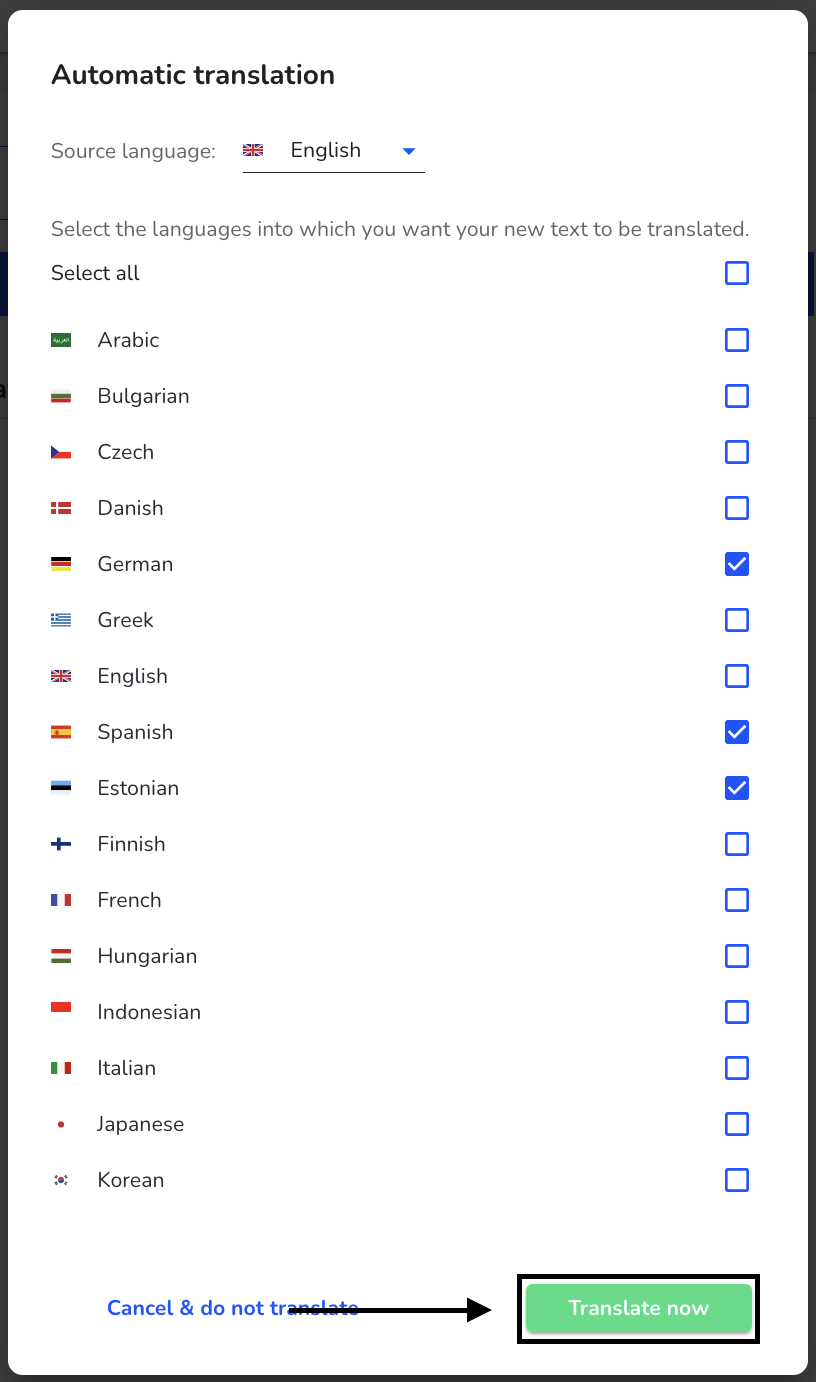
Click on Save.
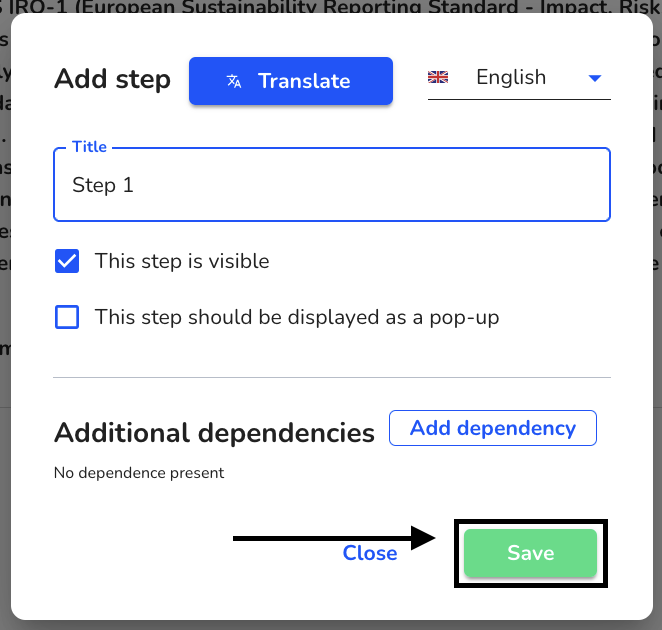
To additionallytranslate the content of the step, click on the three dots.
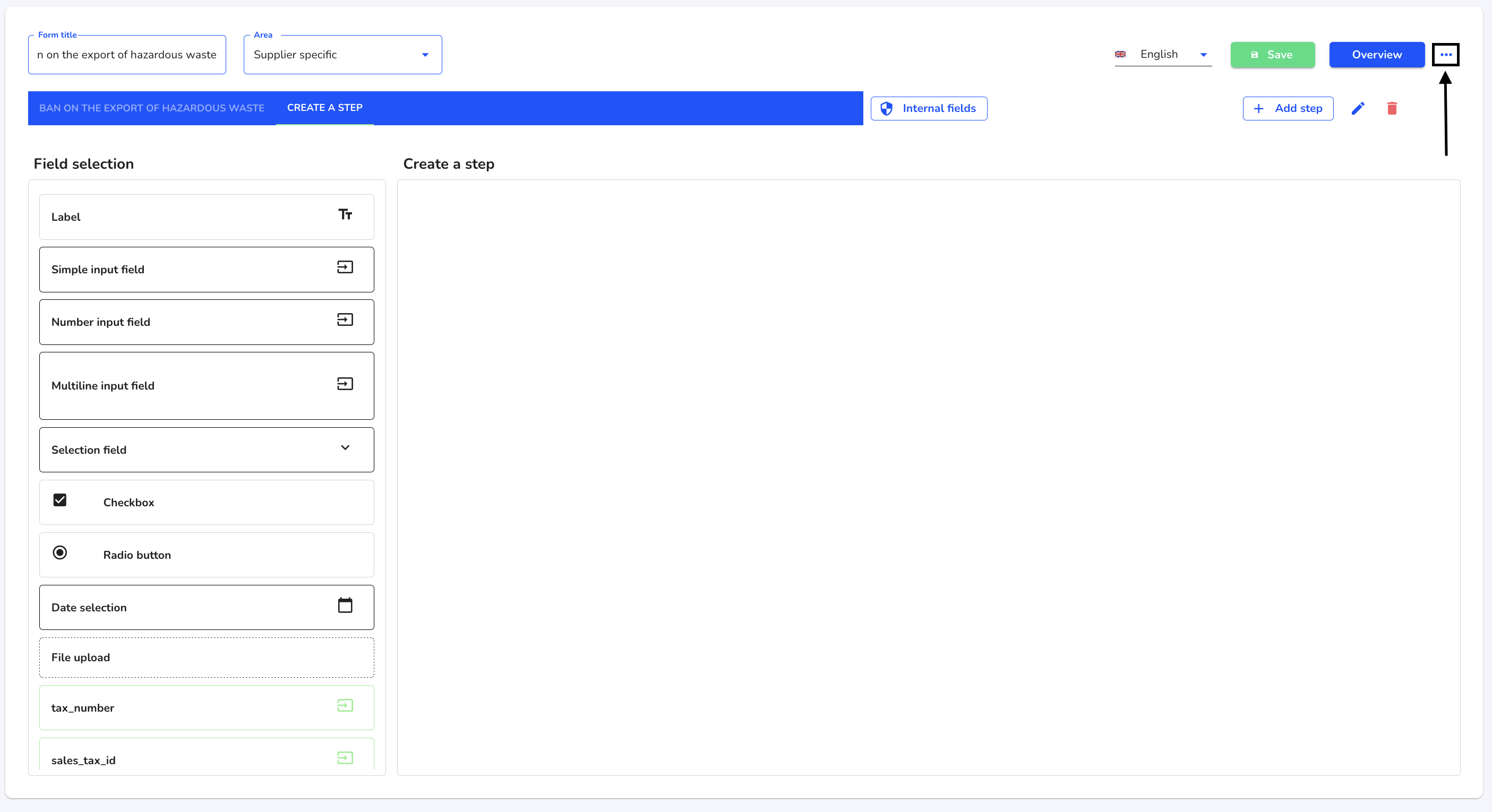
Select Translate entire active step in the list.
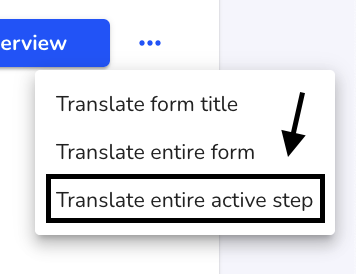
Select the languages in which you want to translate the step and click on Translate now.
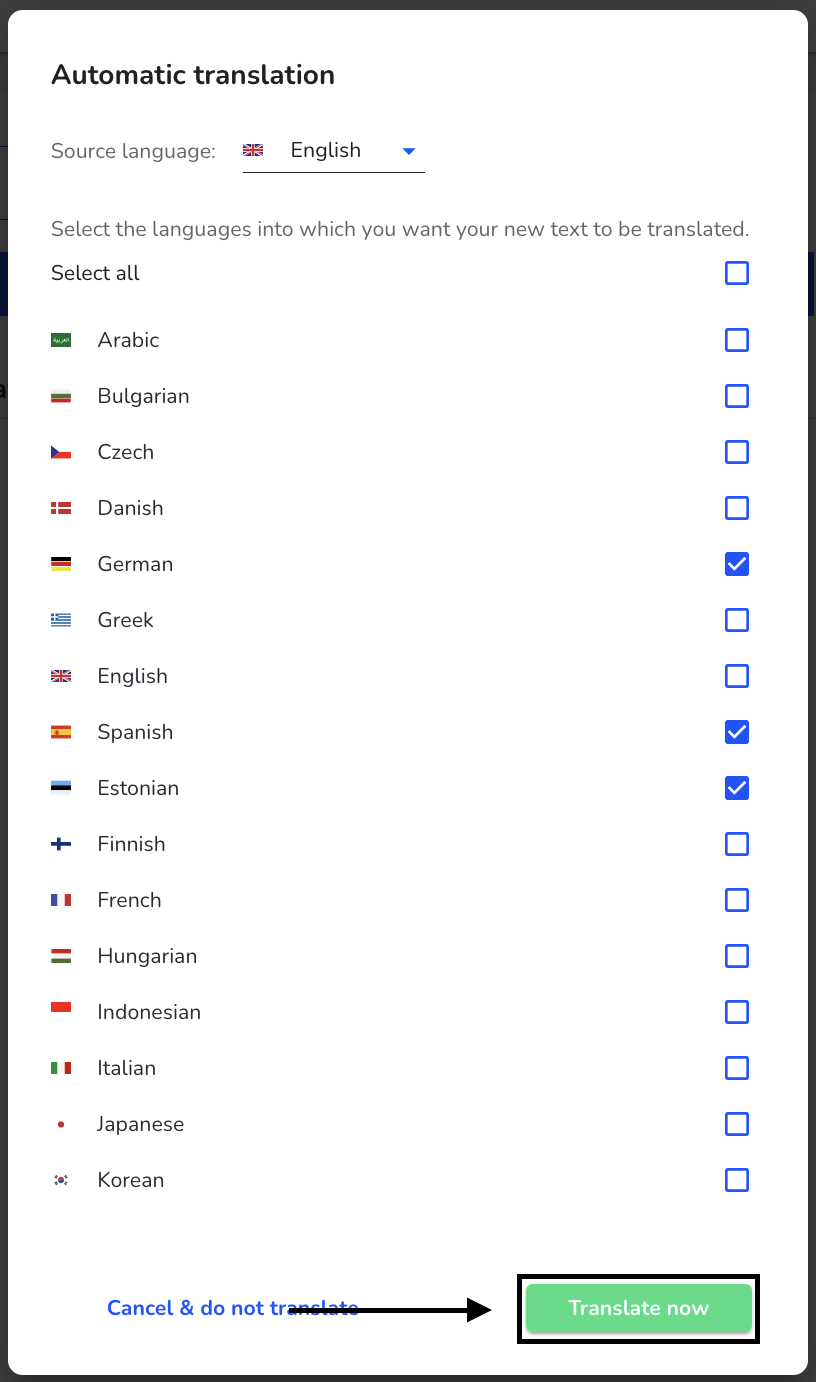
Save the form to apply the changes.