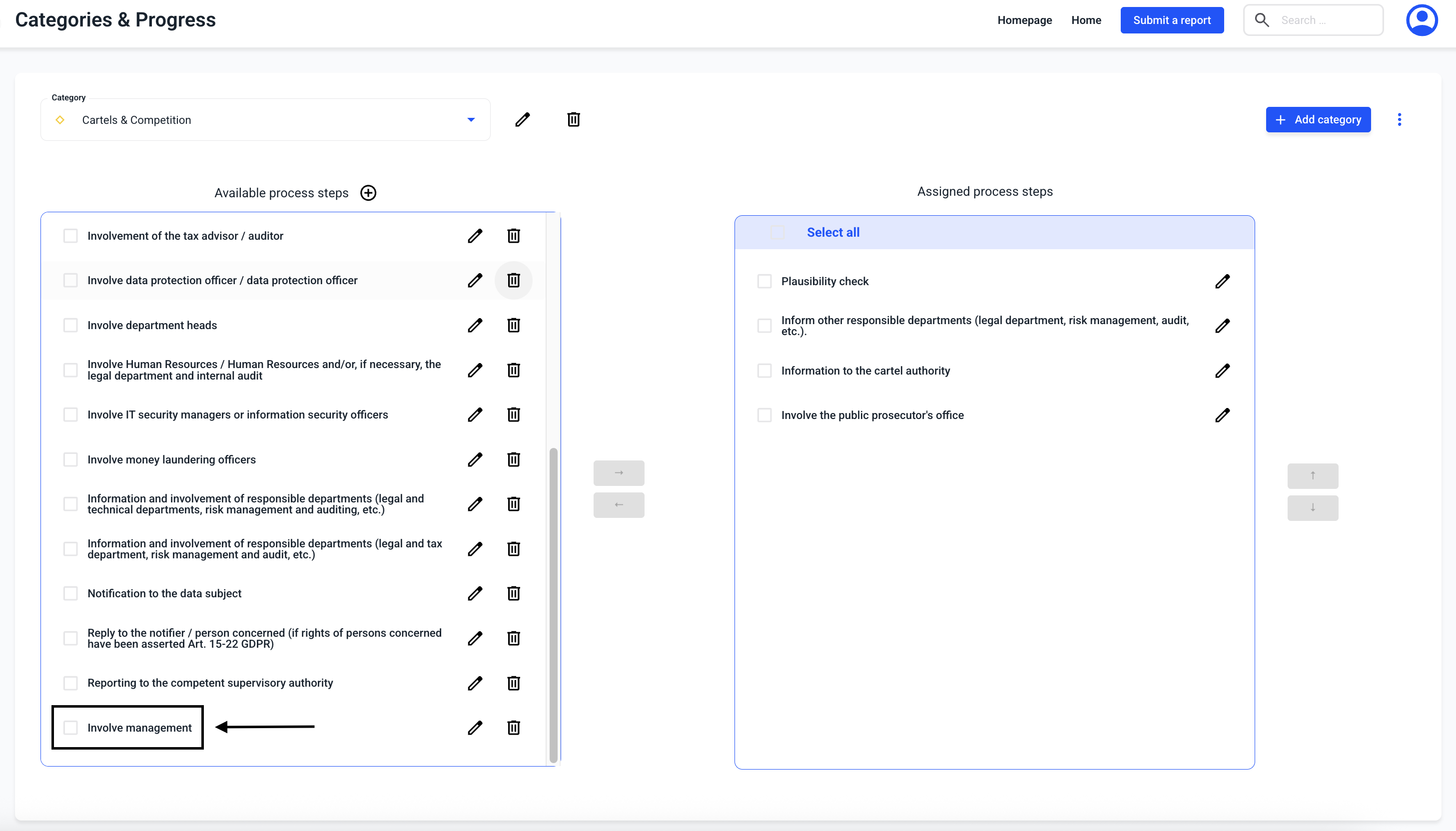How can I create a process step?
In this chapter we will explain how to create a process step.
To create a process step, click on Settings under Administration.
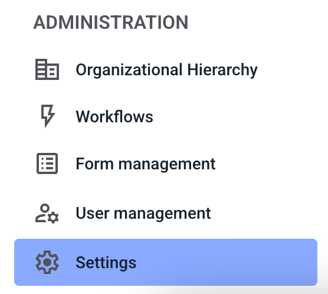
Now click on Categories & Progress.
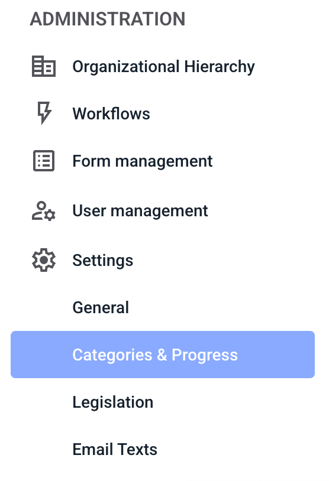
To add a process step, click on the plus sign.
IMPORTANT: New process steps are unspecific and can be assigned to all categories.
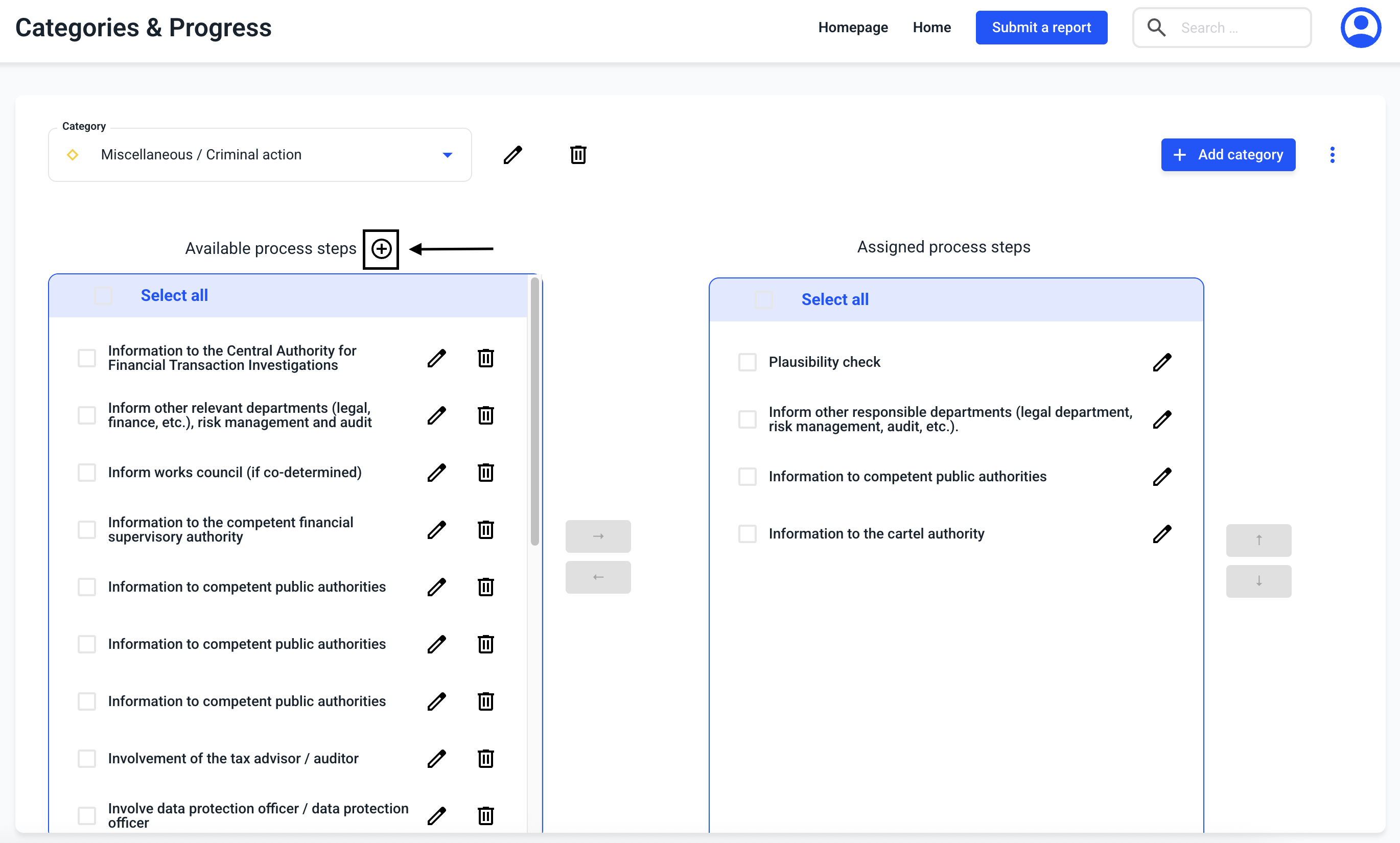
A process step may contain the following: A title, a description and a mail text.
Title - The title of a process step is internally visible to the processors of a report.
Description - The description of a process step is internally visible for the processors of a report.
Mailtext - the mail text of a process step is used by the system to generate the e-mail to the whistleblower informing him about the processing progress on his case (send notification).
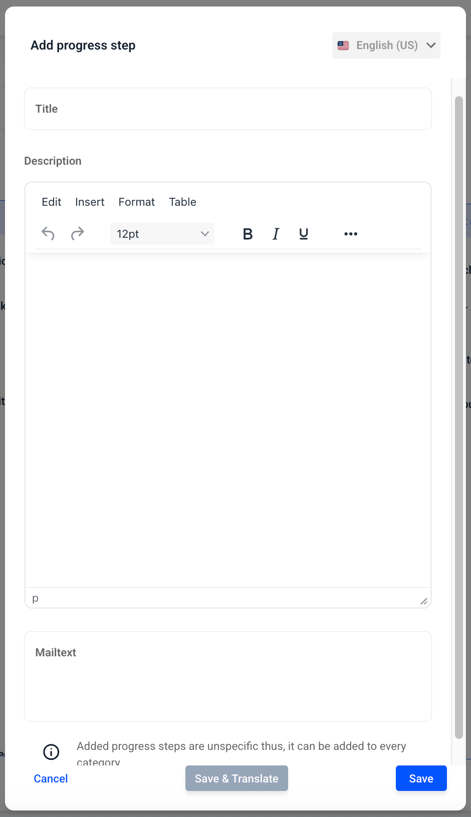
After filling in the three fields, the process step must be saved by clicking on Save.
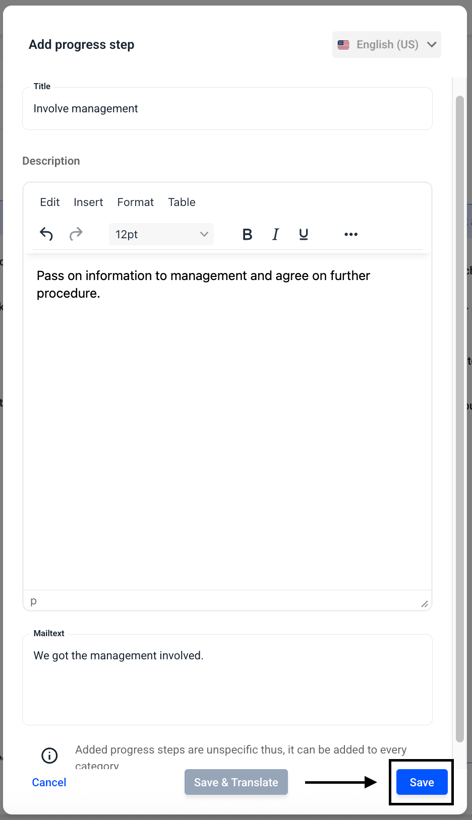
The process step is then selectable for all categories under available process steps.