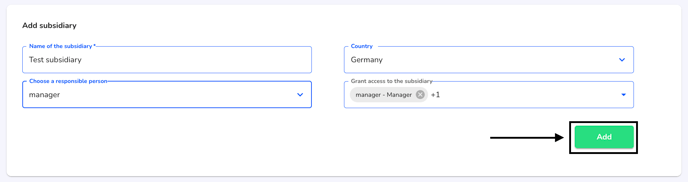How can I create a client?
In this chapter we will explain how to create a new client.
Click on Subsidiary management under Settings to create a client.
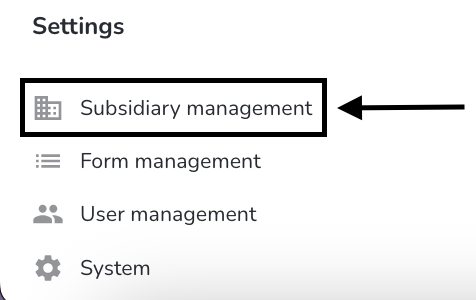
A form opens in which information about the client to be created can be entered.
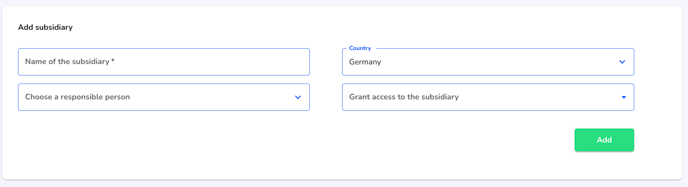
By clicking on Name of the subsidiary field, you can enter the name of the additional company or location.
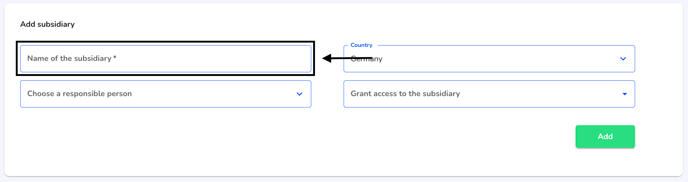
Click on the Choose a responsible person field to assign a person responsible for the client.
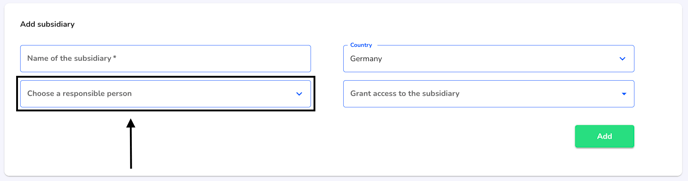
This person is then automatically assigned as the responsible person in the reports received for this client.
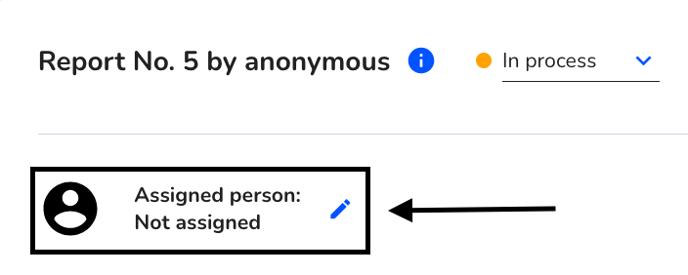
By clicking on the Grant access to subsidiary field, you can assign the right to determine which persons should have access to the reports received for the client to be created. Please note that the administrators have access to the client, whether they have been selected or not.
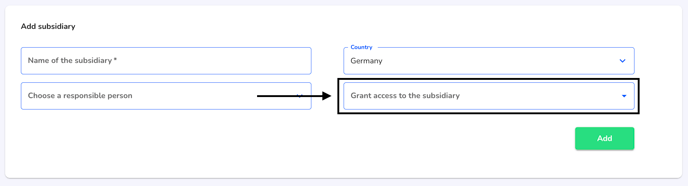
Once all the required information has been entered, the mandate can be created by clicking on Add.