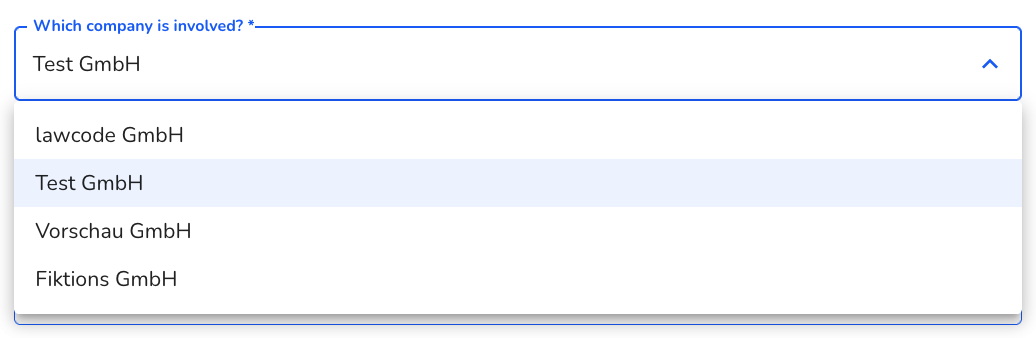What is the ‘selection field’?
In this chapter, we explain what the ‘Selection field’ field is?

The selection field is a field in which the respondent can choose between several predefined options. This field can be used for detailed questions where there are various options that you require in your form.
The field would be displayed like this while the form is being processed.

The selection field will be displayed as follows.
It is possible to sort selection fields.
Manual sorting
Select the desired selection field with the mouse. You can use drag-and-drop to move and sort the selection field as required.
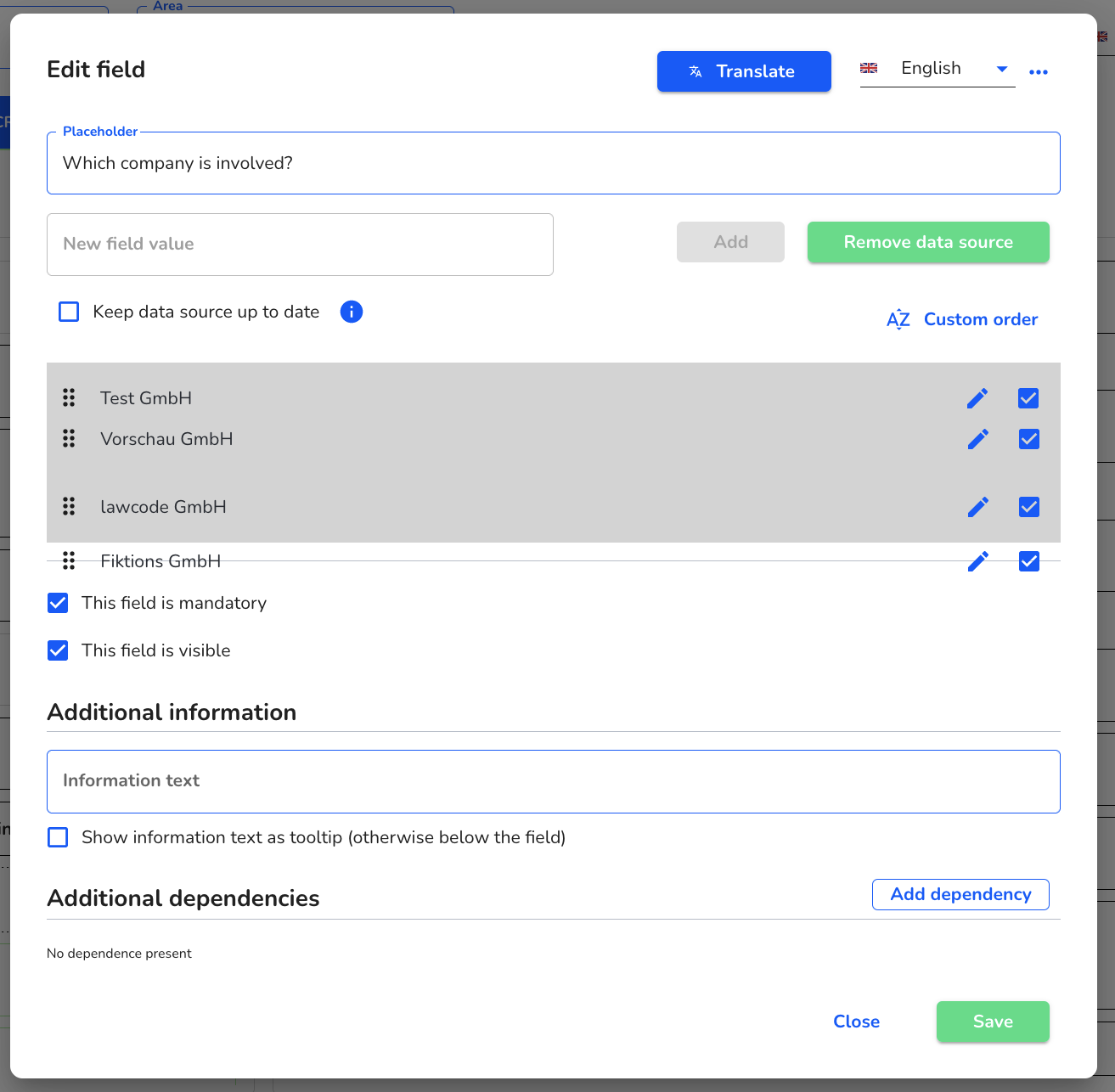
Custom order
Click on user-defined order to restore the order originally specified.
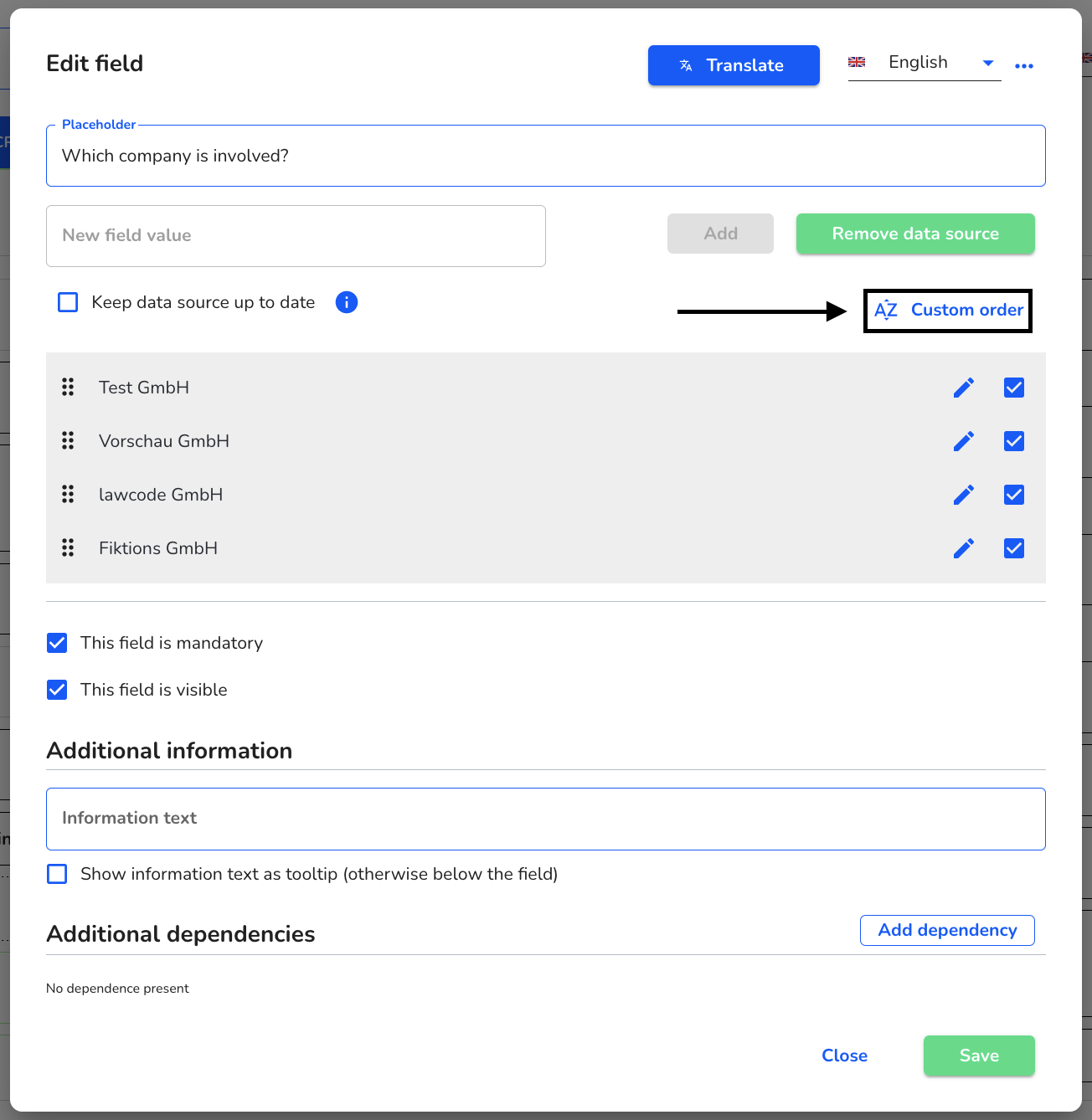
Alphabetically ascending
Click on alphabetically ascending to sort the contents of the selection field from A to Z.
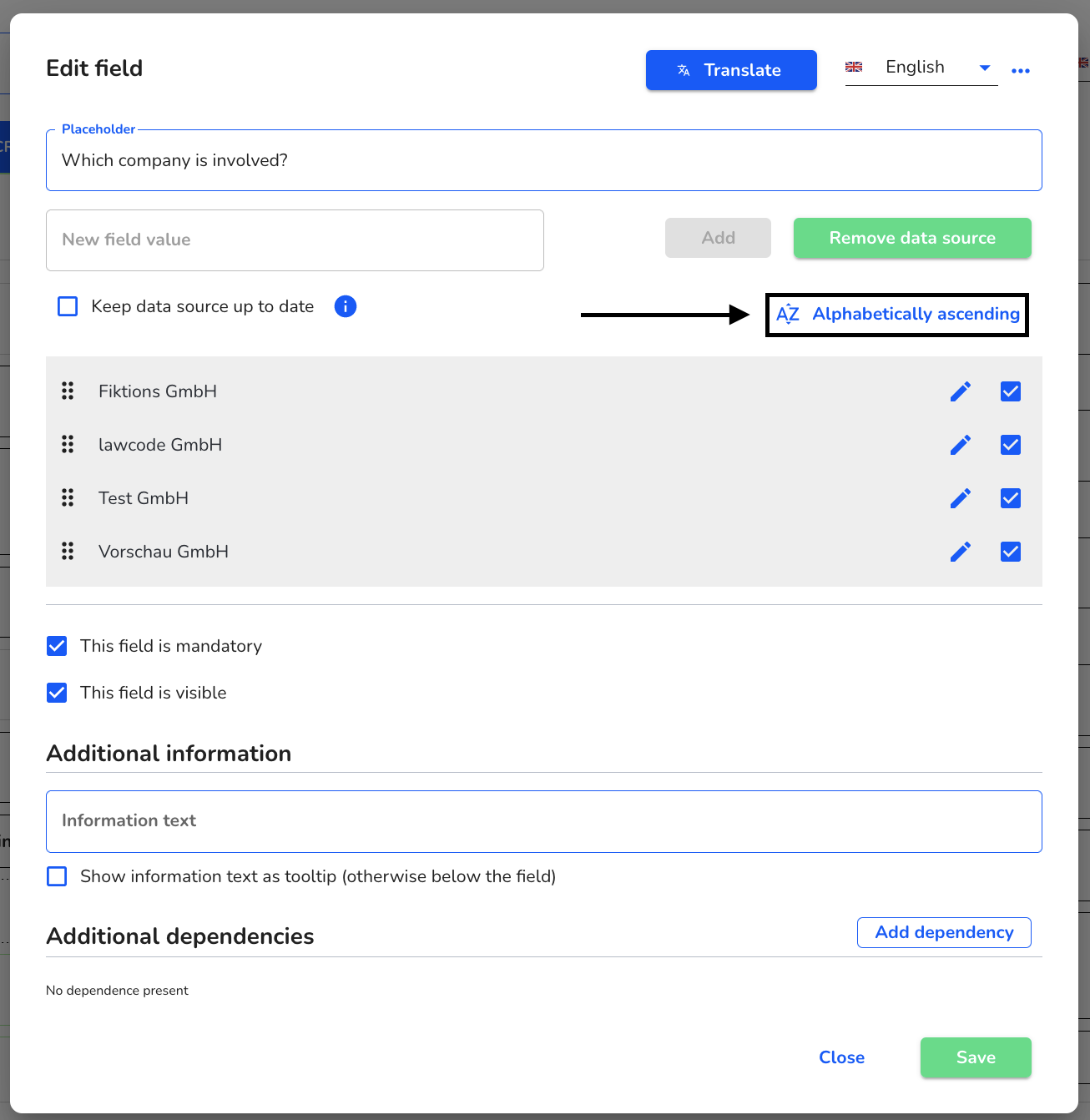
Alphabetically descending
Click on alphabetically descending to sort the contents of the selection field from Z to A.
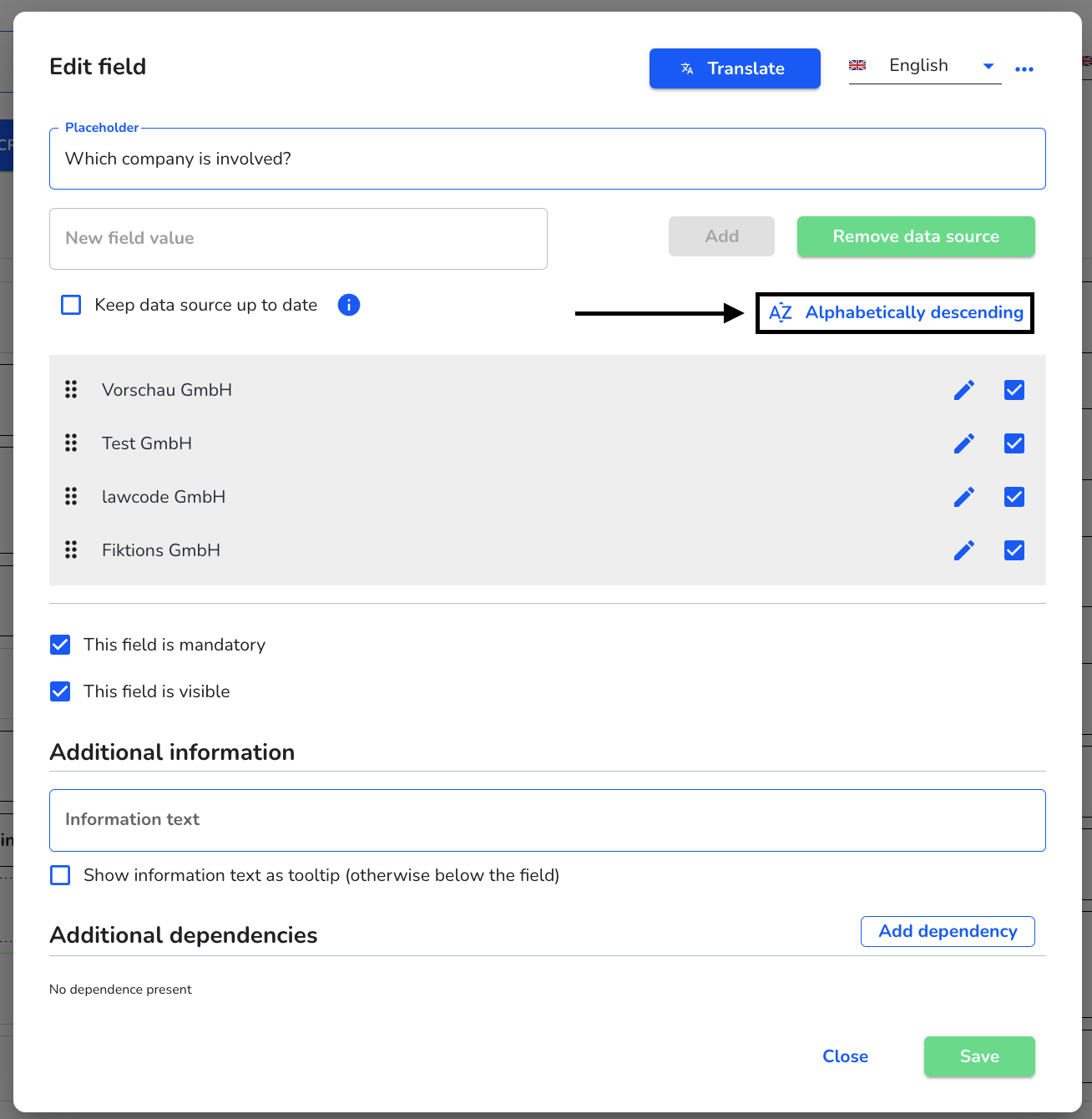
In the final form, a selection field is displayed as a selection for various answers.