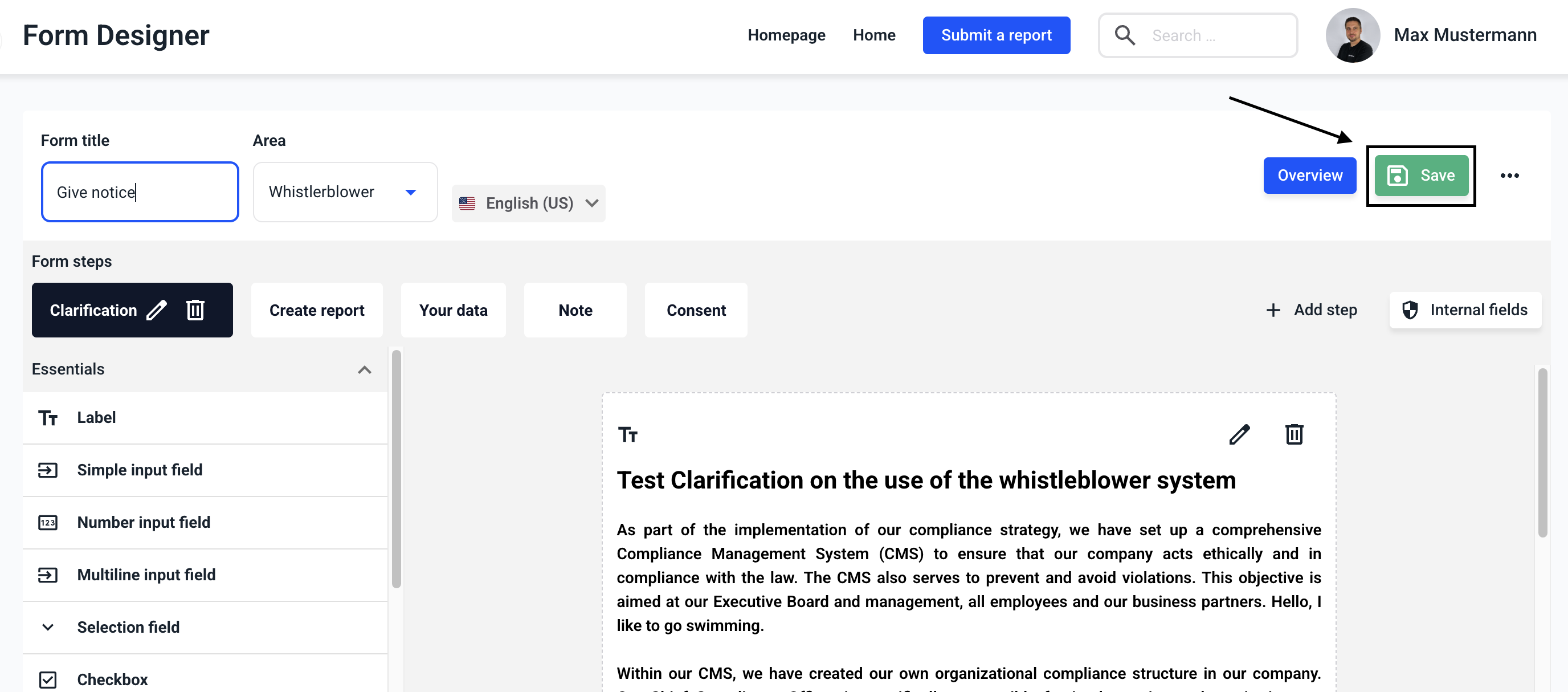How can I use a legal text as a data source?
In this chapter we will explain how to use a legal text as a data source.
The data source of the legal texts allows you to adopt any desired legal text in your form and keep it up to date in the event of changes to the legal texts.
To add the legal texts to your form, click on the Form management.
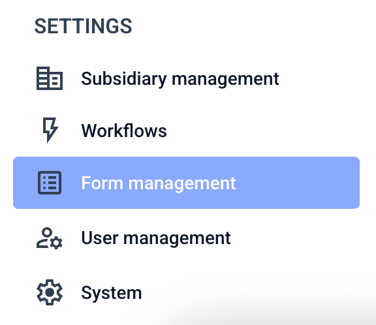
Click on Forms.
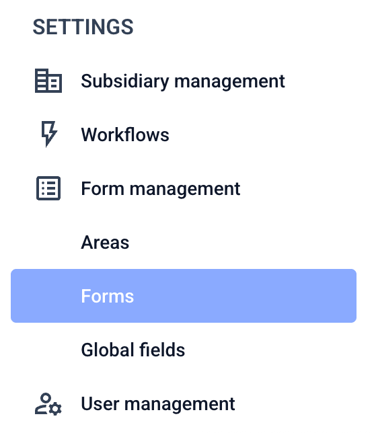
Click on the three dots on the right-hand side of the form of your choice.
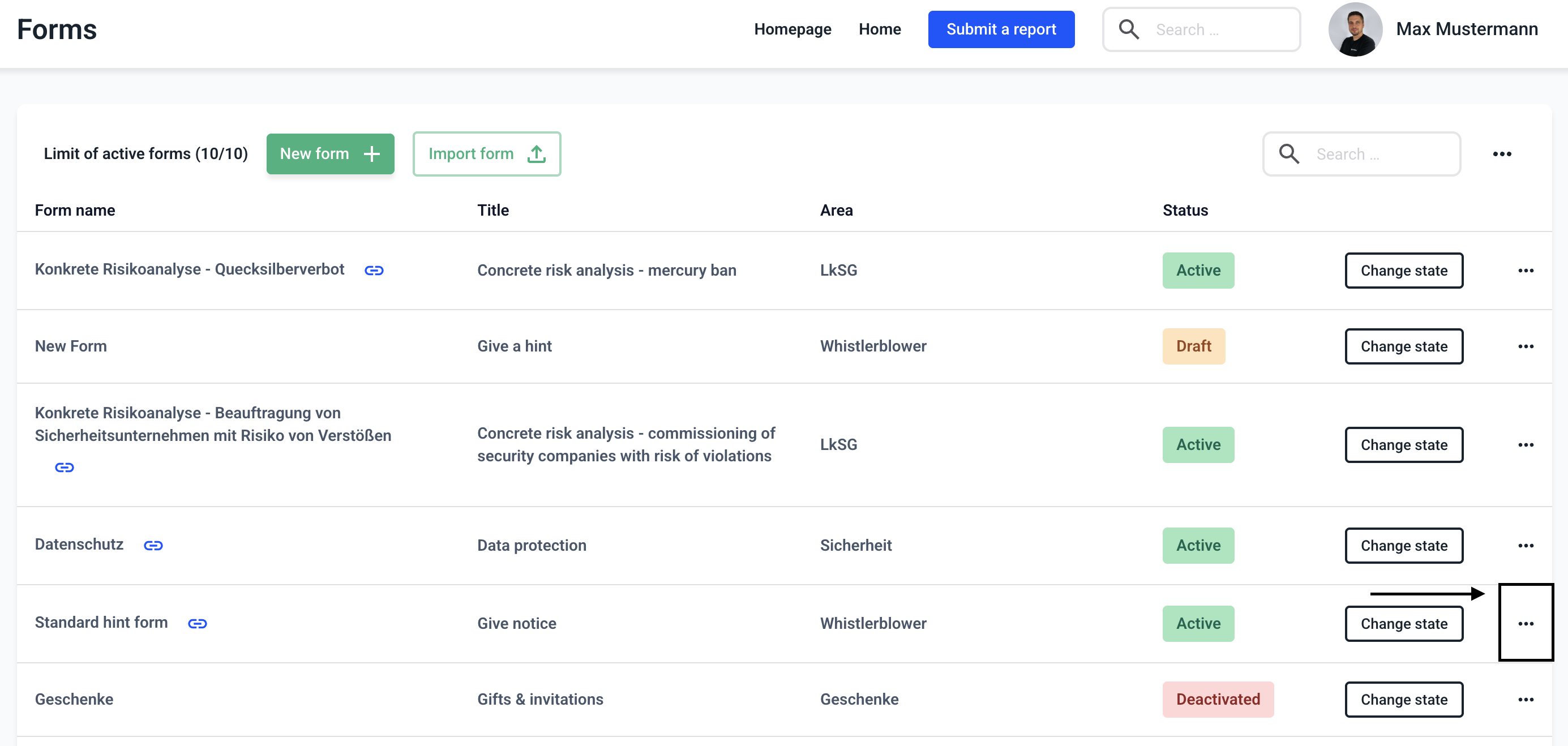
Click on Edit form.
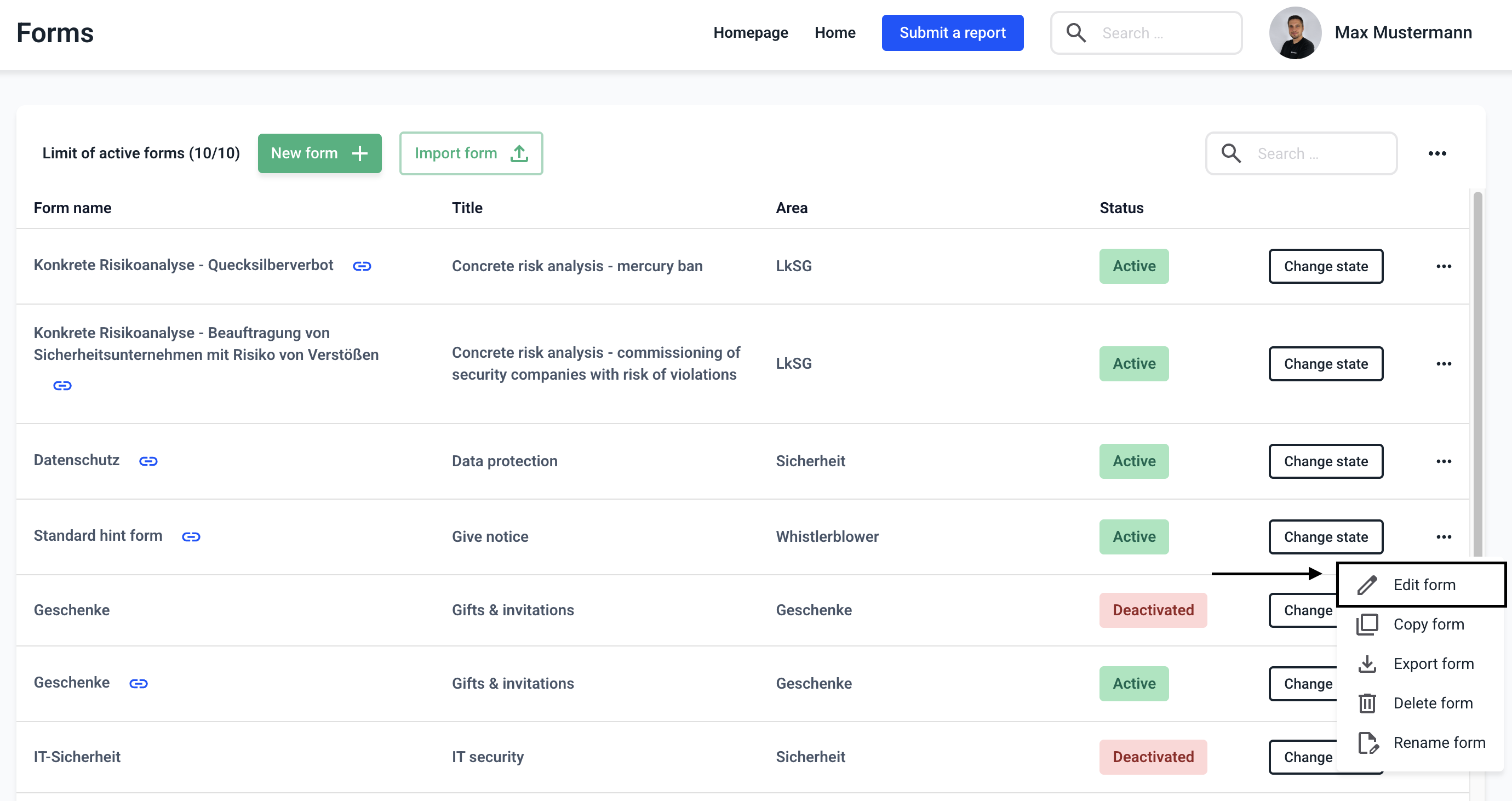
Select a label field in the spring selection and drag it into the form with the mouse.
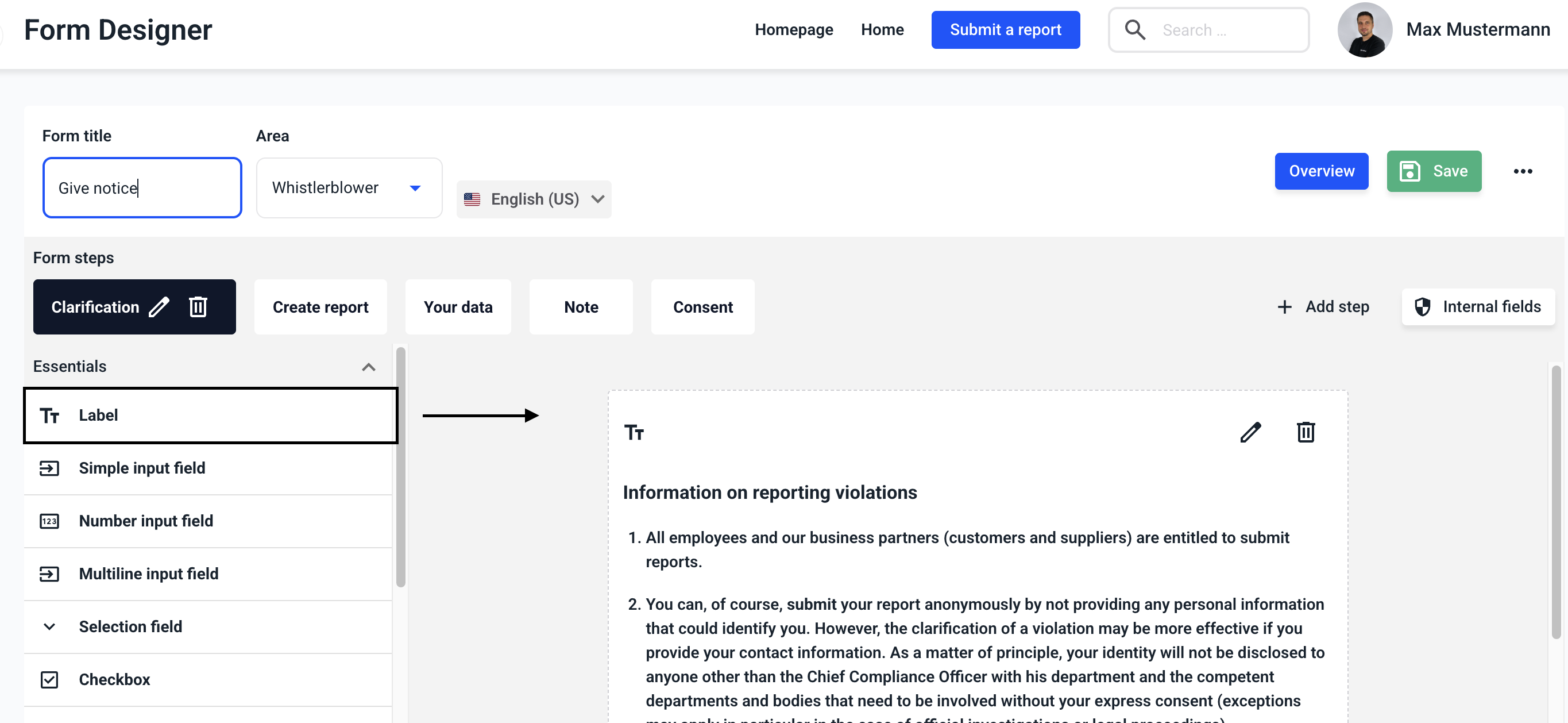
Click on the editing pencil to open the label field.

Click on Select data source.
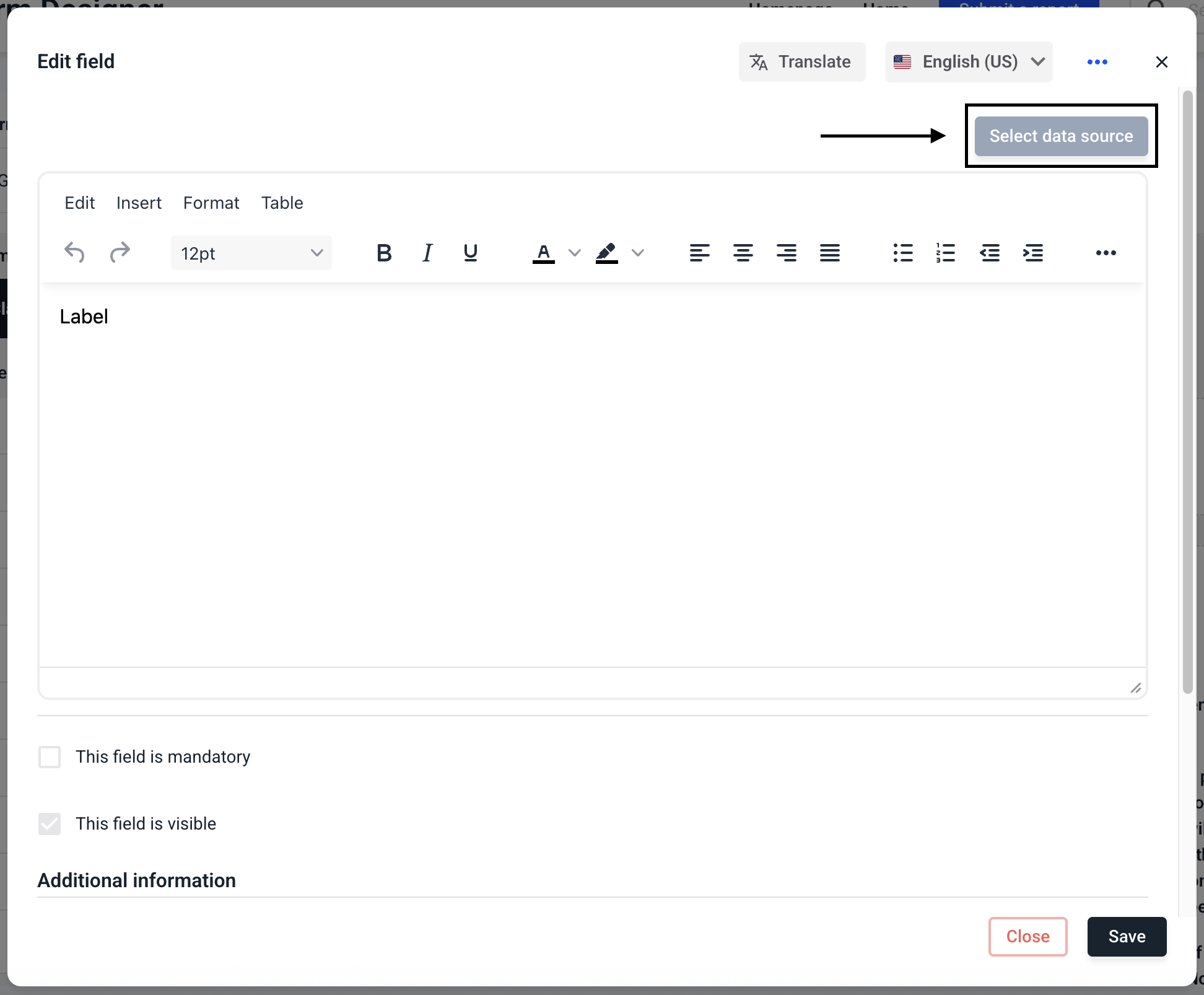
Select the legal text that you want to add to the form.
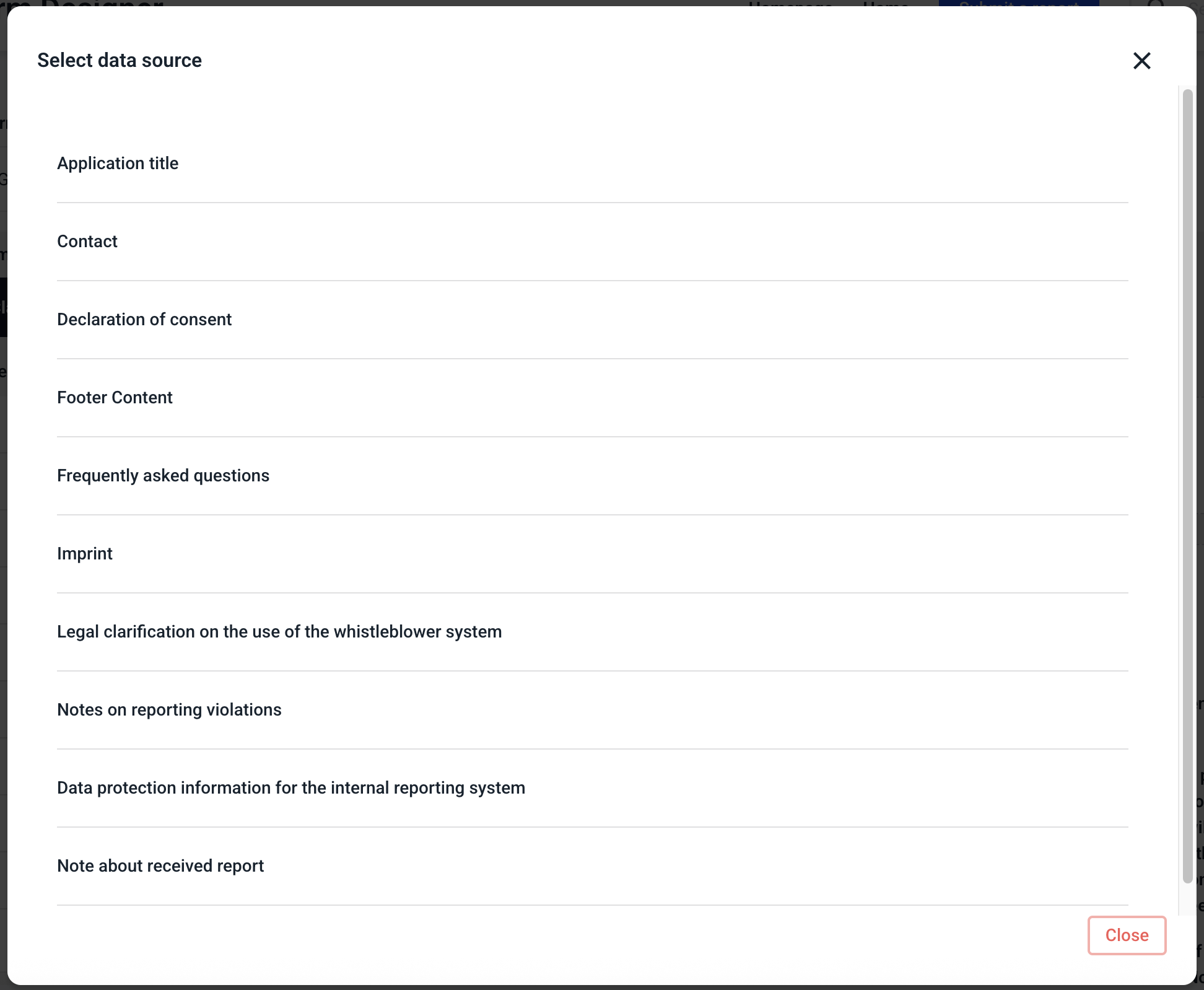
The data source has now been selected. Click on Save to add the legal text to the form.
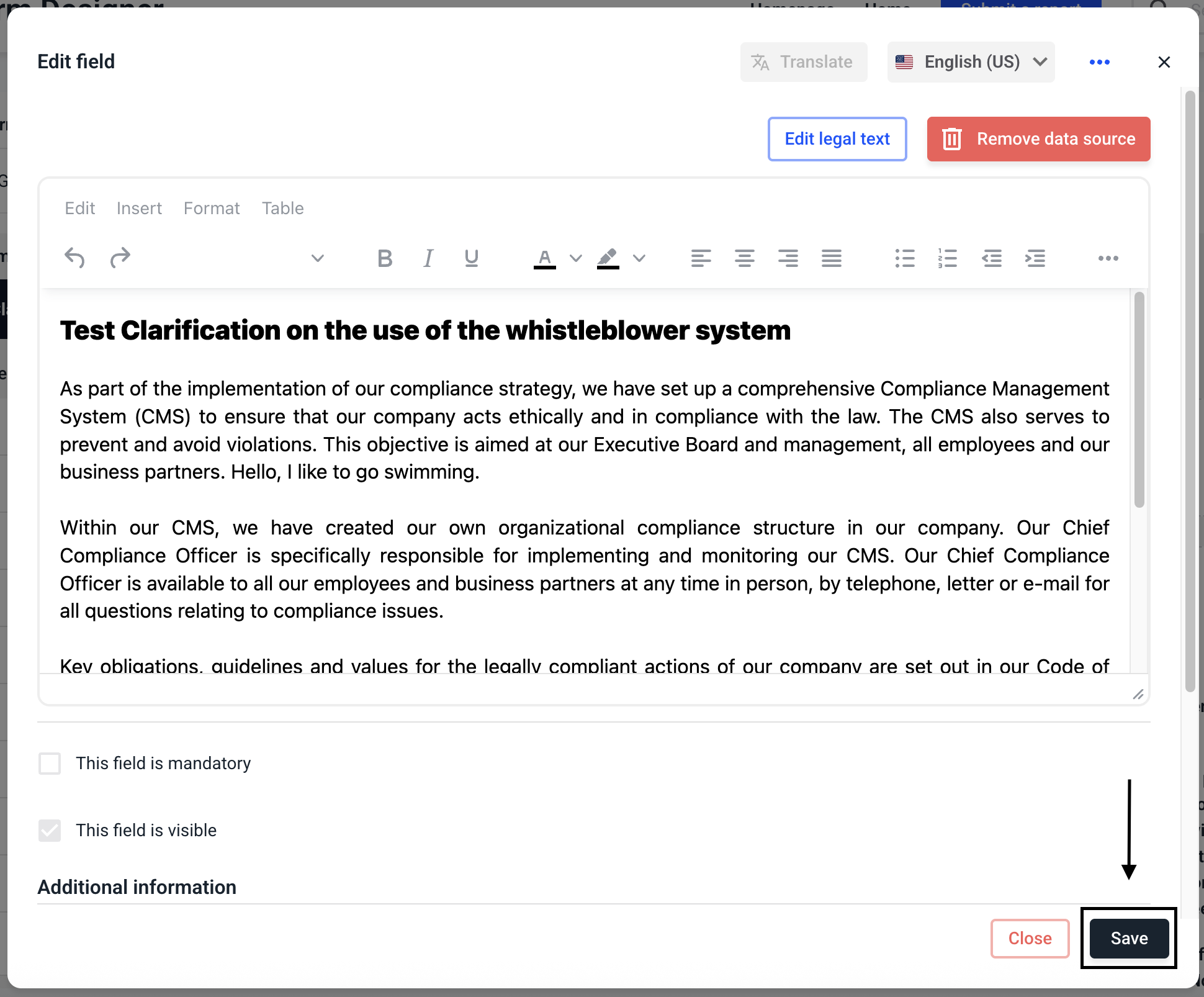
The data source of the legal text has now been added. Click on Save to save the change in the form.