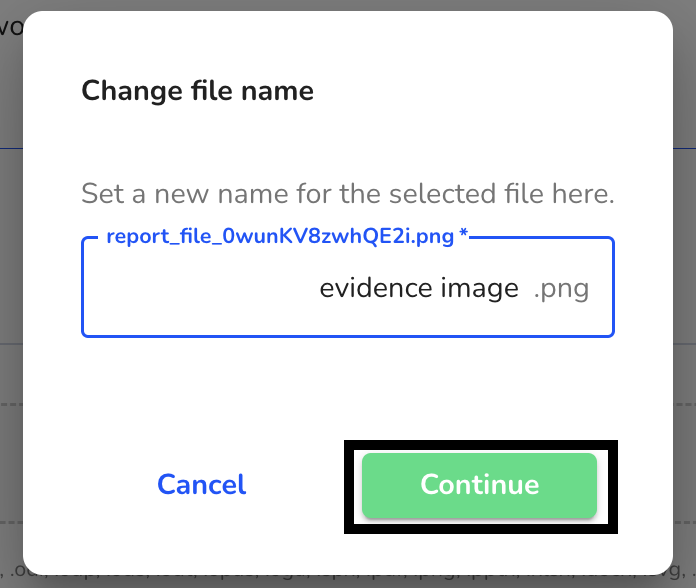How can I upload files or documents to the report?
This chapter explains how you can upload files or documents to a note.
By clicking on "Click here to attach documents or files" or using drag and drop, you can upload files or documents to the note.
After you have uploaded the file, you have the option to keep or adjust the file name assigned before the upload.
In this way, the file can be released to the whistleblower in the following step without the name of the file being used to draw conclusions about its origin.
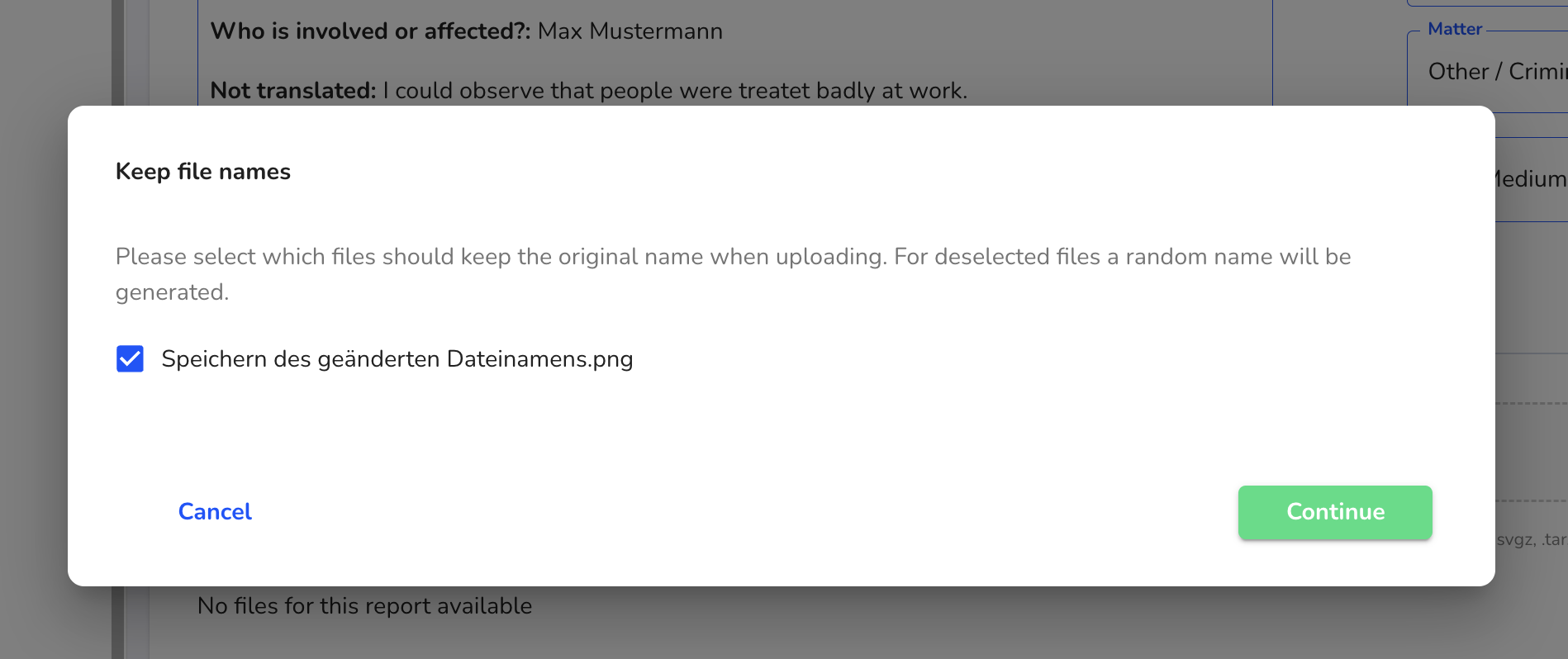
You can now choose whether to assign a random name or to keep the current one.
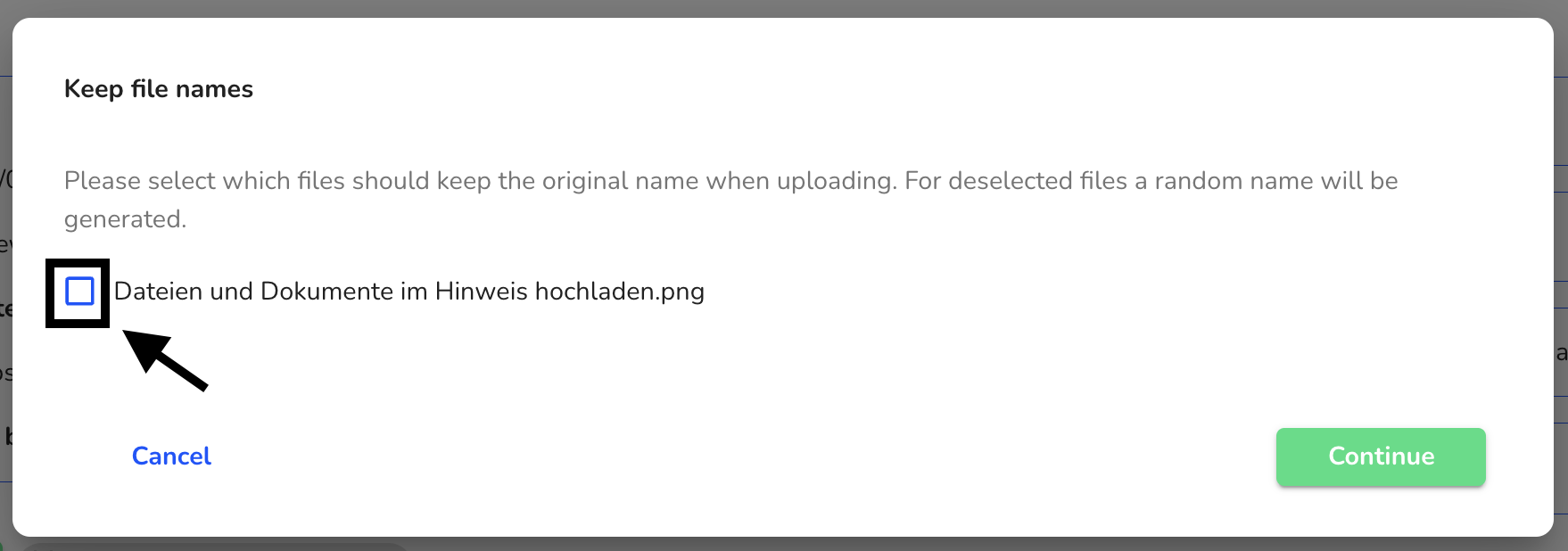
In our example, we uploaded an image file by dragging and dropping it onto the gray area. After that, the document can be viewed by any administrator or manager with access to the note
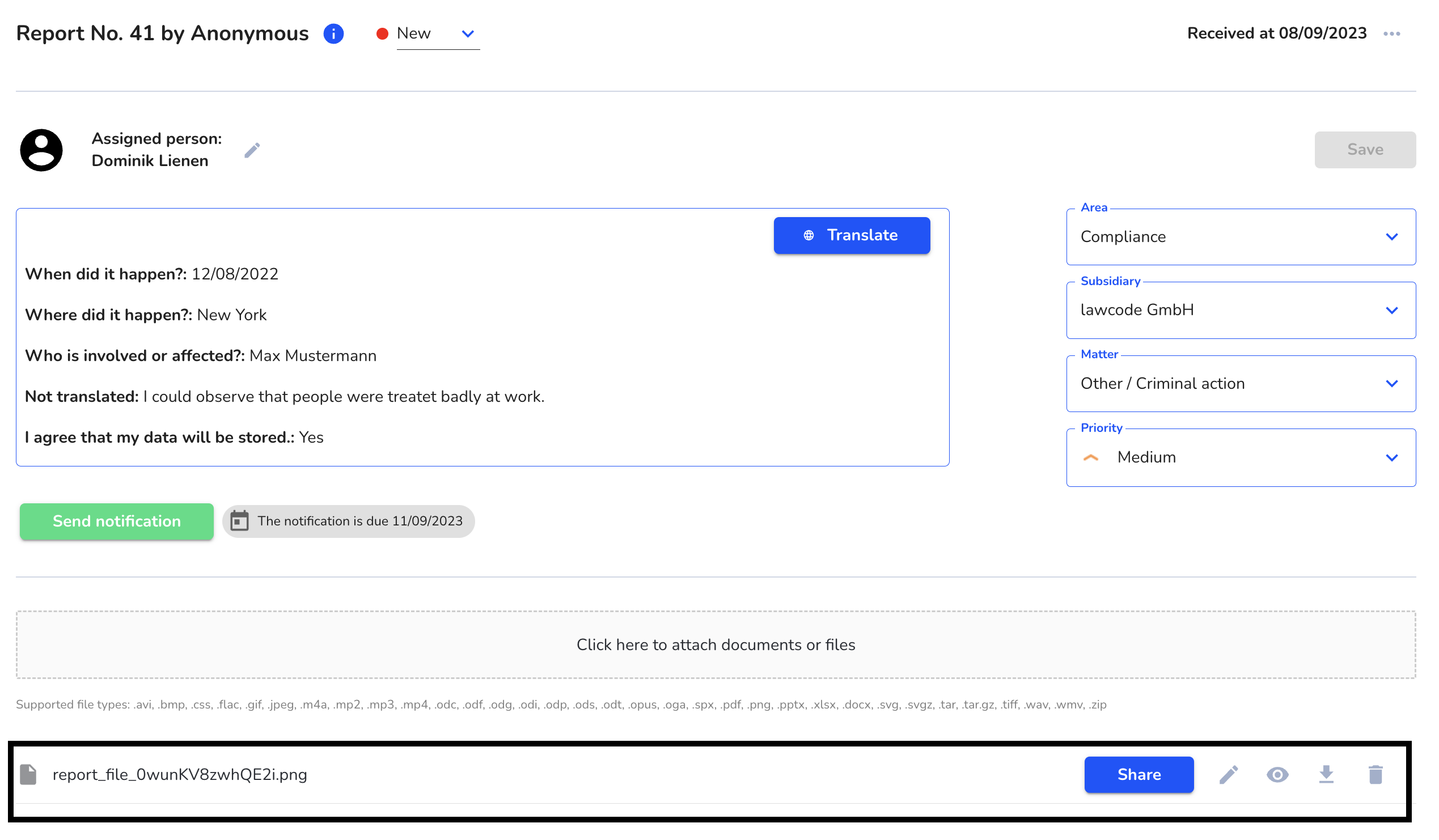
Files that are already uploaded in the report can be renamed afterwards with a click on the pencil.
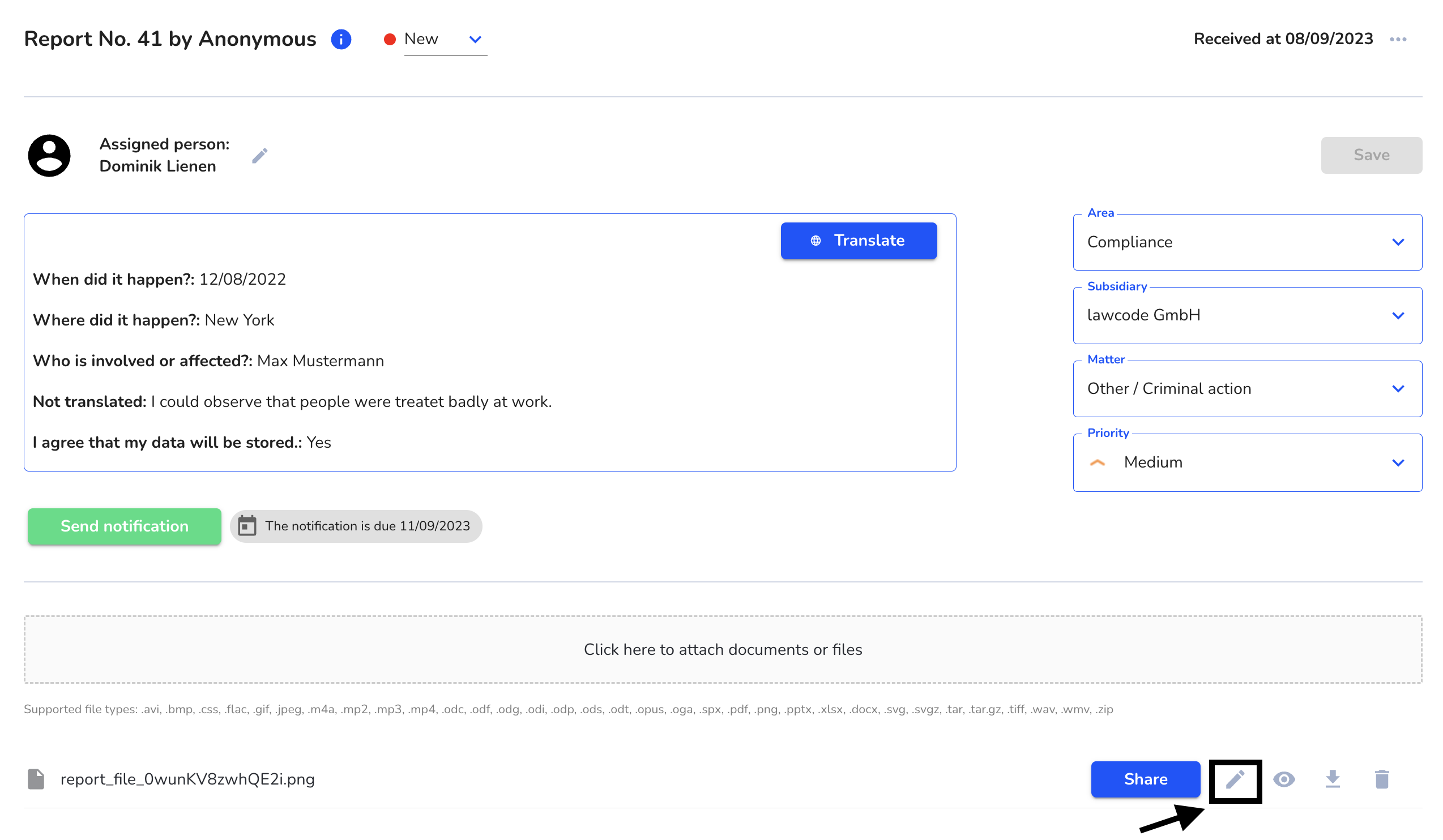
A dialog window opens in which the file can be given a new name.
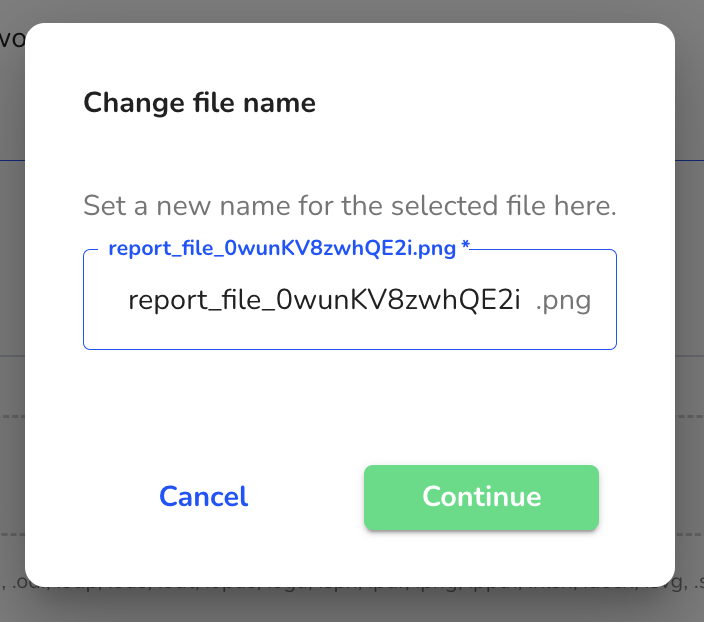
By clicking in the text field, the desired name can be assigned.The name change can be saved by clicking Continue.