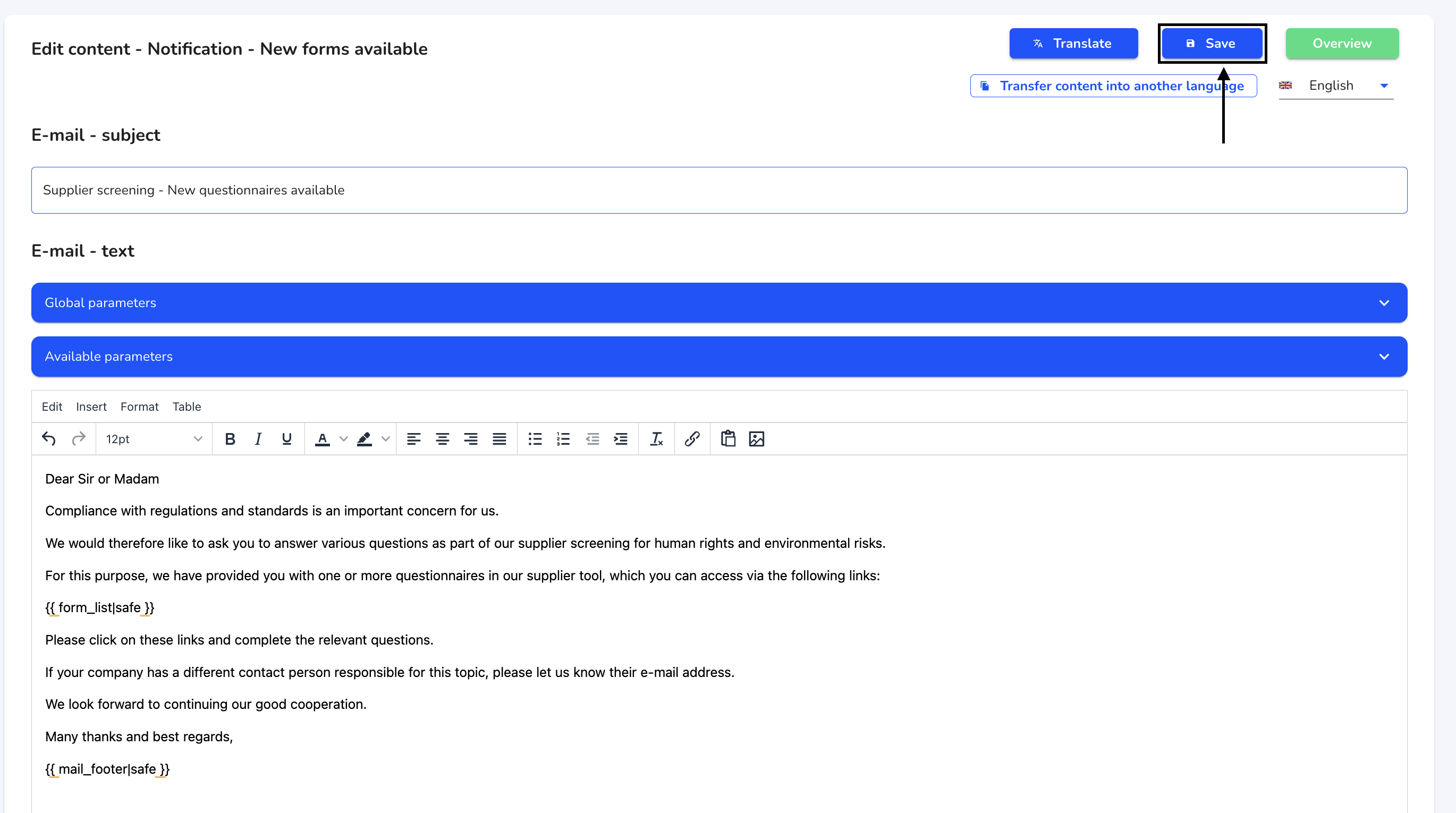How can I translate an email text?
In this chapter we will explain how to translate an email text.
To overwrite email texts, click on System under Settings.
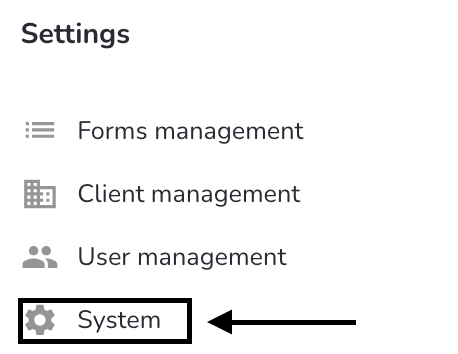
Click on Email texts.
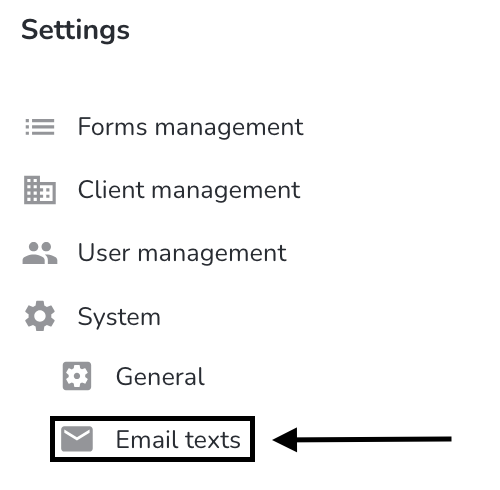
Click on the editing pencil under Actions to open the desired email text.
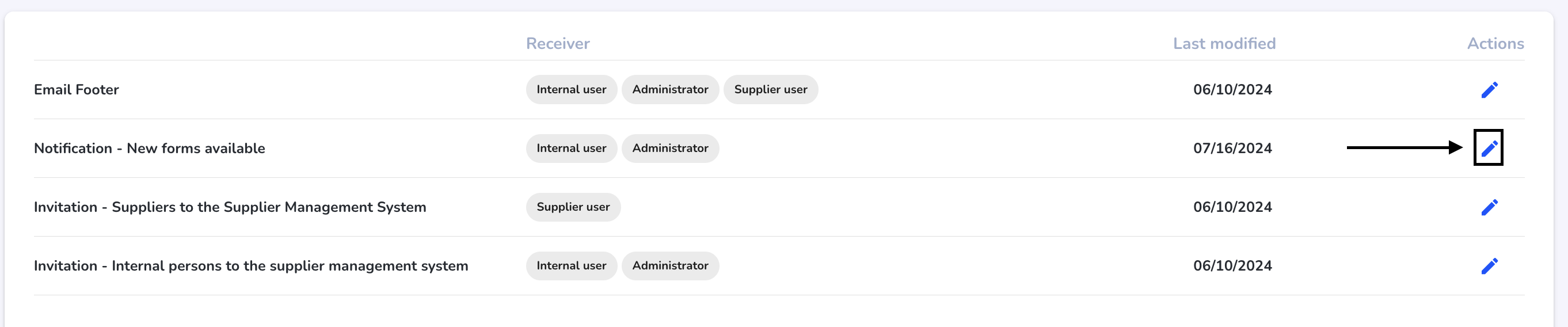
Click on the Translate button.
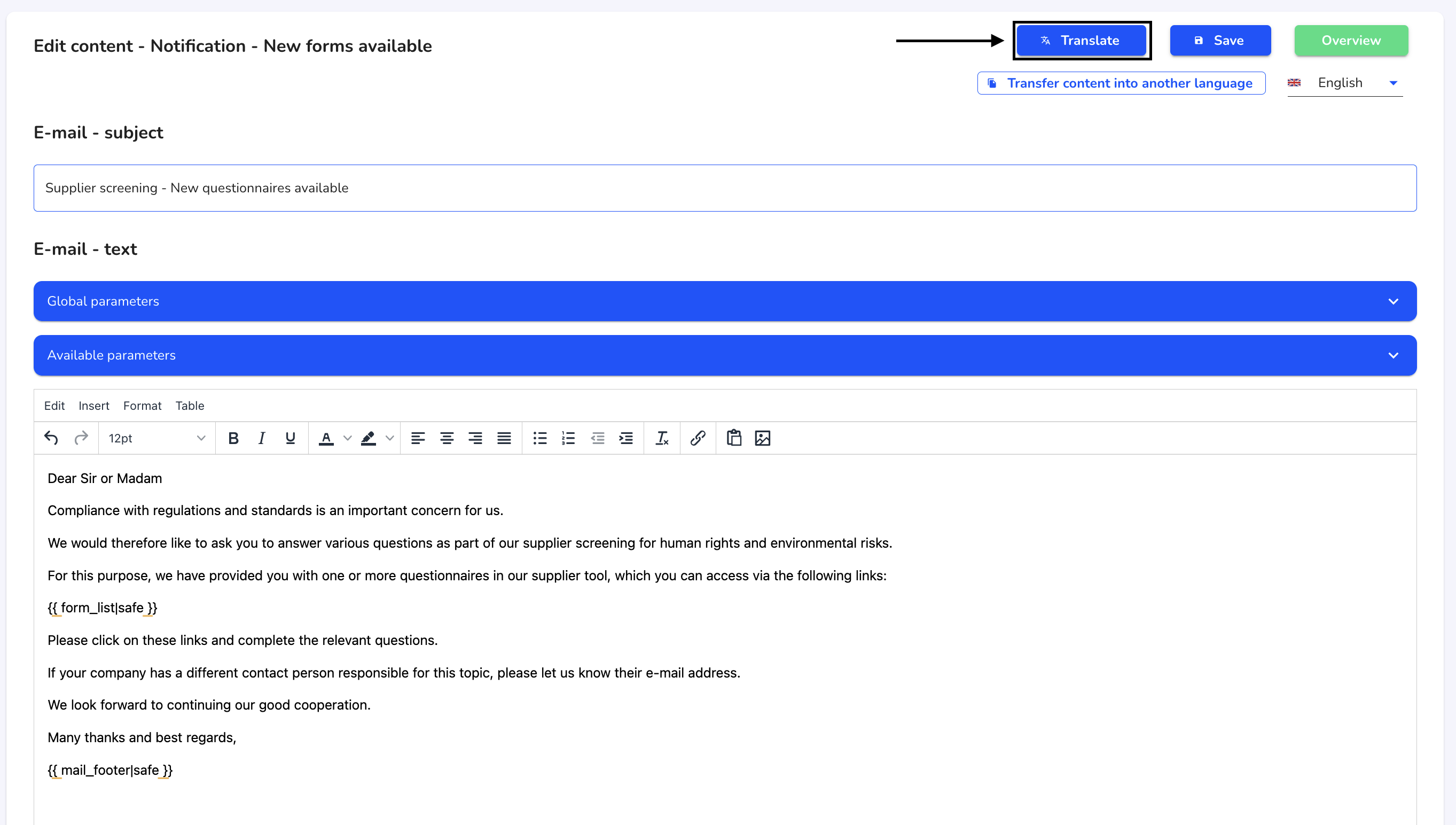
Use the checkbox to select the language in which you would like to translate the email text. Click on Save and translate.
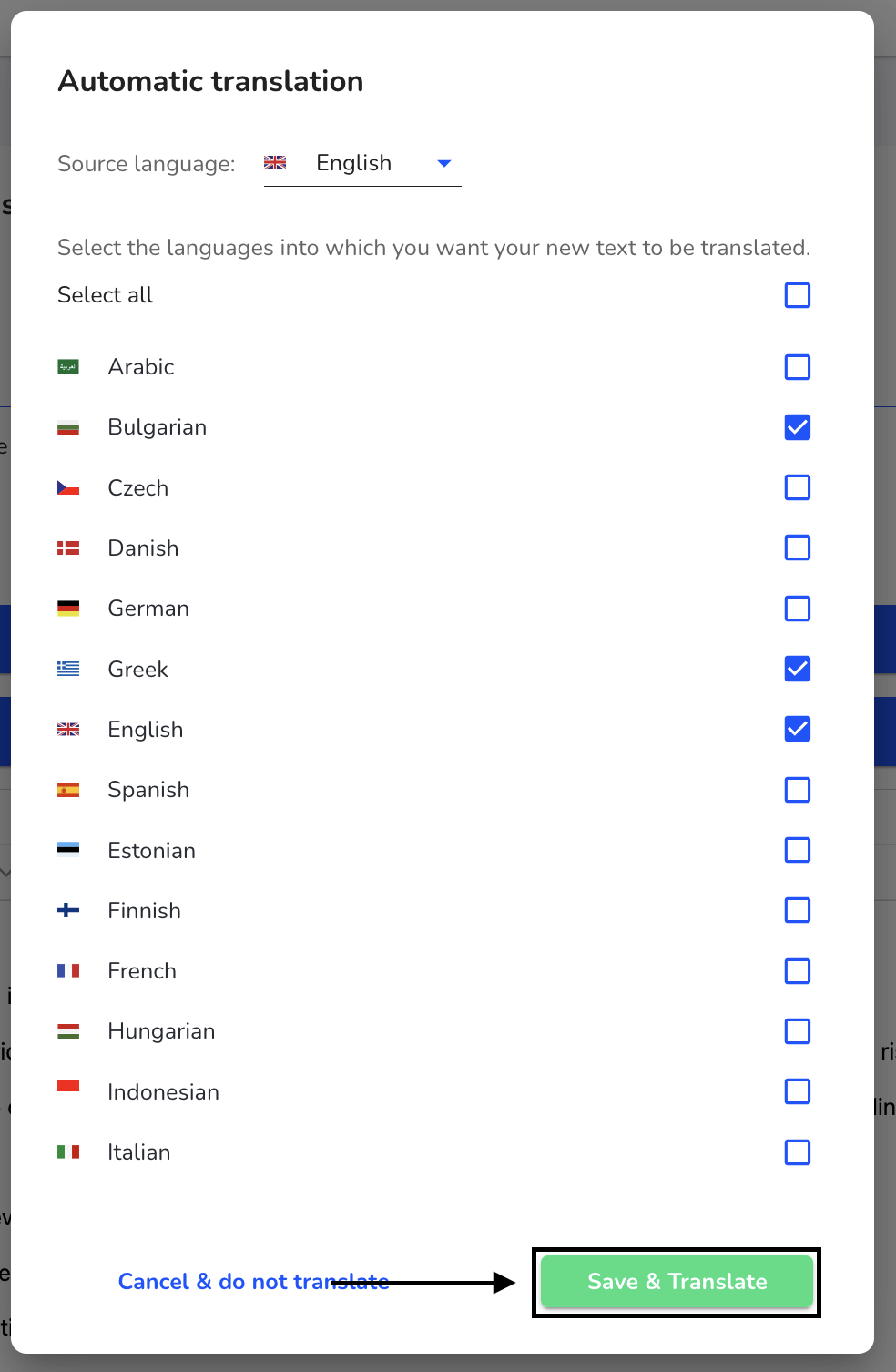
Click Continue to carry out the translation.
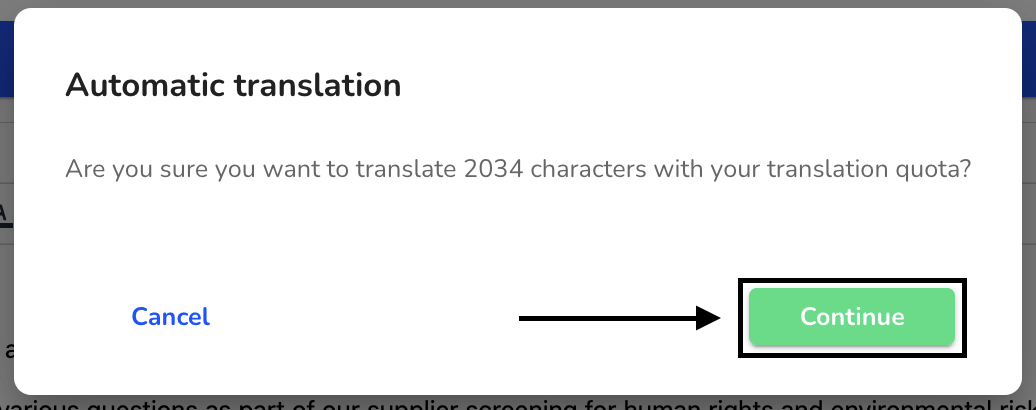
Click on Save to save the translation.