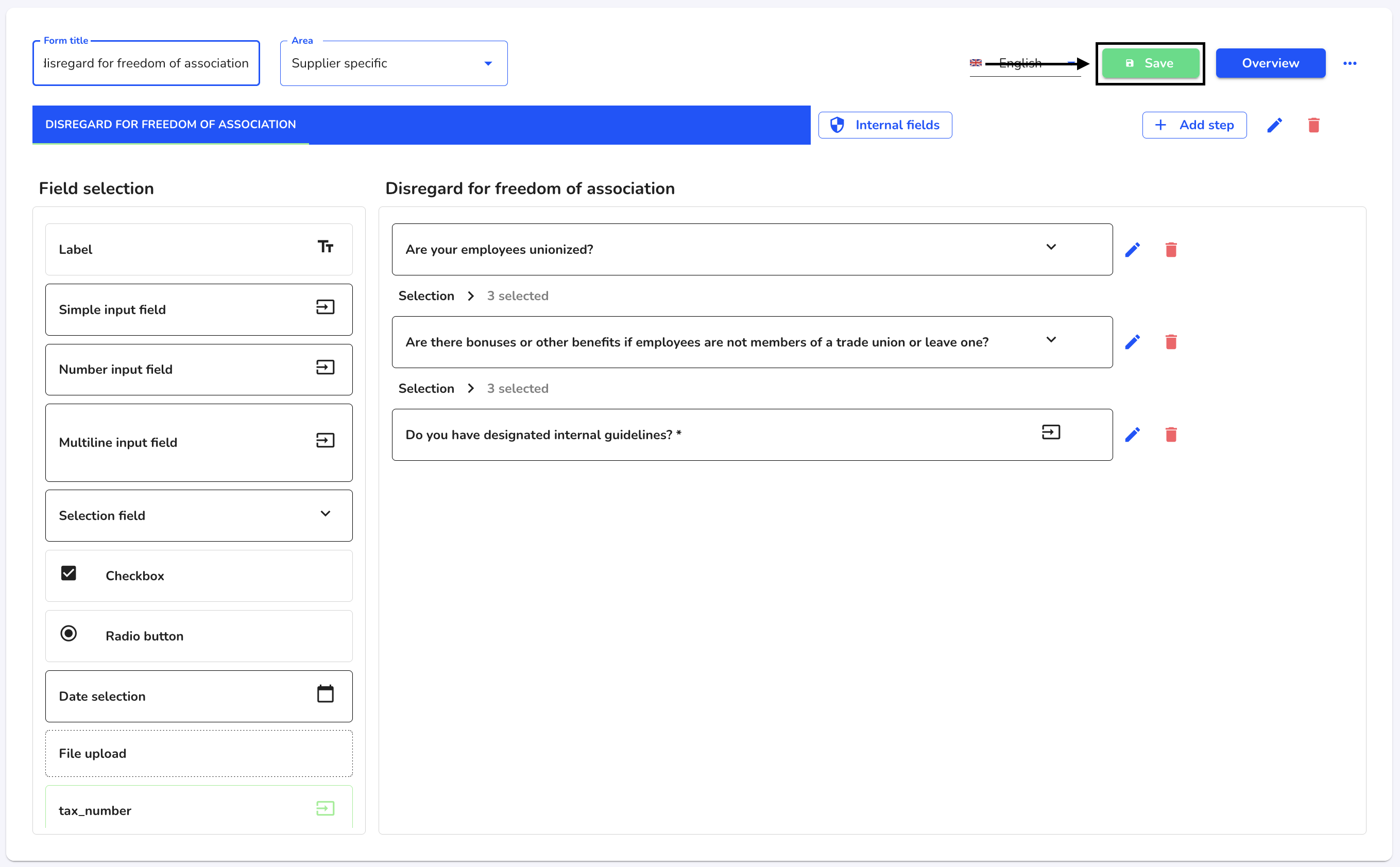How can I translate a form?
In this chapter we will explain how to translate a form.
To translate a form, click on Form management under Settings.
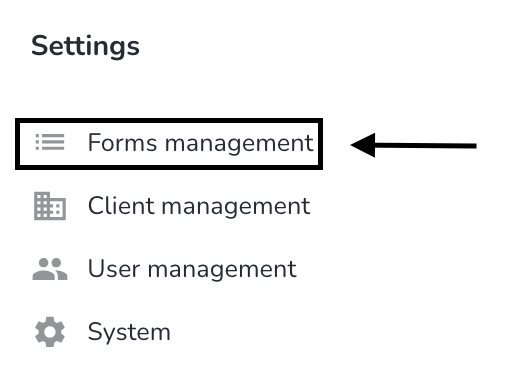
Under Actions, click on the editing pen of the form you want to edit.
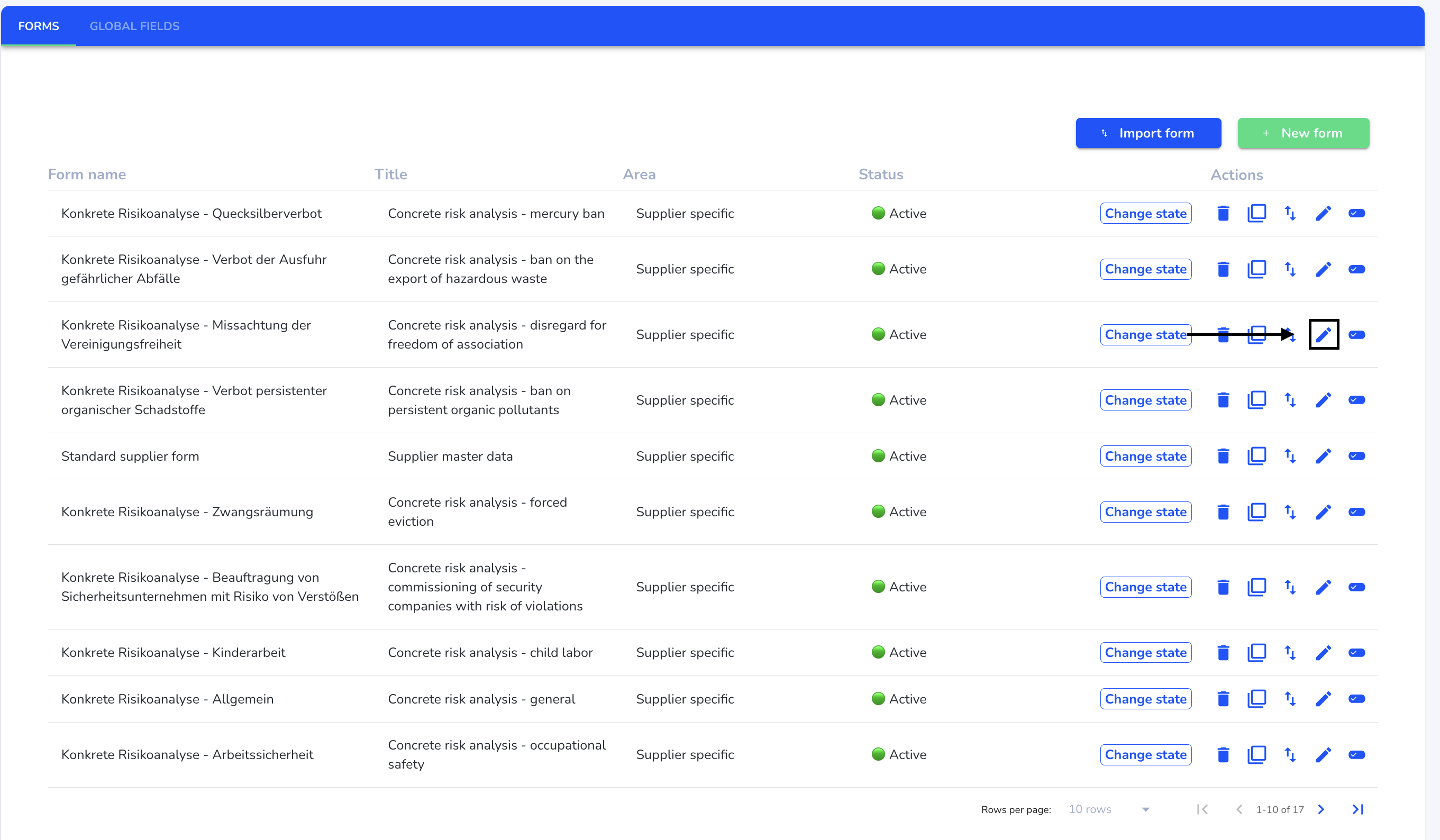
The translation can be carried out for the entire form or for individual fields.
To translate the entire form, click on the three blue dots.
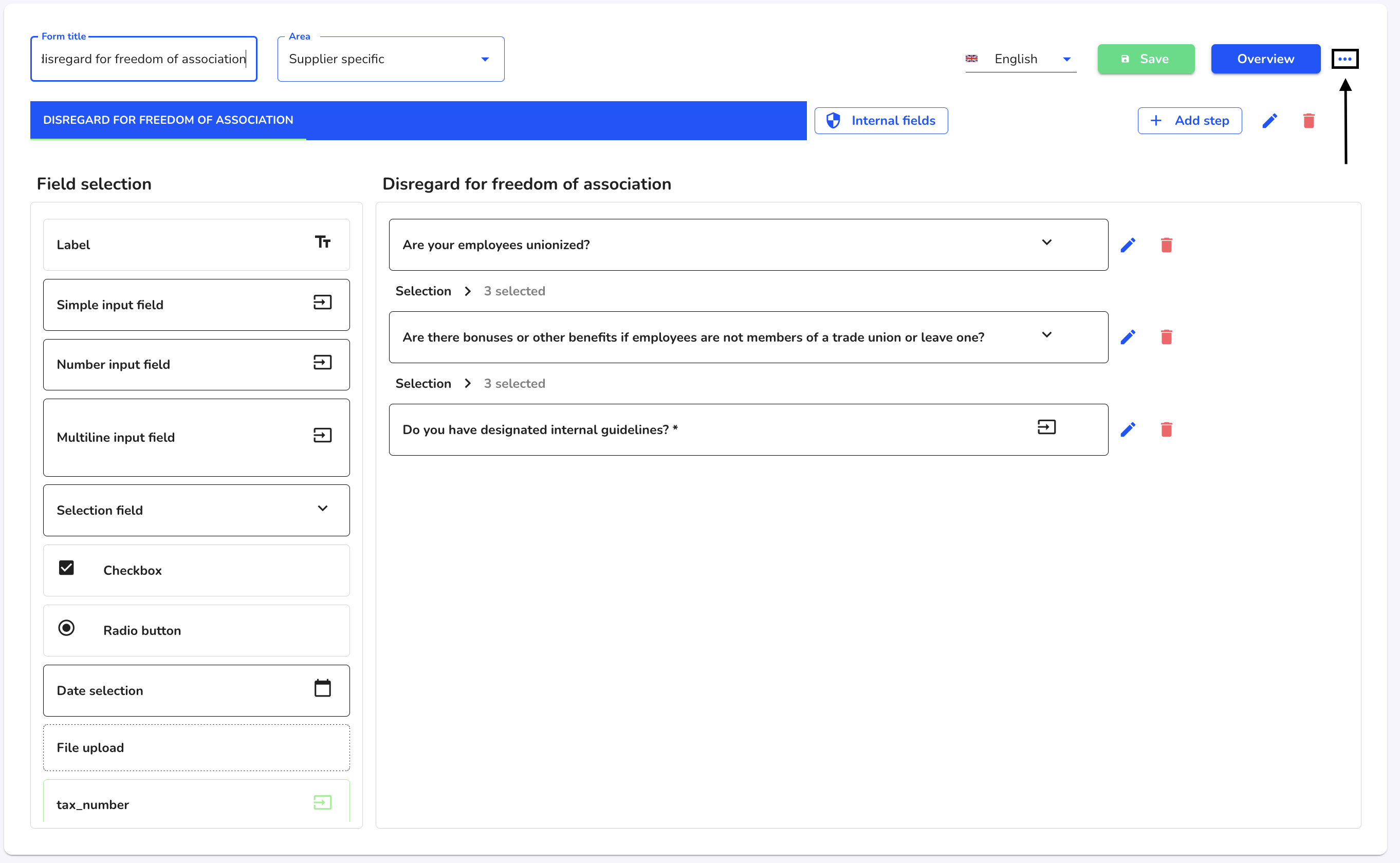
Select Translate entire form from the list.
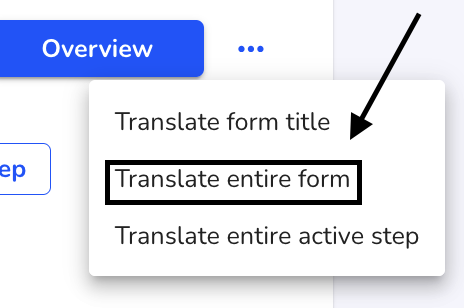
Use the checkbox to select the desired languages. Then click on Translate now to carry out the translation.
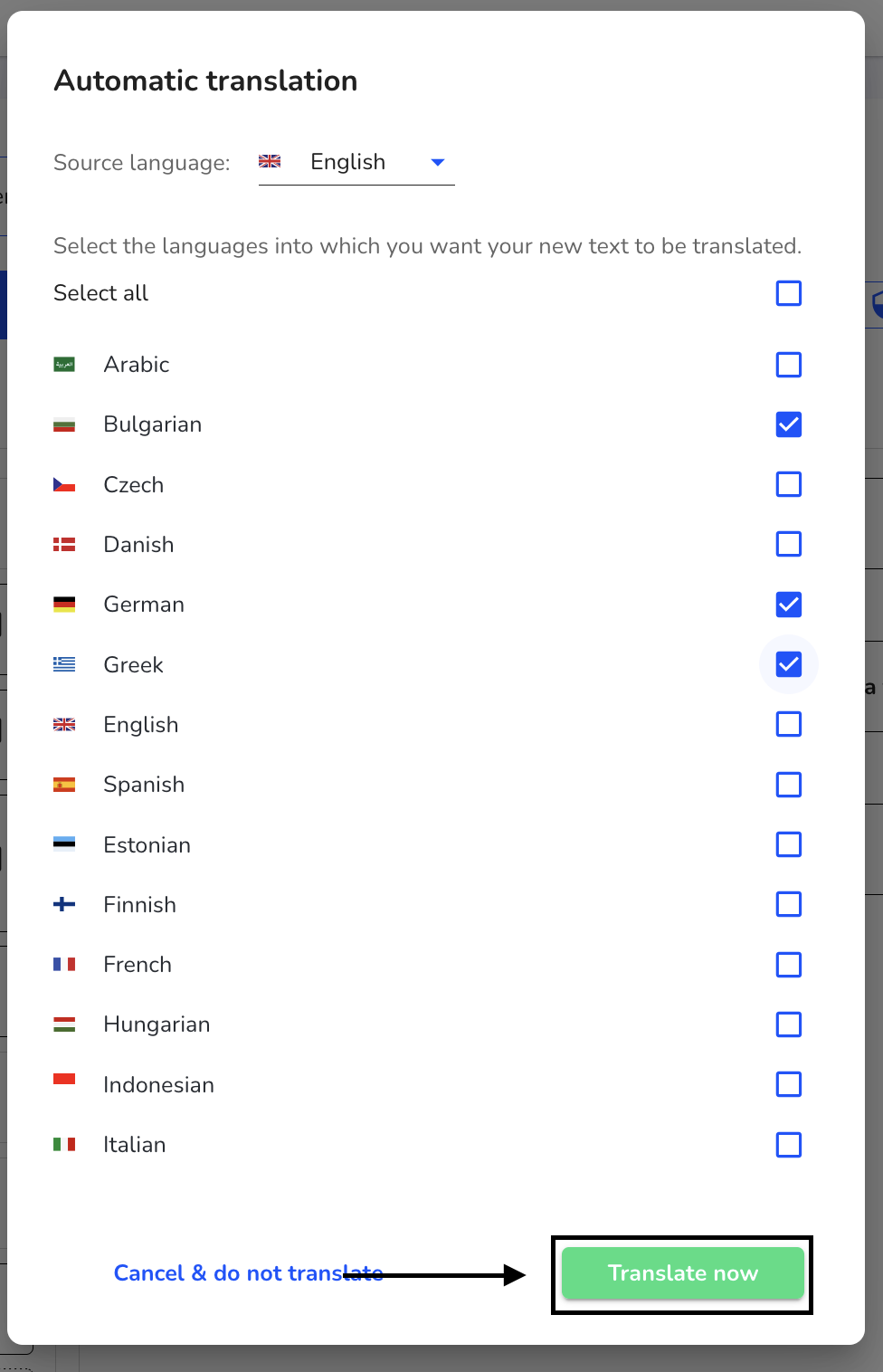
The entire form is now translated in the background. This process can take a few seconds.
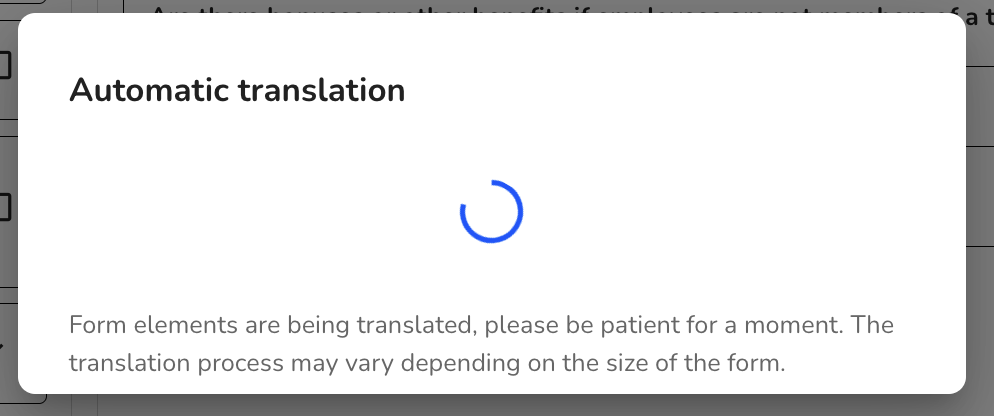
To save the translation, click on Save.
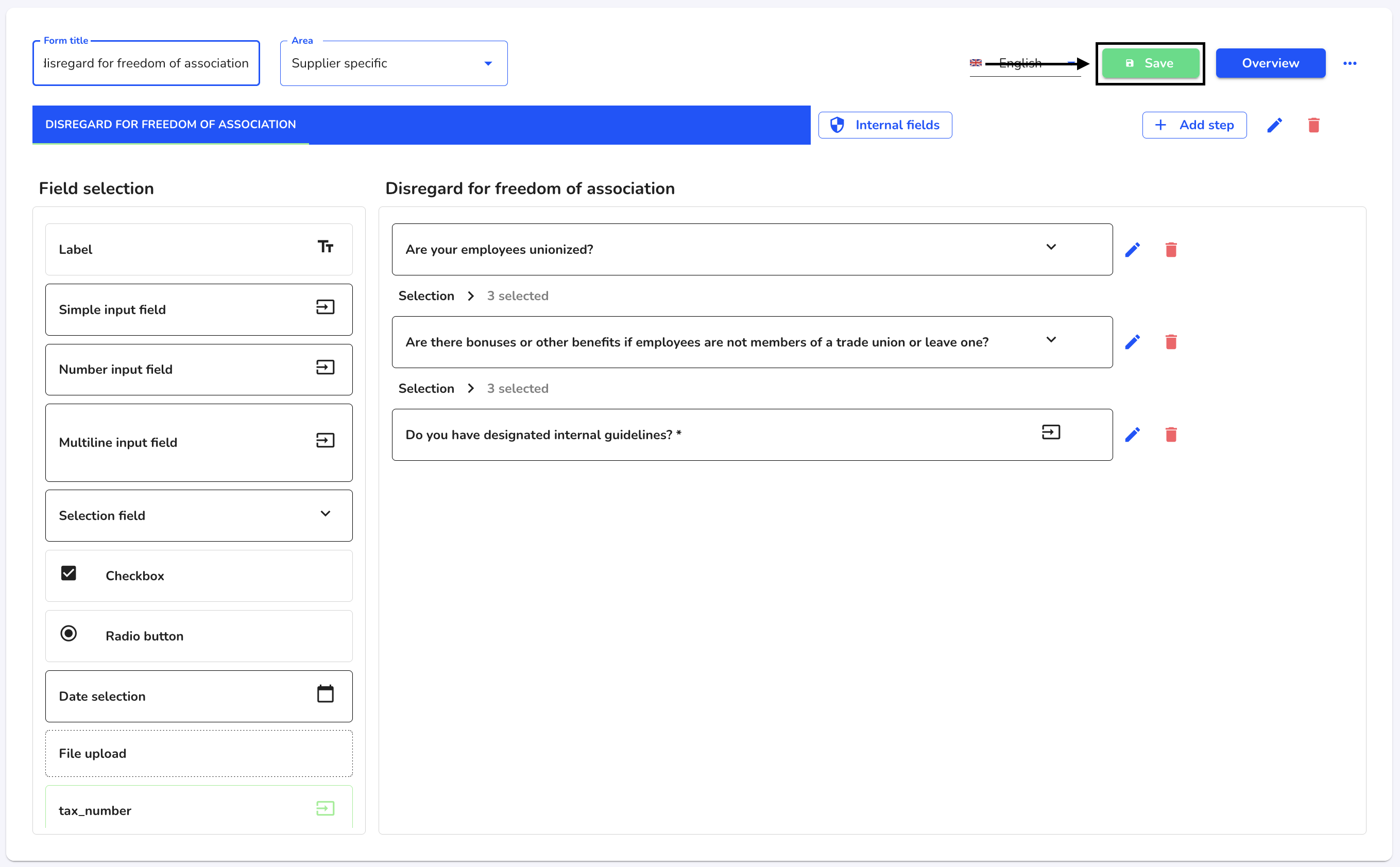
To translate individual fields, click on the editing pen of the desired field.
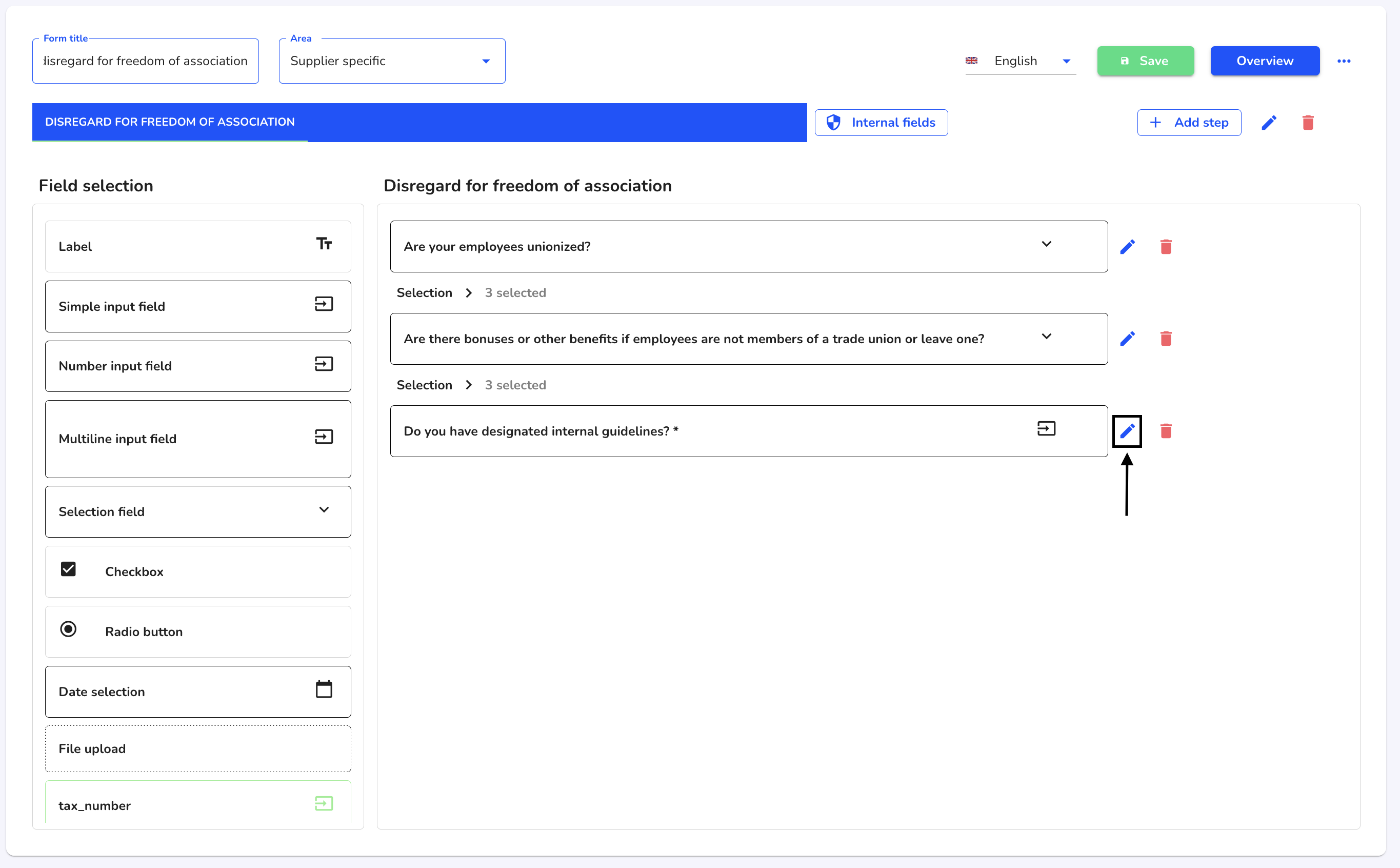
Click on Translate.
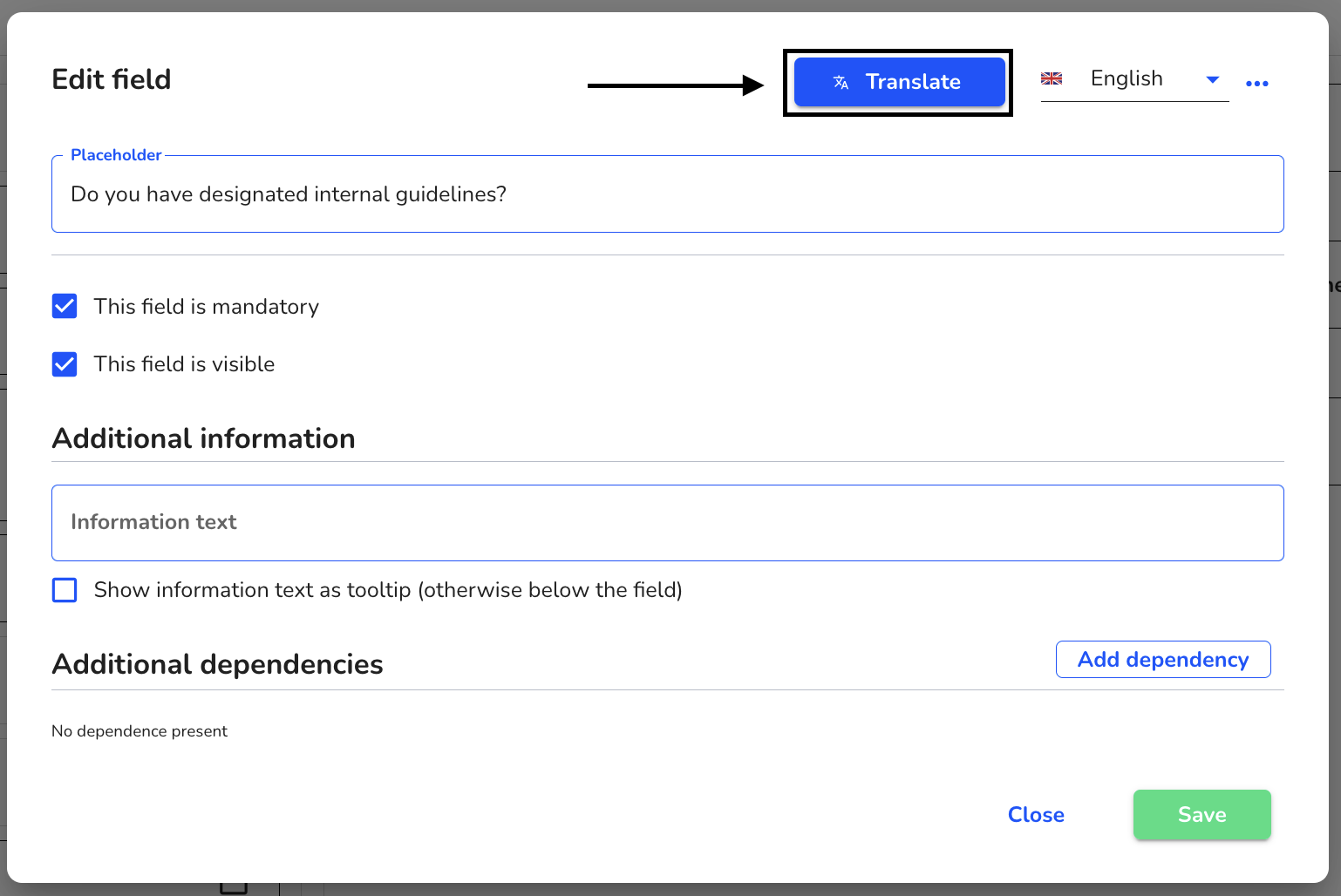
Use the checkbox to select the desired languages. Then click on Translate now to carry out the translation.
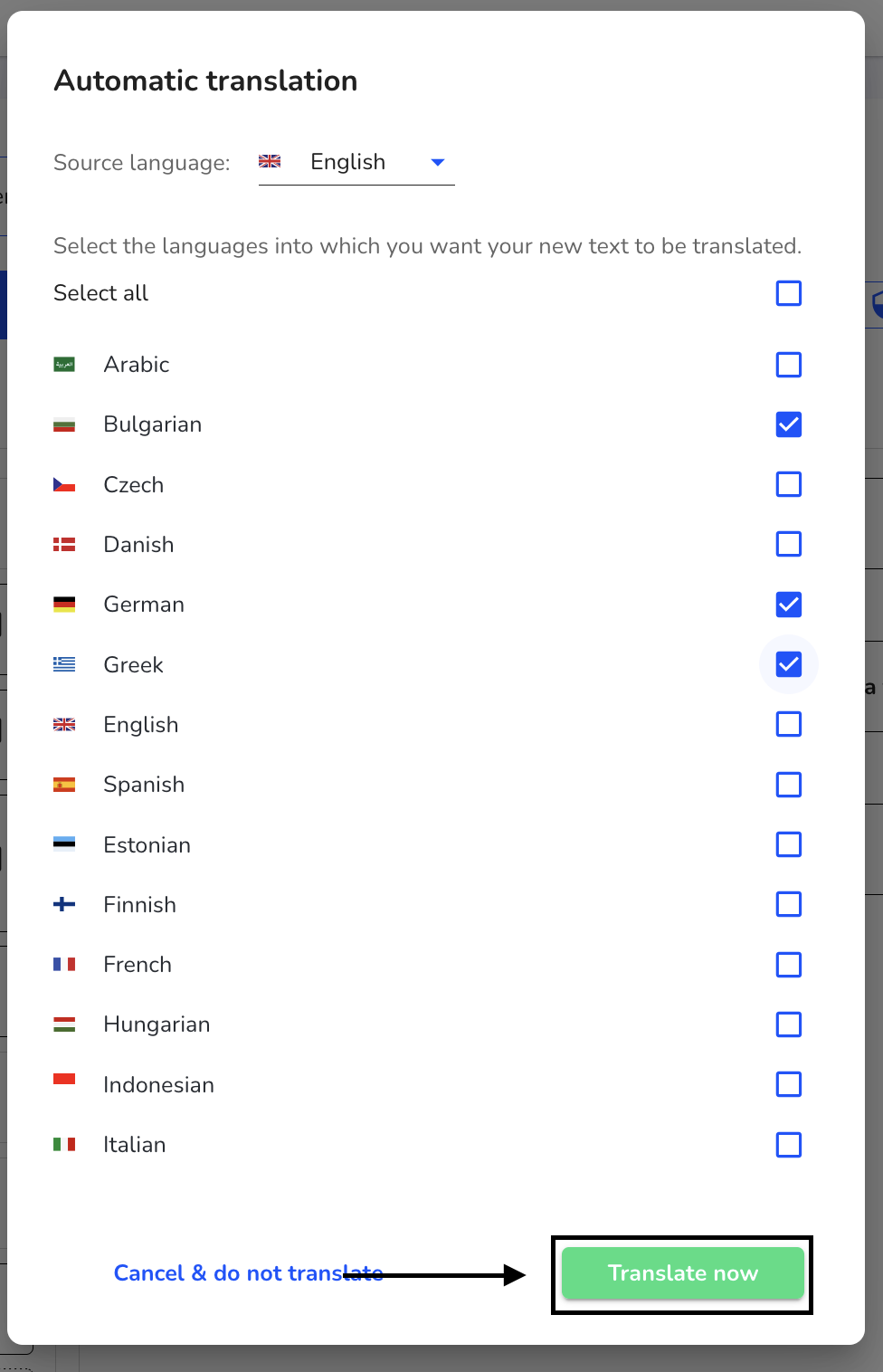
The field has been translated in the background. Click on Save to accept the translated field.
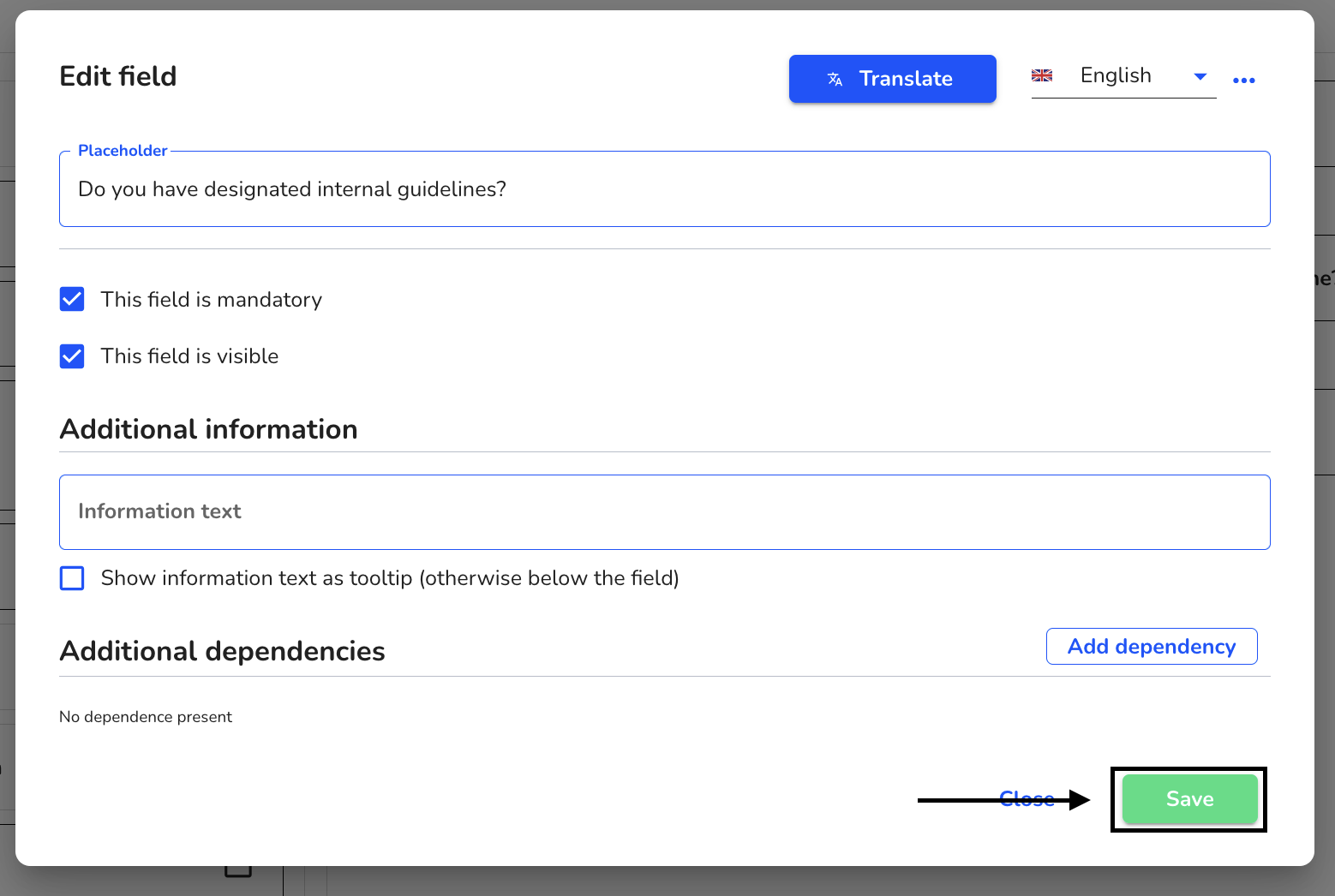
To save the translation, click on Save.