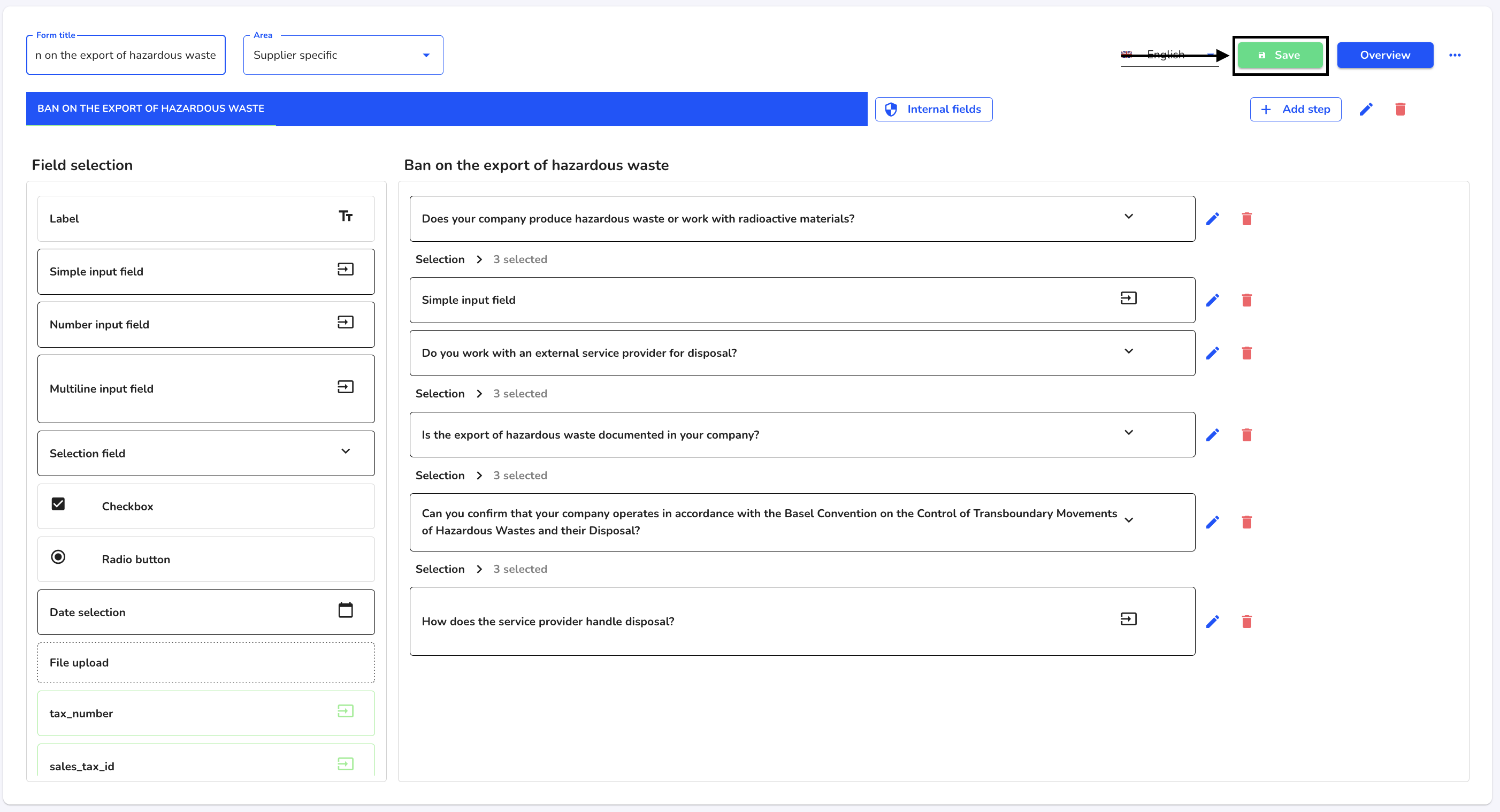How can I translate a field?
In this chapter we will explain how to translate a field.
You can translate any number of fields. Instead of manually adapting the texts in all languages, you can also use the translation function. These translations only become visible in the final form after you save the entire form after making changes.
To edit a field, click in the Form management.
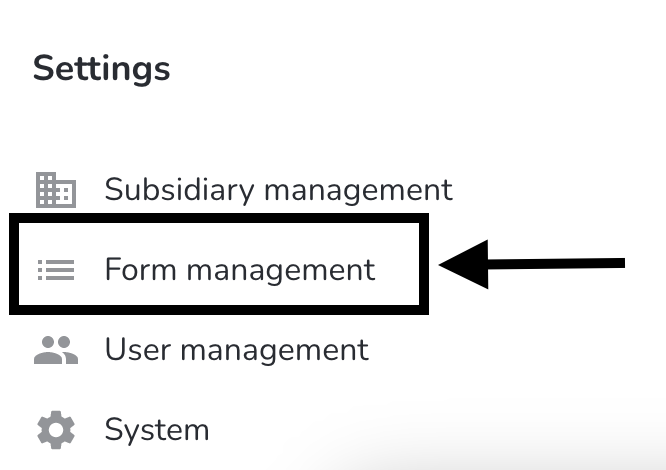
Under Actions, click on the editing pencil of the form you want to edit.

Open the desired field for translation by clicking on the editing pen.
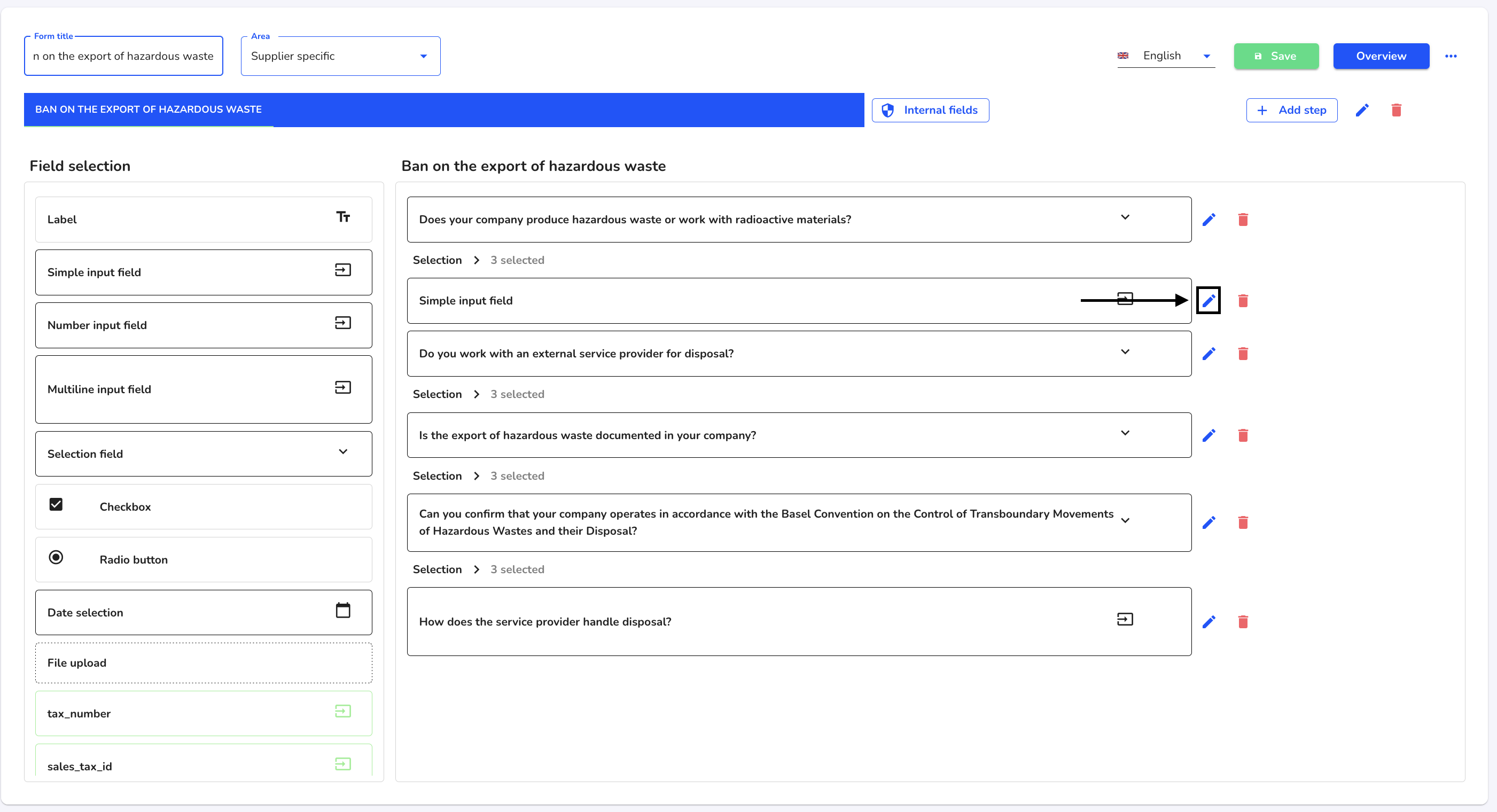
Click on the blue Translate button.
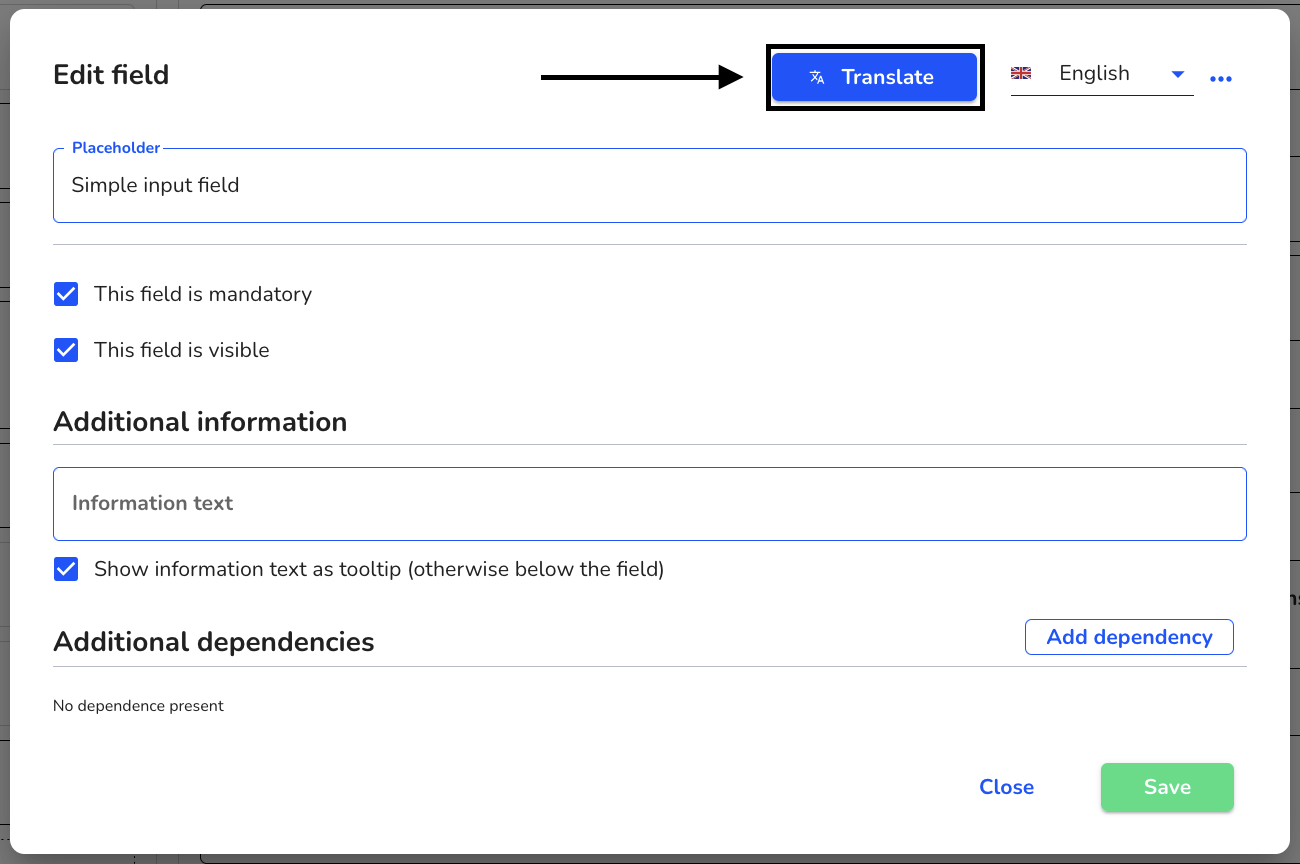
Select the languages in which the translation will be carried out by selecting the checkbox of the desired language and click on Translate now.
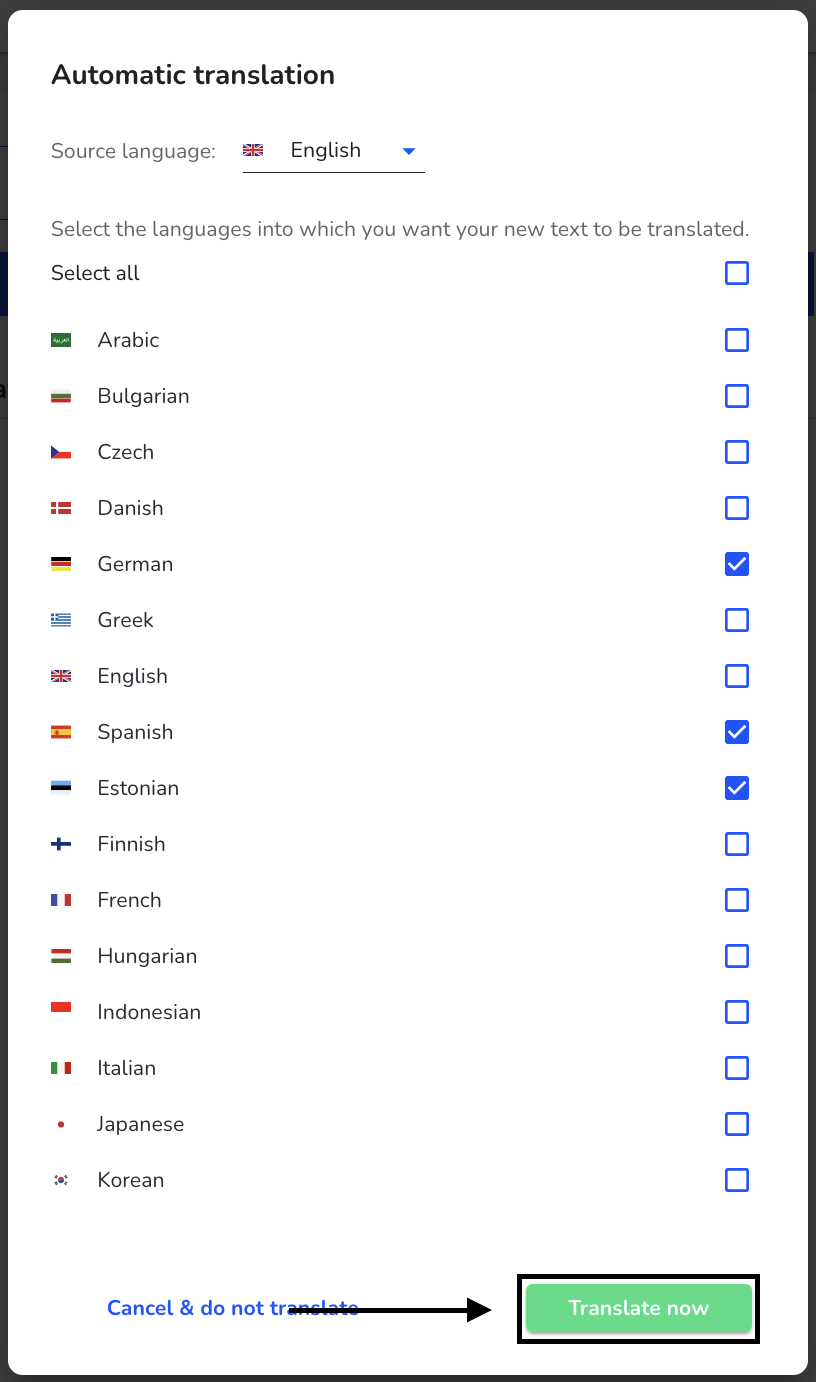
The translation has been carried out. Click on Save to accept the translation of the field.
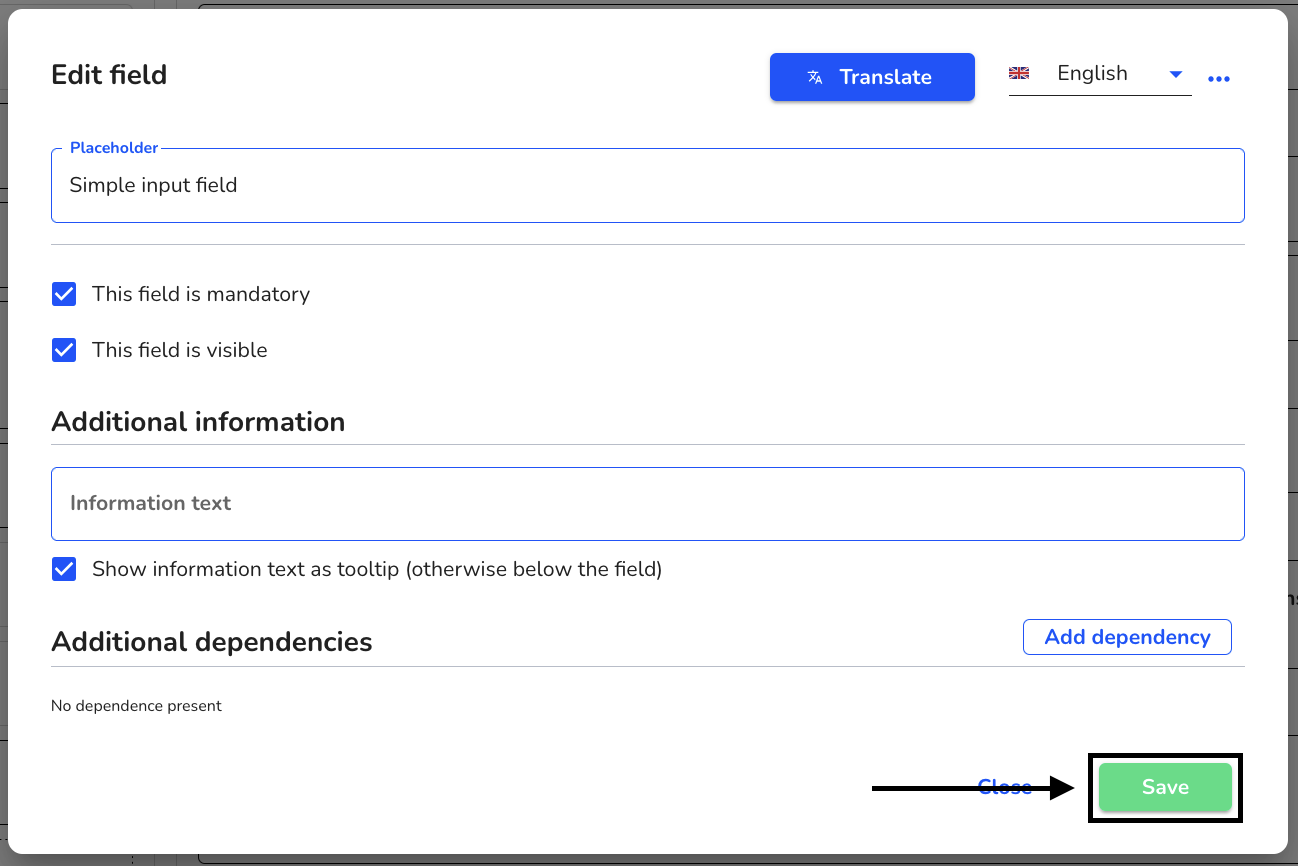
After translating the field, click on Save to apply the changes to the entire form.