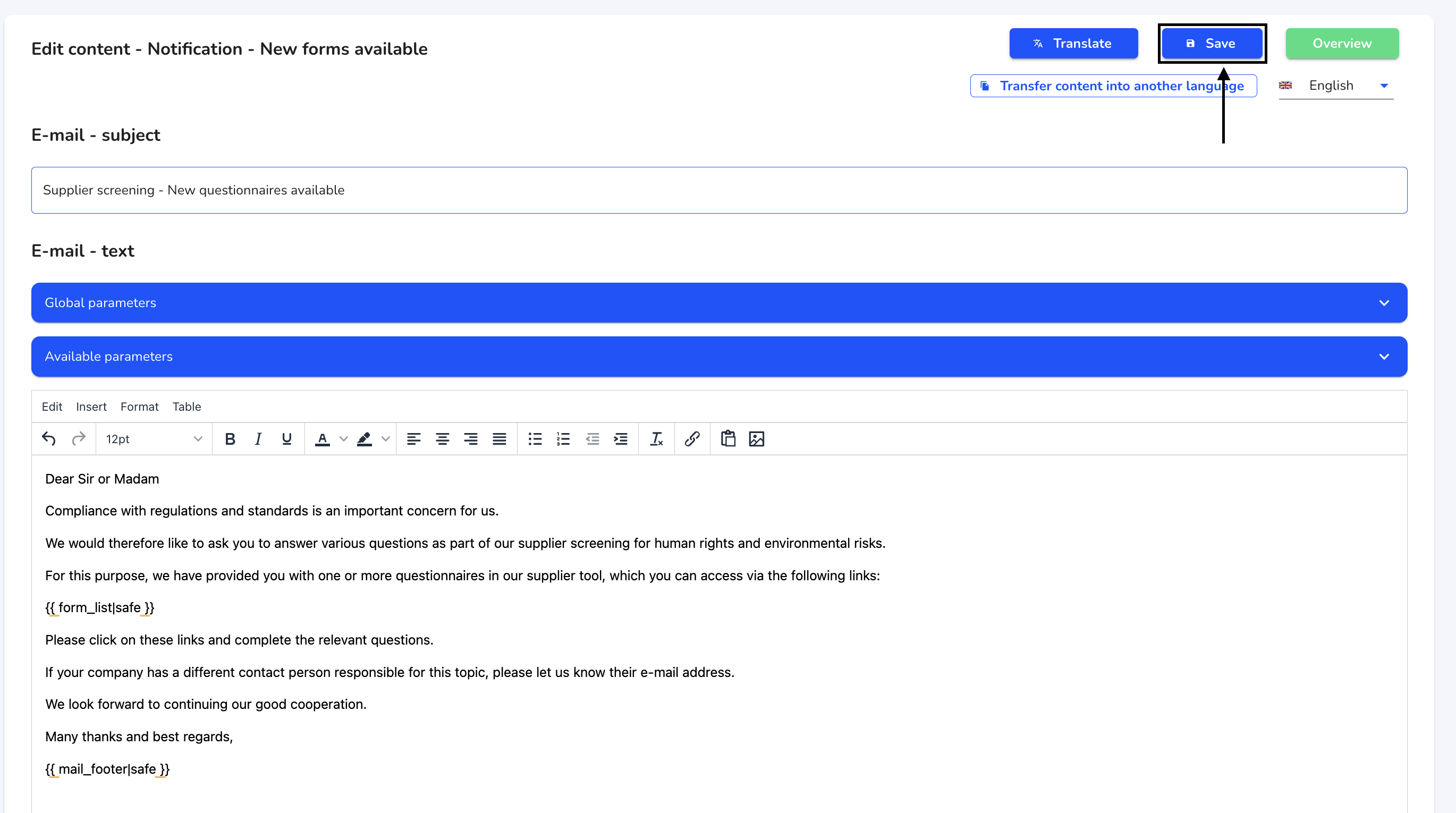How can I transfer content?
In this chapter we will explain how to transfer content in an email text.
It is possible to adopt a language version of an email in several languages. To do this, click on System under Settings.
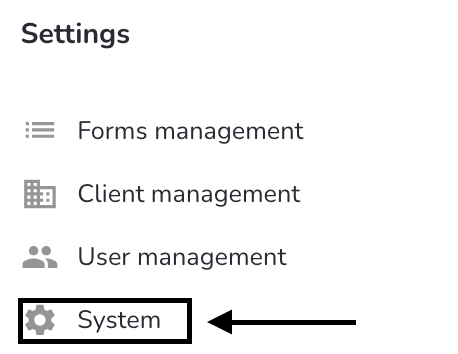
Click on Email texts.
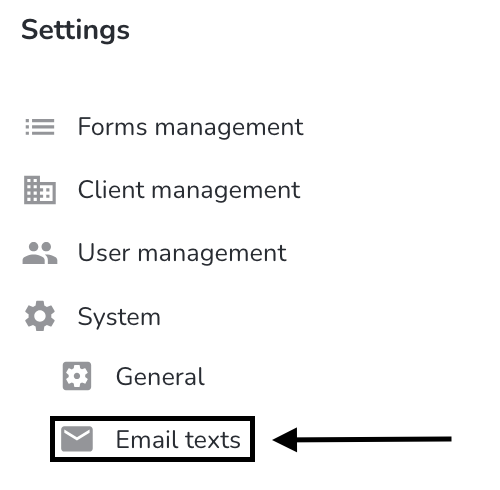
Click on the editing pencil under Actions to open the desired email text.
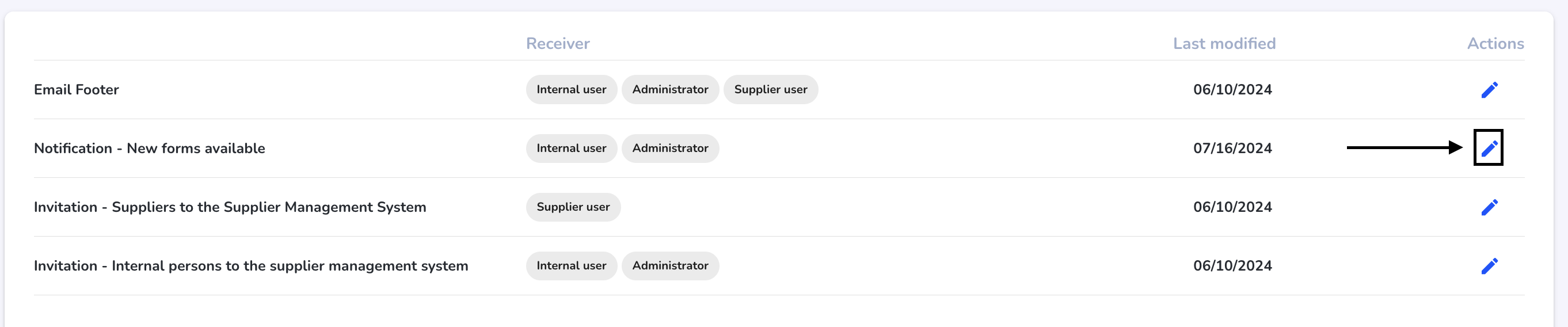
Click on the Transfer content in other languages button.
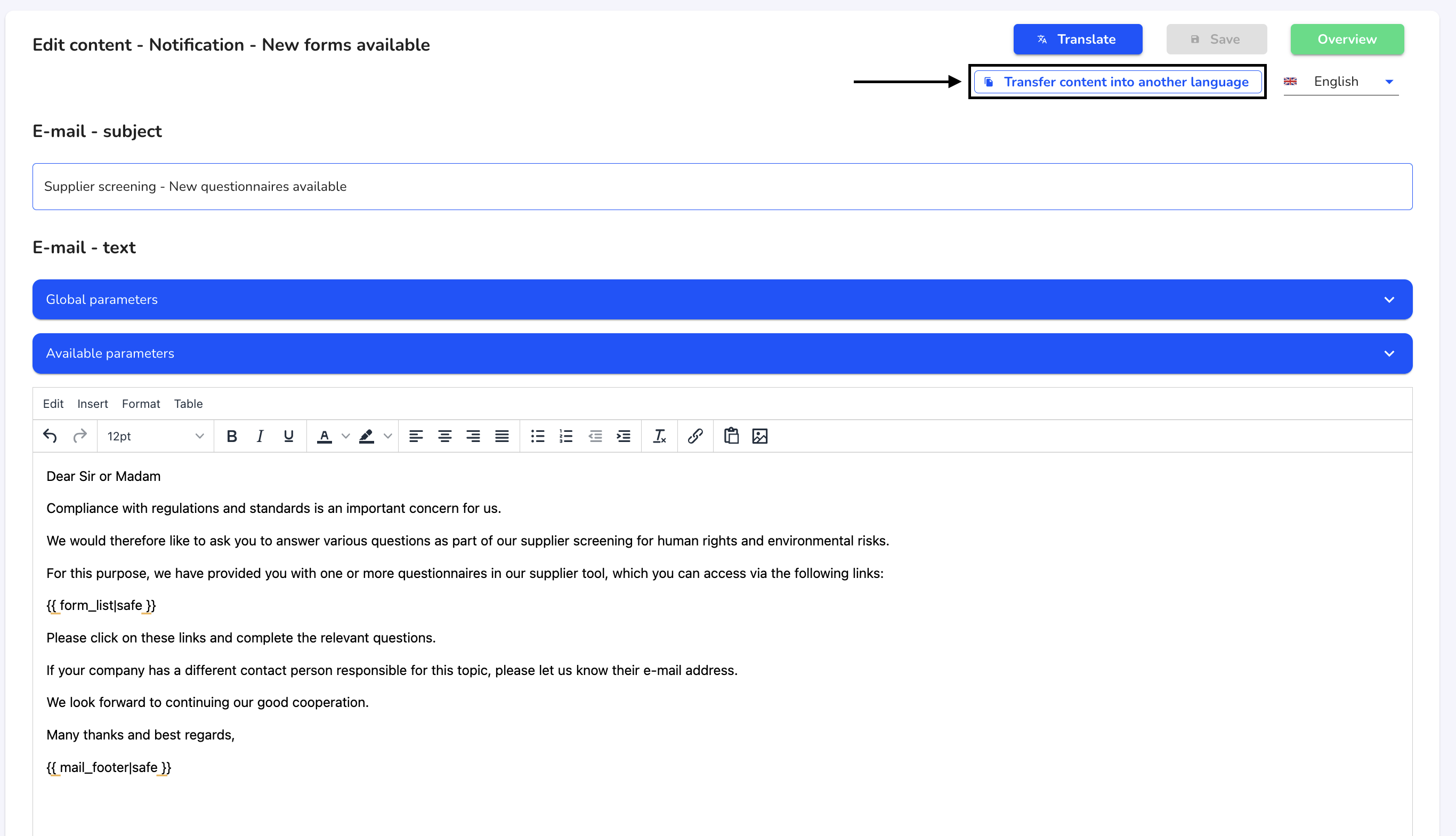
Use the checkbox to select the language in which you would like to transfer the email text. Click on Take over now.
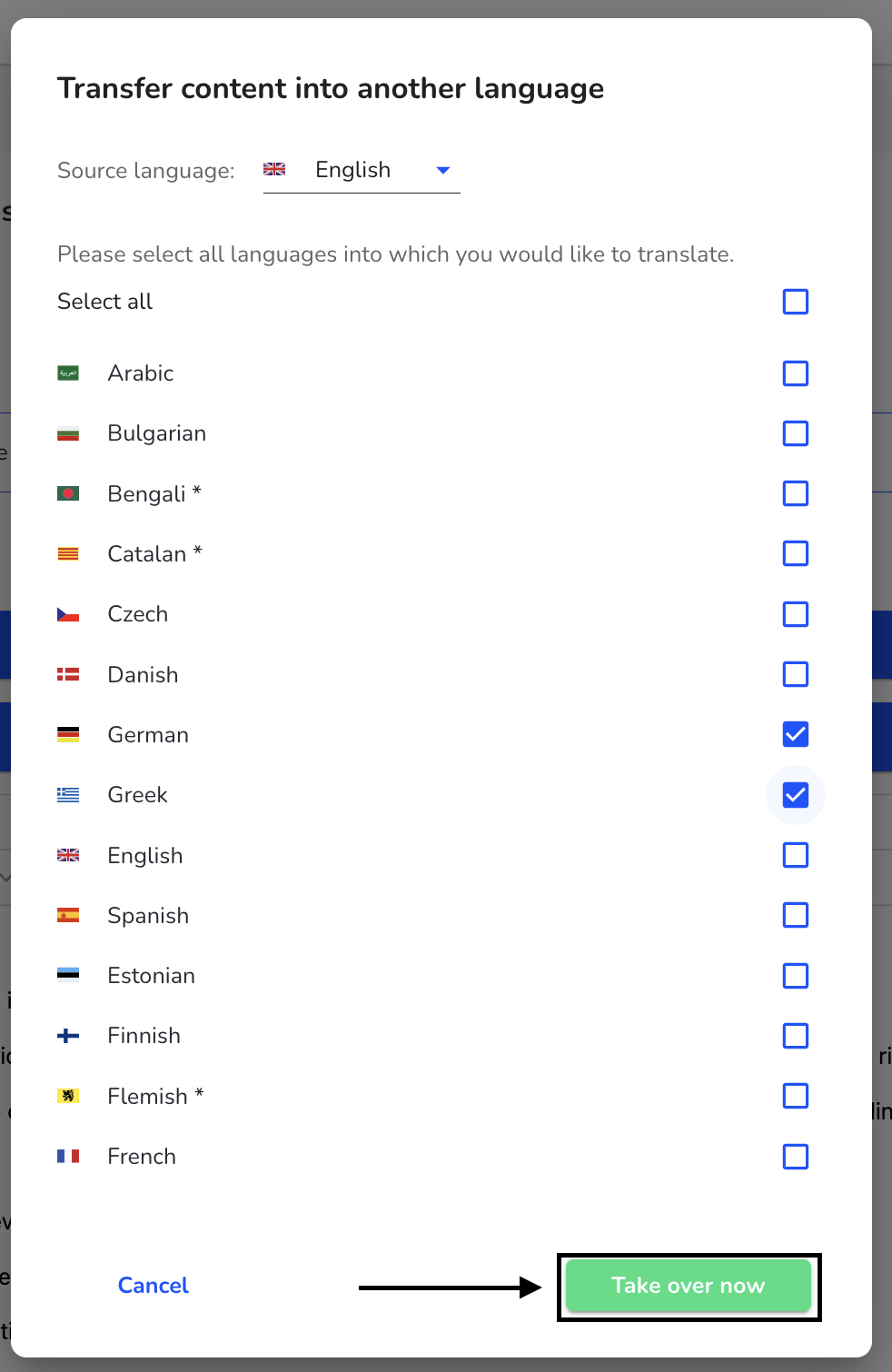
Click on Save to save the transfer.