How can I reset my password?
In this chapter we will explain how to reset your password.
Carry out the following steps to successfully reset your password.
Click on Lost your password ? when you log in.
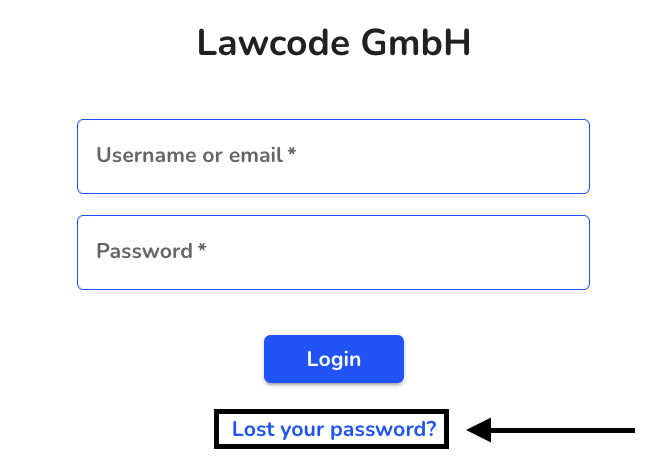
Here you have to enter your e-mail address again.
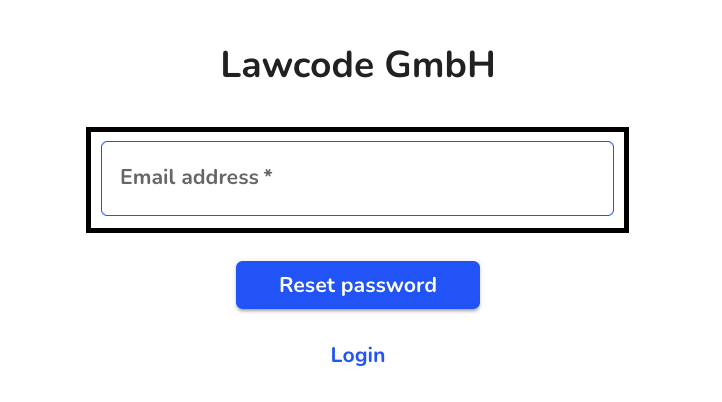
Then click on Reset password.
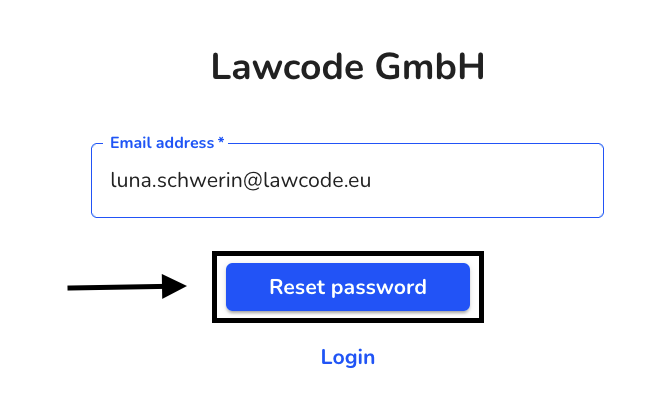
You will then be informed that you will receive an e-mail with a link to reset.
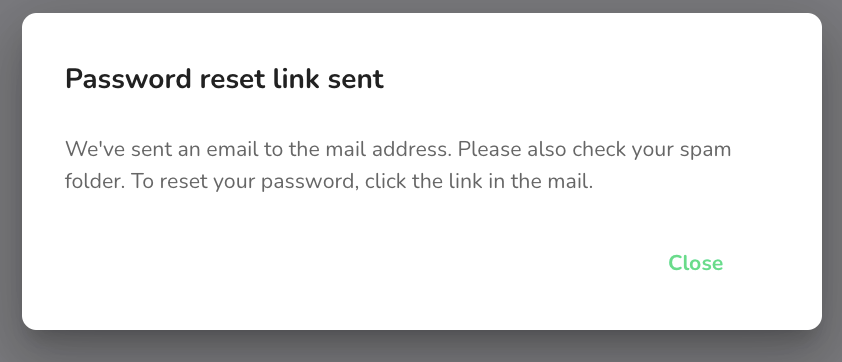
Open the e-mail and click on the link. You will be taken to the following screen where you can enter your new password in the highlighted fields.
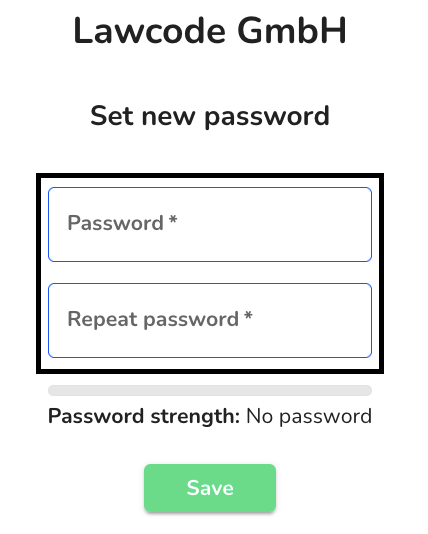
After entering the password, click on Save.
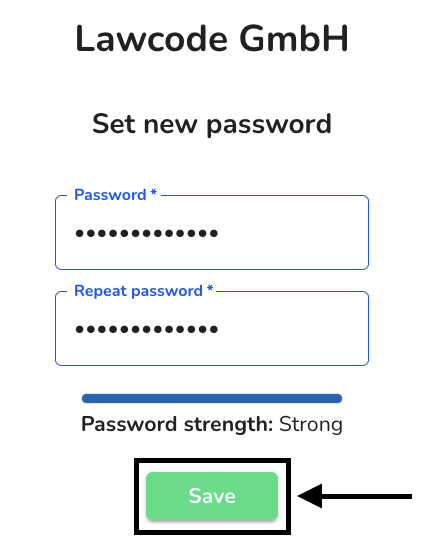
You are now logged in again and are in the dashboard.