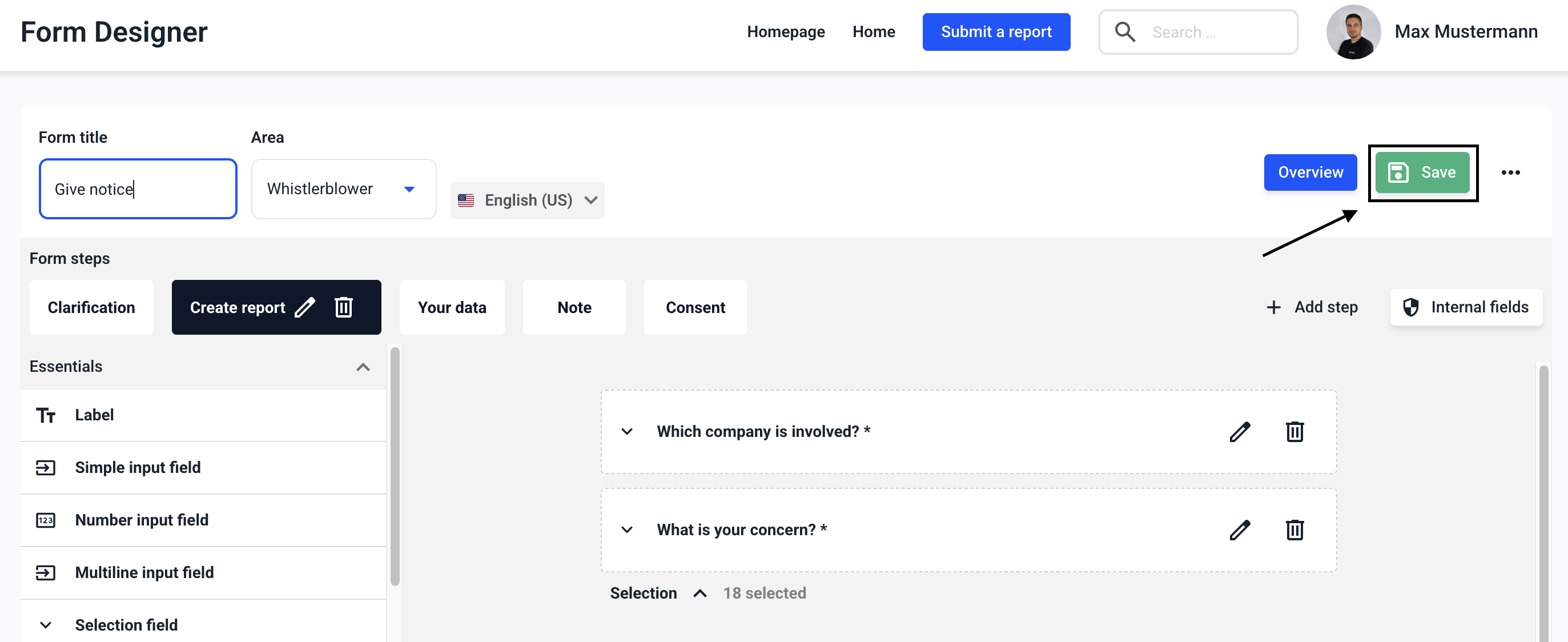How can I remove a data source?
In this chapter we will explain how to remove a data source.
Data sources can be removed from fields by clicking on the Form management.
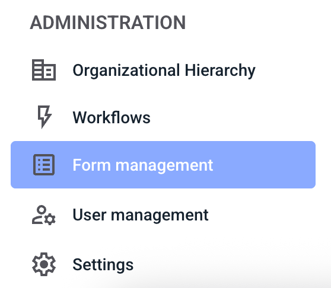
Click on Forms.

Now click on the three dots on the right-hand side of the form of your choice.
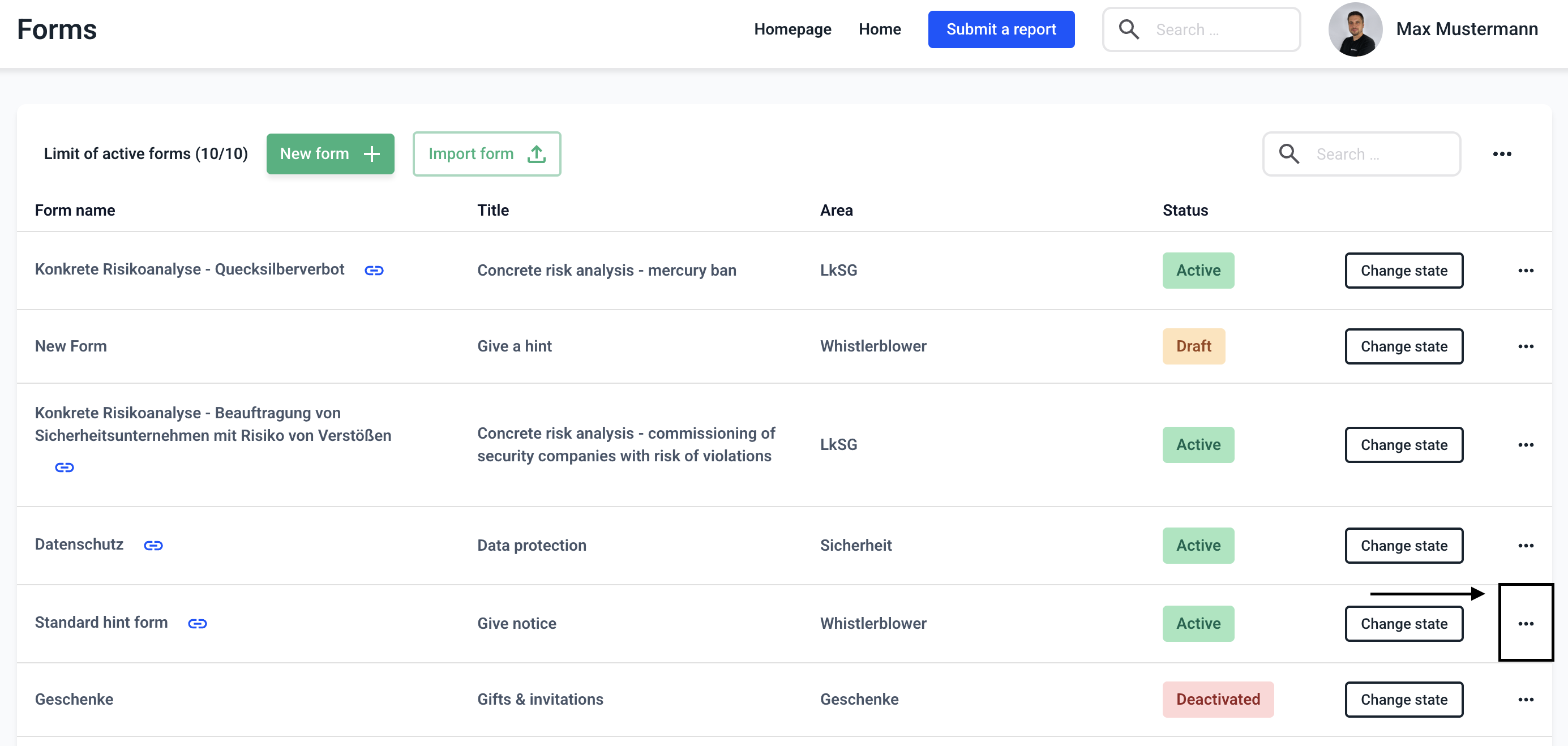
Select the field that you want to edit. Click on the editing pencil to open the field
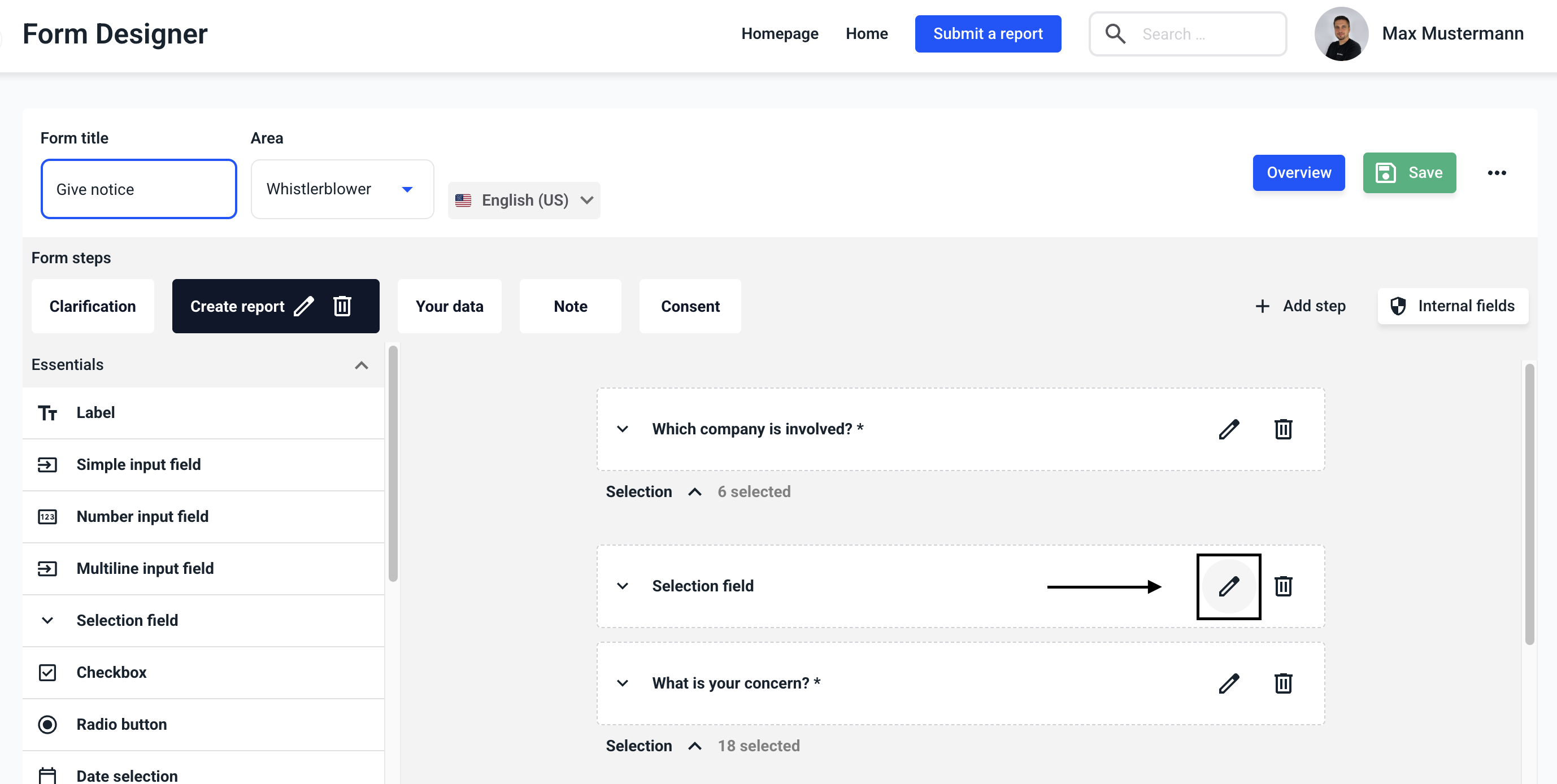
Click on Remove data source.
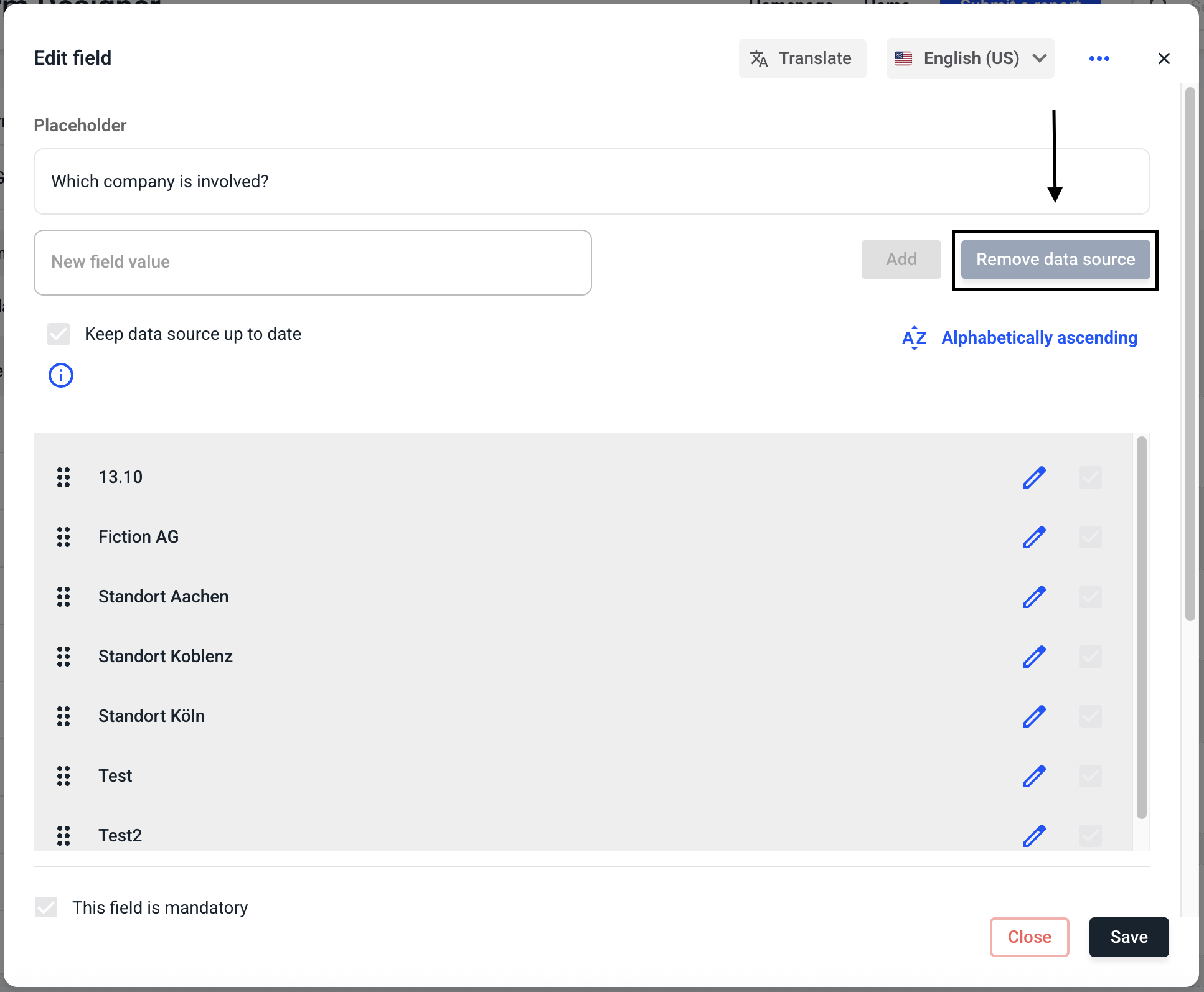
Click on Save to save the change in the field.

Click on Save to save the change in the form.