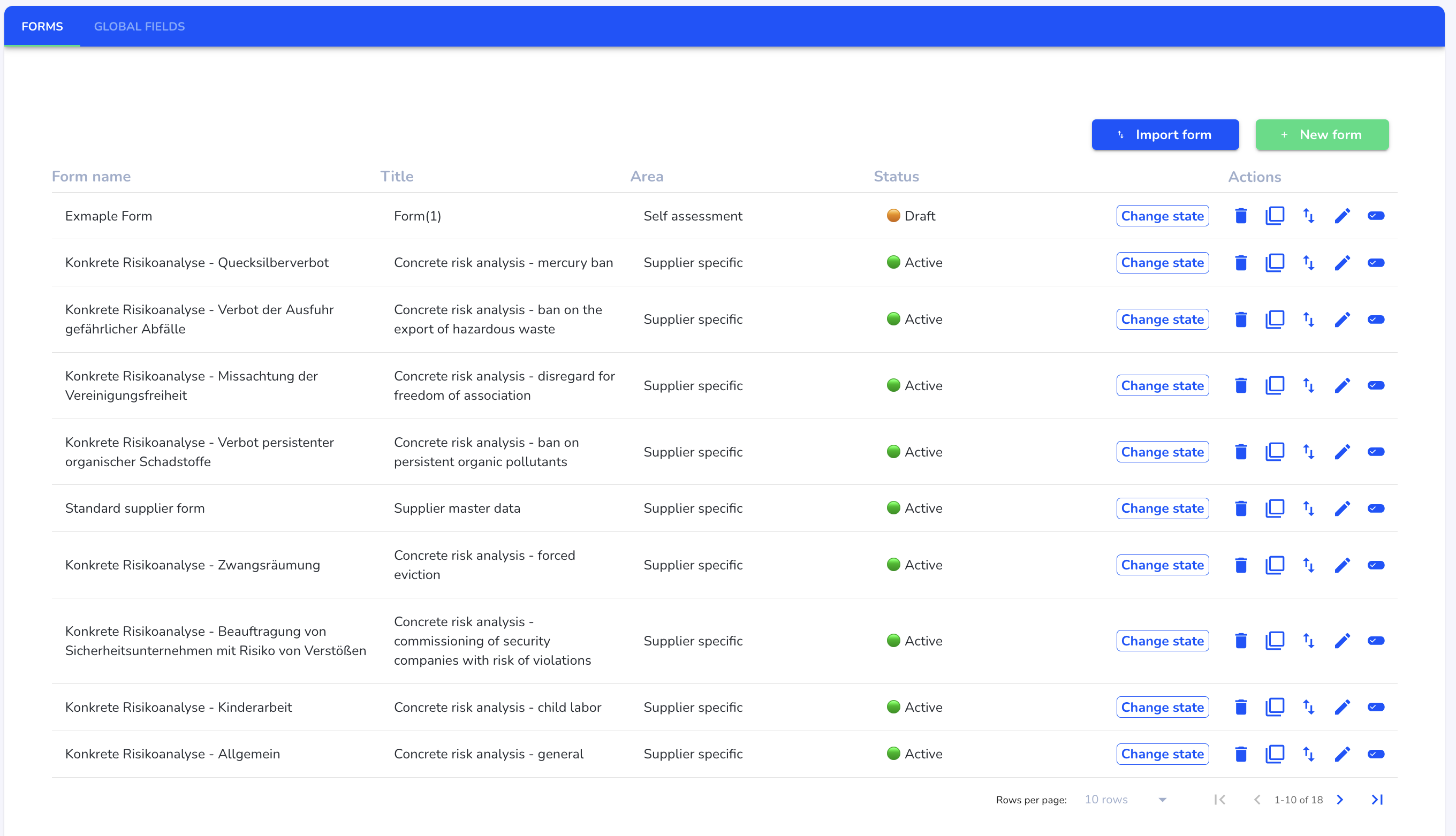How can I import a form?
In this chapter we will explain how to import a form.
To import a new form, click on Form management under Settings.
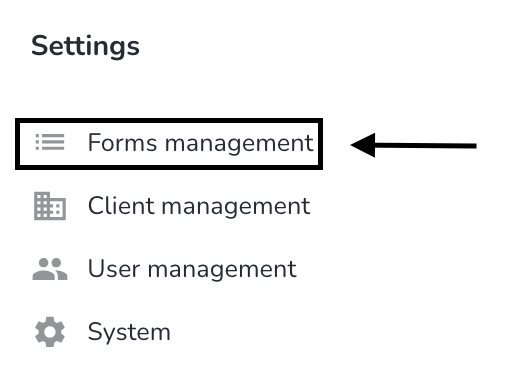
Click on the Import form button.
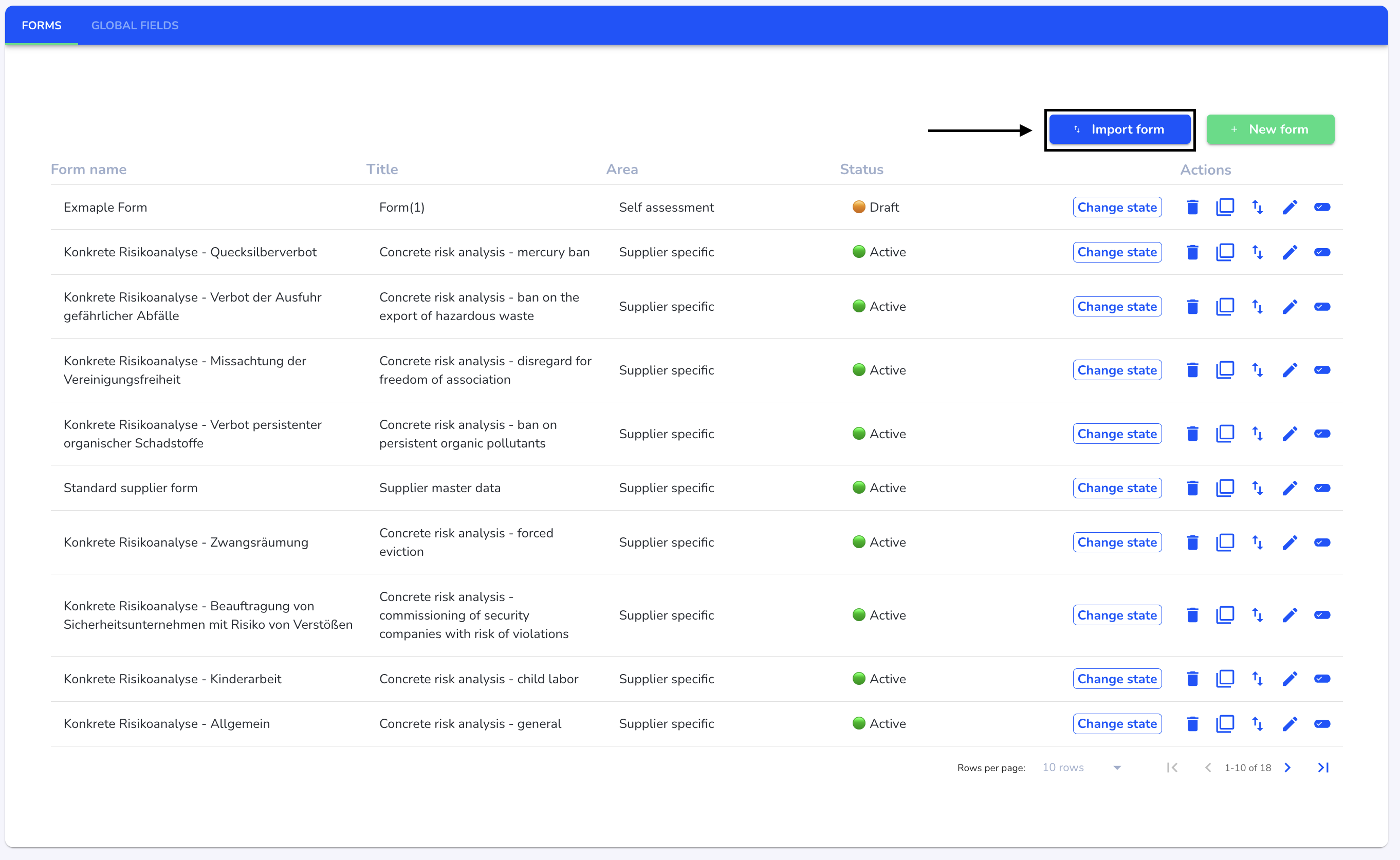
Select the form that you want to import. The file must be a json file.
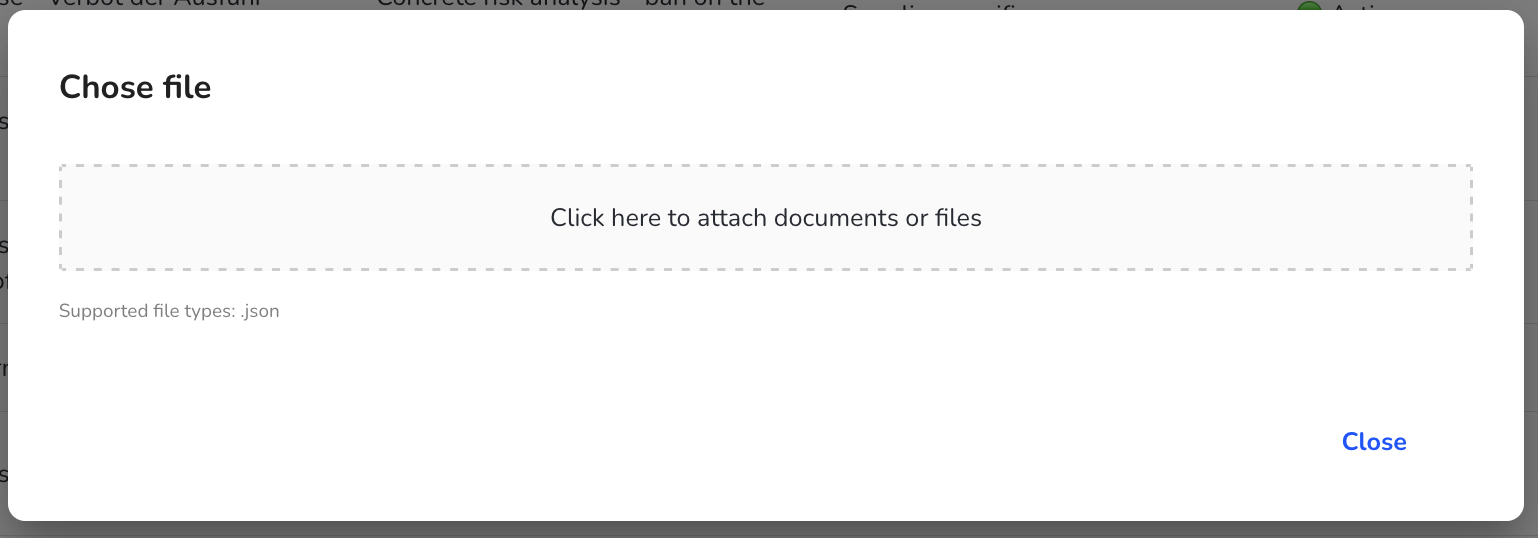
Select the area in which the form is to be placed.
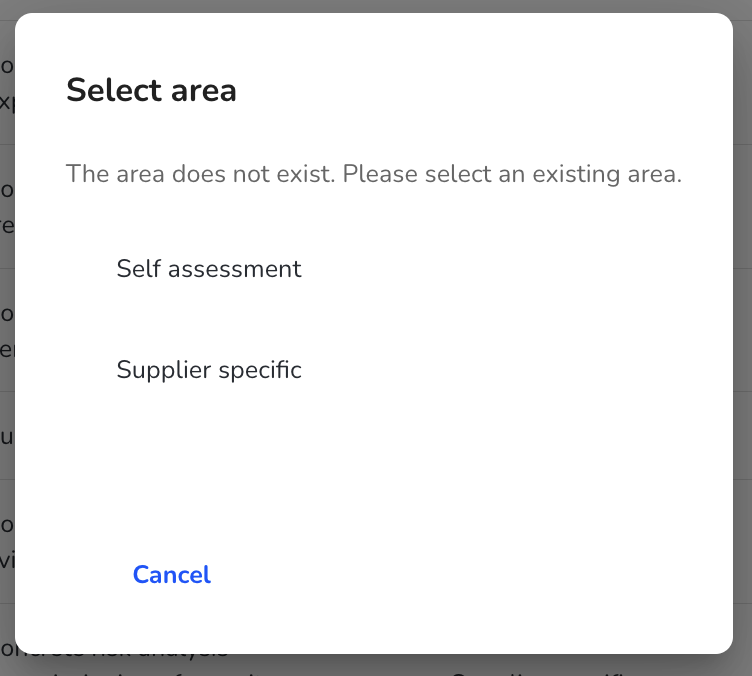
The form has been imported. You can now start editing and designing the form.