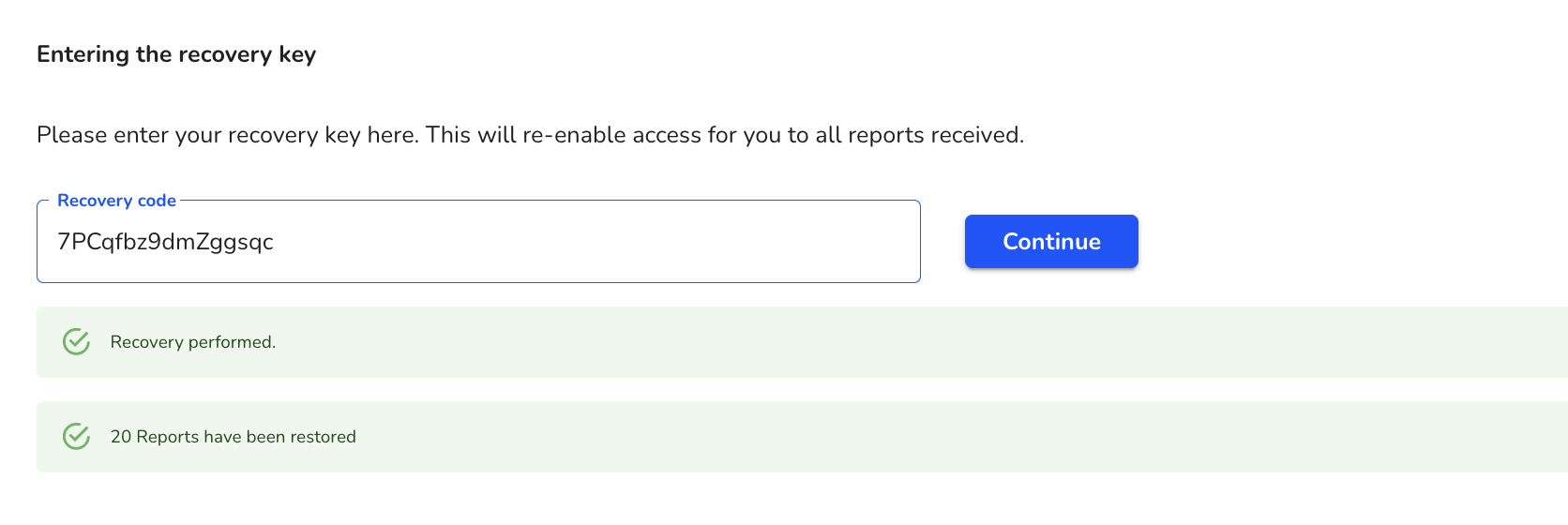How can I execute a system restore when I forget my password?
In this chapter we will explain how to execute a system restore when the password is forgotten.
Proceed as described under Forgotten password function.
Then click System in the menu item.

Then click System Restore.

Enter your recovery key here.

After you have entered the data, click Next.
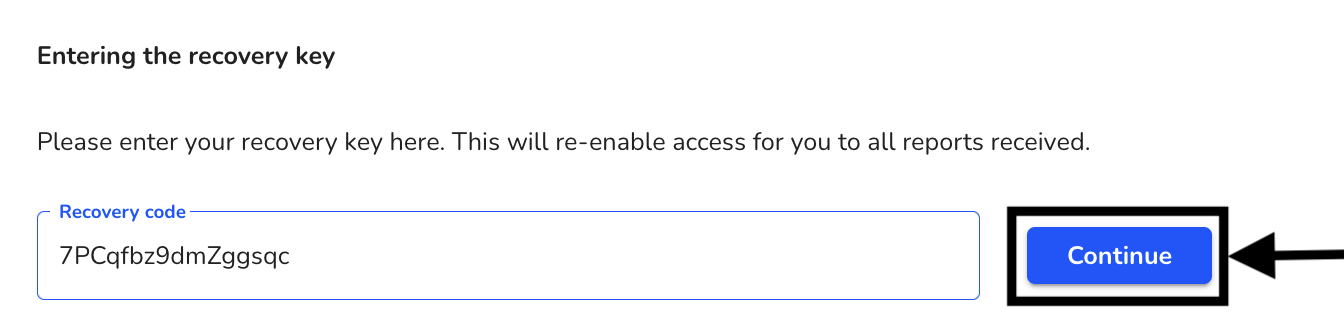
You will receive the information whether the recovery was successful.