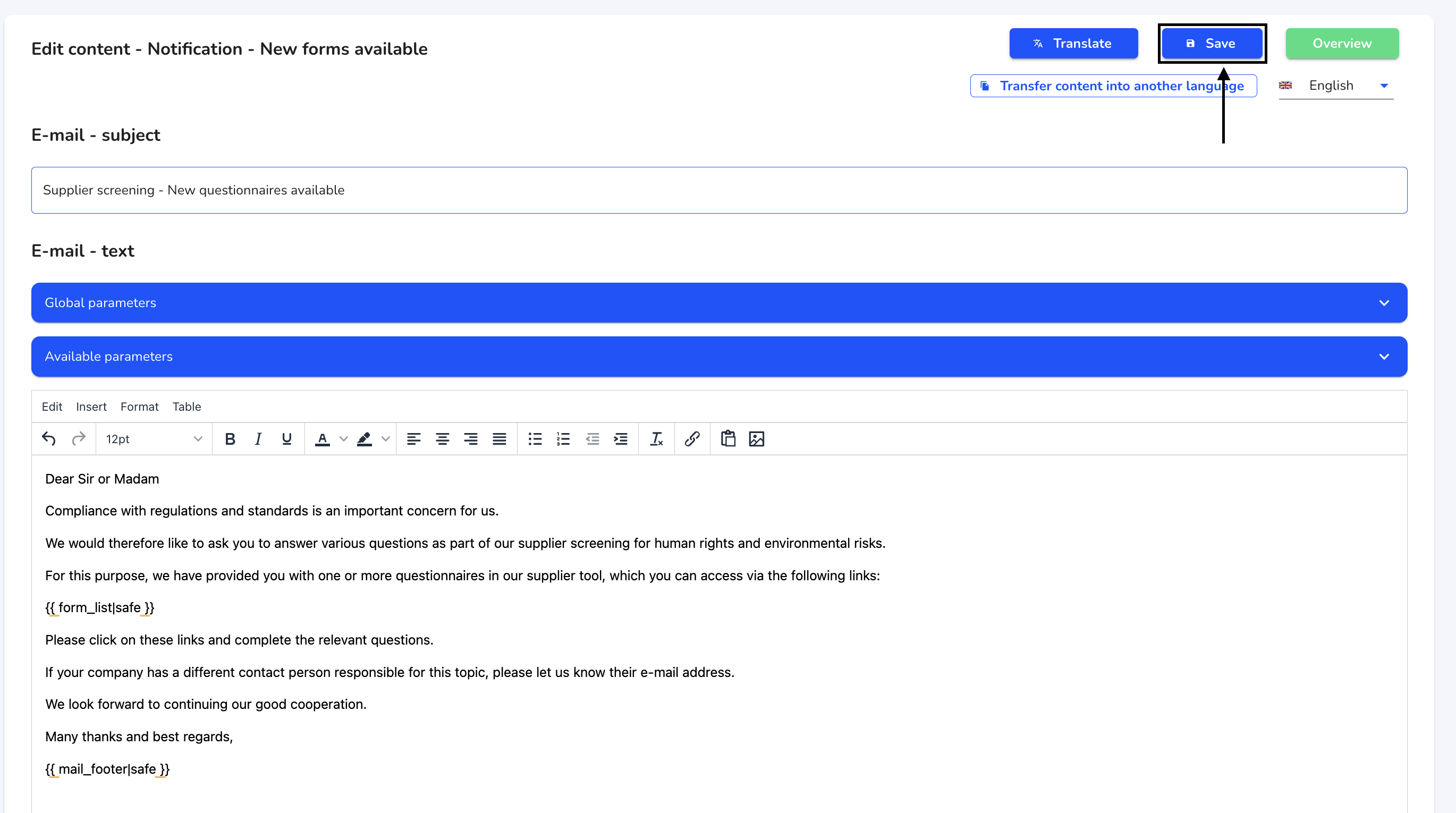How can I edit an email text?
In this chapter we will explain how to edit an email text.
To edit email texts, click on System under Settings.
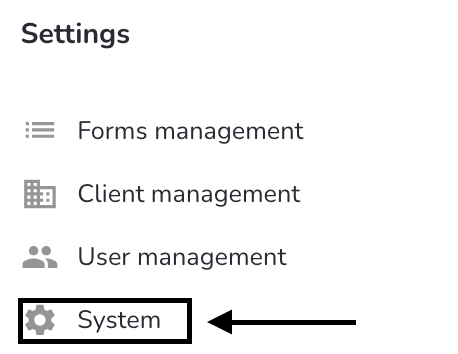
Click on Email texts.
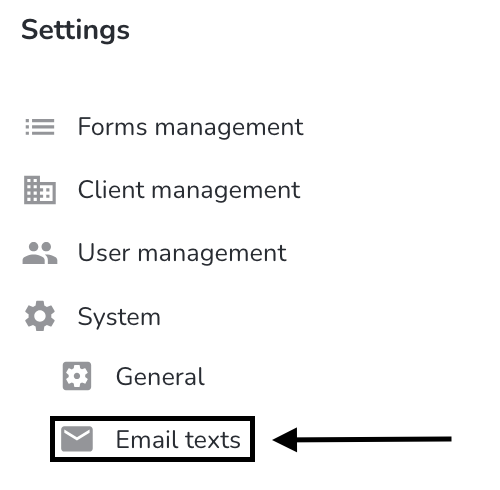
Click on the editing pencil under Actions to open the desired email text.
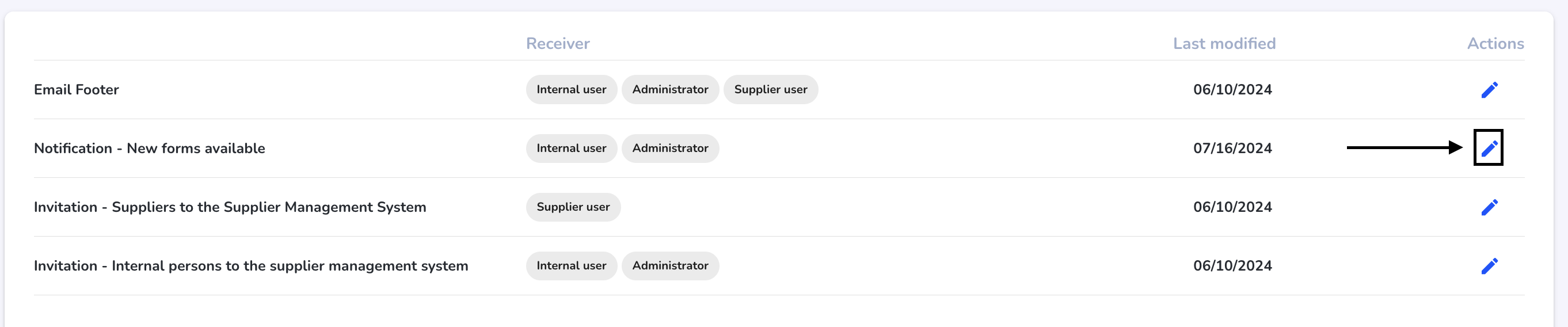
You can now edit the email text. When you have finished editing, click on Save.