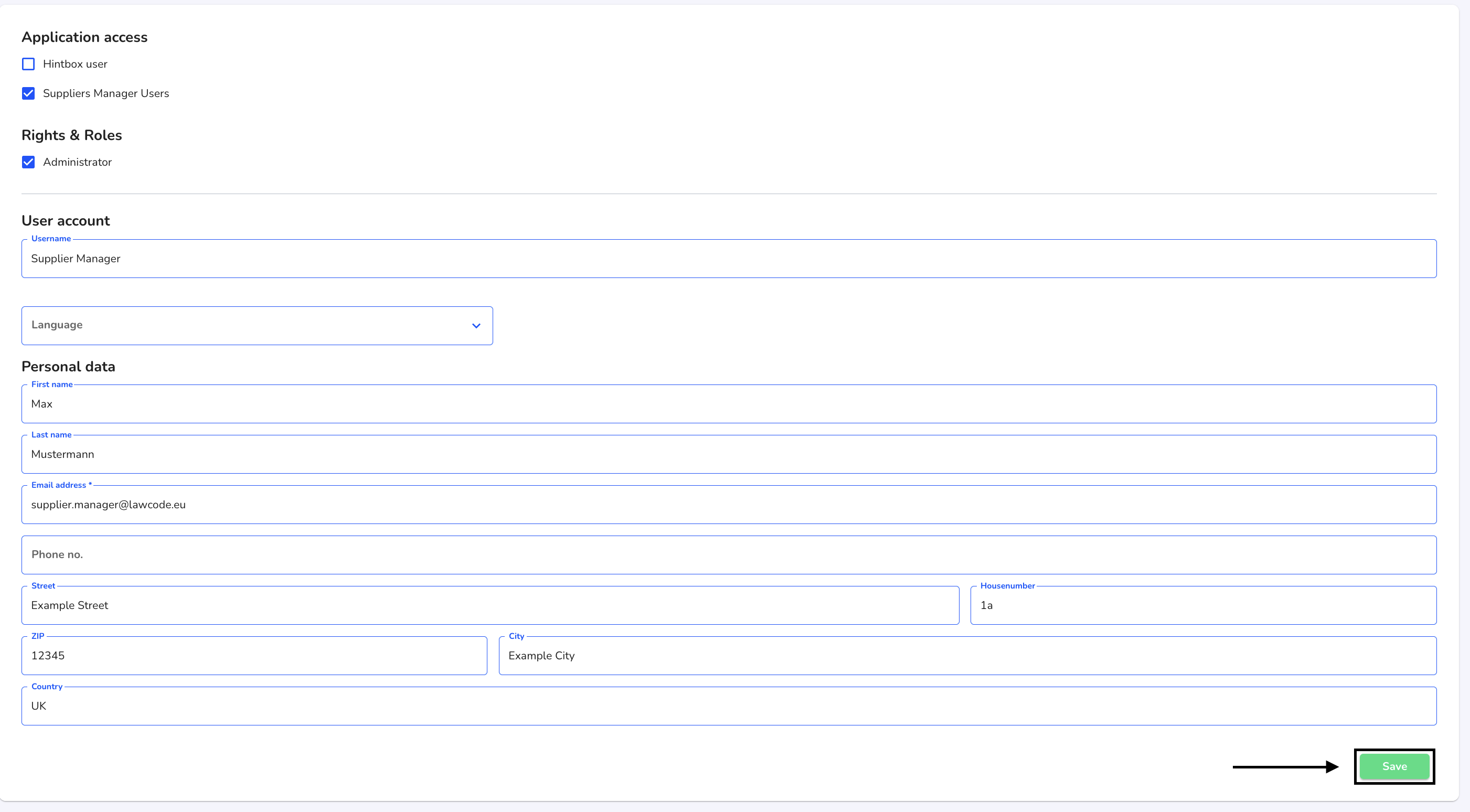How can I edit a user?
In this chapter we will explain how to edit a user.
Under user management, you can edit administrators, internal users and supplier users.
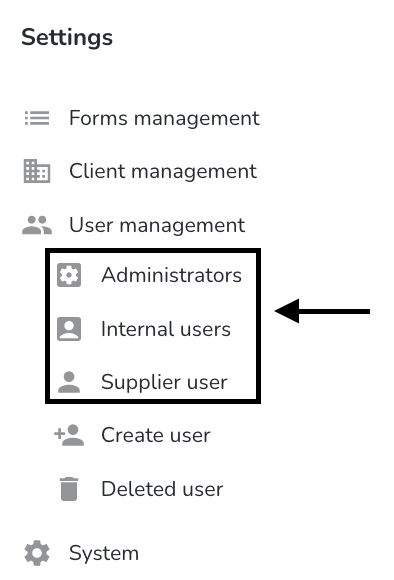
If the user is an administrator, click on Administrators.
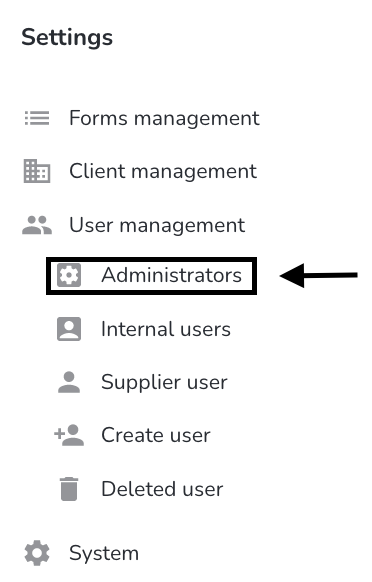
An overview of all system administrators opens. Click on the arrow to reset the password.

If a user is still inactive, an invitation email can be sent to them. Click on the email icon to resend it.

The user can be edited by clicking on the editing pen.

A form opens in which the user information can be edited.
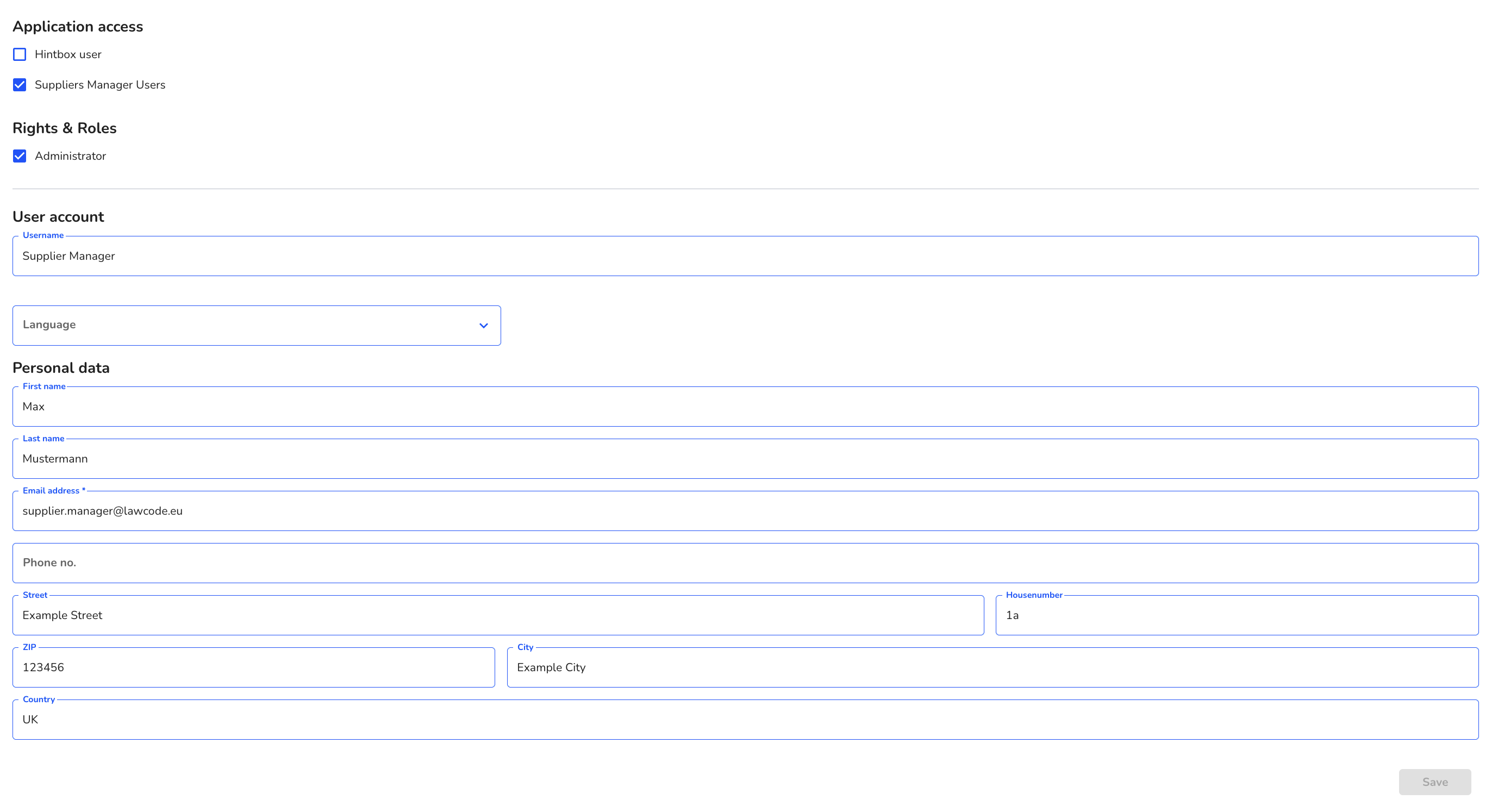
Application access - Select the tool in which the user is to be created.
Rights & roles - The role must be selected first. You can find out more about the individual roles under Rights and roles (link).
Possible contact person in suppliers - The user can be connected to a supplier. Assign the user directly to suitable suppliers. This is only available when creating supplier users.
User name - The user name can either be assigned or is automatically generated from the e-mail address after the user has been created.
Language - The language profile setting ensures that the invitation email to the system is sent in the selected language and also that the Supplier Manager is displayed to the user in this language.
E-mail address - The invitation e-mail and all other system e-mails are sent to the specified e-mail address and the user uses it to log into the system.
Personal data - Only the first and last name is visible to the whistleblower in the message history (if not specified, the user name is displayed).
The following describes how to create a user.
By clicking on the respective checkbox on the application, you can add the new user to the desired tool.

You can add a role by clicking on the respective checkbox on the roles.
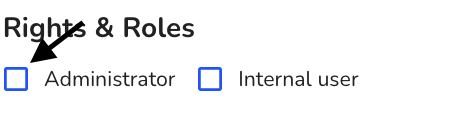
Supplier users can be created as a possible contact person for one or more suppliers.
Click in the field Possible contact person in suppliers to select the suppliers for which the user is to be stored as a contact person.

Click on the relevant suppliers to link them to the user.
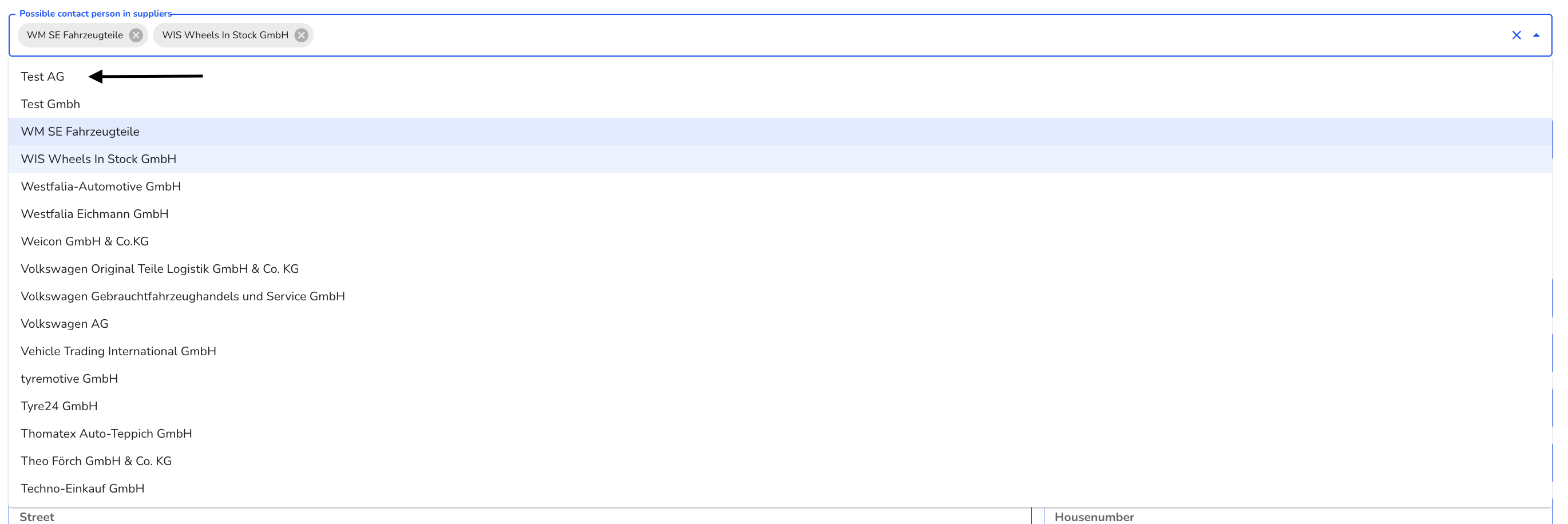
The user account information can be edited in the following fields. A change of e-mail address must be confirmed on the e-mail account of the newly stored e-mail address.
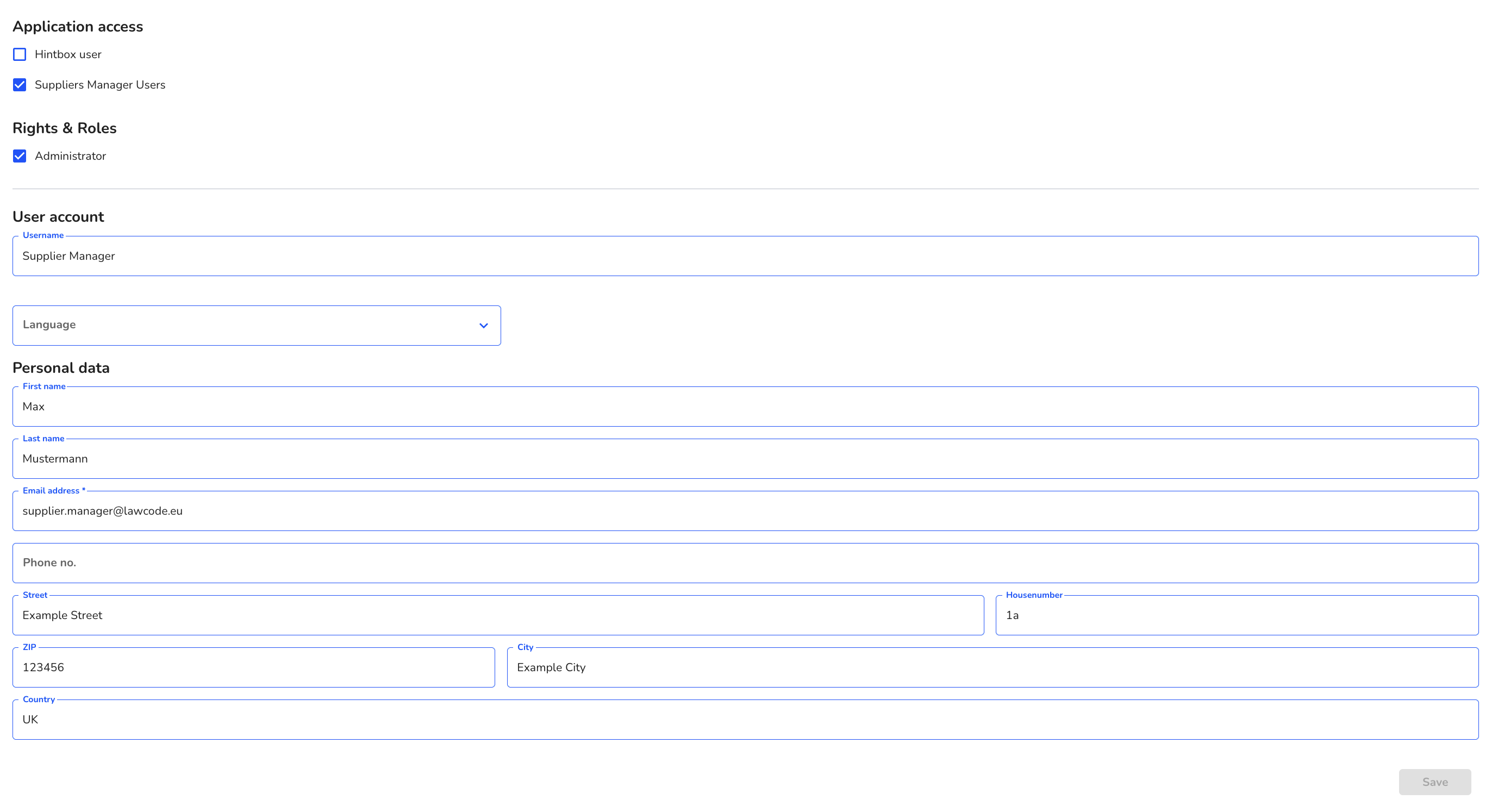
If no further changes are to be made to the user, click on Save.