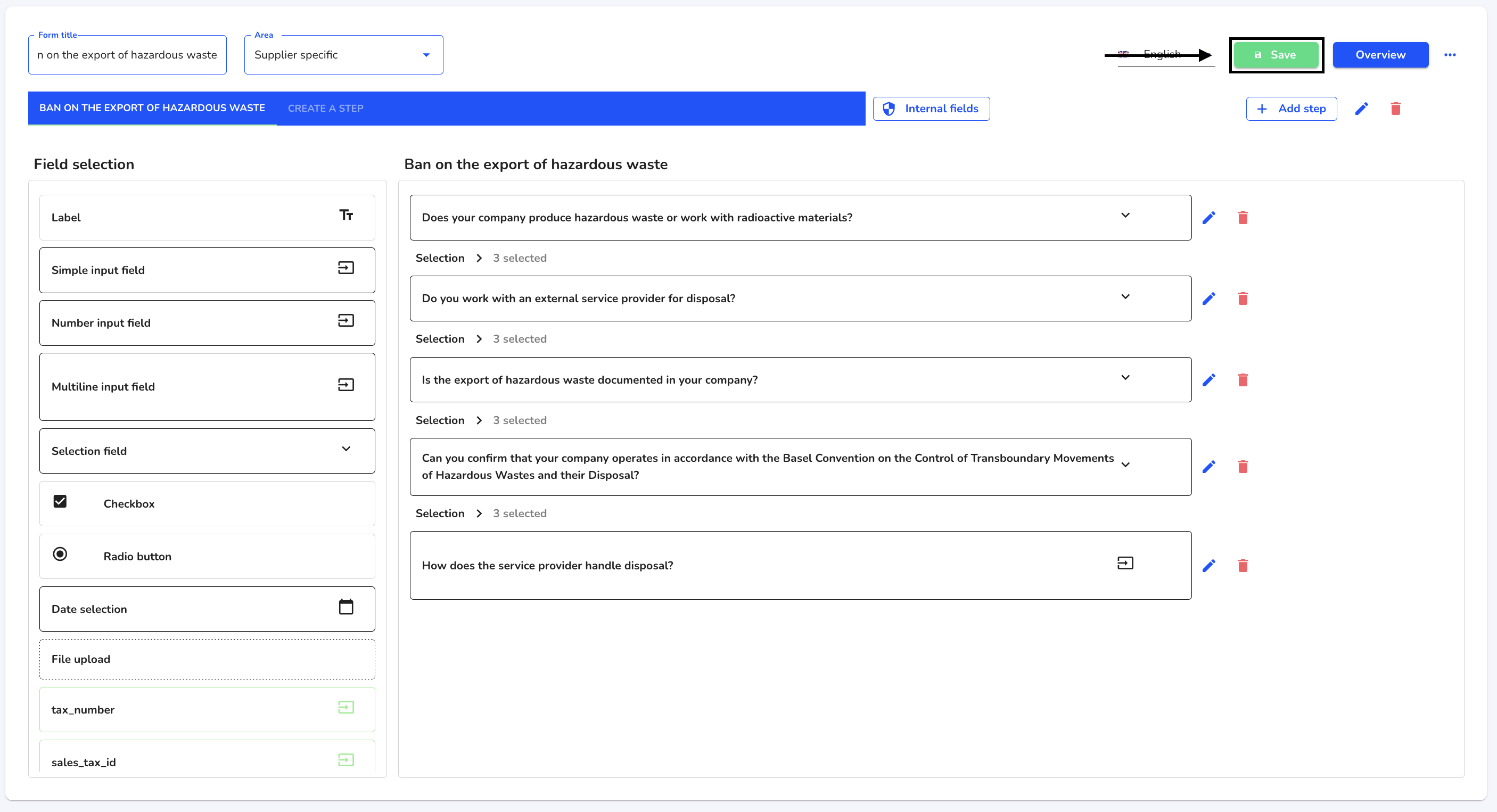How can I edit a step?
In this chapter, we will show you how to edit a step.
To edit a step, first navigate to the form administration.
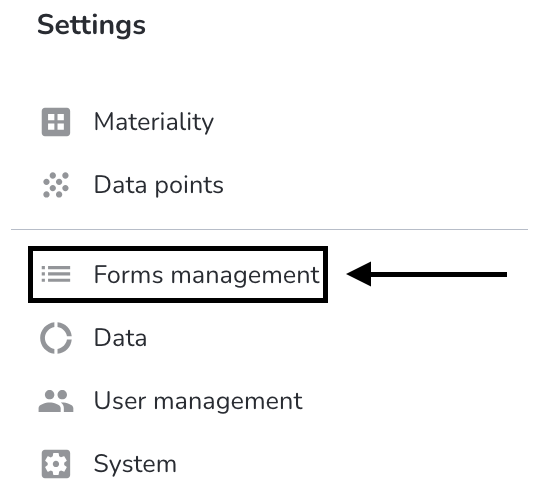
Click on the editing step for the relevant form.
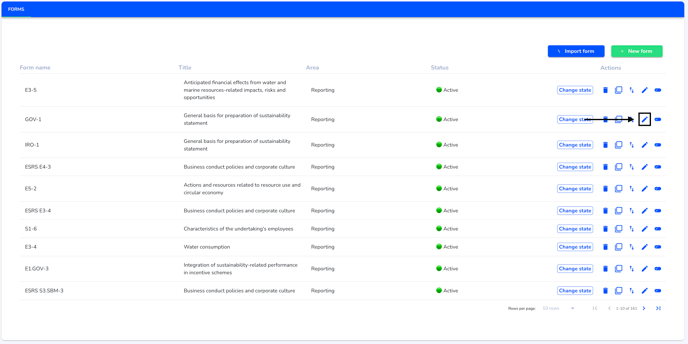
Select the step to be edited.
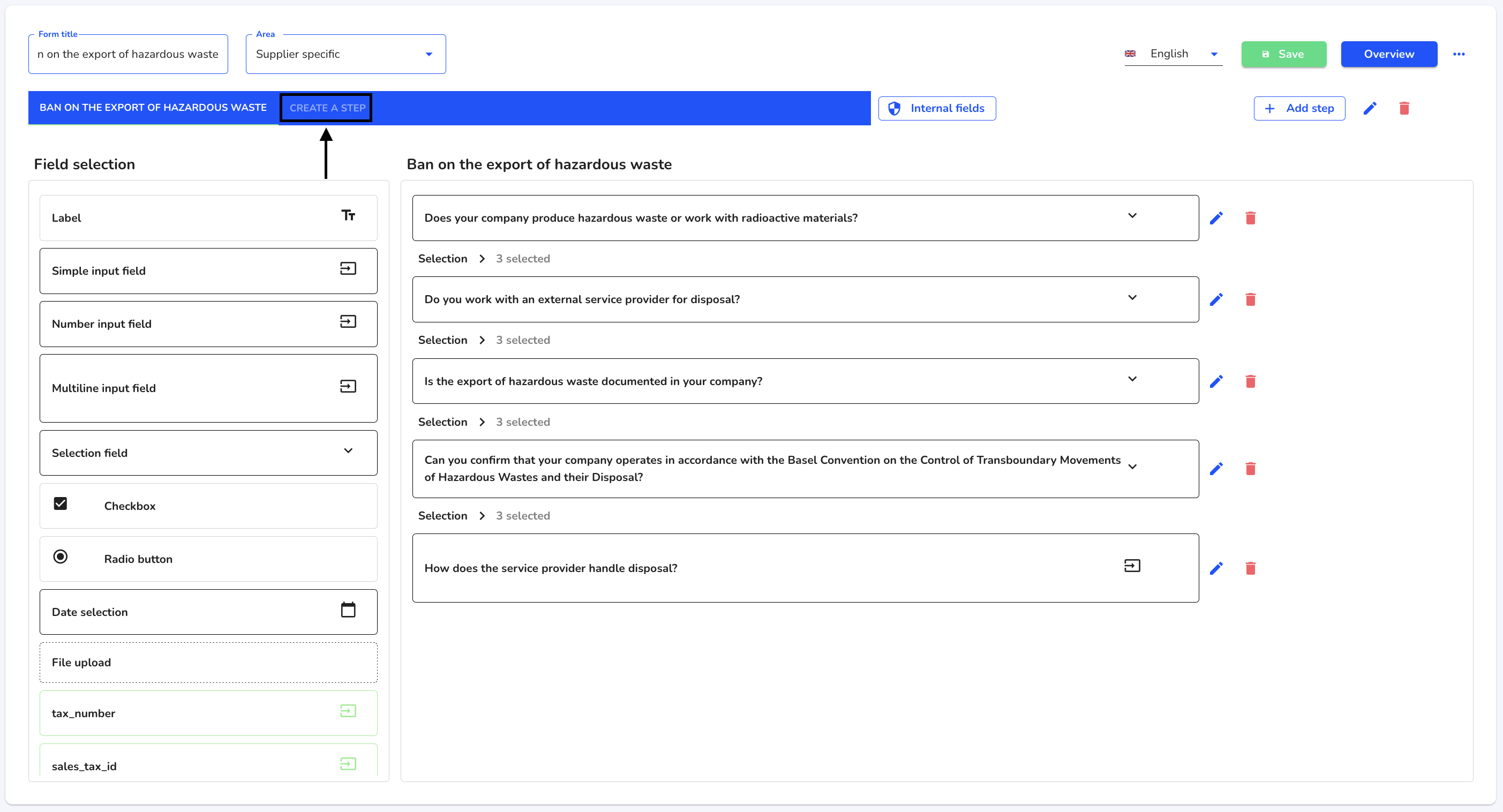
Click on the editing pencil.
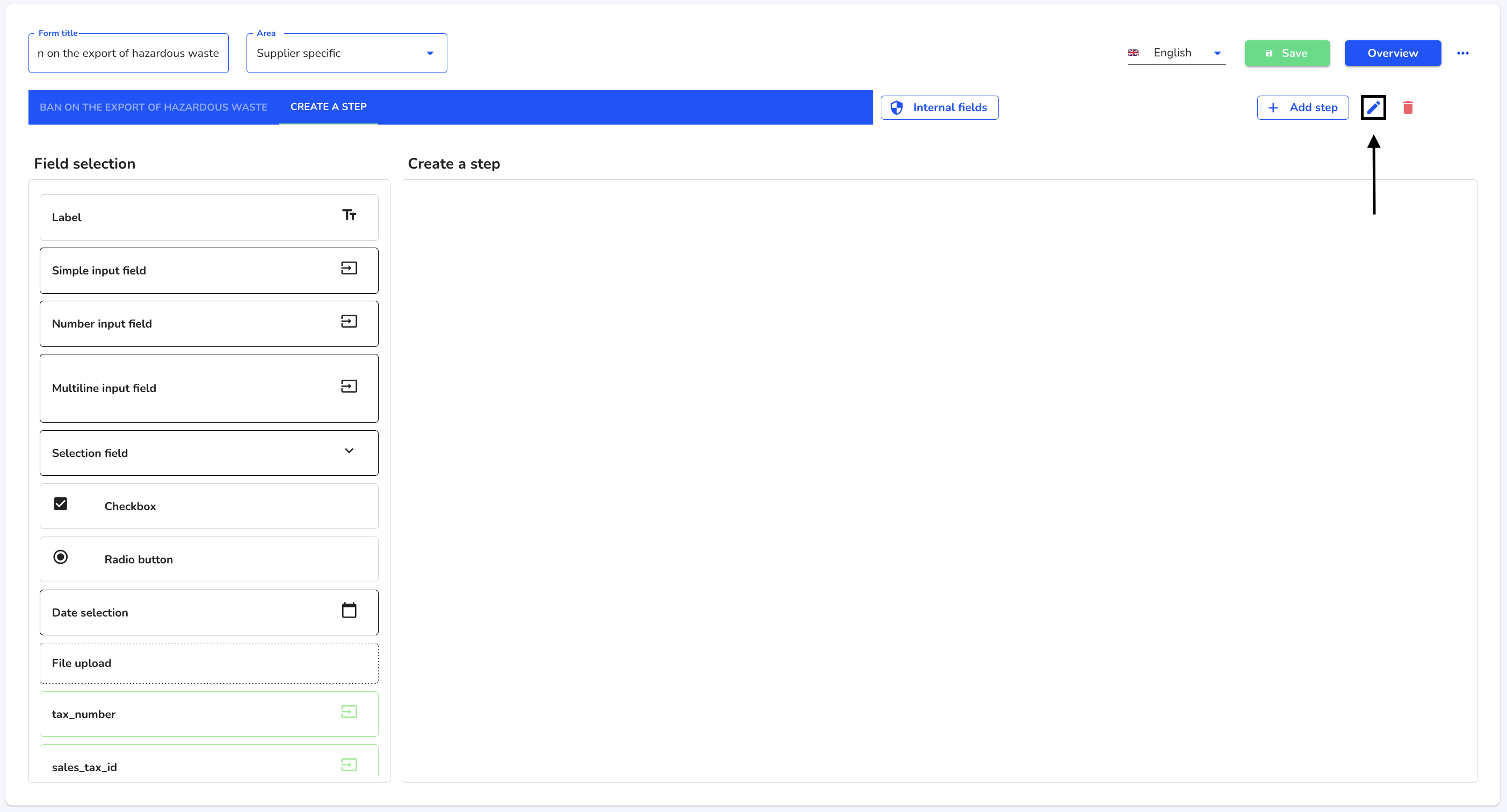
A dialog will open. Fill in the relevant fields and tick the required checkboxes.
Title: Each step has a title, which is displayed to the whistleblower when the case is submitted.
Visibility: Only one visible step is displayed to the whistleblower when the case is submitted.
Pop-up: A pop-up step is displayed in the case submission as a small information window.
Dependencies: Steps can also be set in relation to each other.
If you have made the desired adjustments, click on Save.
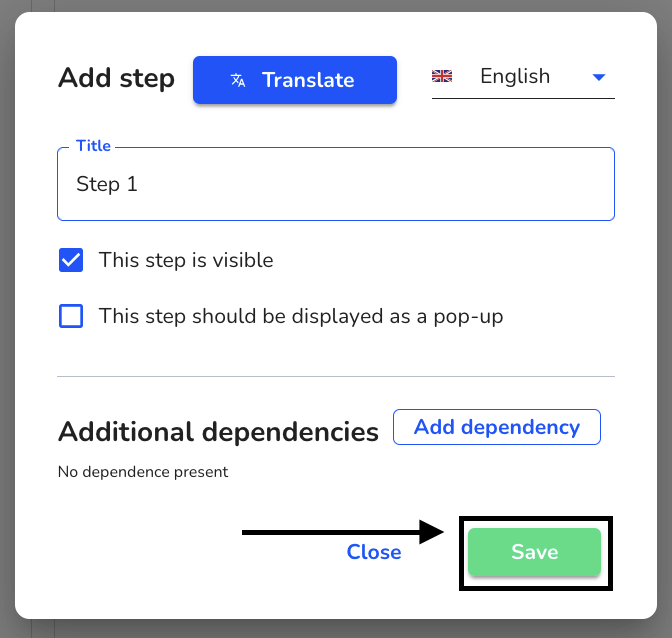
Save the form.