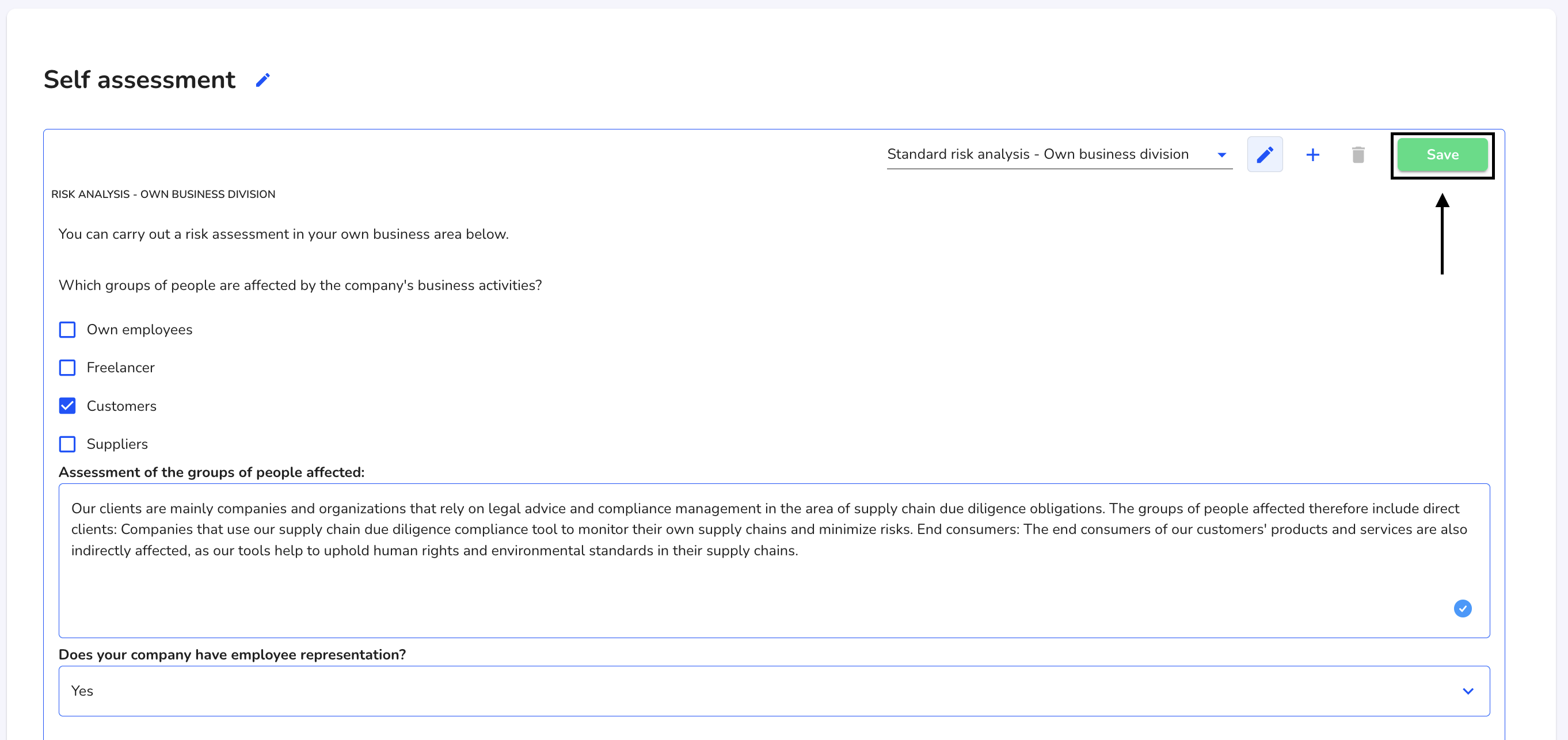How can I edit a self assessment?
In this chapter we will explain how to edit a self assessment.
To edit an existing self-assessment, click on Own business area under Miscellaneous.
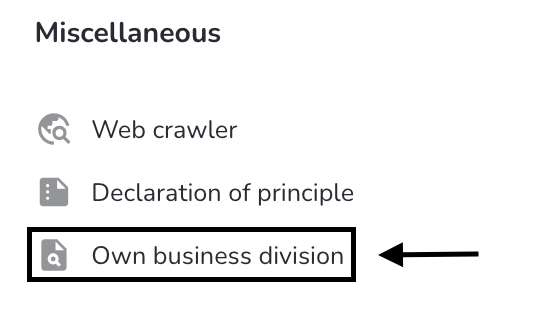
Click on the document icon under Actions.

Click on the editing pencil to start editing.
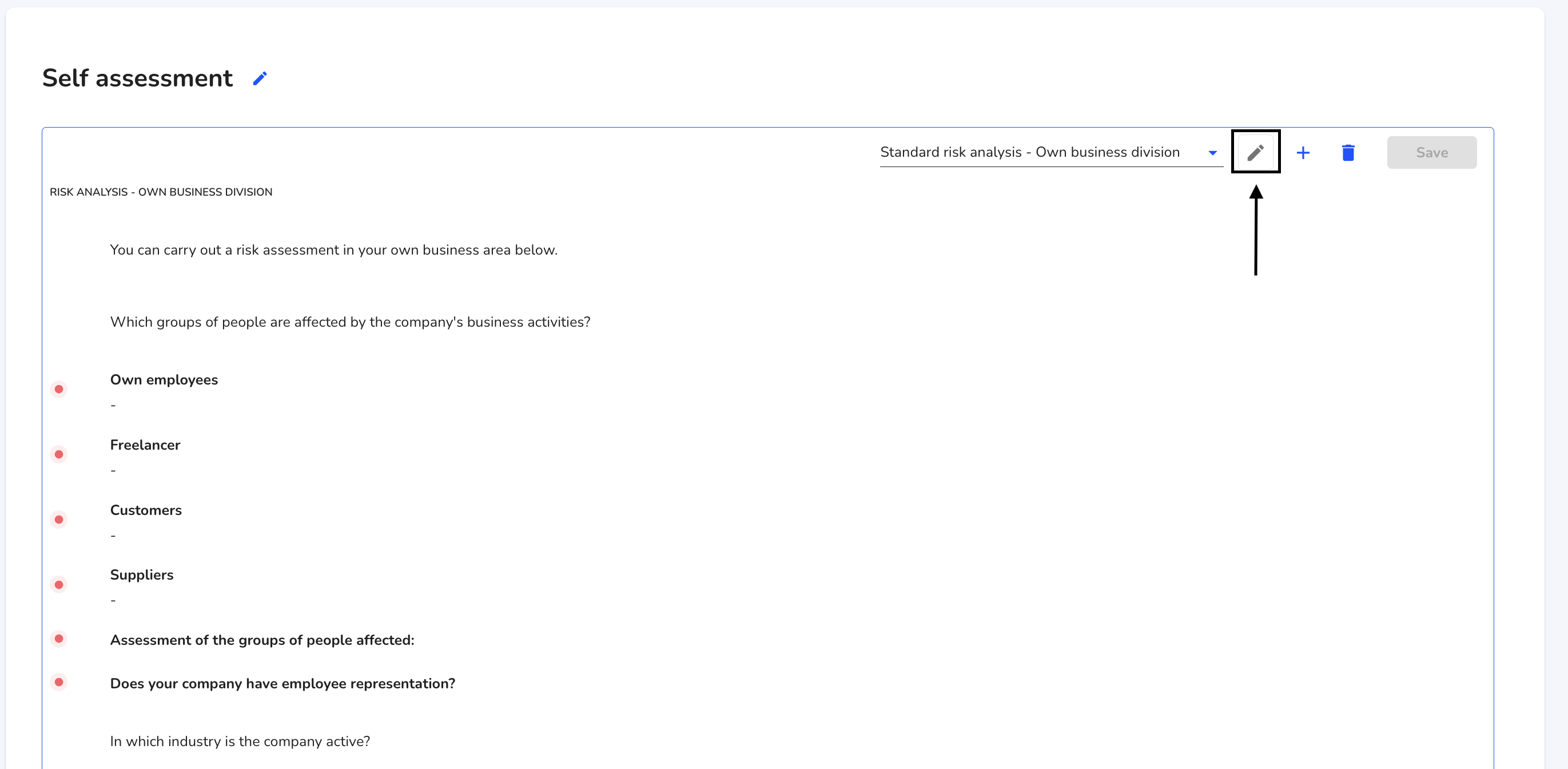
You can now edit the fields and fill them with information. Once you have done this, click on Save.