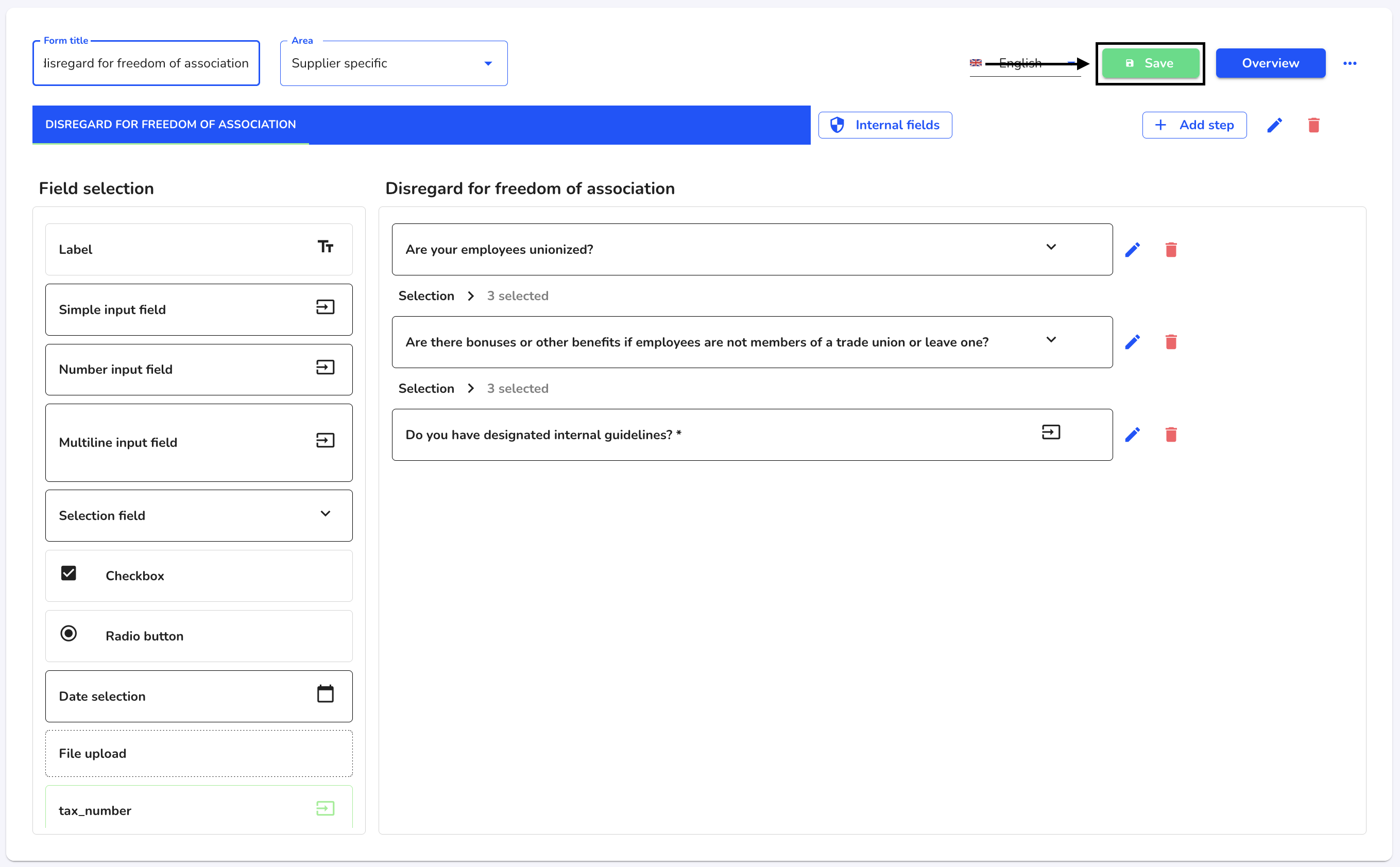How can I edit a form?
In this chapter we will explain how to edit a form.
To edit a new form, click on Form management under Settings.
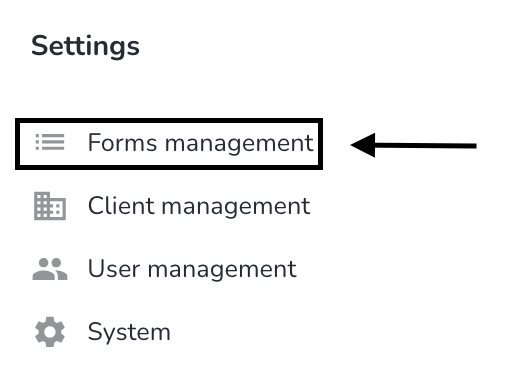
Under Actions, click on the editing pen of the form you want to edit.
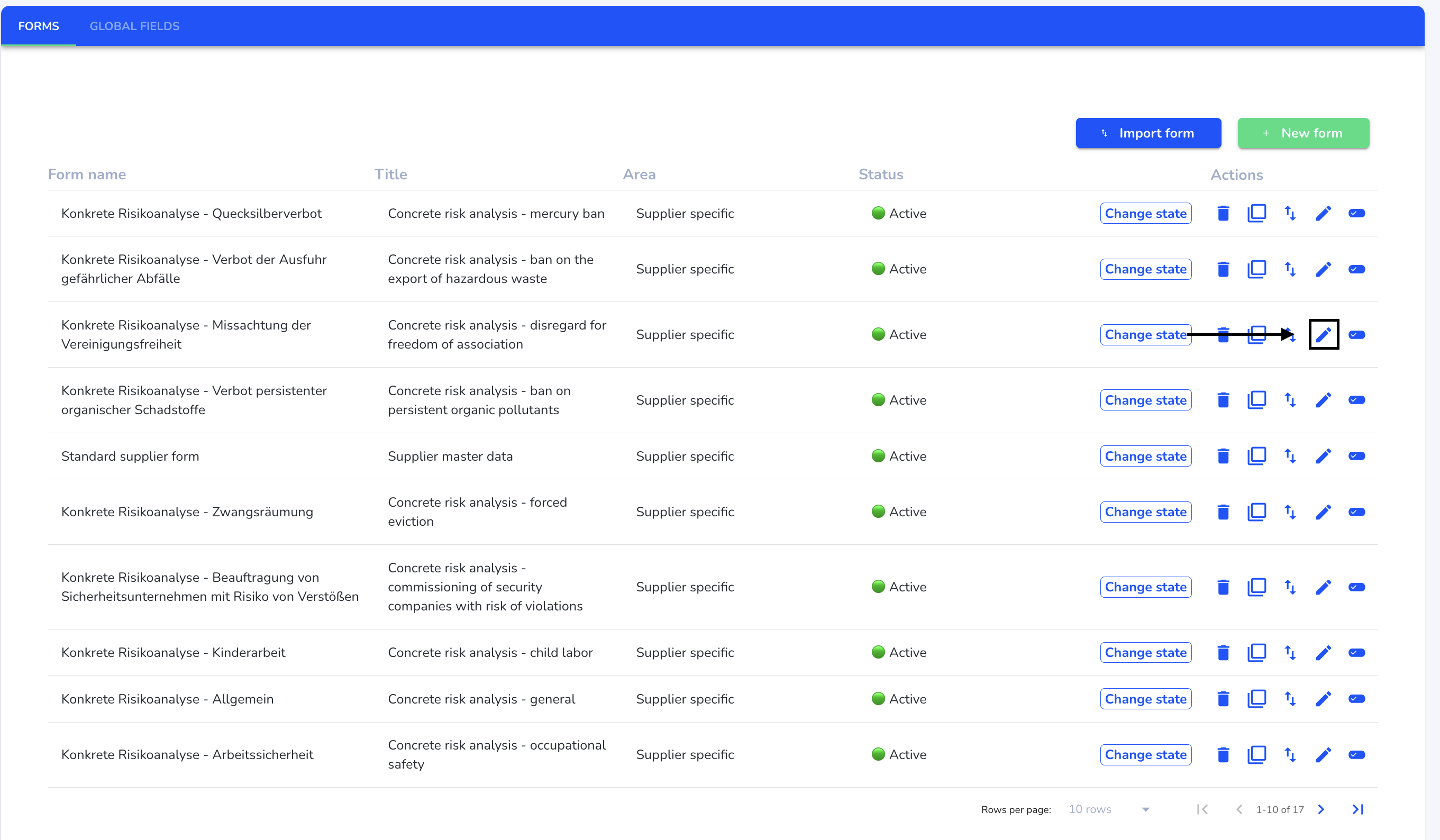
You can now start editing.
If you want to add new fields, select them in the field selection and drag them into the form using the mouse.
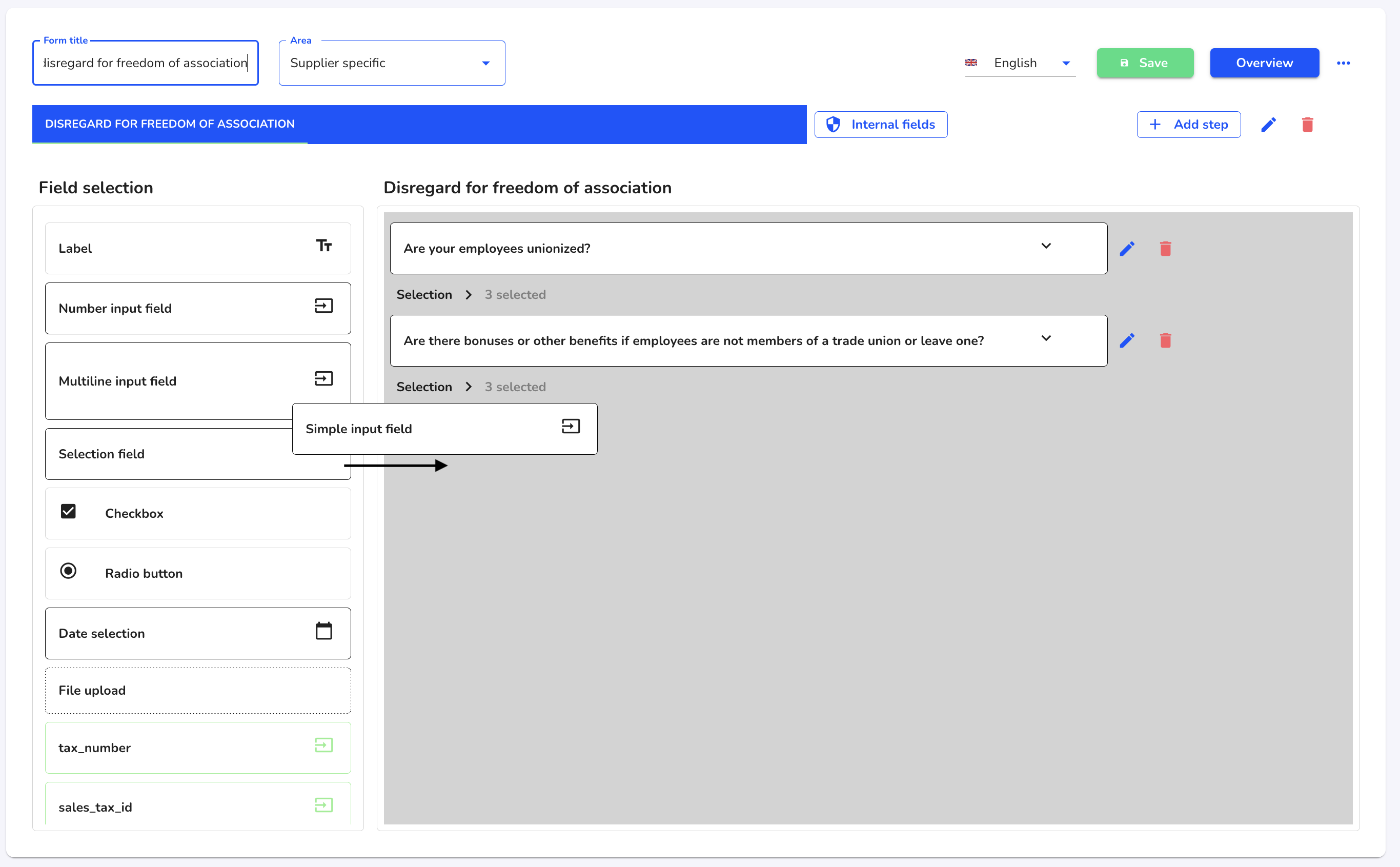
If you want to edit existing fields, click on the editing pen of the desired field.
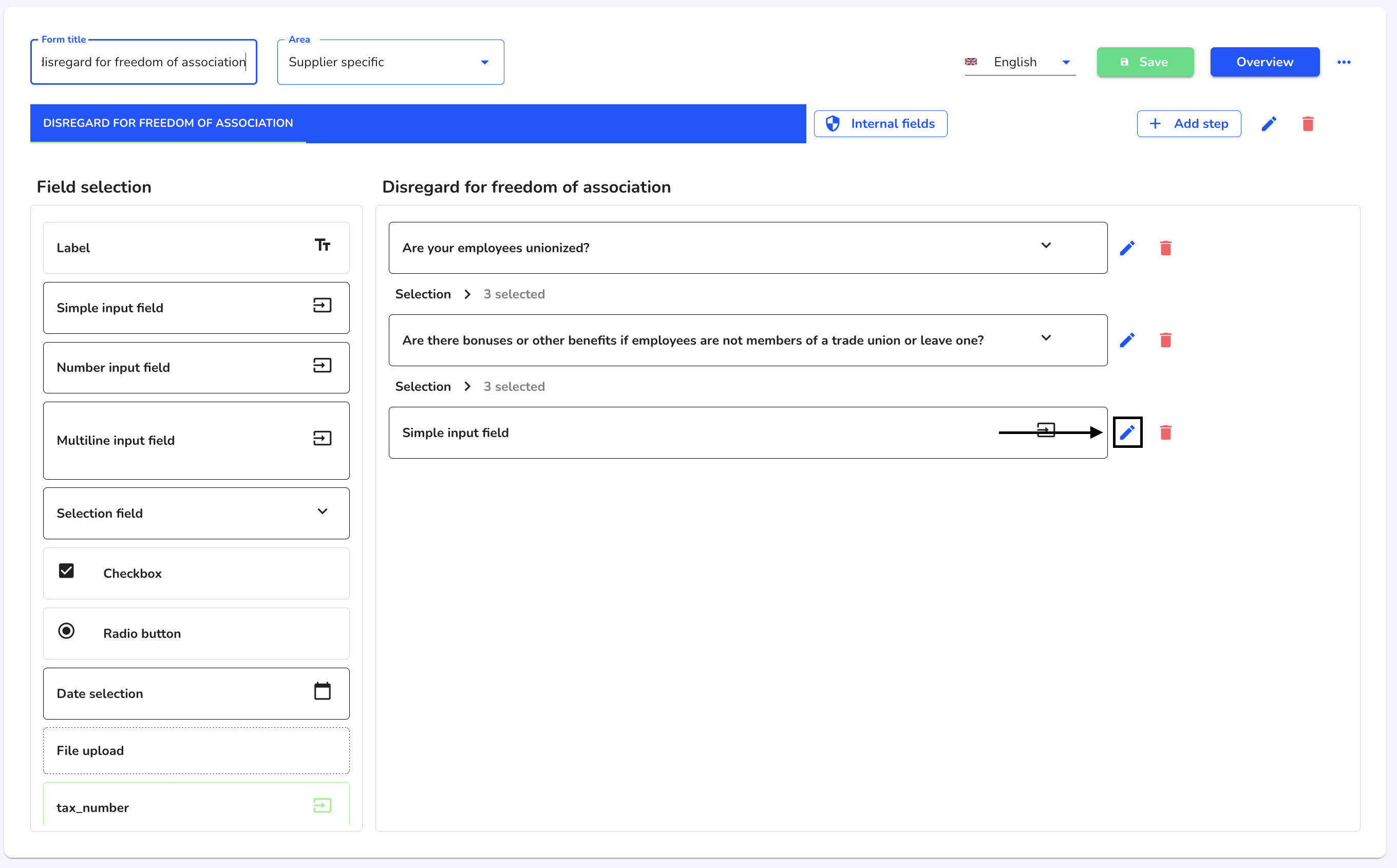
You can edit the content of the field there.
Placeholder - Fill in the name or question of the field here.
The field is mandatory - If the checkbox is filled in, this field must be answered in order to complete the form.
The field is visible - If the checkbox is filled in, this field is automatically displayed in the form. In the case of dependencies, the field can first be set as not visible.
Information text - This text serves to further clarify the field. It can be displayed below the field or as a tooltip.
Dependencies - Dependencies can be created between different fields. Click here to view the instructions for creating dependencies.
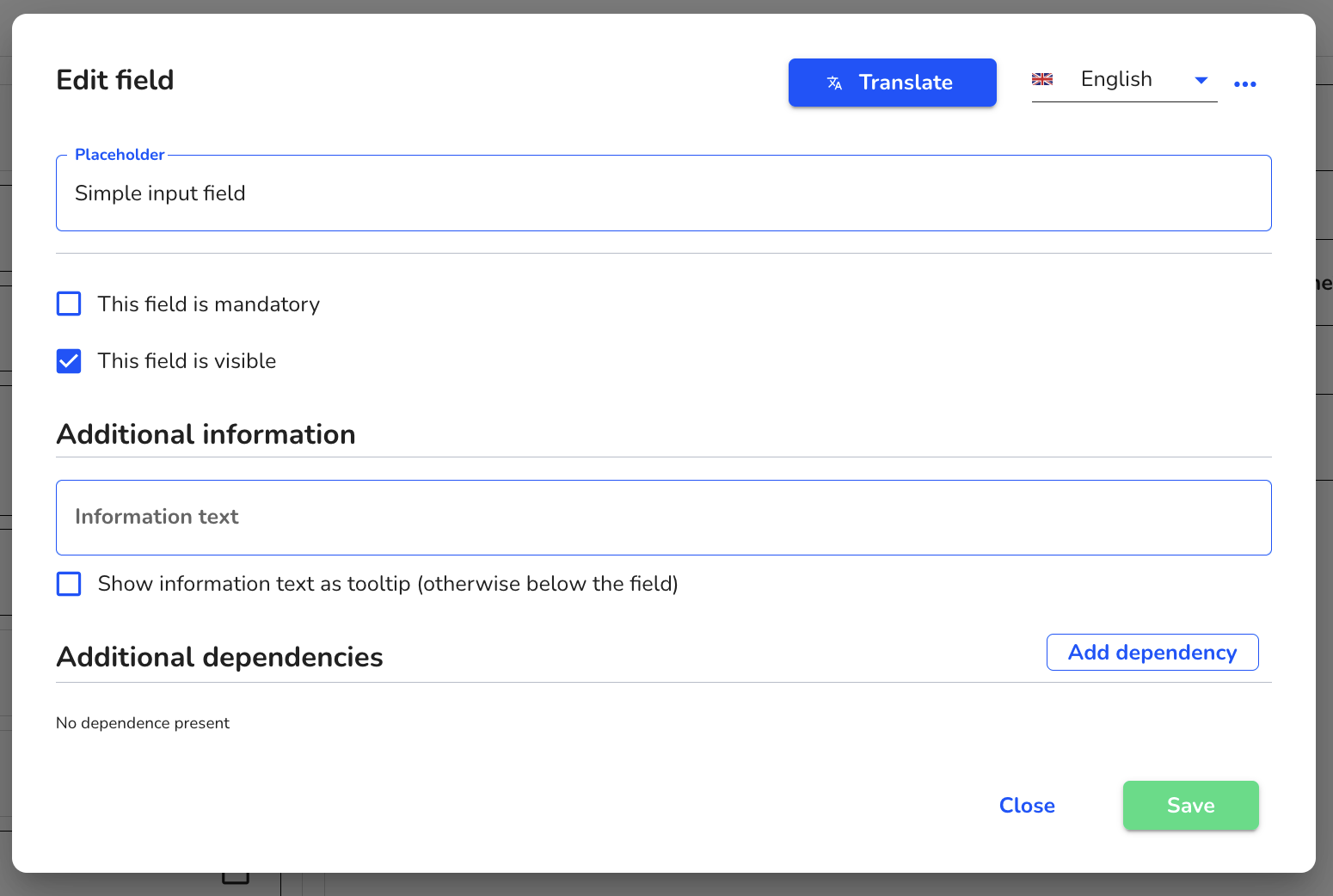
When all changes have been made, click on Save to apply the edits.
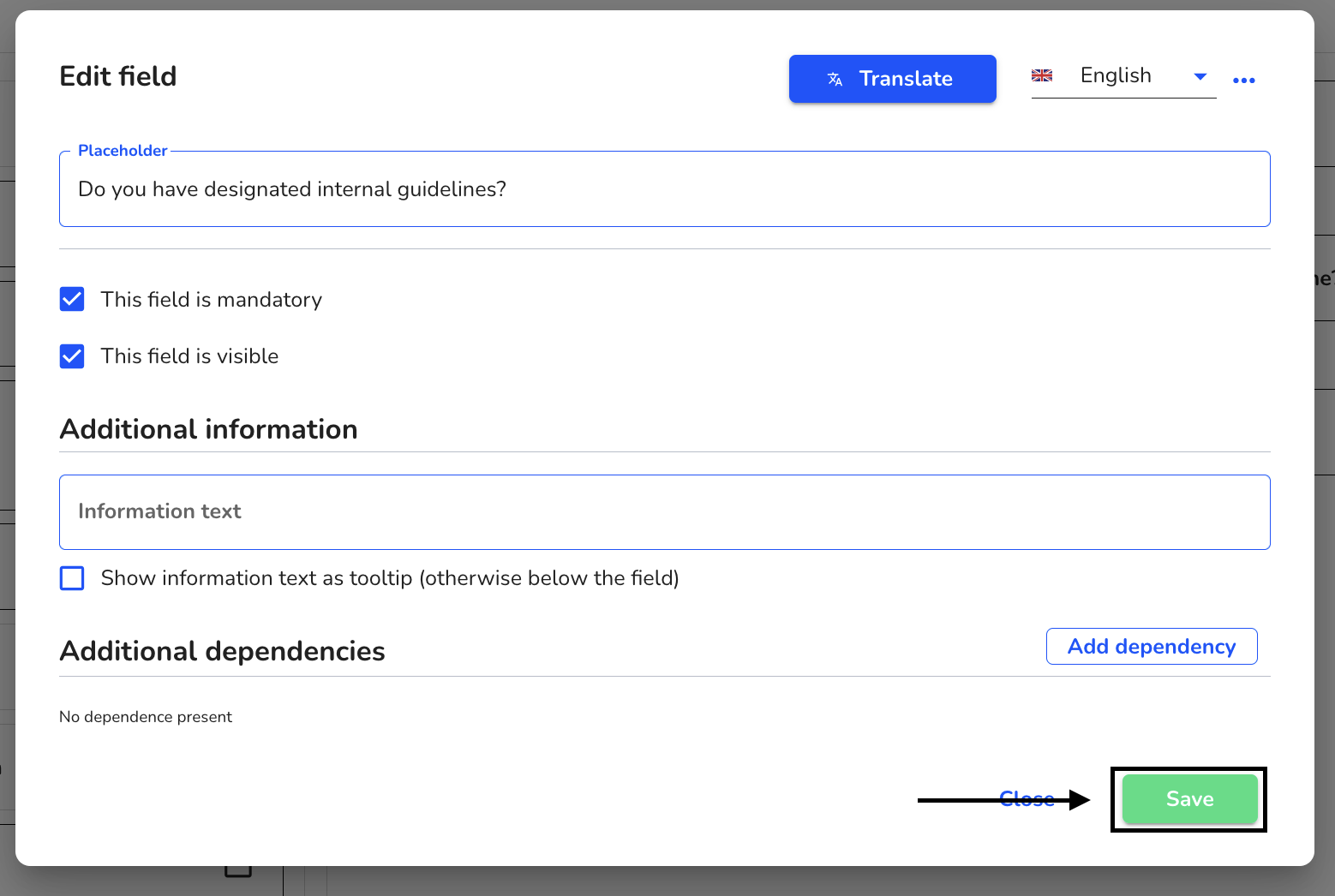
Click on the Save button to save the changes to the entire form.