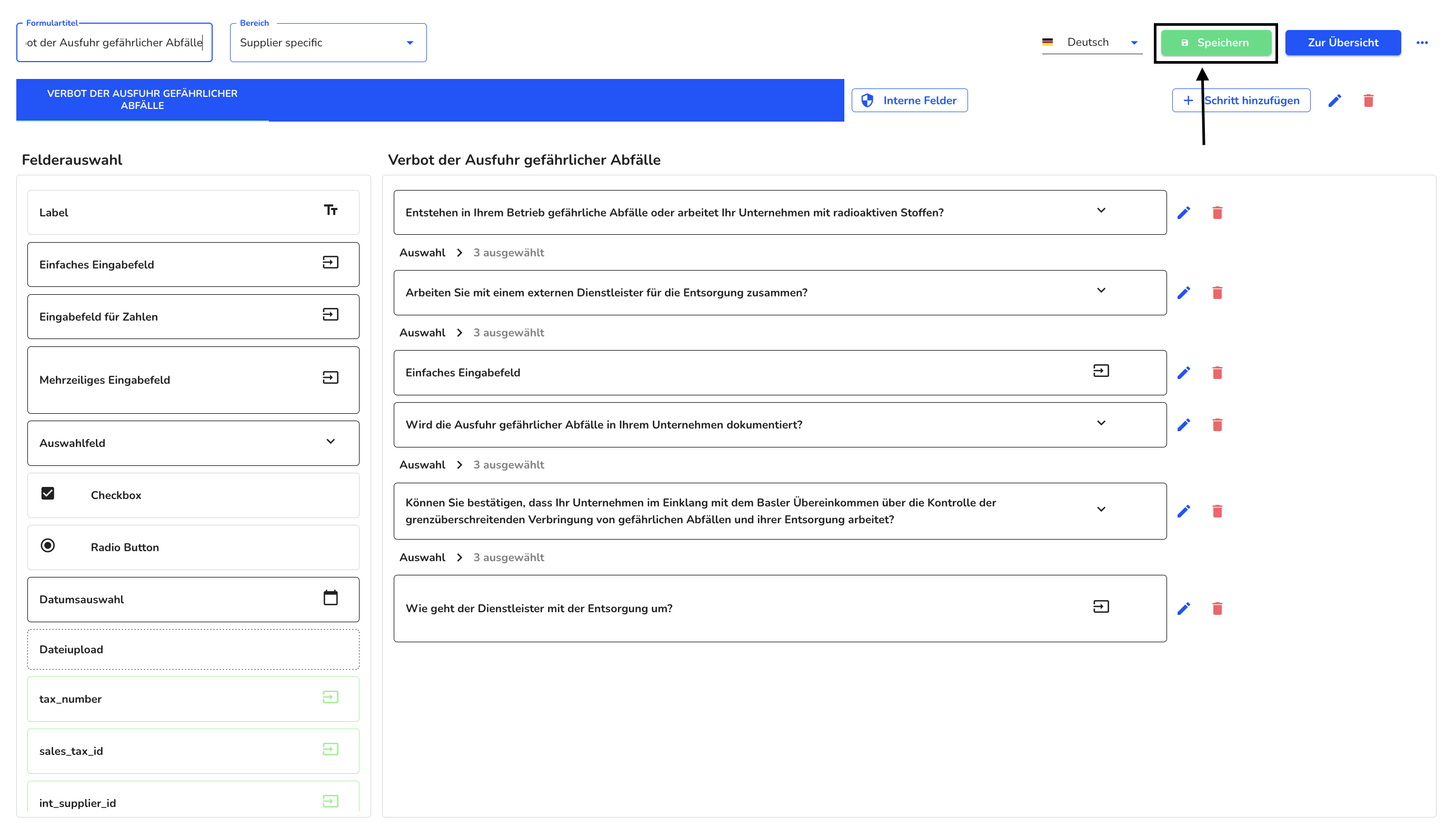How can I edit a field?
In this chapter, we explain how you can edit a field.
You can edit any number of fields in the CSRD module. These changes only become visible in the final form after you save the entire form after making changes.
To edit a field, click in the form administration.
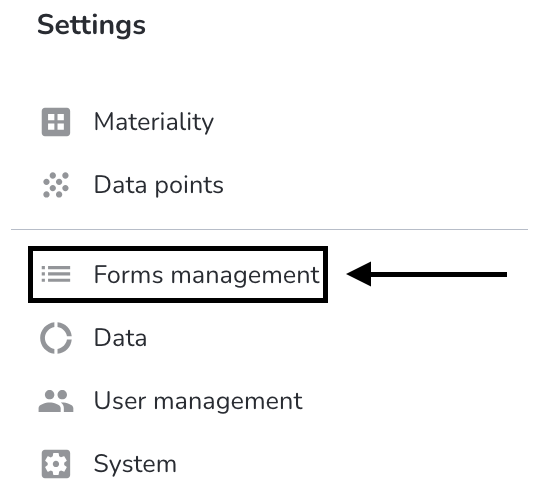
Under Actions, click on the editing pencil of the form you want to edit.
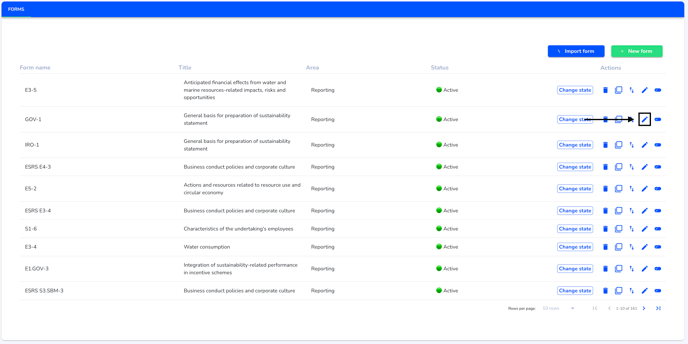
Open the desired field for editing by clicking on the editing pencil in the step under Actions.
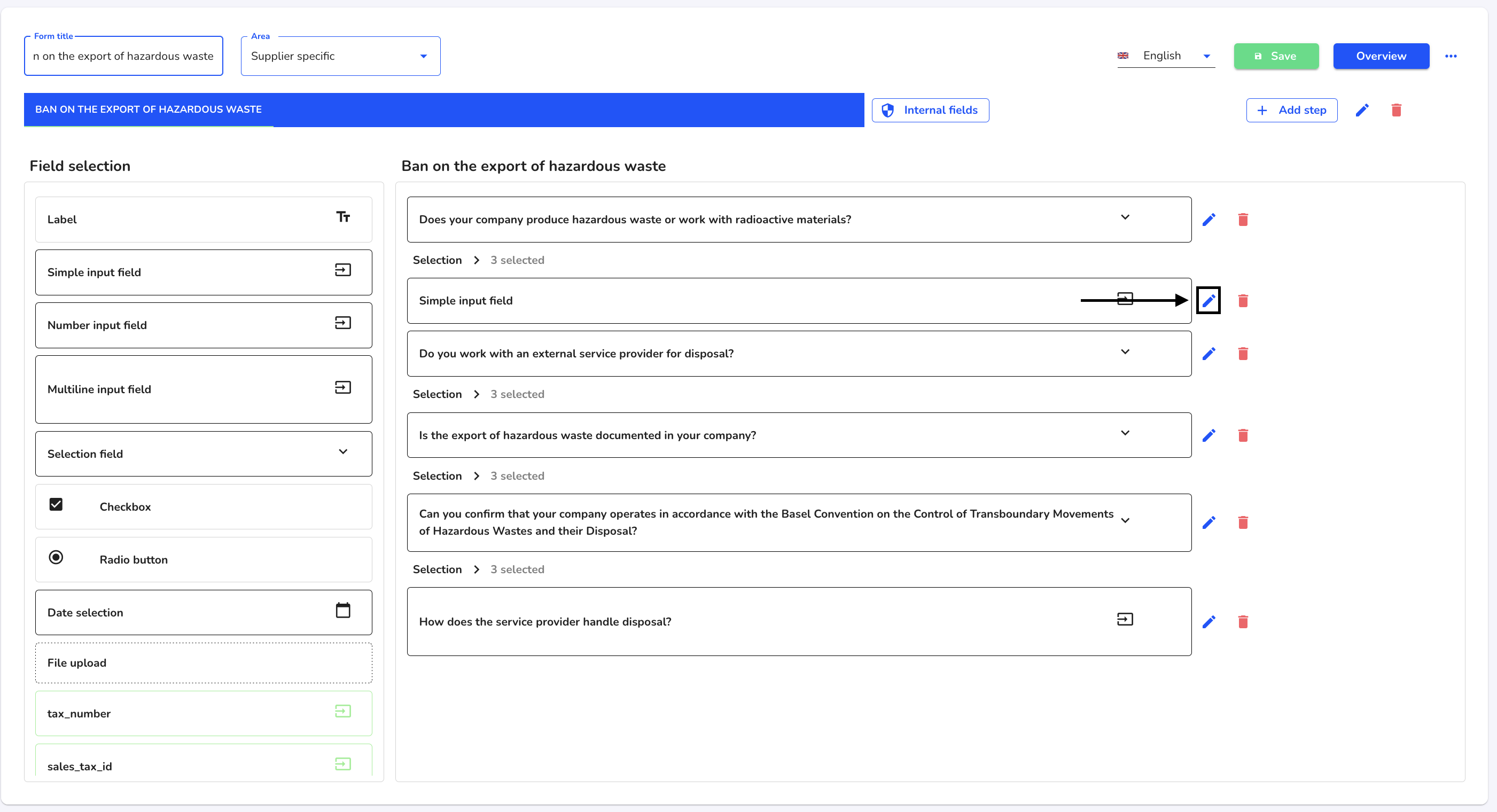
There are various ways to edit a field: Name the field, make the field mandatory, make the field visible and add information text.
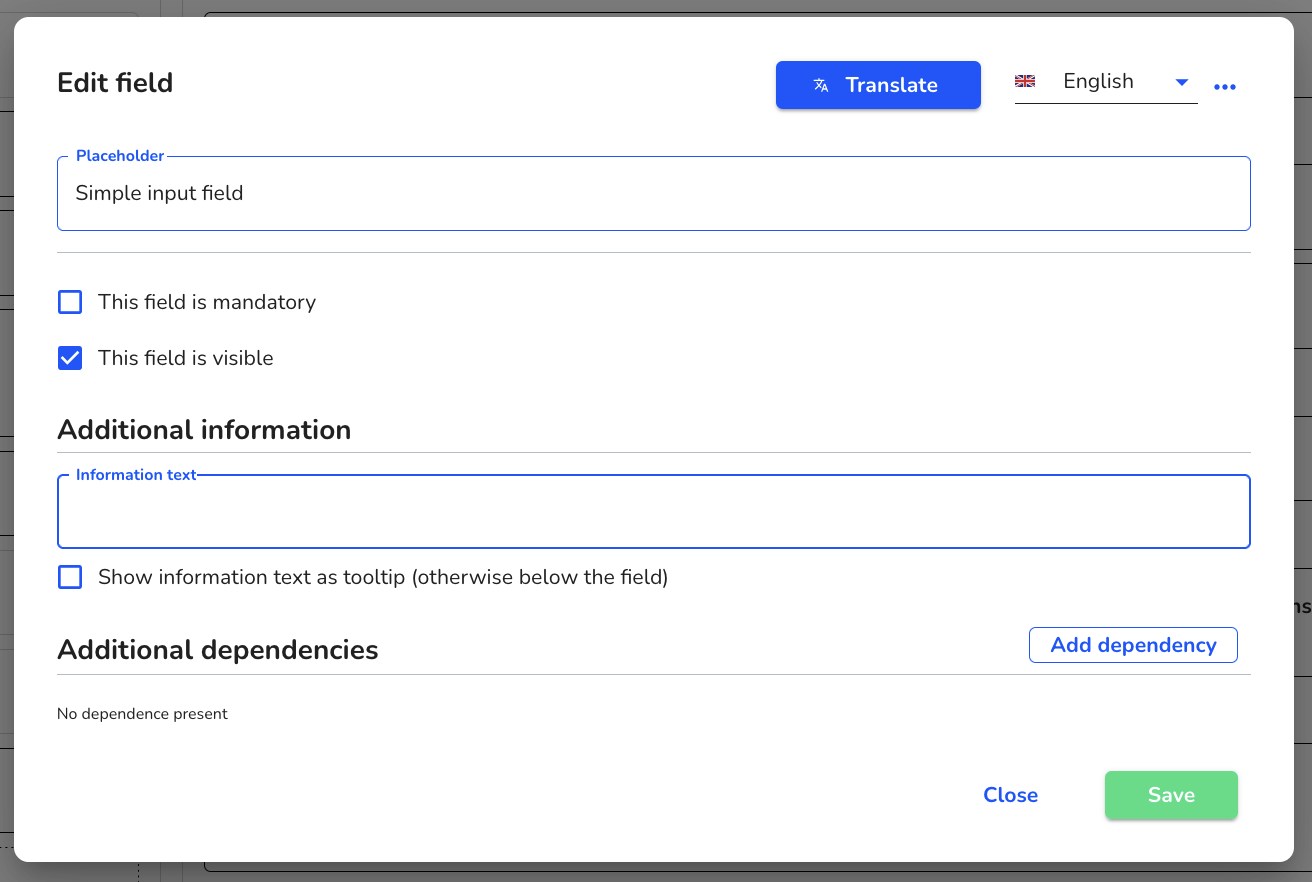
Name field
To name a field, click on the input area of the Placeholder field and enter the desired name or question.

Click on Save to save the change.
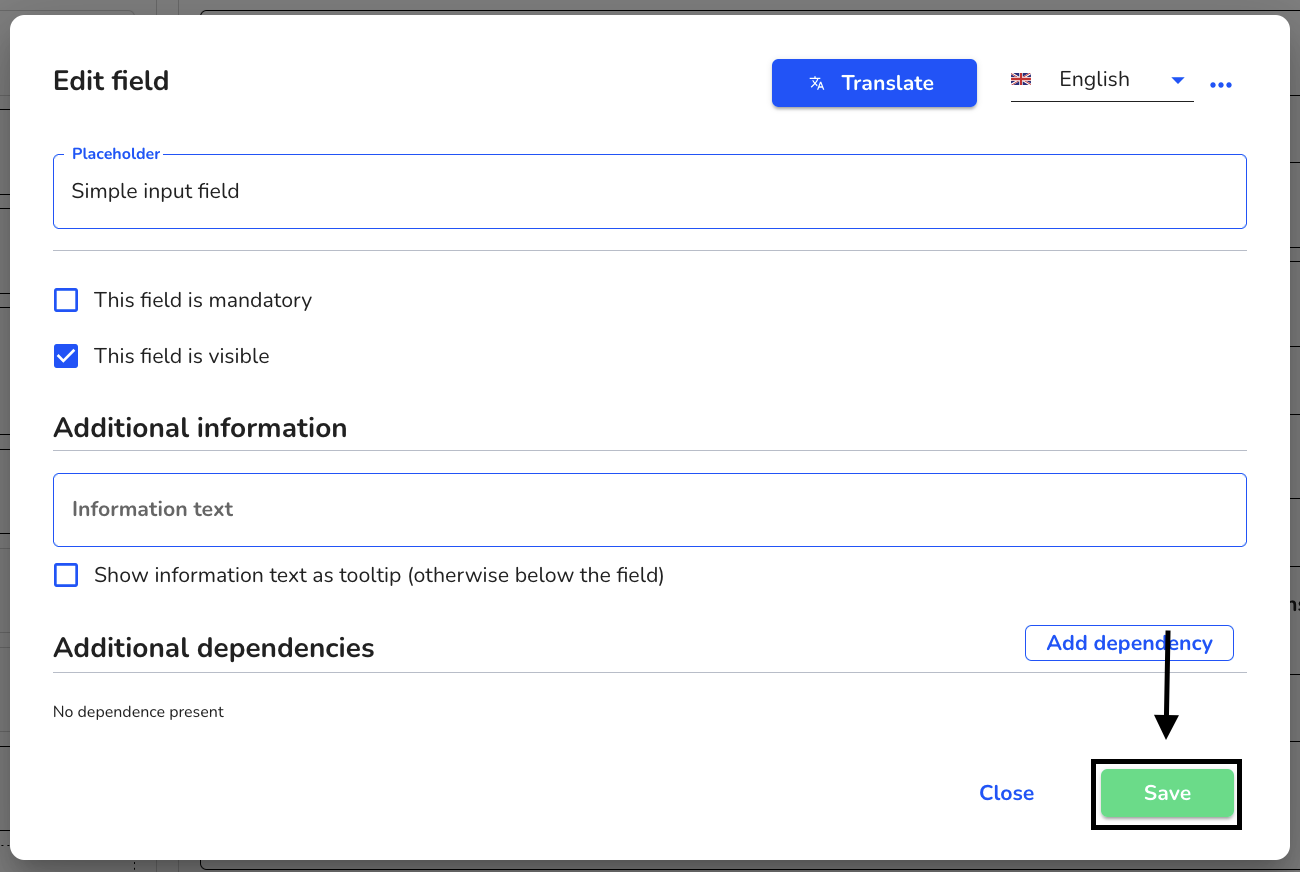
Make field mandatory
If a field is mandatory, the reporting person must complete it in order to submit their report.
Click on the checkbox This field is mandatory to activate this function.
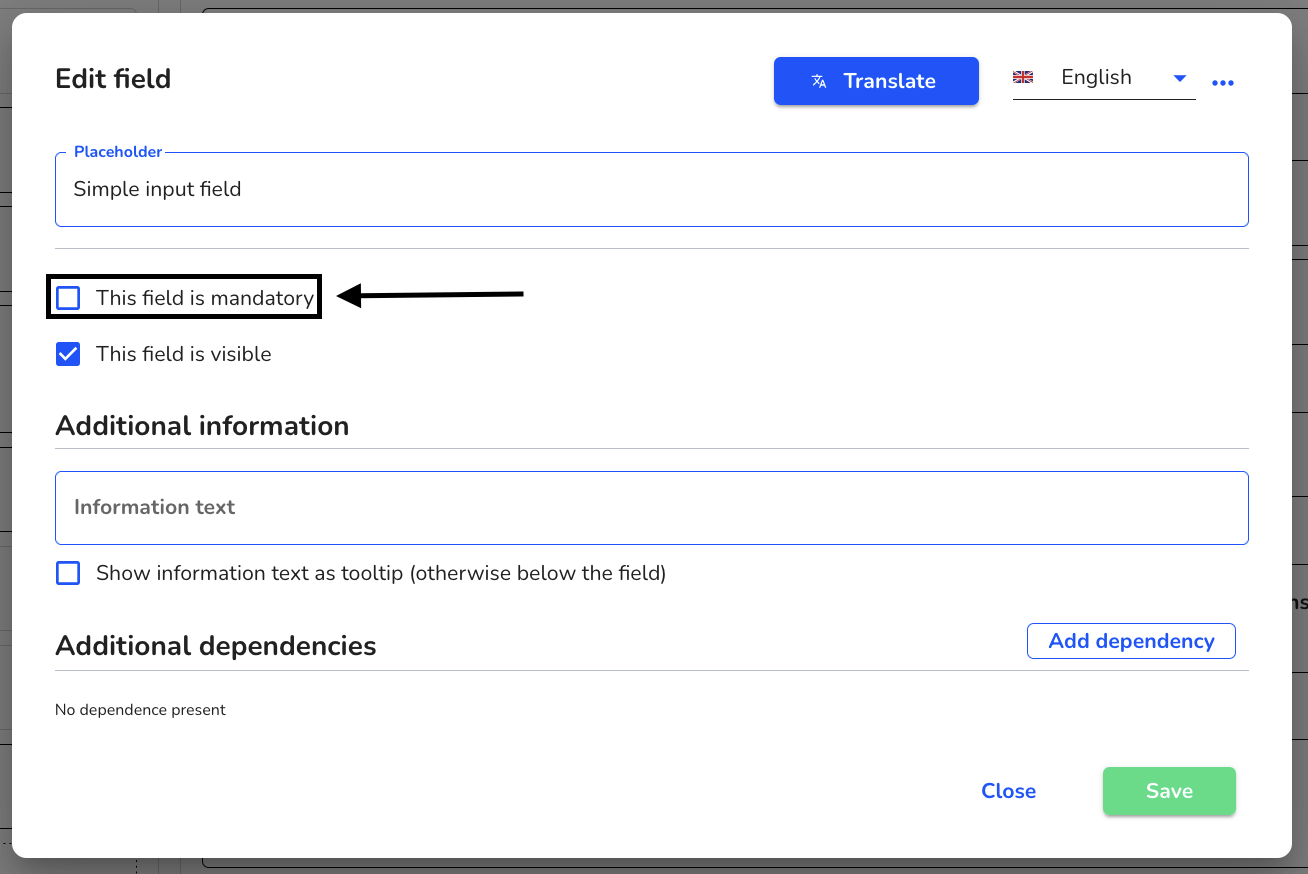
Click on Save to save the change.
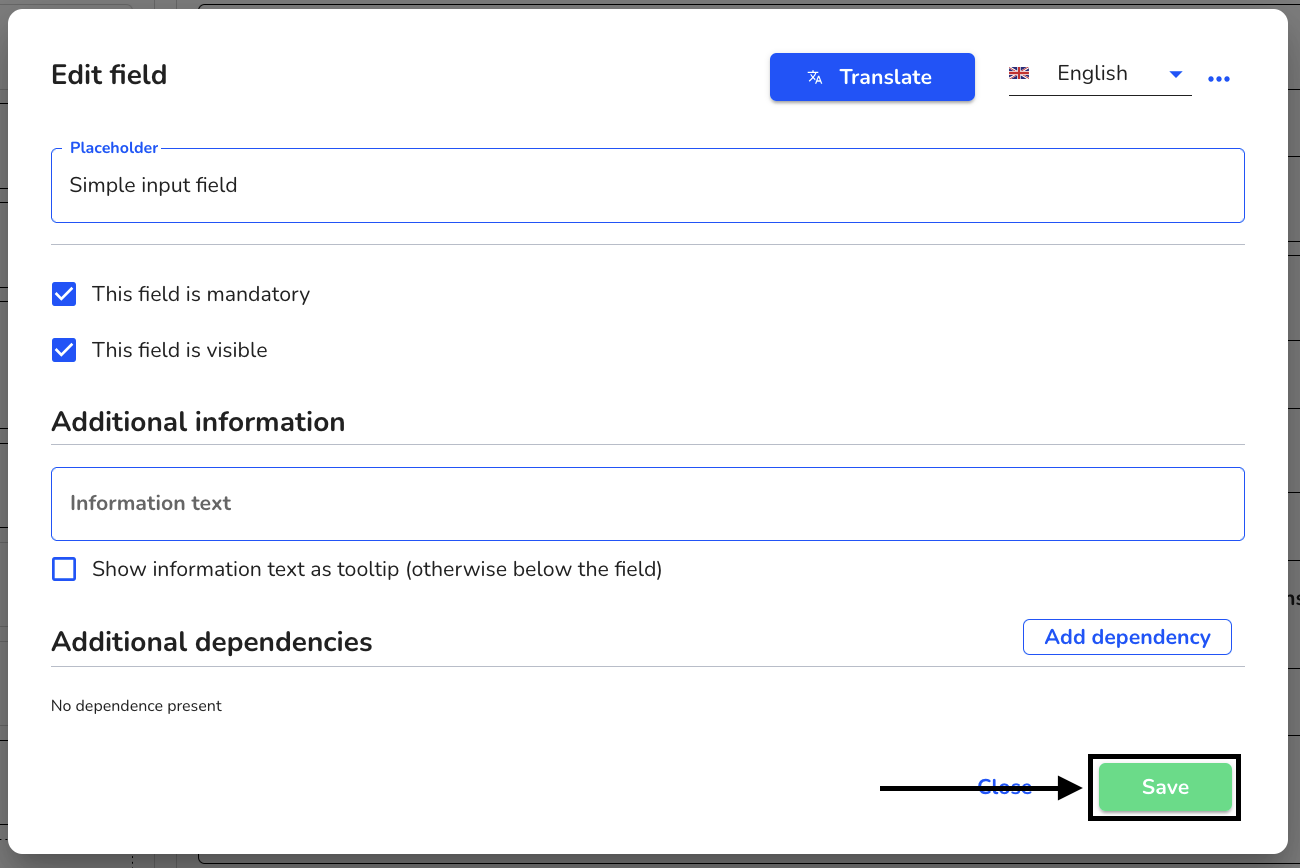
Make the field visible
If a field is visible, it is always displayed in the form without dependency.
Click on the This field is visible checkbox to activate this function.

Click on Save to save the change.
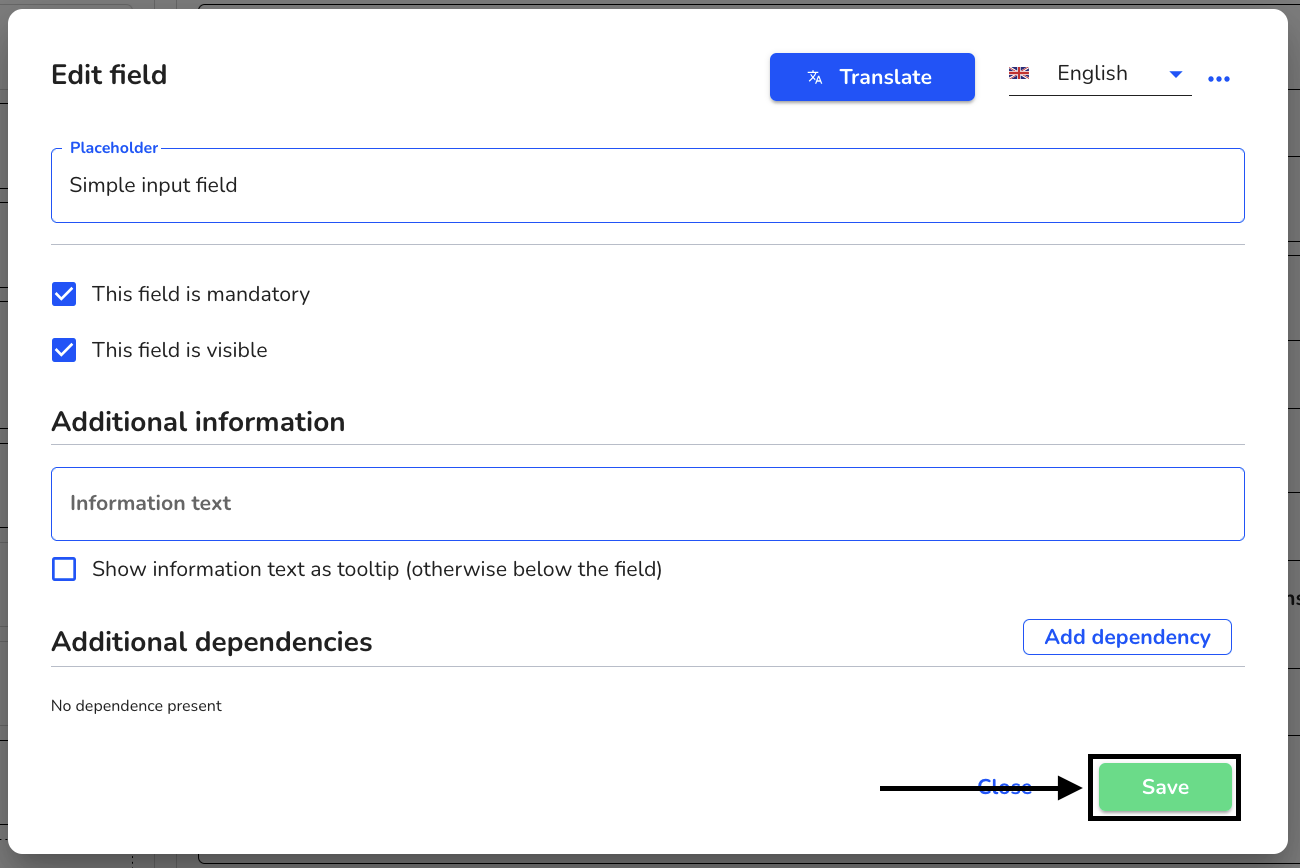
Add information text
You have the option of adding an information text to add information. The information text is broadcast below the text.
Click on the Information text field to add content.
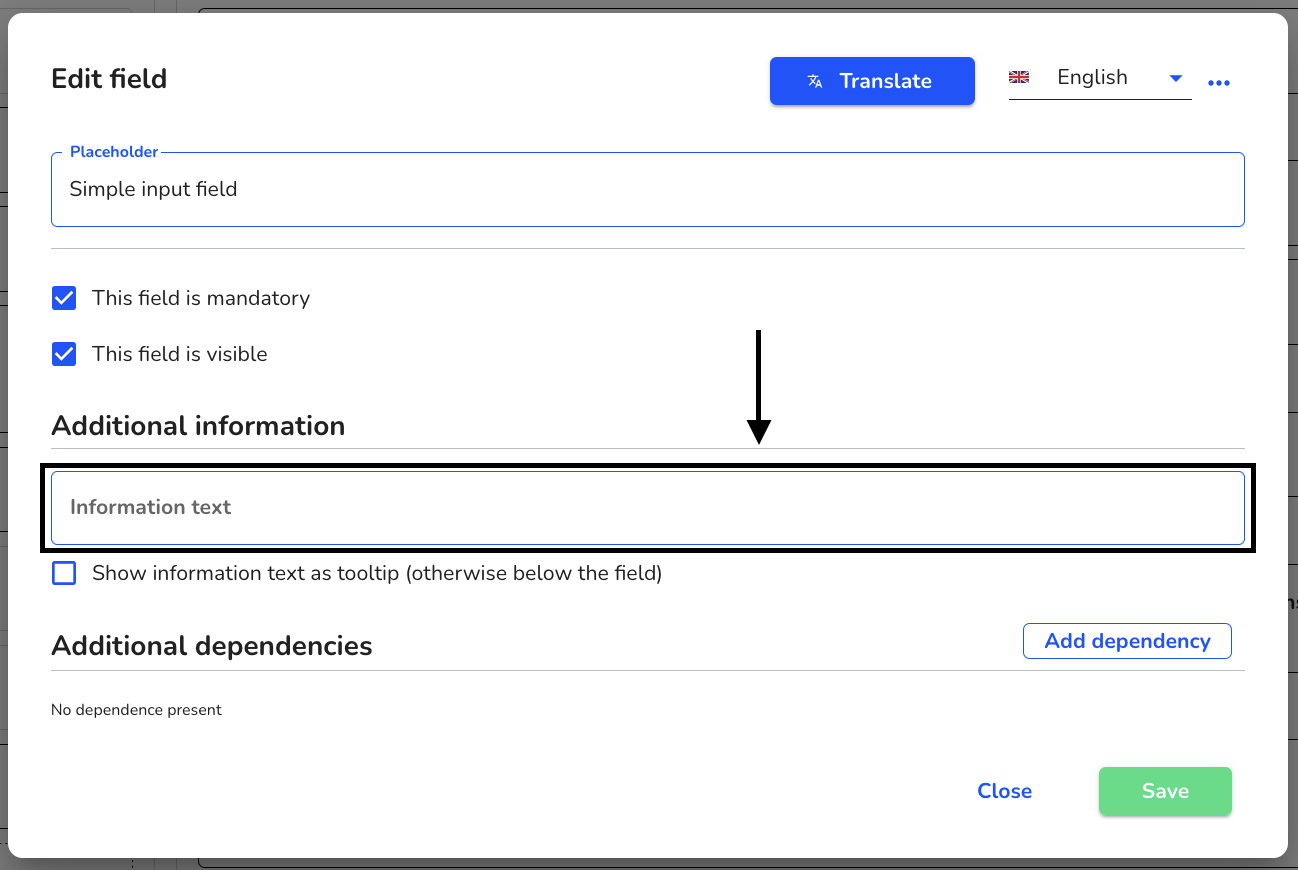
You have the option of displaying the information text as a tooltip.
To do this, click on the Show information text as tooltip checkbox (otherwise below the field) to display the information text as a tooltip.
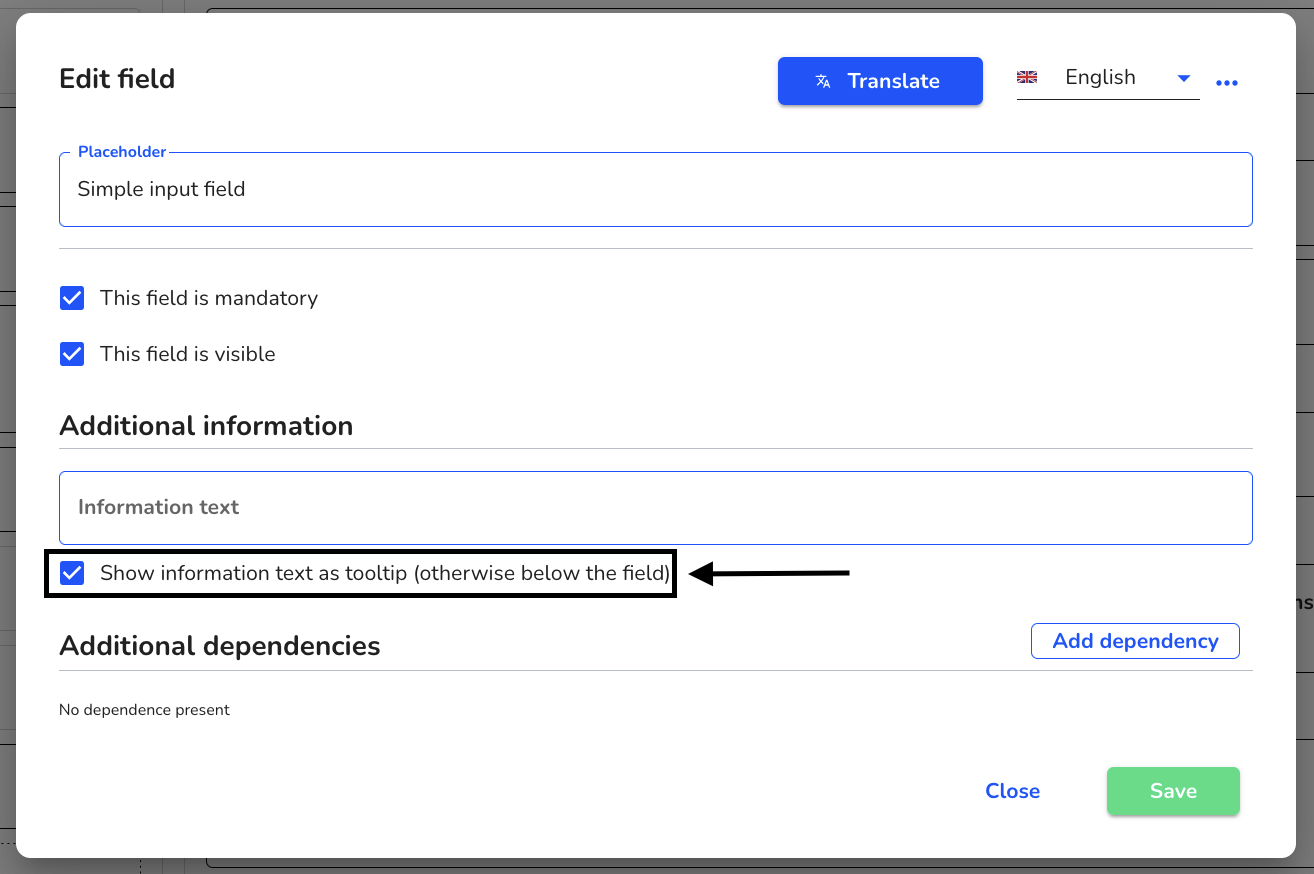
Click on Save to save the change.
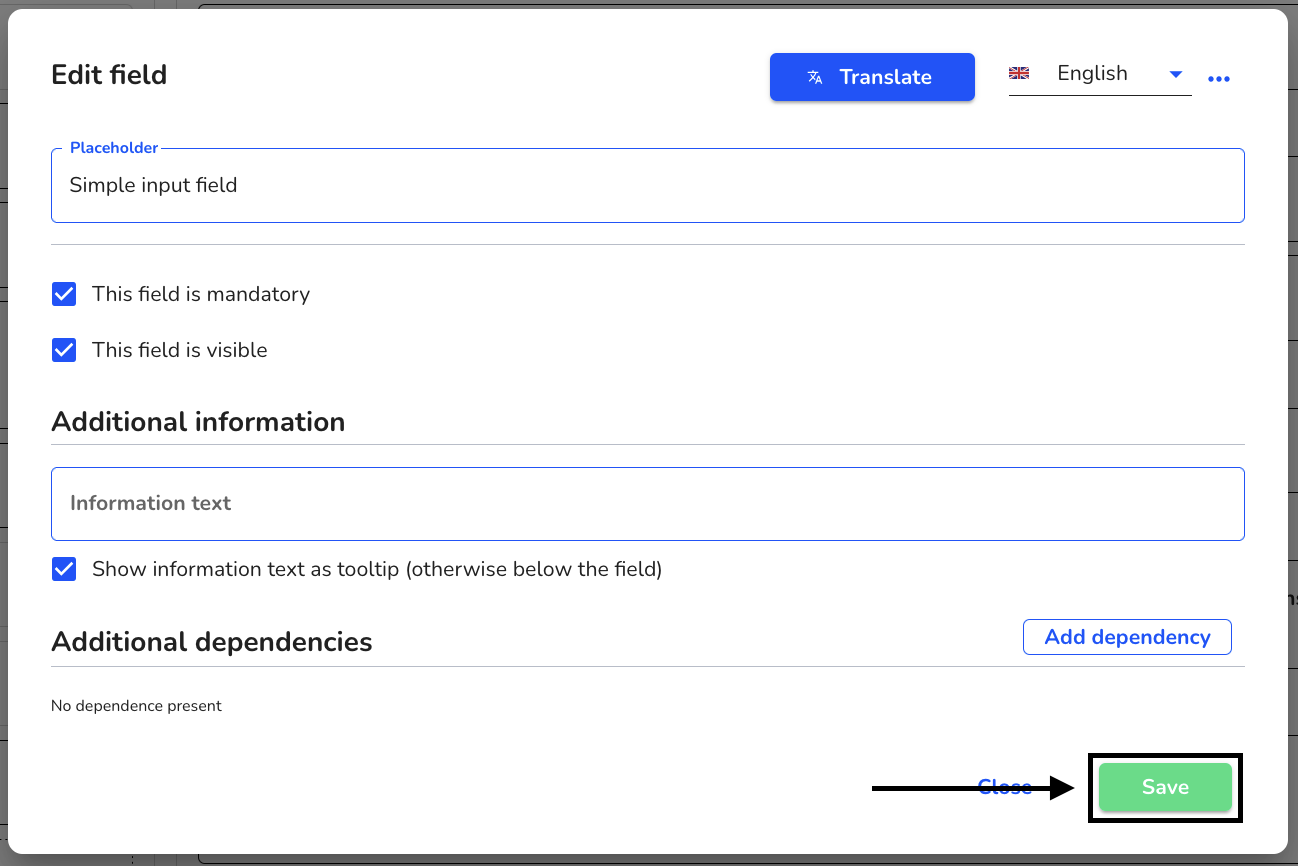
After editing the field, click on Save to apply the changes to the entire form.