How can I edit a field?
In this chapter we will explain how to edit a field.
When you make changes to fields, these changes will only be visible in the final form after you have saved the entire form following the changes.
To edit a field, click in the Form management.

Now click on Forms.

Now click on the three dots on the right-hand side of the form of your choice.

Click on Edit form.

Open the desired field for editing by clicking on the editing pencil.

There are various ways to edit a field: Name the field (Placeholder), make the field mandatory, make the field visible, add information text and add dependencys.
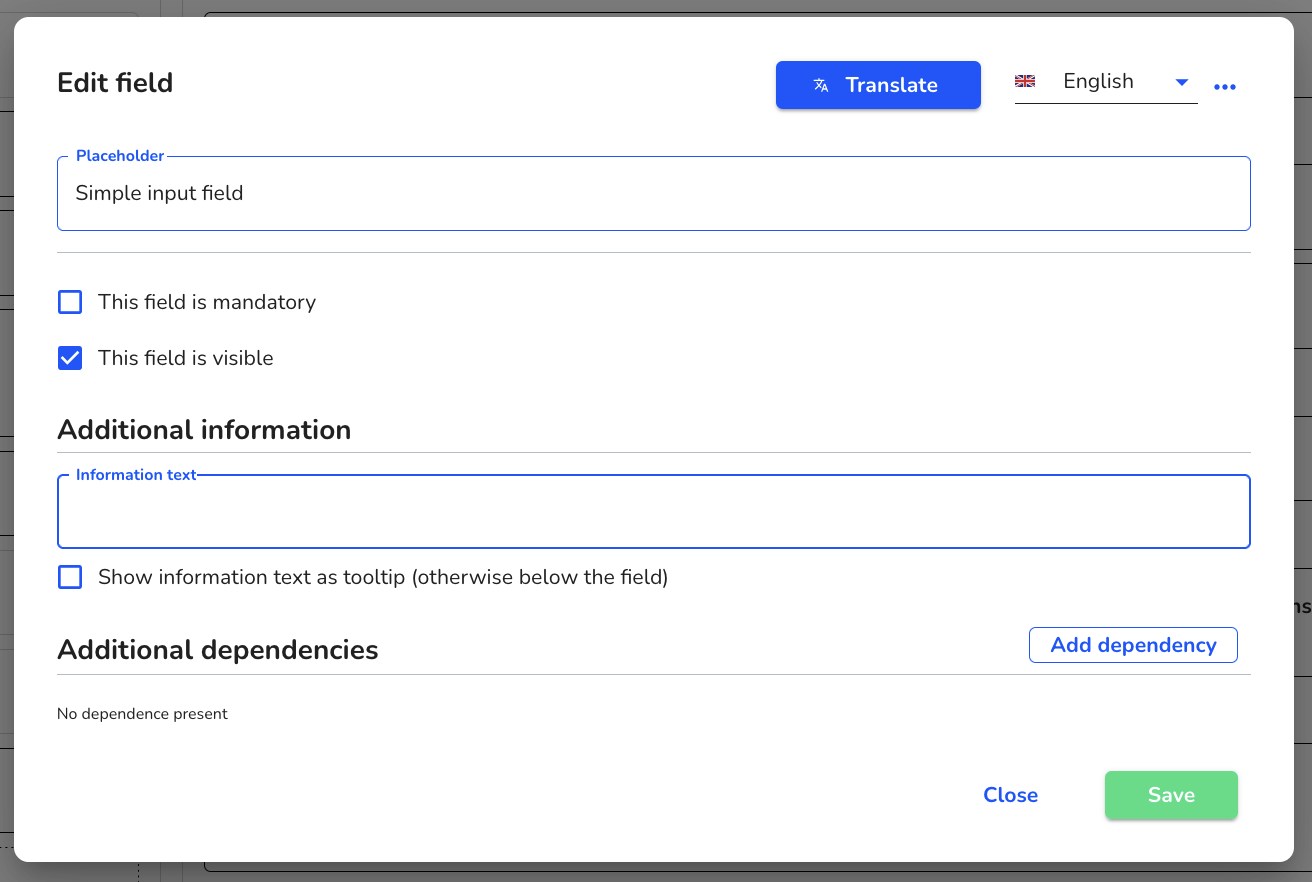
Name field
To name a field, click on the input area of the Placeholder field and enter the desired name or question.

Click on Save to save the change.

Make field mandatory
If a field is mandatory, the reporting person must complete it in order to submit their report.
Click on the checkbox This field is mandatory to activate this function.

Click on Save to save the change.

Make the field visible
If a field is visible, it is always displayed in the form without dependency.
Click on the This field is visible checkbox to activate this function.

Click on Save to save the change.

Add information text
You have the option of adding an information text to add information. The information text is broadcast below the text.
Click on the Information text field to add content.

You have the option of displaying the information text as a tooltip.
To do this, click on the Show information text as tooltip checkbox (otherwise below the field) to display the information text as a tooltip.

Click on Save to save the change.

After editing the field, click on Save to apply the changes to the entire form.
