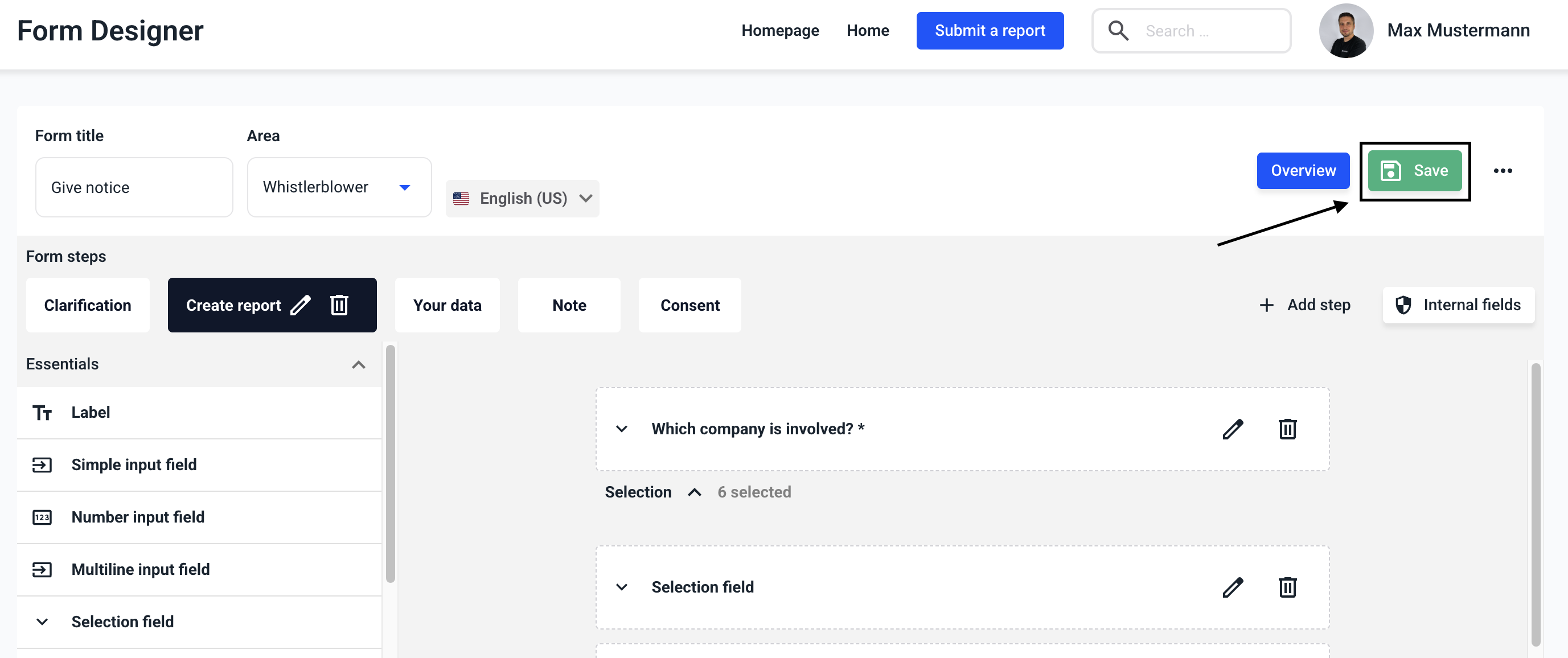How can I edit a data source?
In this chapter we will explain how to edit a data source.
The data sources can be edited in various ways. Sorting can be done manually, user-defined, alphabetically, ascending and descending. You can find the instructions for these sorting processes here.
Data sources can be kept up to date: When legal texts, categories or clients are changed, the changes are automatically adjusted in the form and kept up to date accordingly.
To keep the data source up to date in your form, click on the Form management.
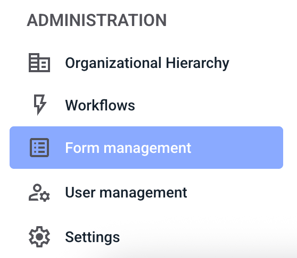
Click on Forms.
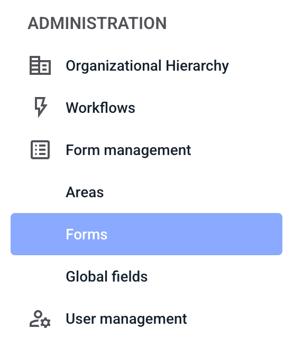
Click on the three dots on the right-hand side of the form of your choice.
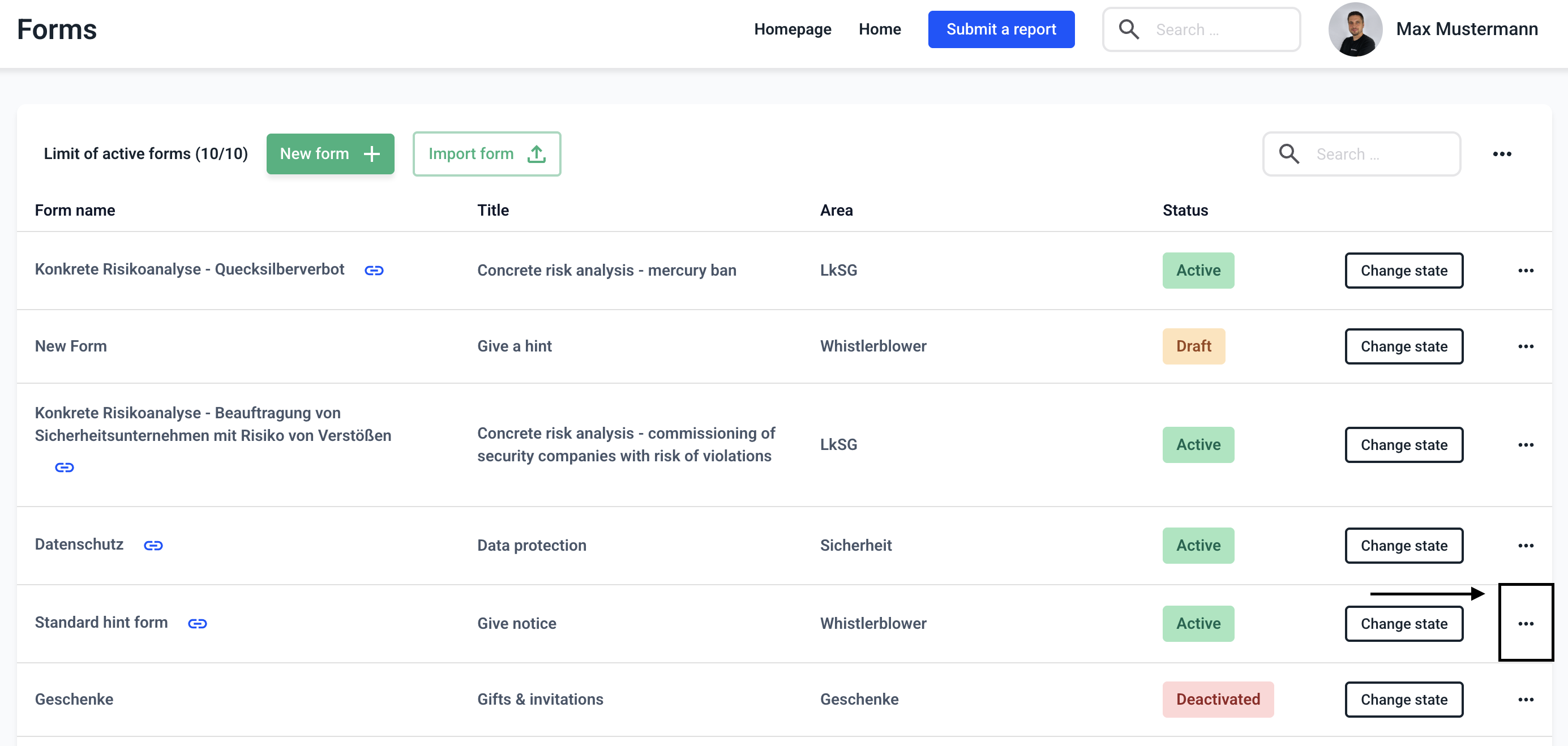
Click on Edit form.
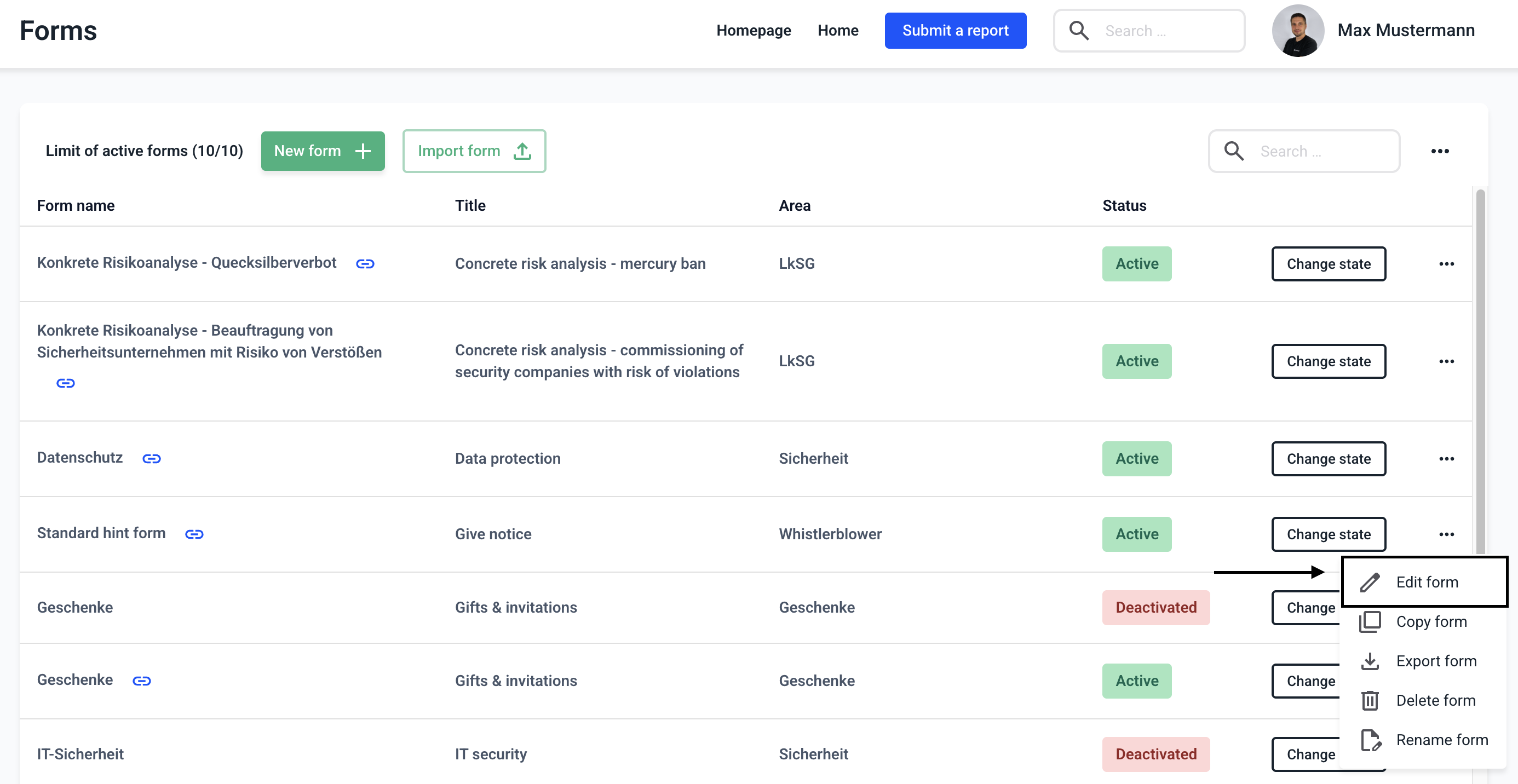
Click on the editing pencil to open the field to be edited.
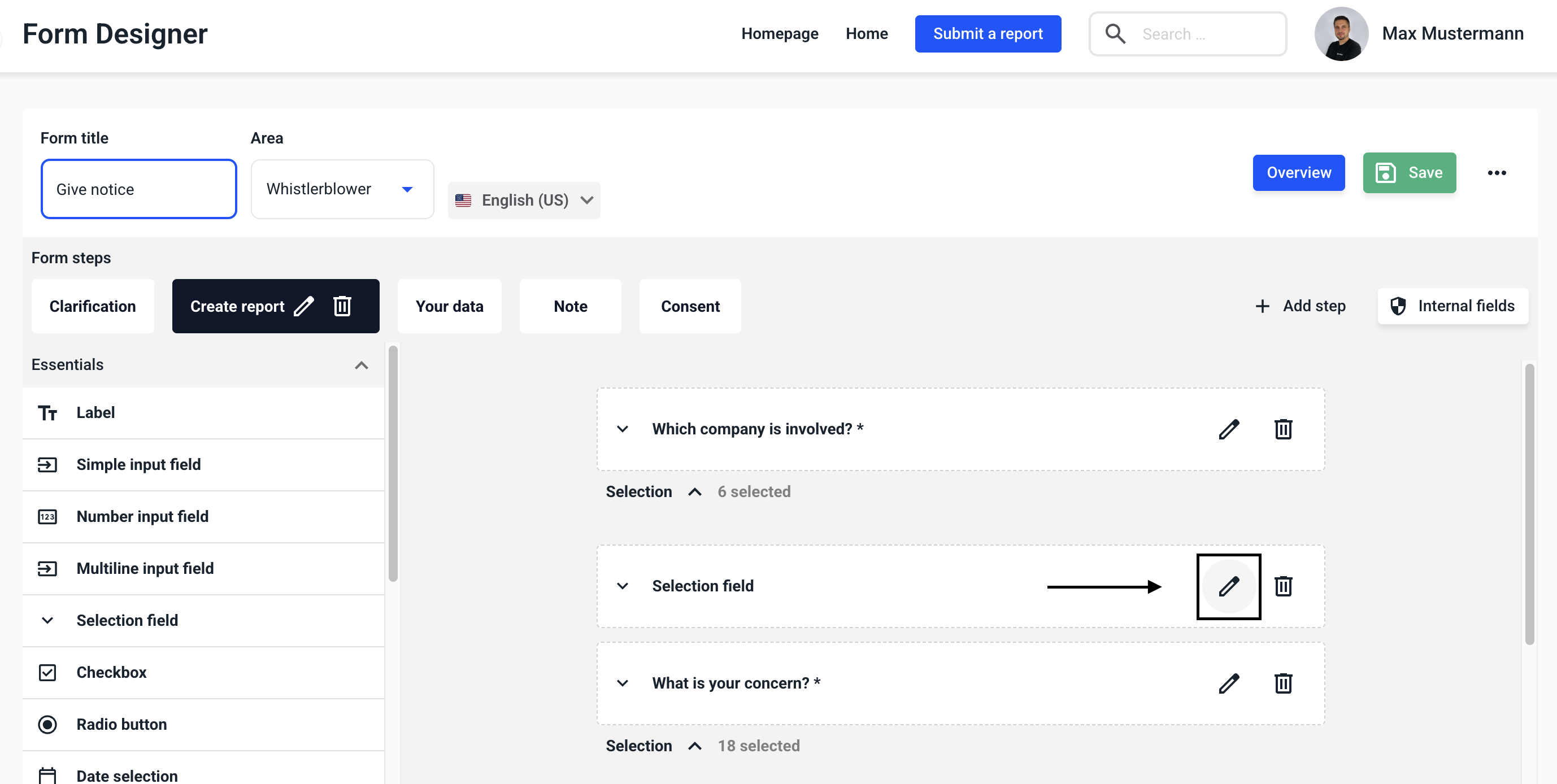
Click on the Keep data source up to date checkbox to specify that new elements added to the data source are automatically transferred to the selection field with the status 'active' or 'inactive'. After that click on Save.

Click on Save to save the change in the form.