How can I display the declaration of consent only if contact fields are filled?
In this section, we explain how the declaration of consent is only displayed if contact fields are filled in.
First navigate to the Form management.
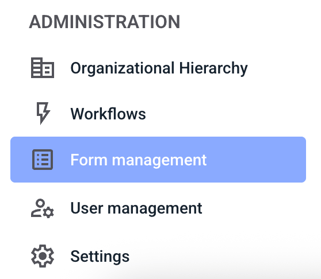

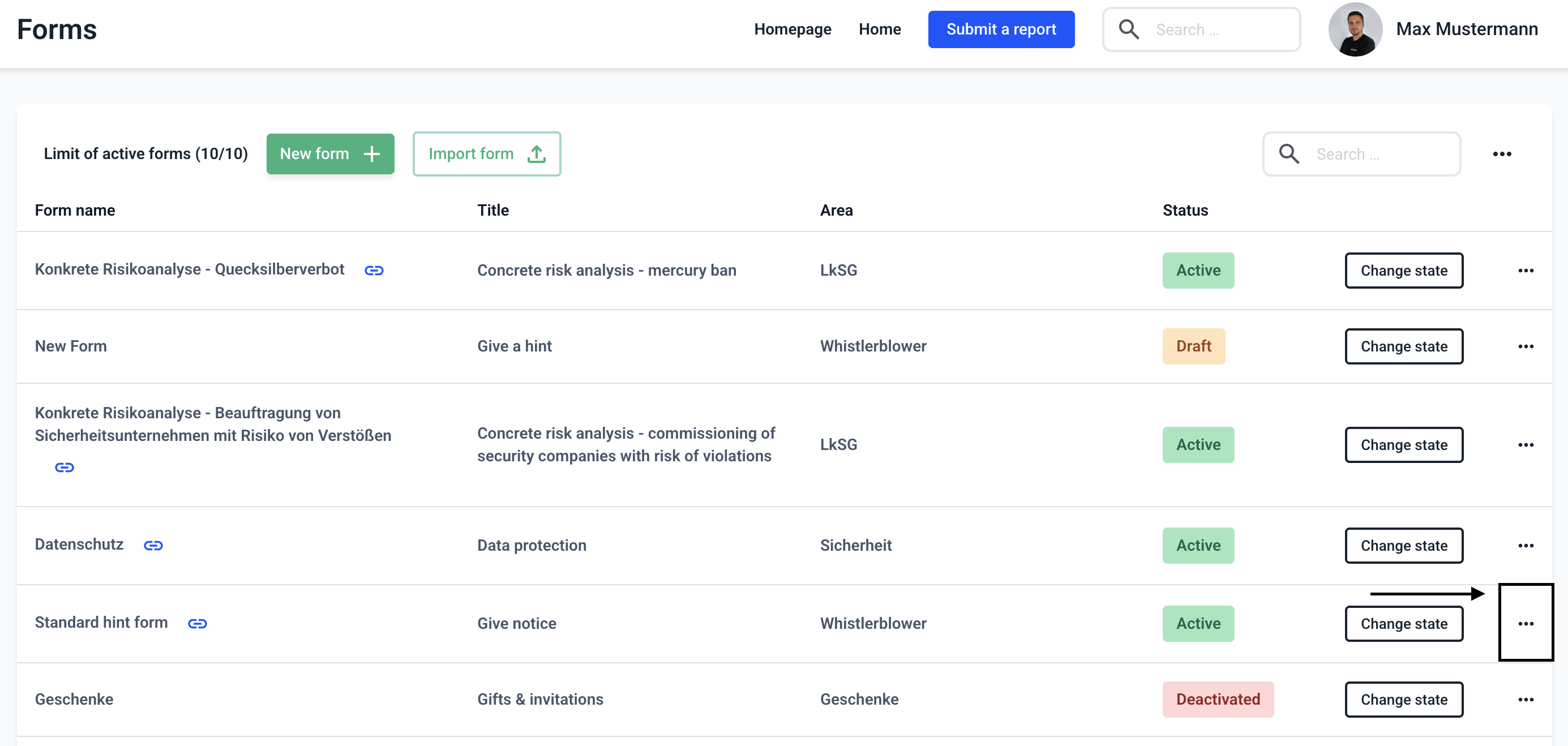
Click on Edit form.
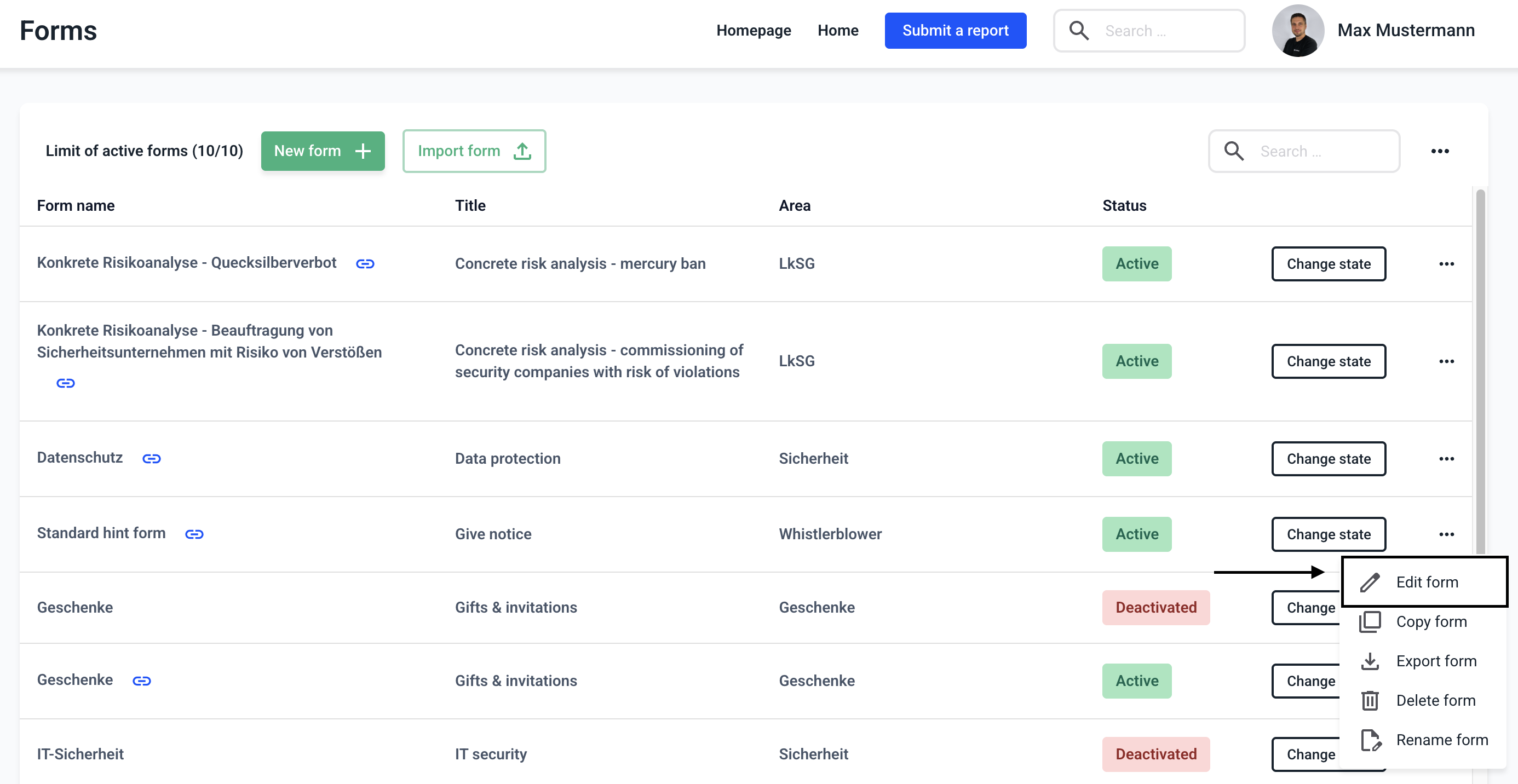
Navigate to the declaration of consent by clicking on Consent.
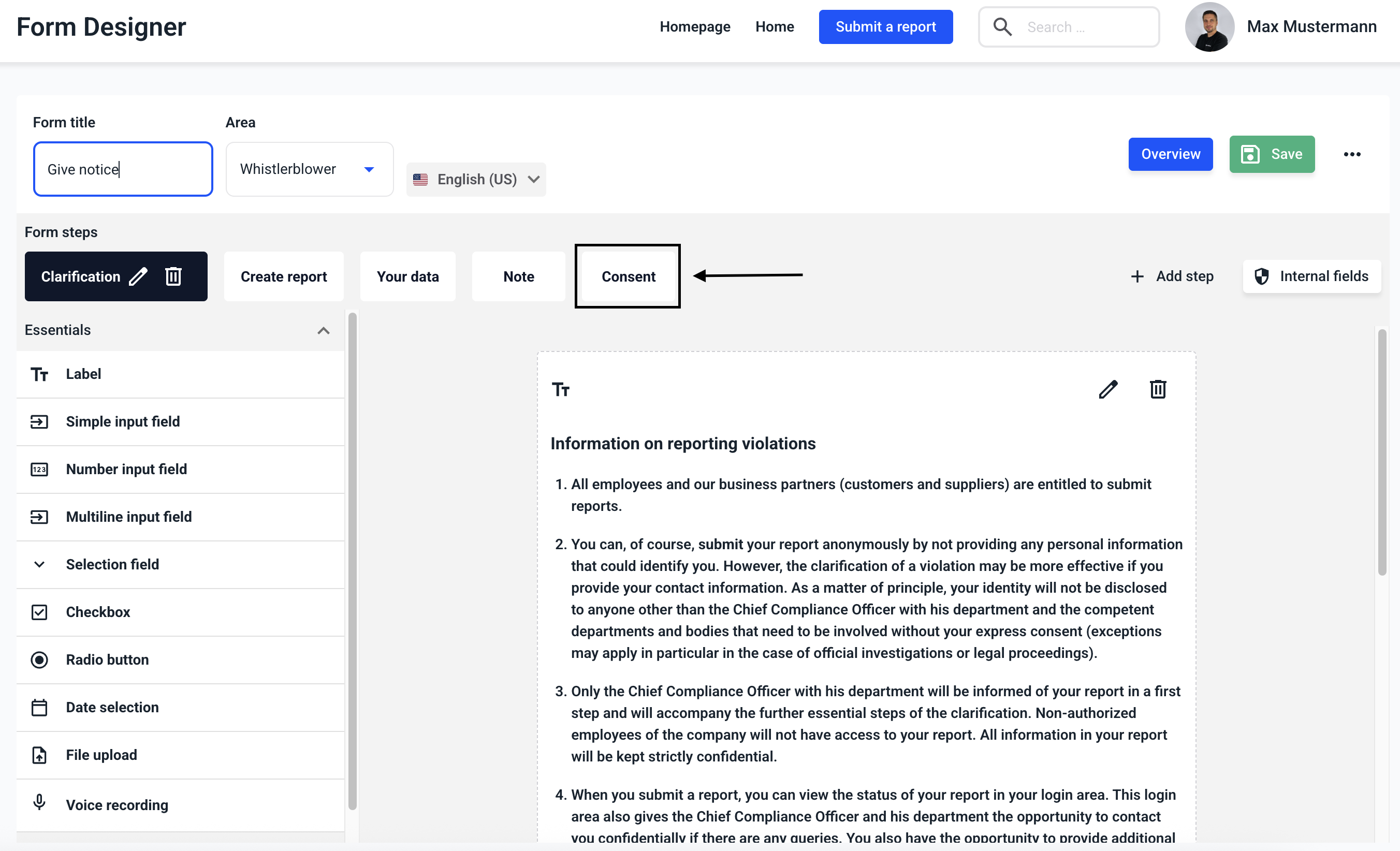
Click on the editing pen of the selected step.
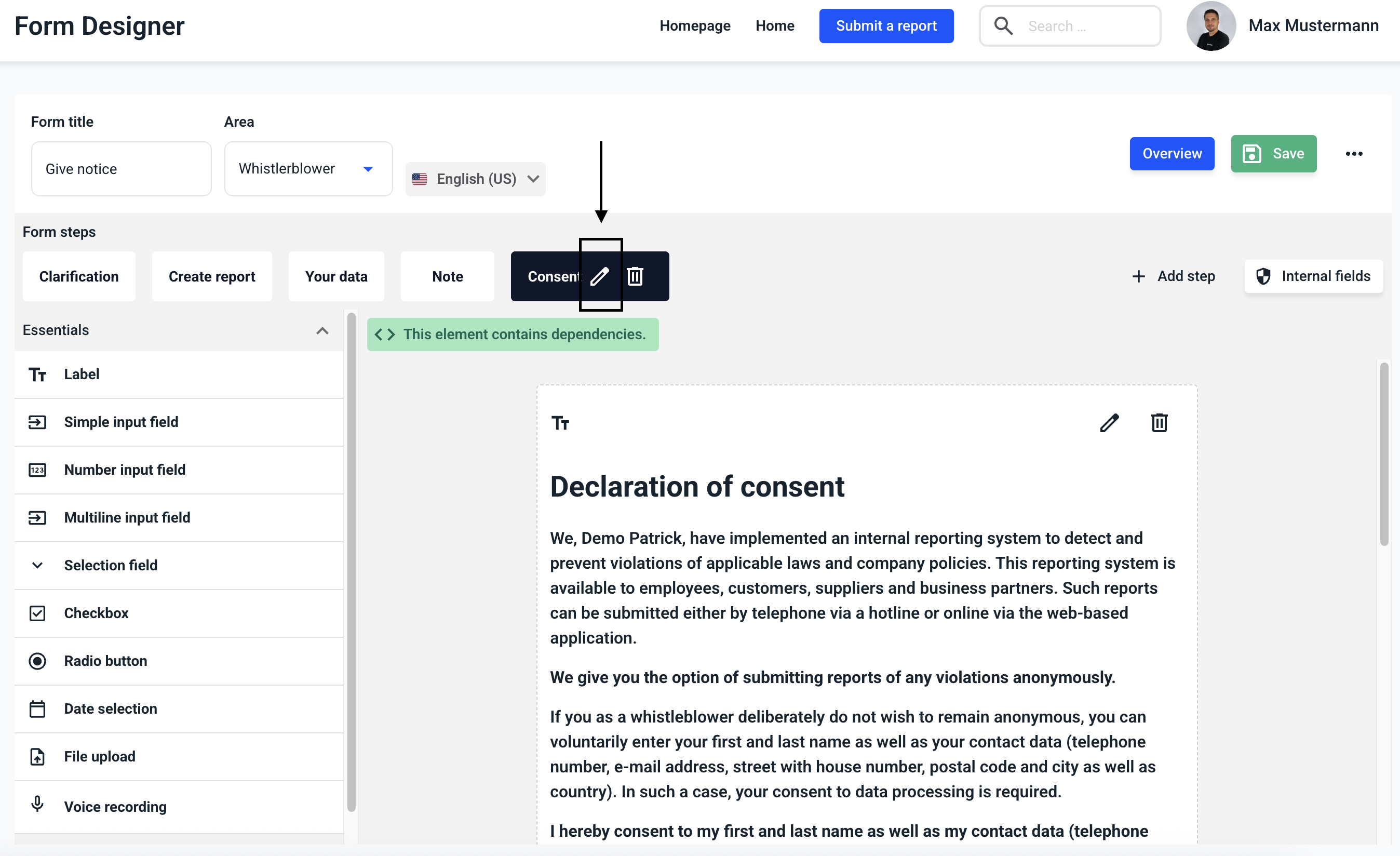
Set the step to invisible. For this to work, the check mark in the box must not be visible.
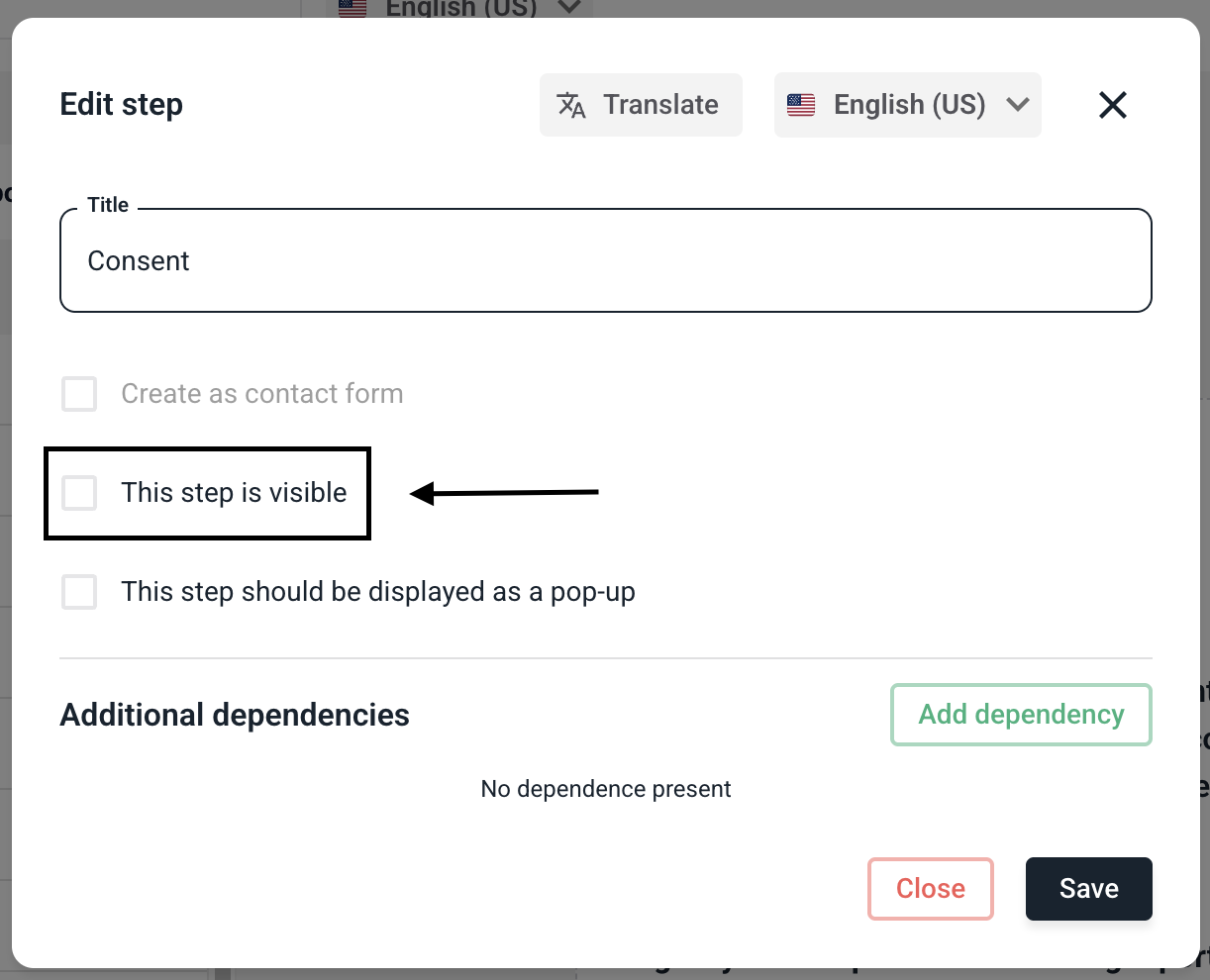
To make the step visible for certain fields, click on Add dependency.
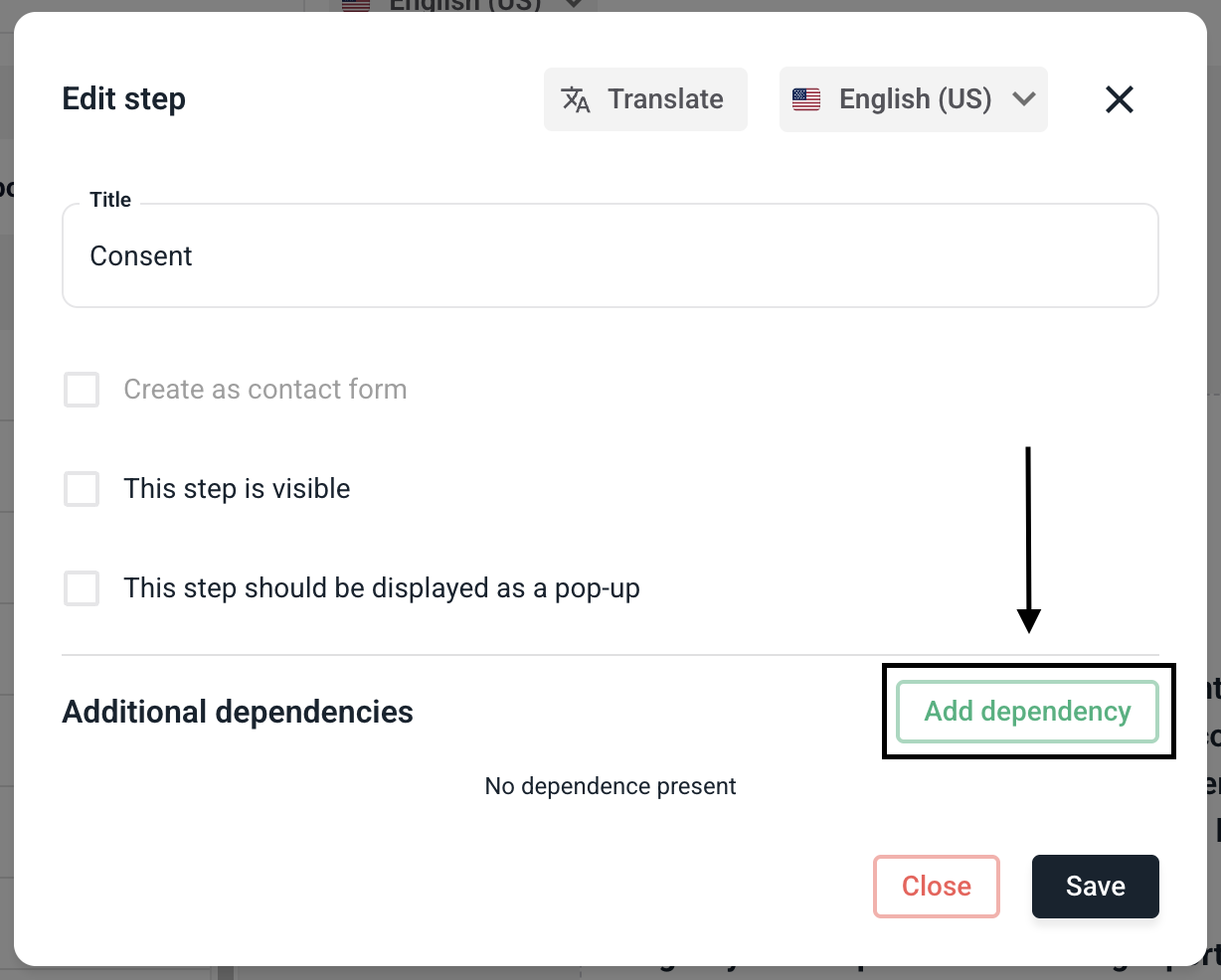
Now select the first field, which will lead to the declaration of consent appearing as soon as it is filled in. You must repeat this and the following steps for each desired field!
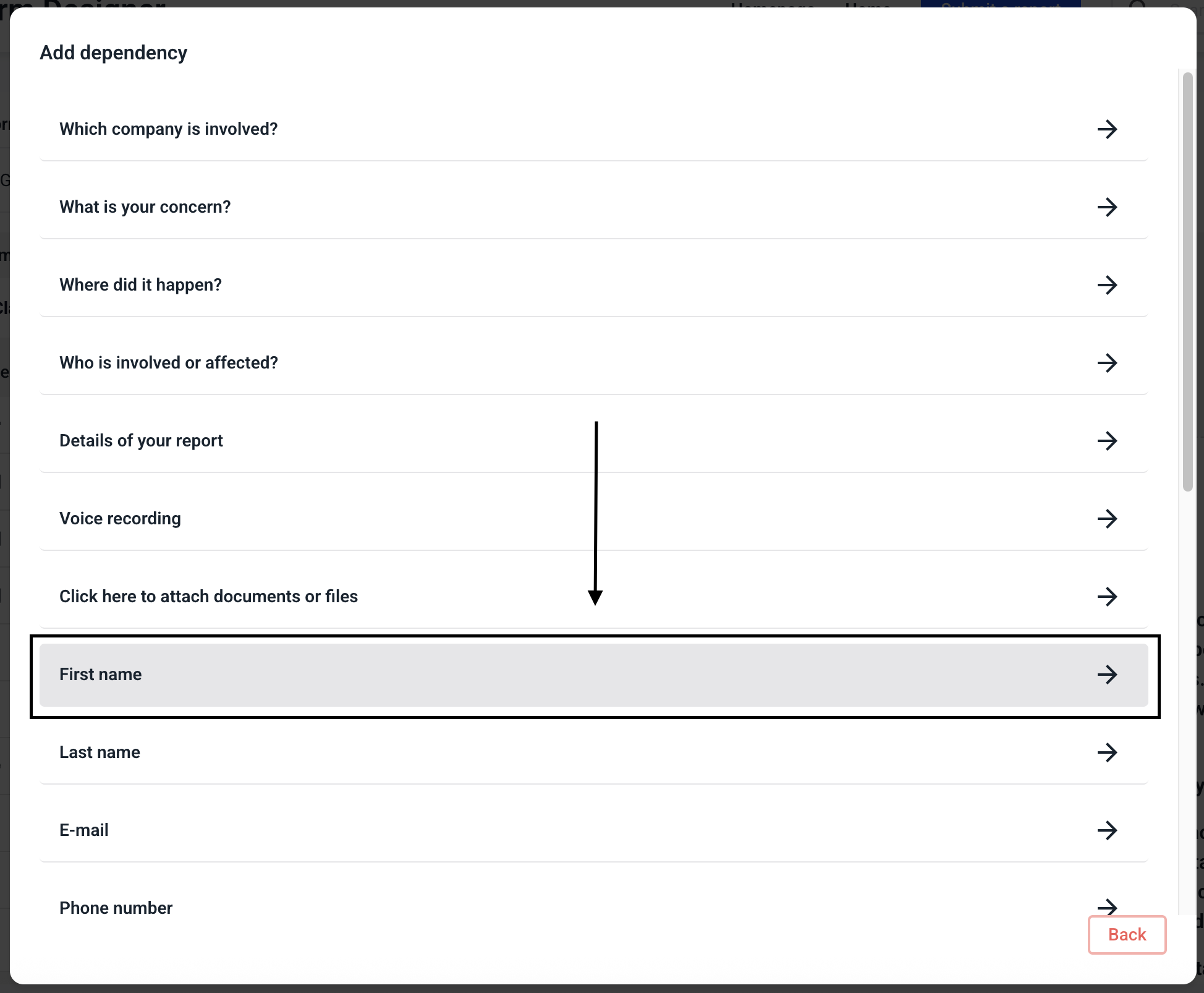
Now select that the dependency should apply regardless of the value in the field.
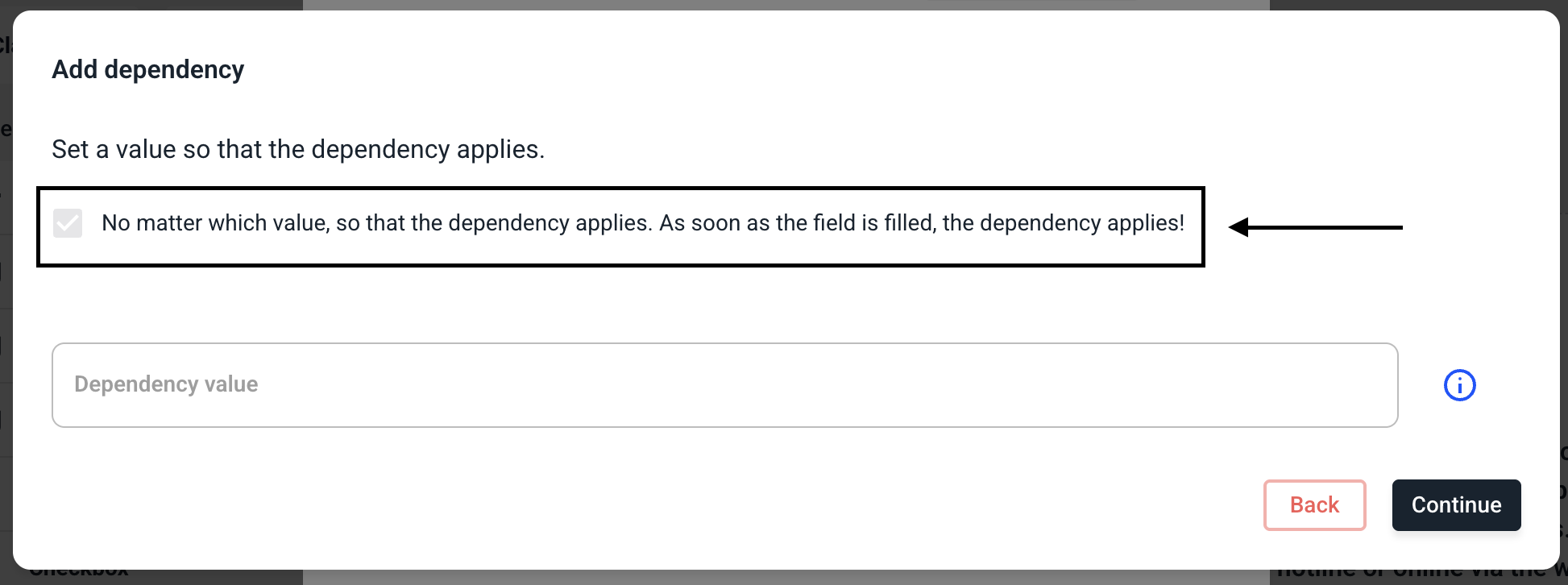
Click on Continue.
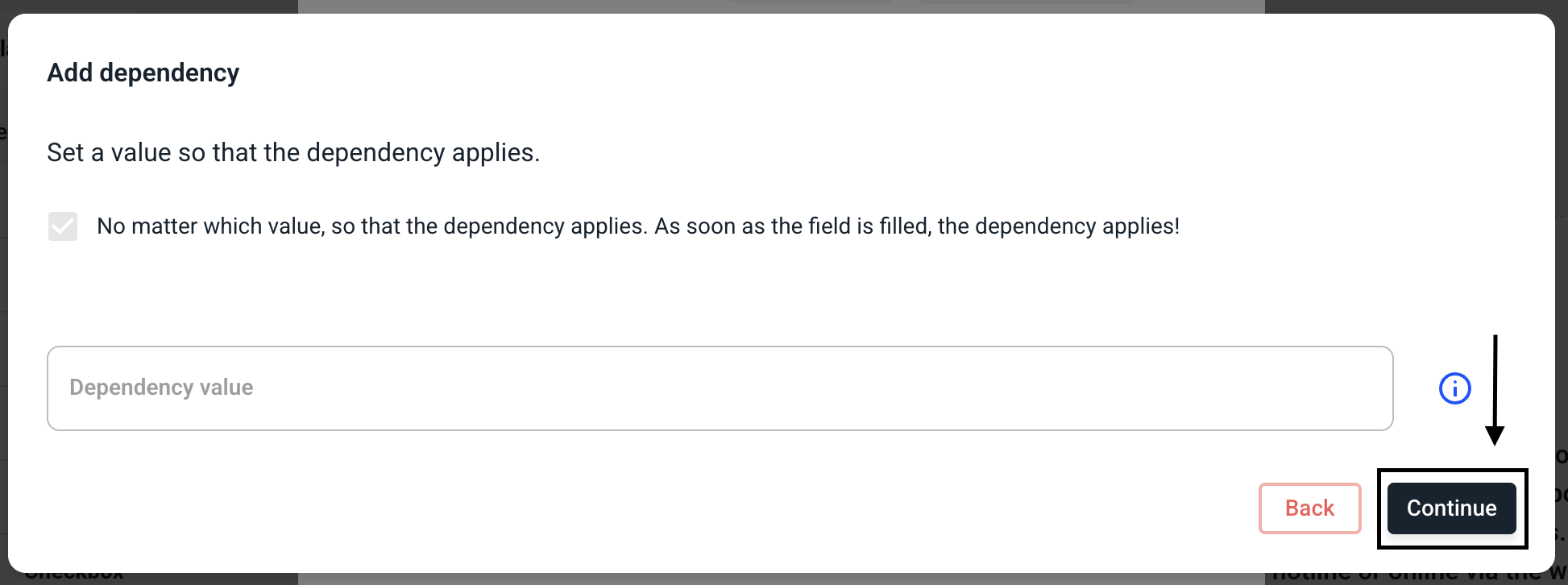
Select that the step should be displayed.
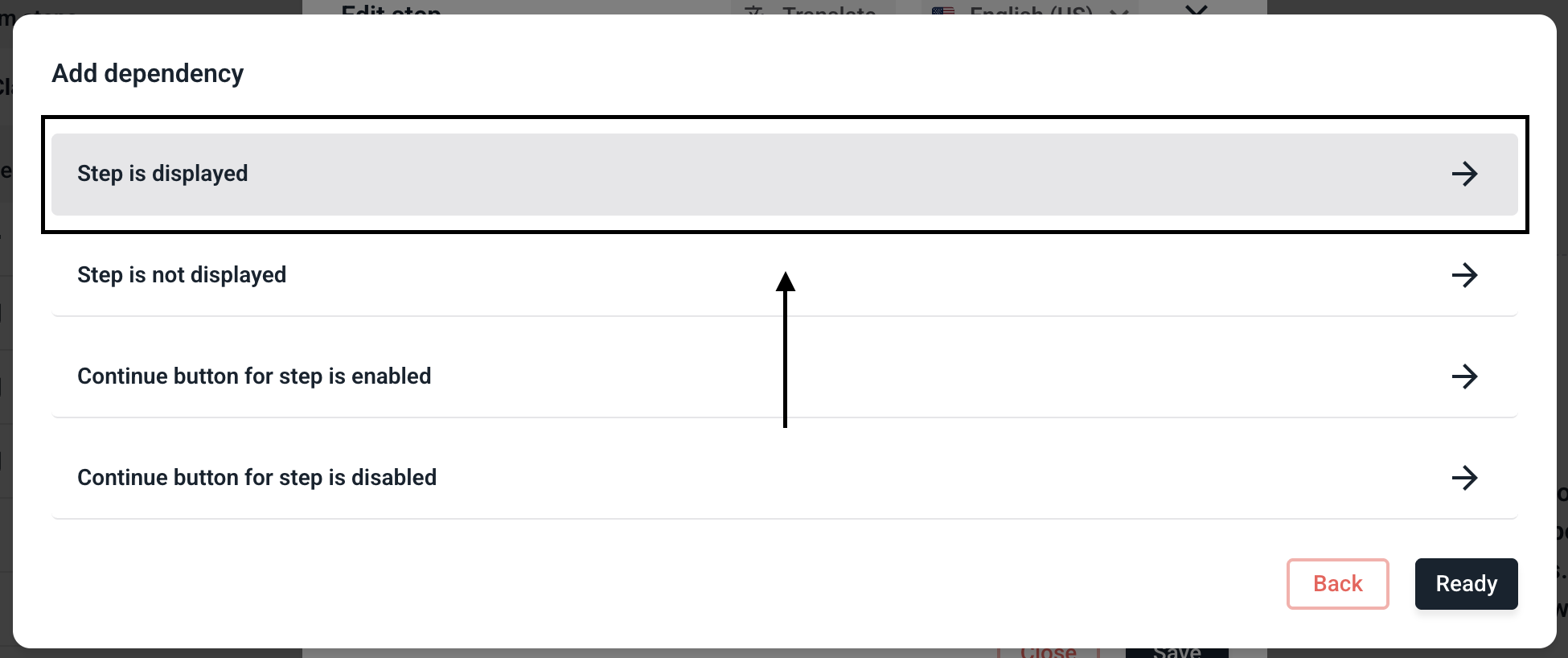
In this example, the declaration of consent appears as soon as the whistleblower enters anything in the First name field. You can repeat this for all desired fields from the contact form (e.g. last name, e-mail address, ...). Then click on Save.
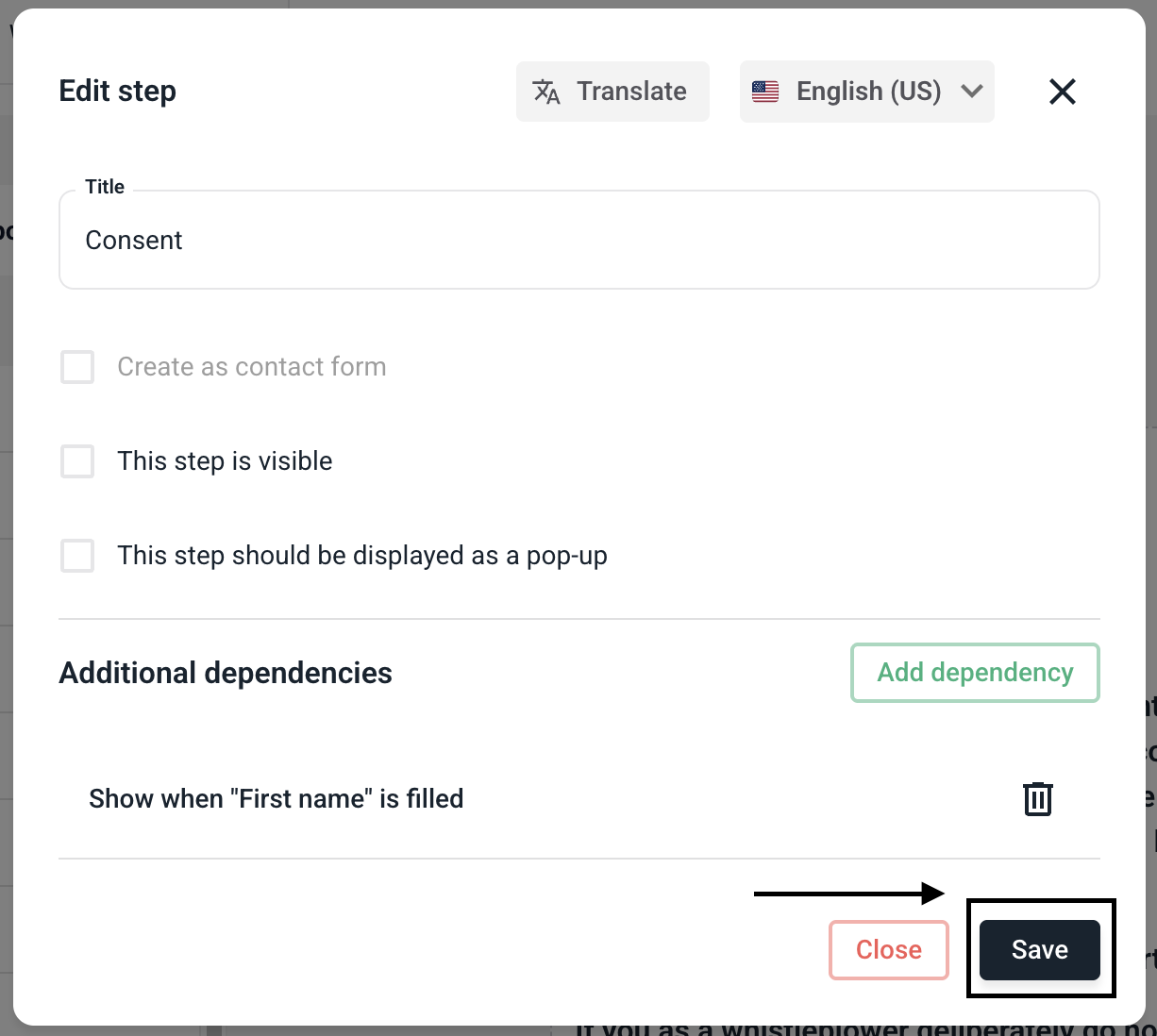
Finally, the form must be saved.
