How can I create forms?
In this chapter we will explain how to create forms.
To create a form, first navigate to the Form management.
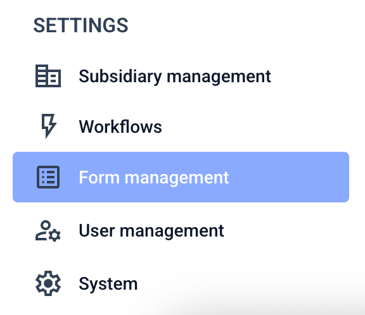
Click now on Forms.

Click on New form.
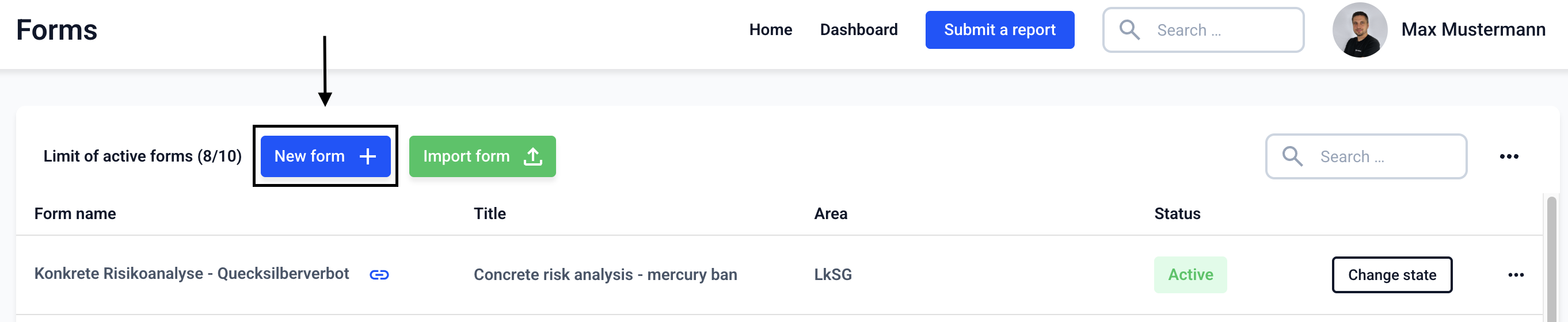
Fill in the fields to add a form.
Form name: The form name is visible internally.
Title: The title of a form appears on a button if several forms are assigned to one area.
Area: Each form can be assigned to an area. The area appears as a button on the start page.
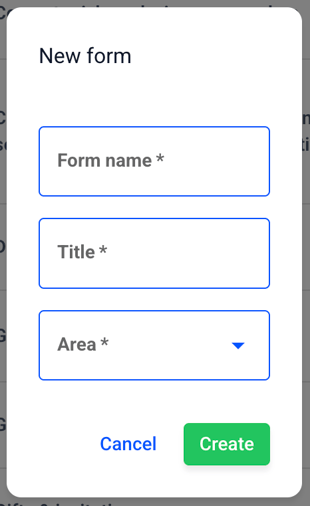
Click on Create.
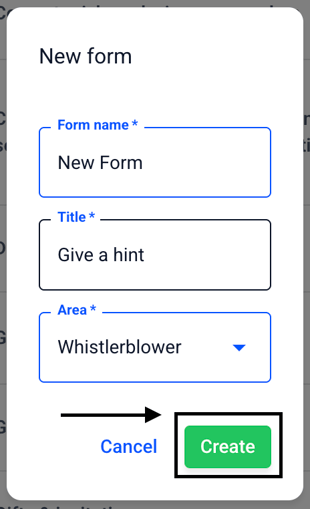
The new form has been added.

To edit the new form, continue reading in the next chapter.