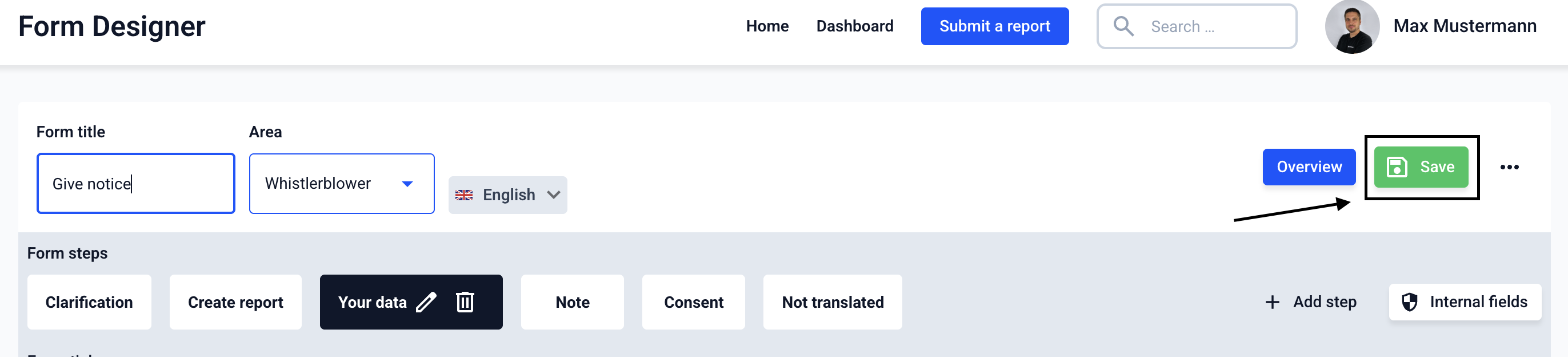How can I create a step as an address form?
In this chapter we will explain how to create a step as an address form.
A maximum of one step can be assigned to a form as an address form. In this step, in addition to the normal fields, there is also the option of entering contact information such as: First name, last name, e-mail, telephone number, street, house no., zip code, city, country and the checkbox Are you an employee? If the desired person completes this step, you will be assigned to them as contact information. This can be viewed on the report and in the Subsidiary management.
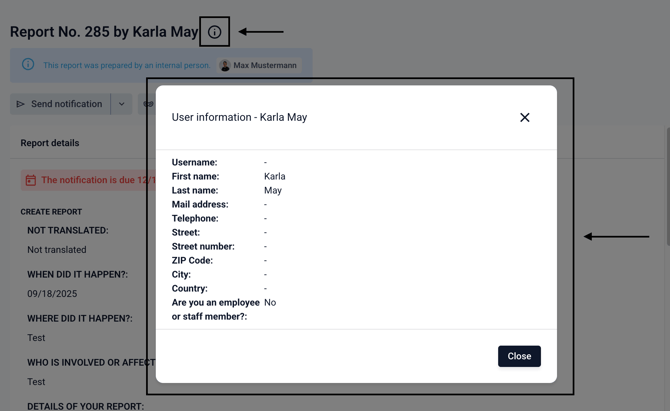
To create a step as an address form, first navigate to the form management and then click on forms.
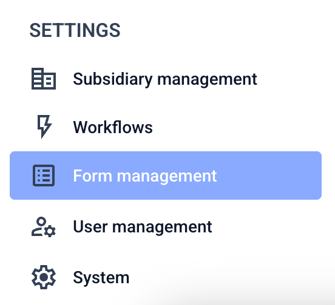

Click on the Click on the three dots and then on Edit form.

Create a new step or edit an existing step. Click on the "Create as contact form" checkbox. And press on Save.

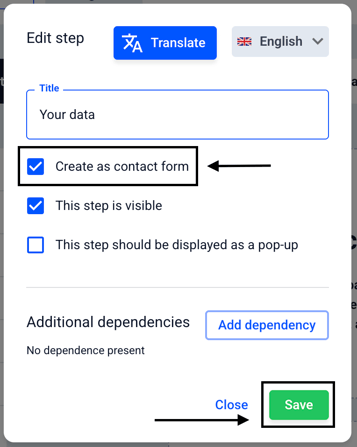
Use the fields to add the desired address information to your form and click Save.