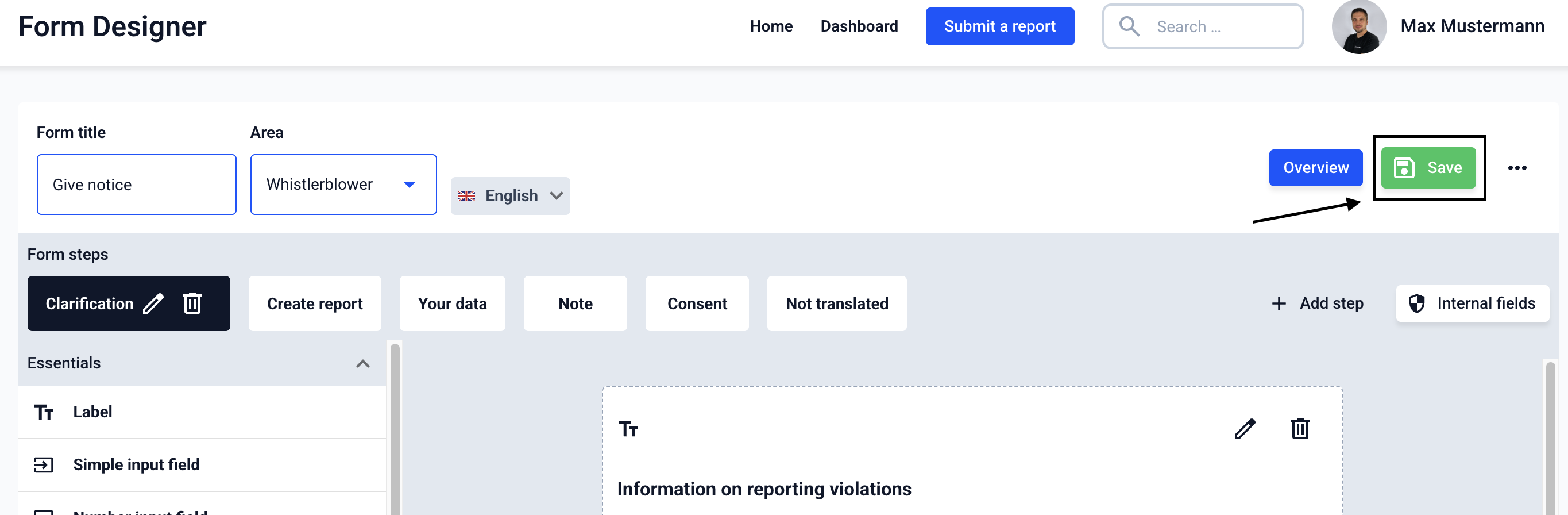How can I create a step as a Pop-Up?
In this chapter we will explain how to create a step as a Pop-Up.
A pop-up step looks like this when the information is given.

To create a step as a pop-up, first navigate to the form management and the forms area.
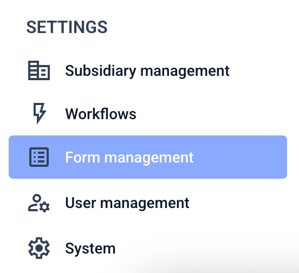

Click on the three dots and then on Edit form.

Add a new step or edit an existing step.

Click on the Create step as pop step checkbox.
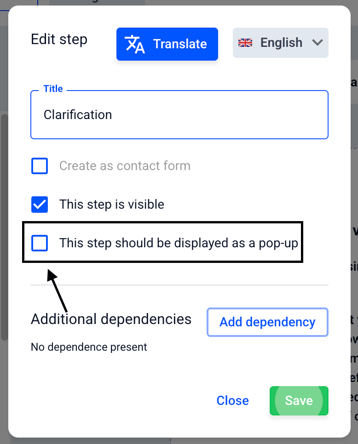
Once the checkbox has been set, you can add a "Back button" to the pop-up step. Click on Save to add the step.

Save the form.