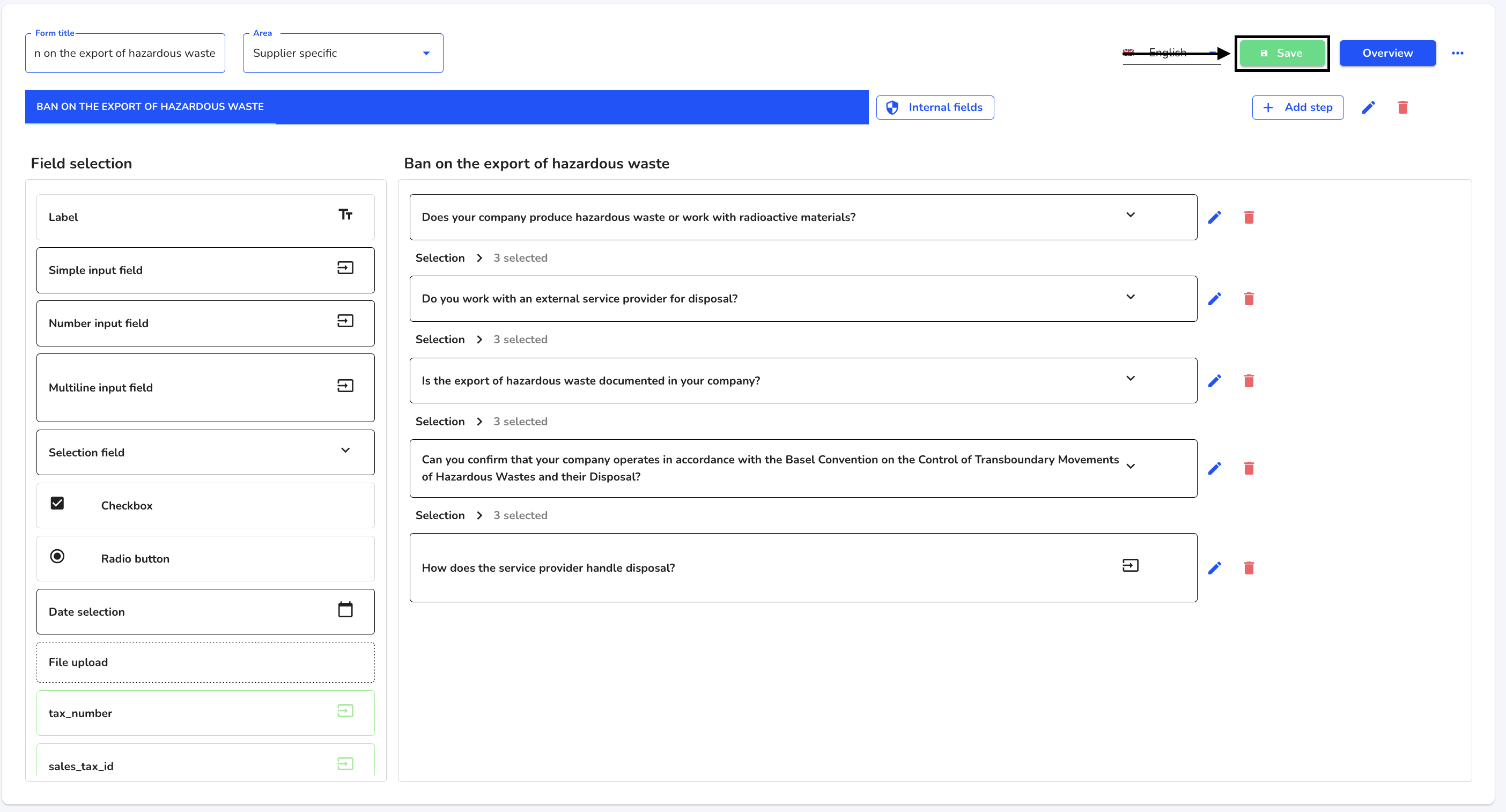How can I create a step as a pop-up?
In this chapter, we will show you how to create a step as a pop-up.
A pop-up step looks like this when the information is given.
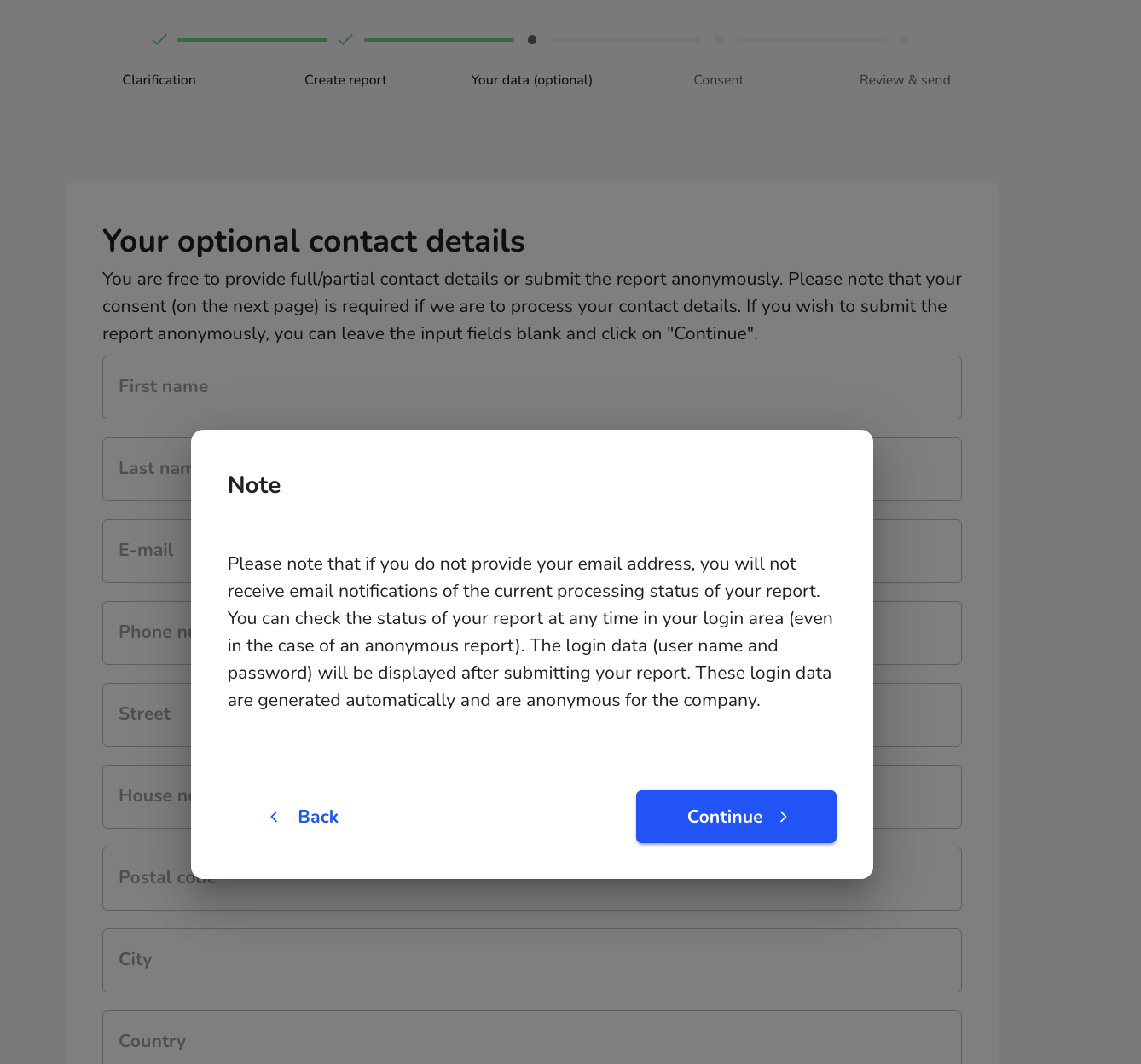
To create a step as a pop-up, first navigate to the form administration.
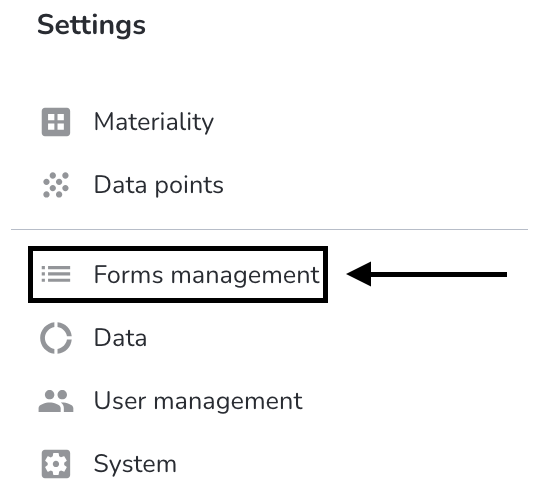
Click on the editing pencil.
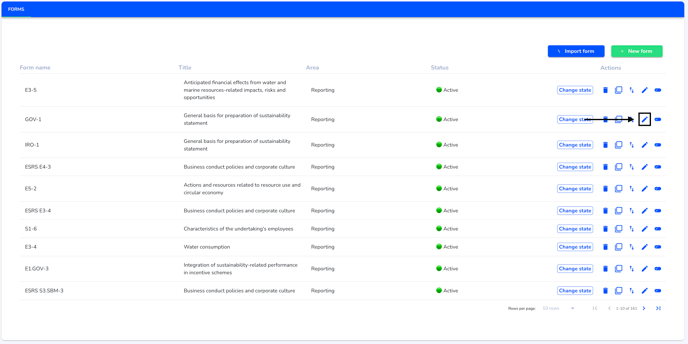
Create a new step or edit an existing step. Click on the Create step as pop step checkbox.
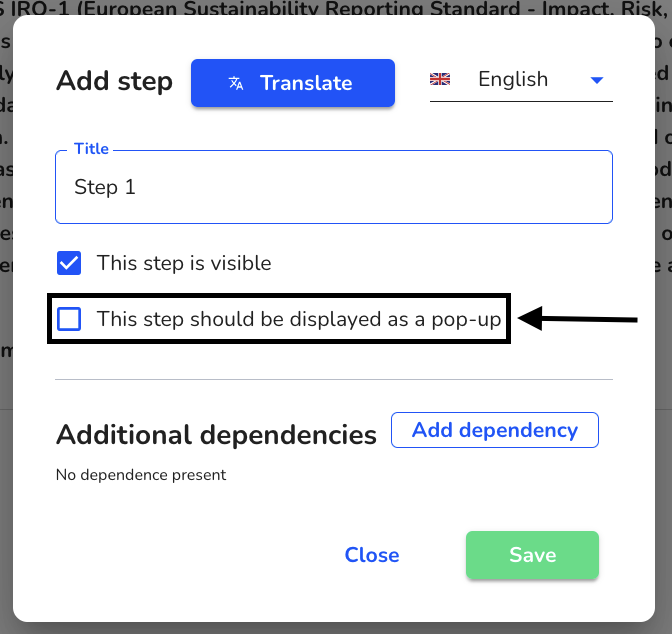
Once the checkbox has been set, you can add a "Back button" to the pop-up step. Click on Save to add the step.
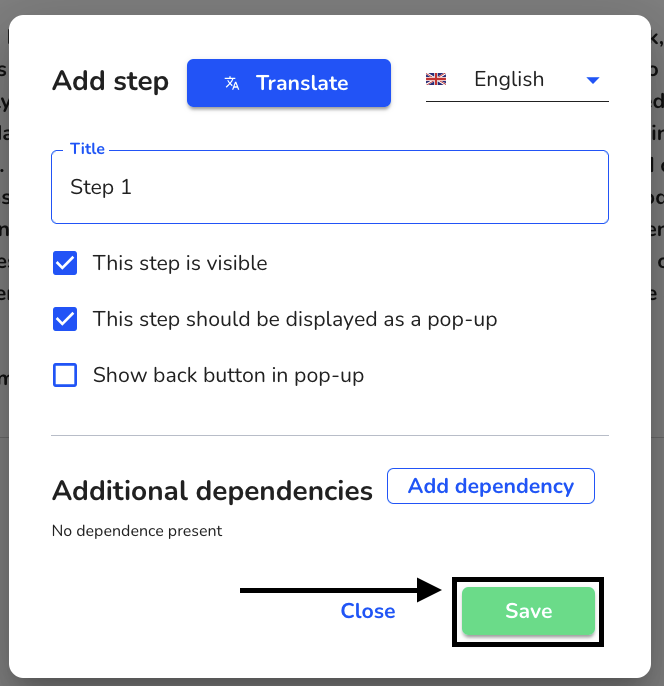
Save the form.