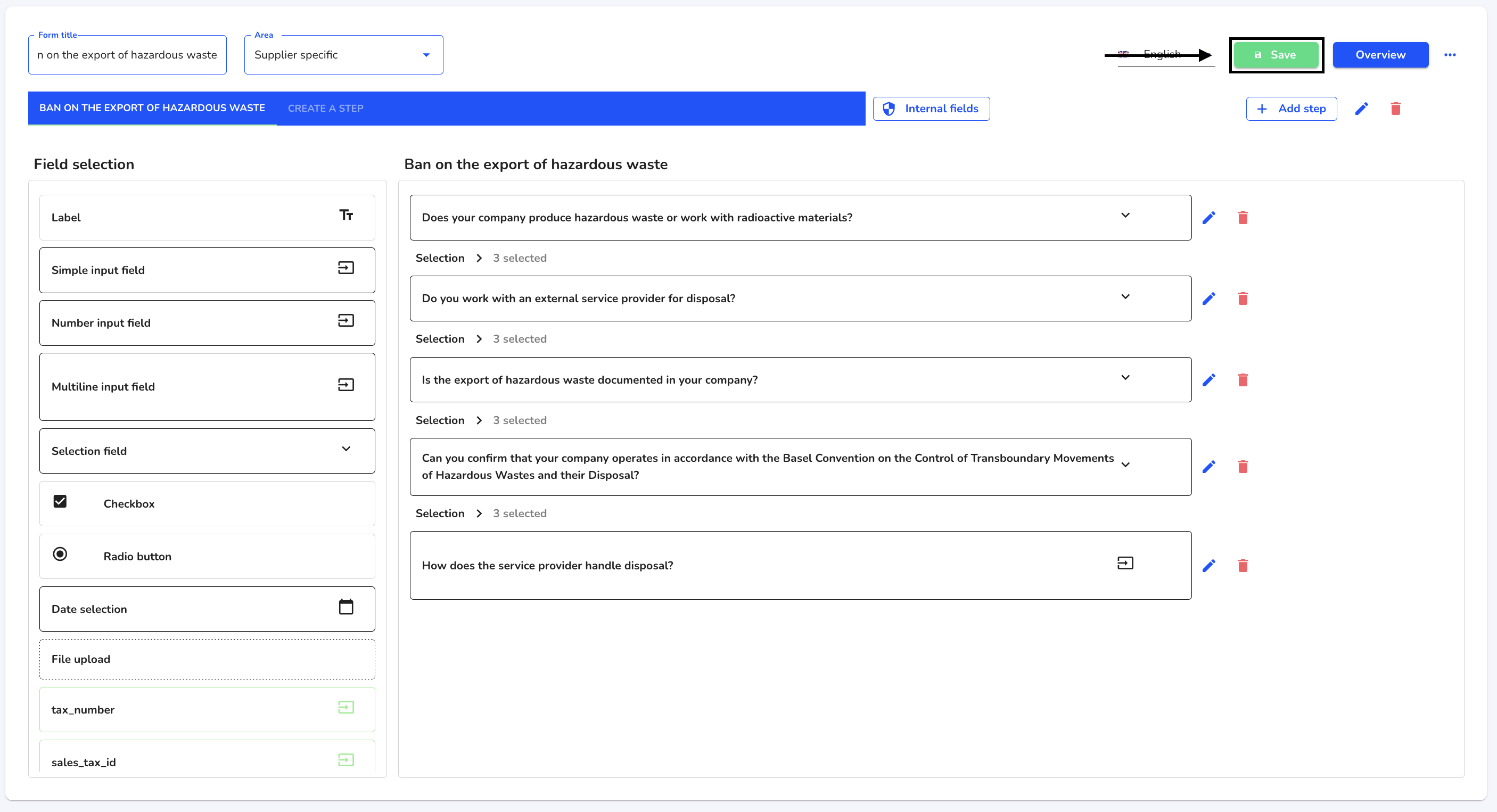How can I create a step?
In this chapter, we will show you how to create a step.
To create a step, first navigate to the form administration.
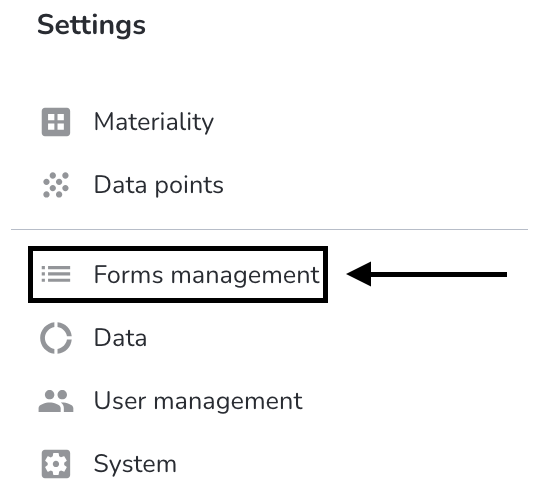
Click on the editing pencil next to the relevant form.
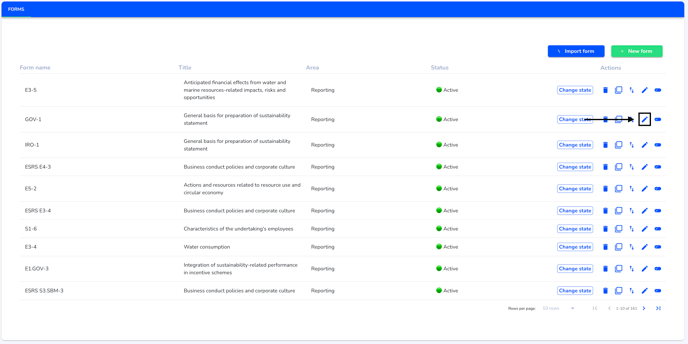
Click on Add step.
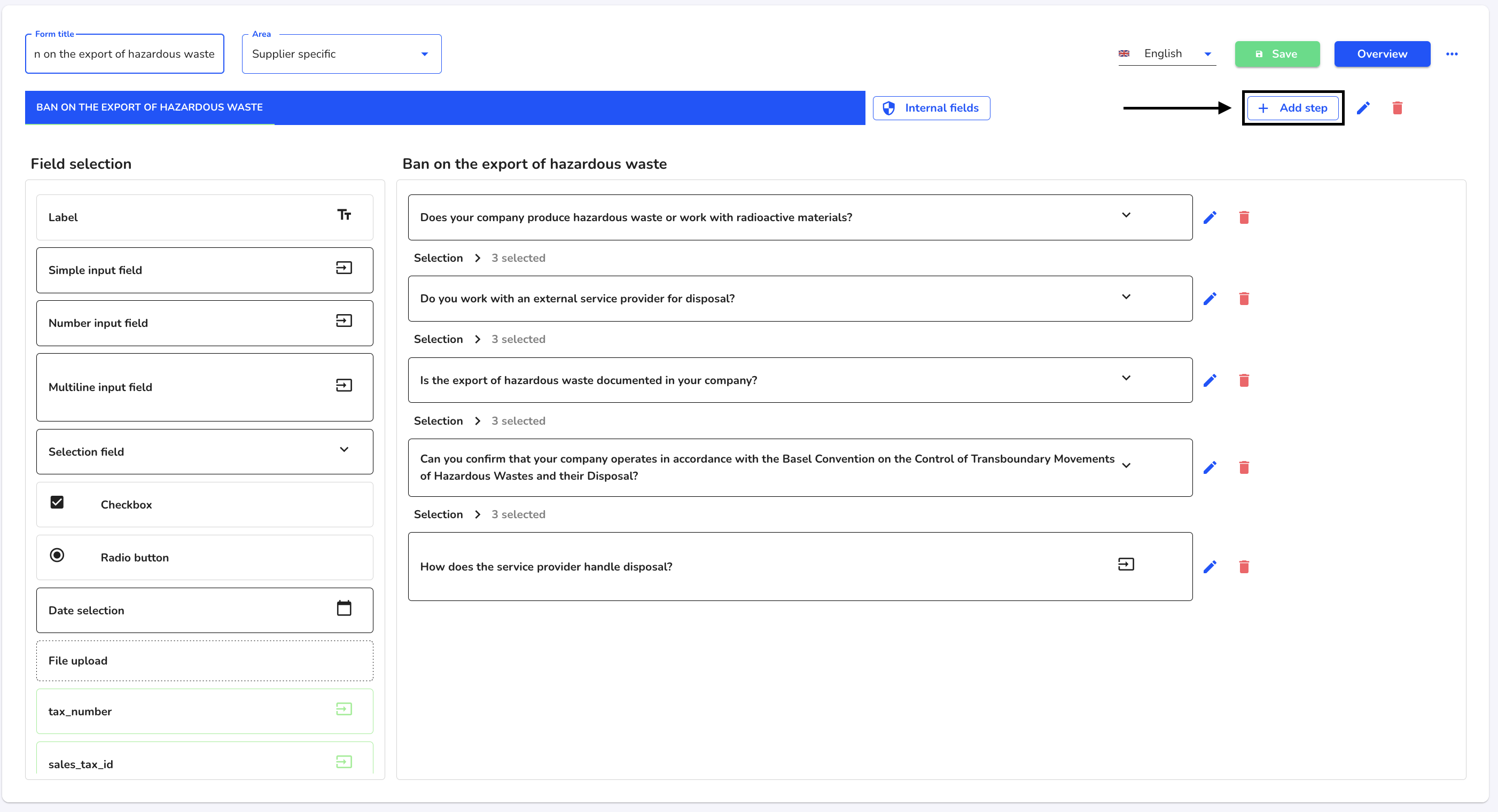
A dialog will open. Fill in the relevant fields and tick the required checkboxes.
Title: Each step has a title, which is displayed to the whistleblower when the case is submitted.
Visibility: Only one visible step is displayed to the whistleblower when the case is submitted.
Pop-up: A pop-up step is displayed in the case submission as a small information window.
Dependencies: Steps can also be set in relation to each other.
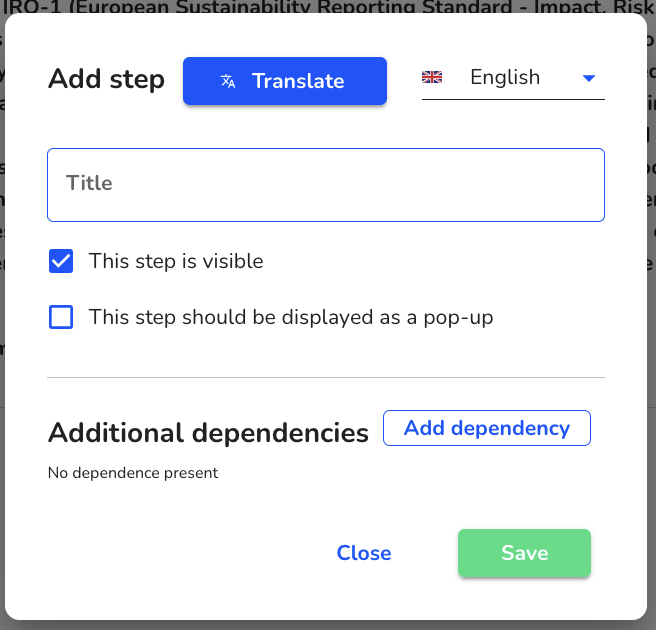
Click Save.
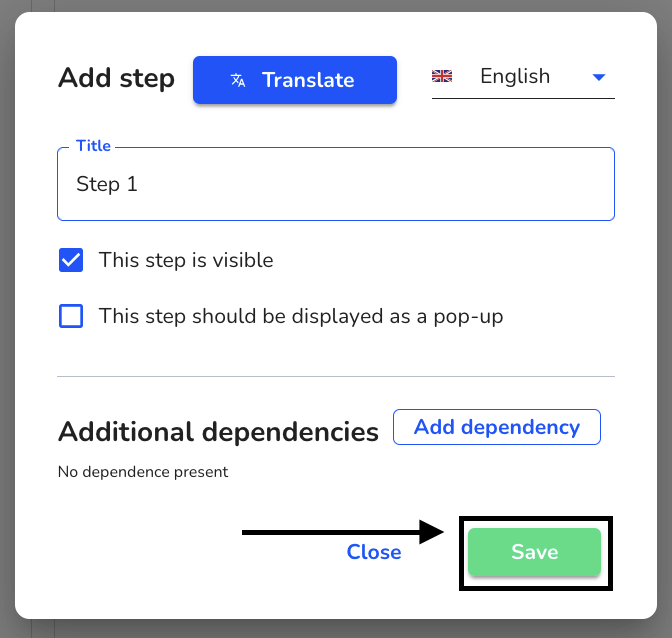
The step has been created and can be filled with fields. What are fields and how can they be added to a step? You can find out more here.
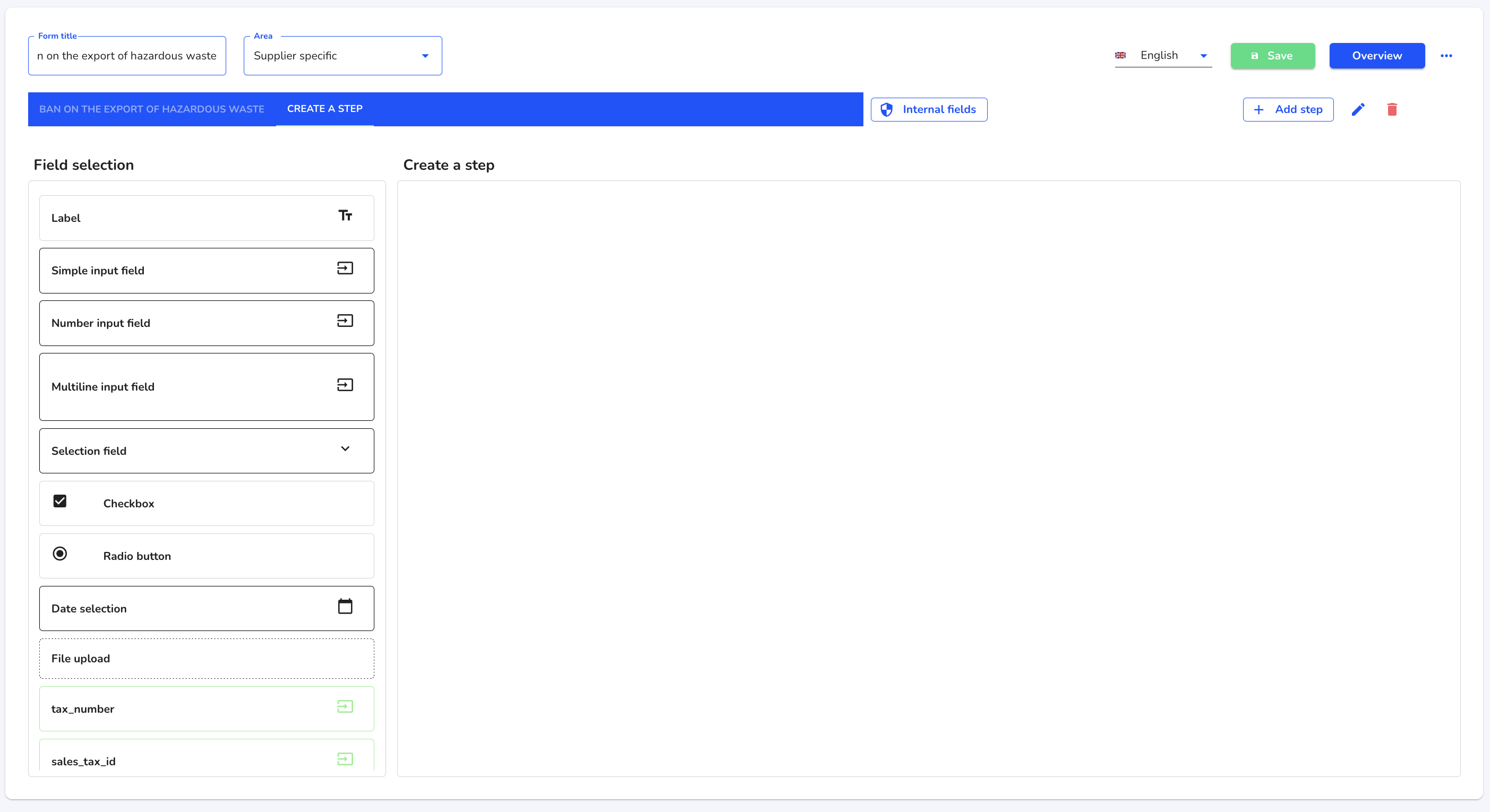
Save the form.