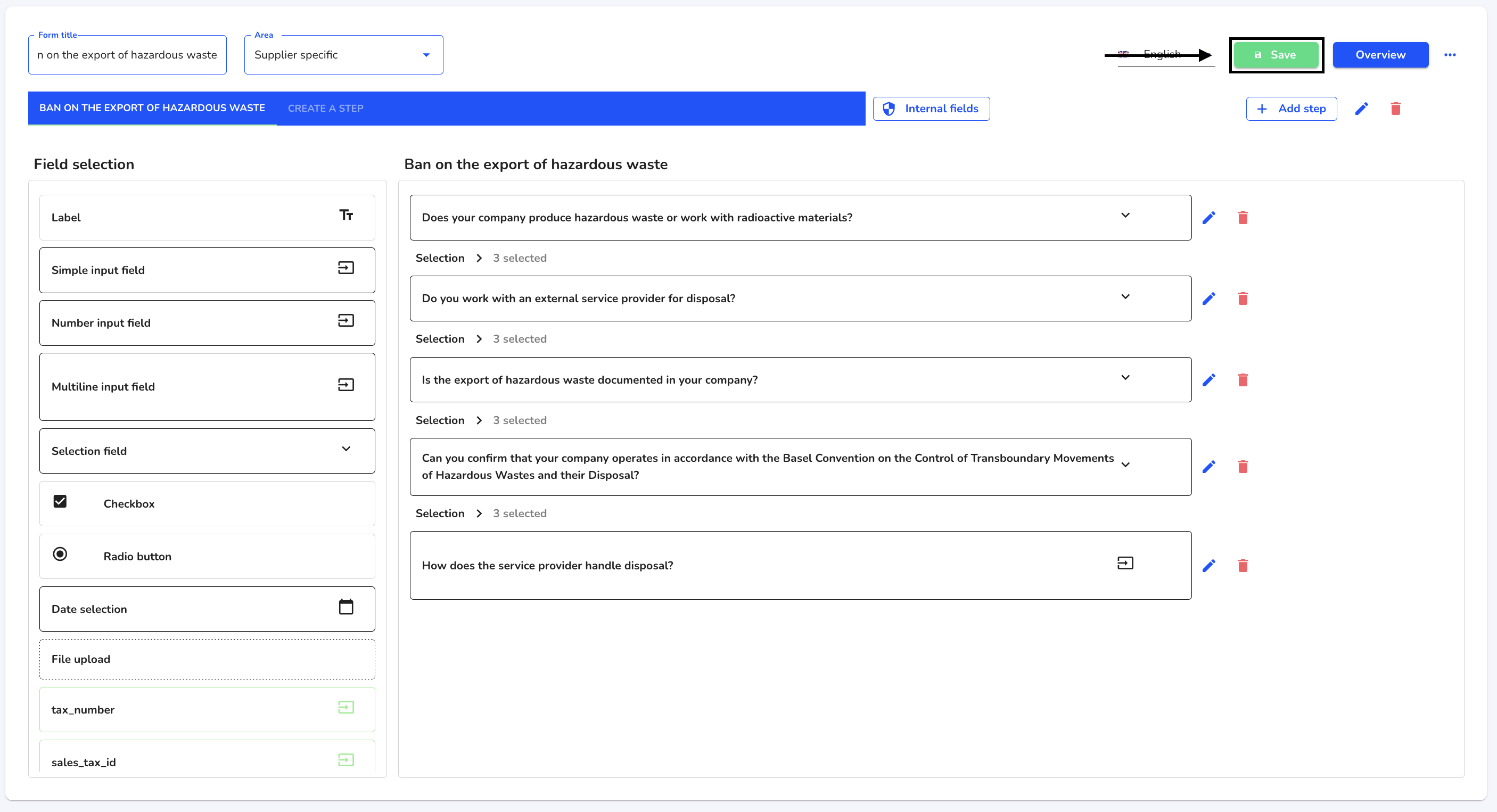How can I create a step?
In this chapter we will explain how to create a new step.
To create a step, first navigate to the Forms management.
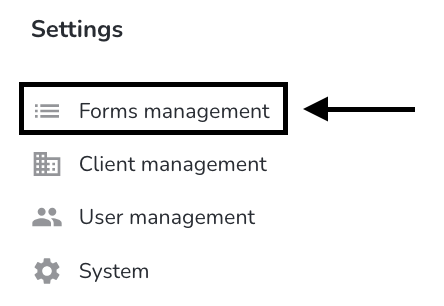
Click on the editing pencil next to the relevant form.

Click on Add step.
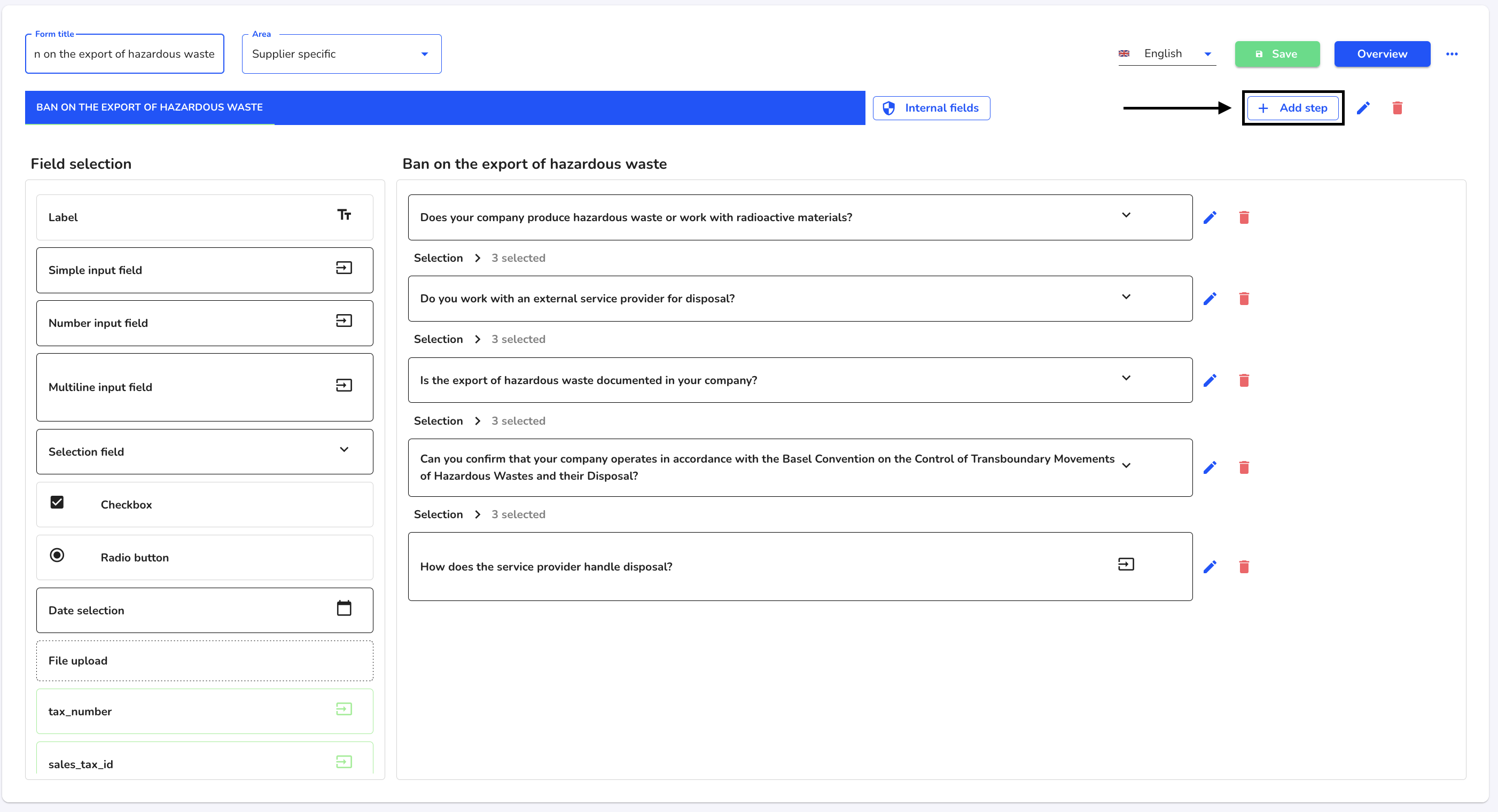
A dialog will open. Fill in the relevant fields and tick the required checkboxes.
Title: Each step has a title that is displayed to the person completing it.
Add as address form: If a step is a contact step, you can also use the input fields (first name, last name, e-mail, telephone number, street, house number, city, country).
Visibility: Only one visible step is displayed to the person completing it.
Dependencies: Steps can also be set in relation to each other.
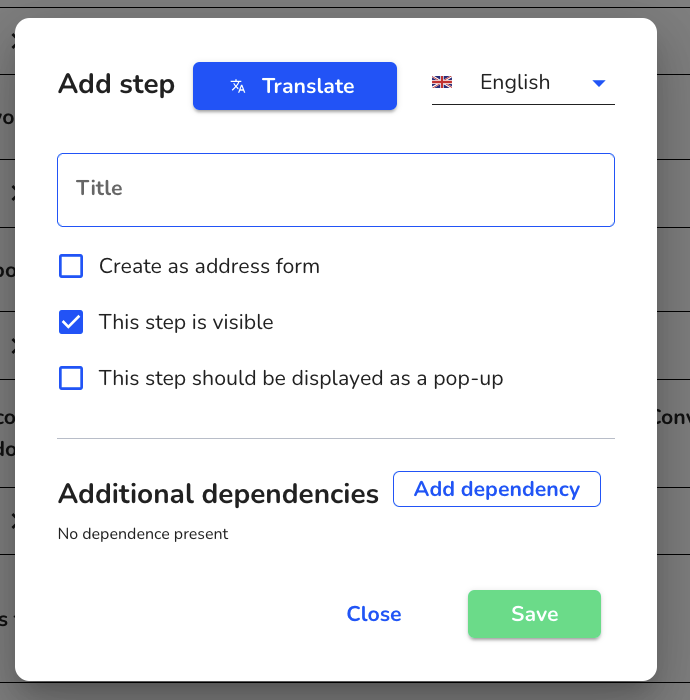
Click Save.
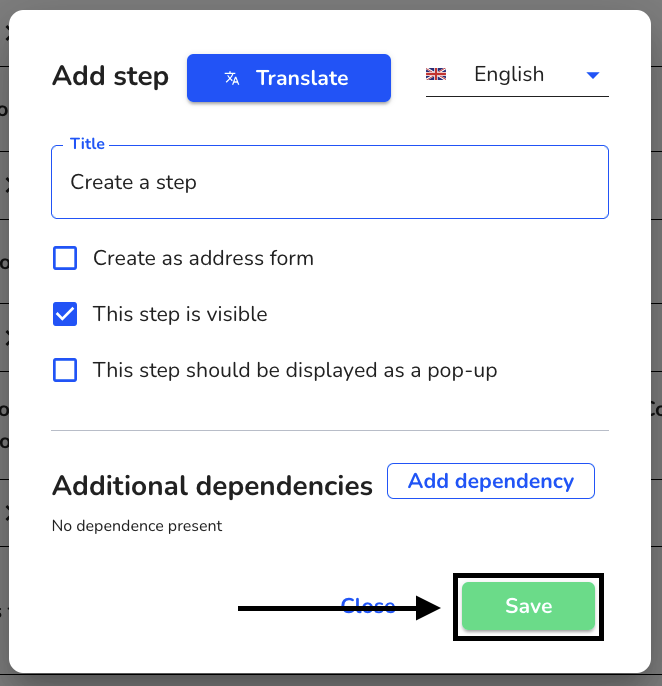
The step has been created and can be filled with fields.
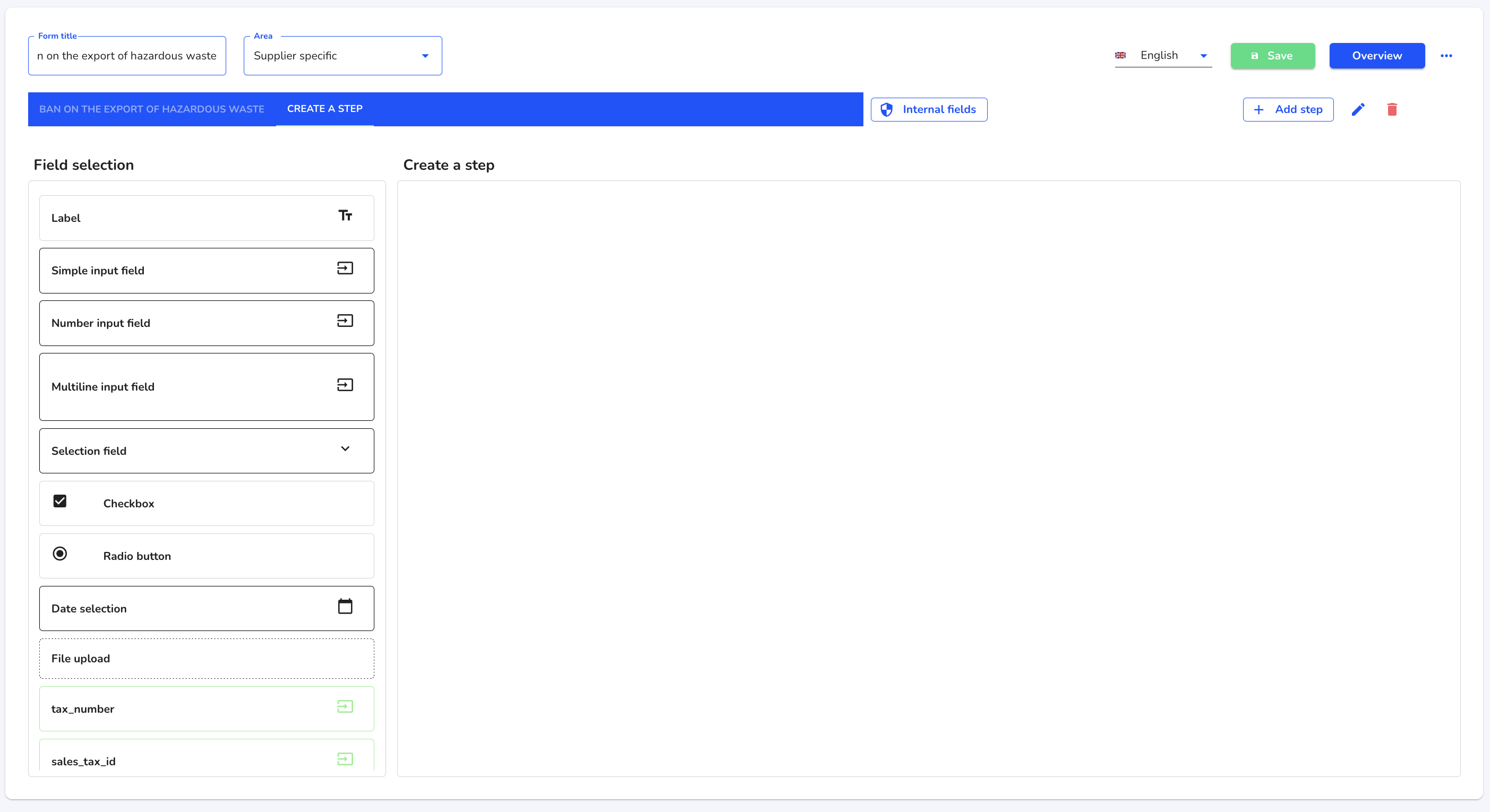
Save the form.