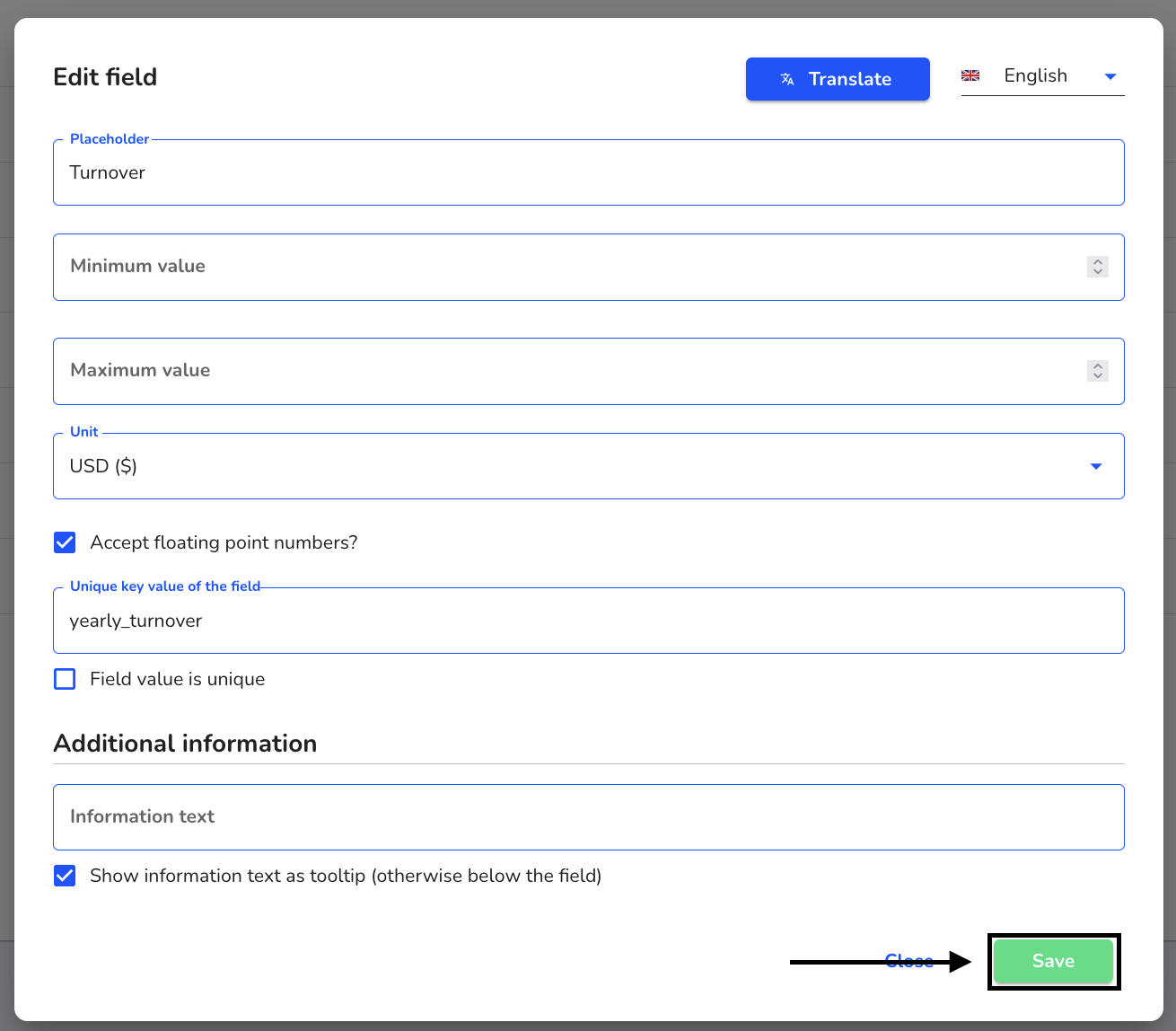How can I create a global field?
In this chapter we will explain how to create a global field.
To create a new global field, click on Forms management under Settings.
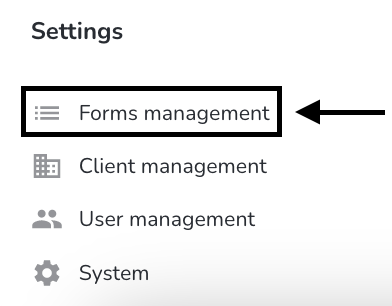
Click on Global fields.
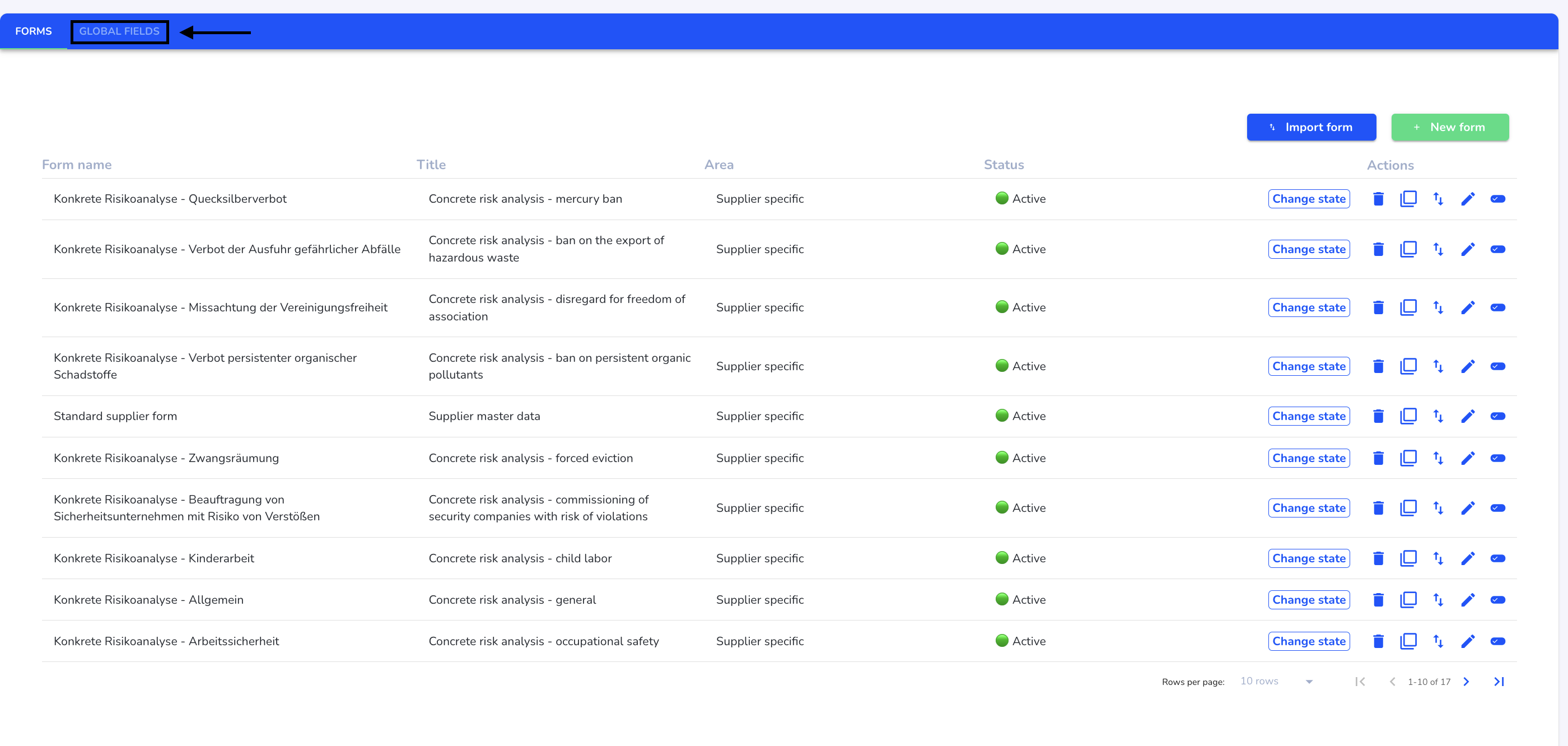
Click on New global field.
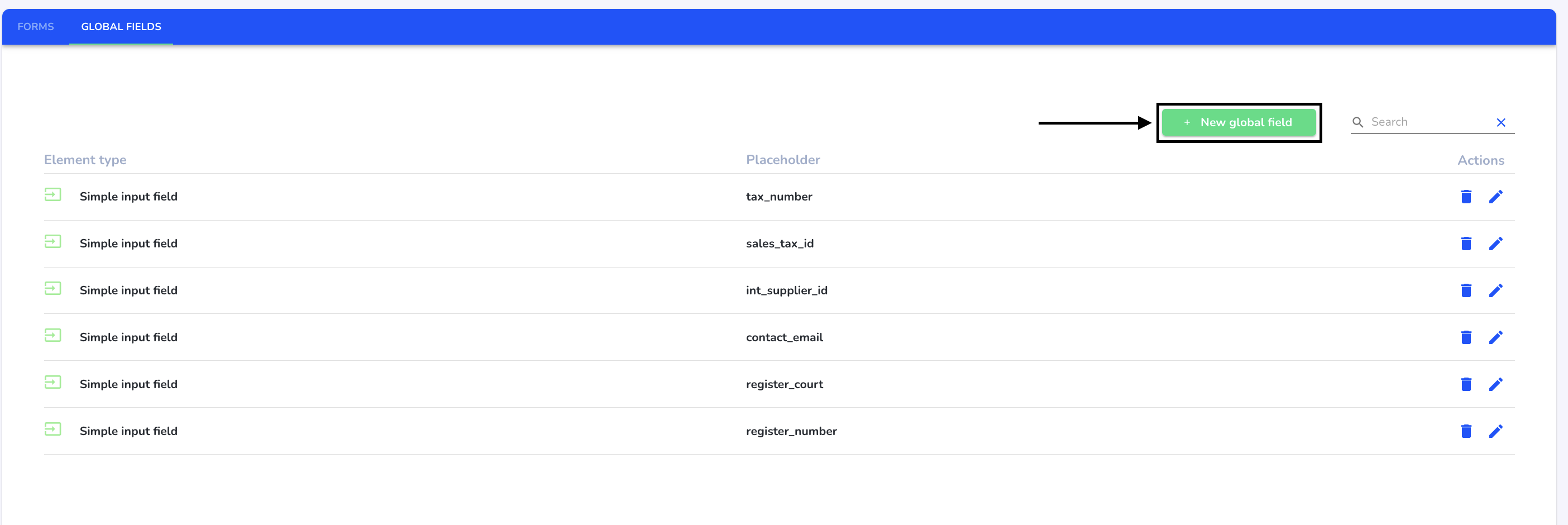
Select the desired form of the global field.
For a global field that contains text or, for example, a zip code, select a simple input field.
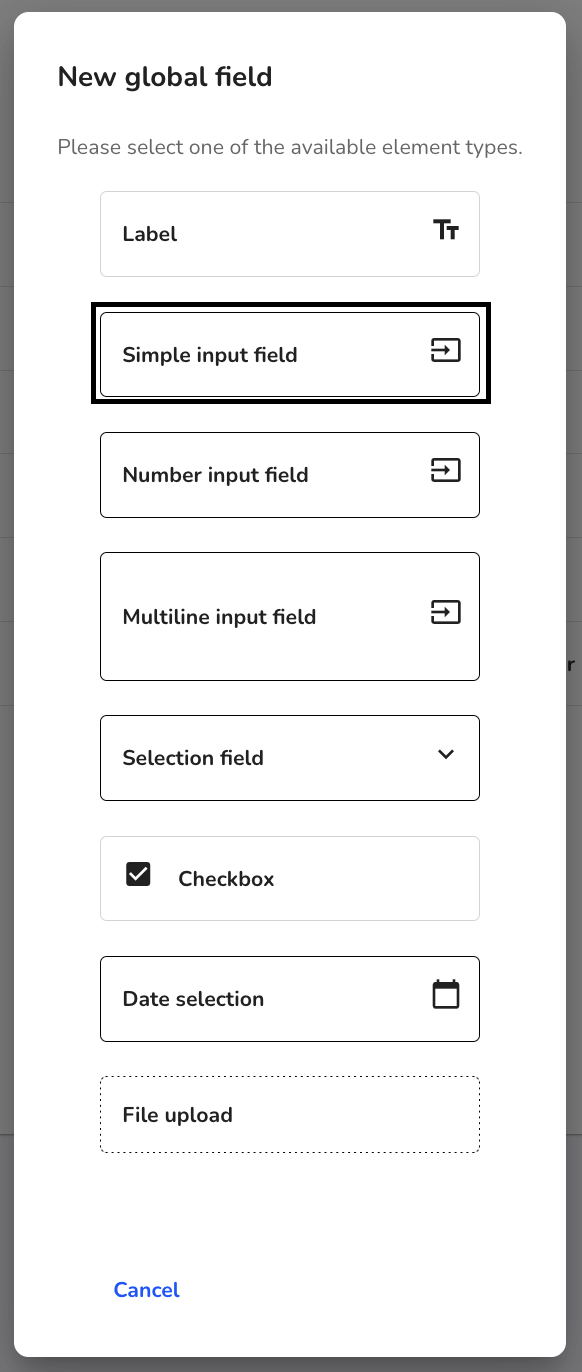
Fill in Placeholder and Unique key value of the field.
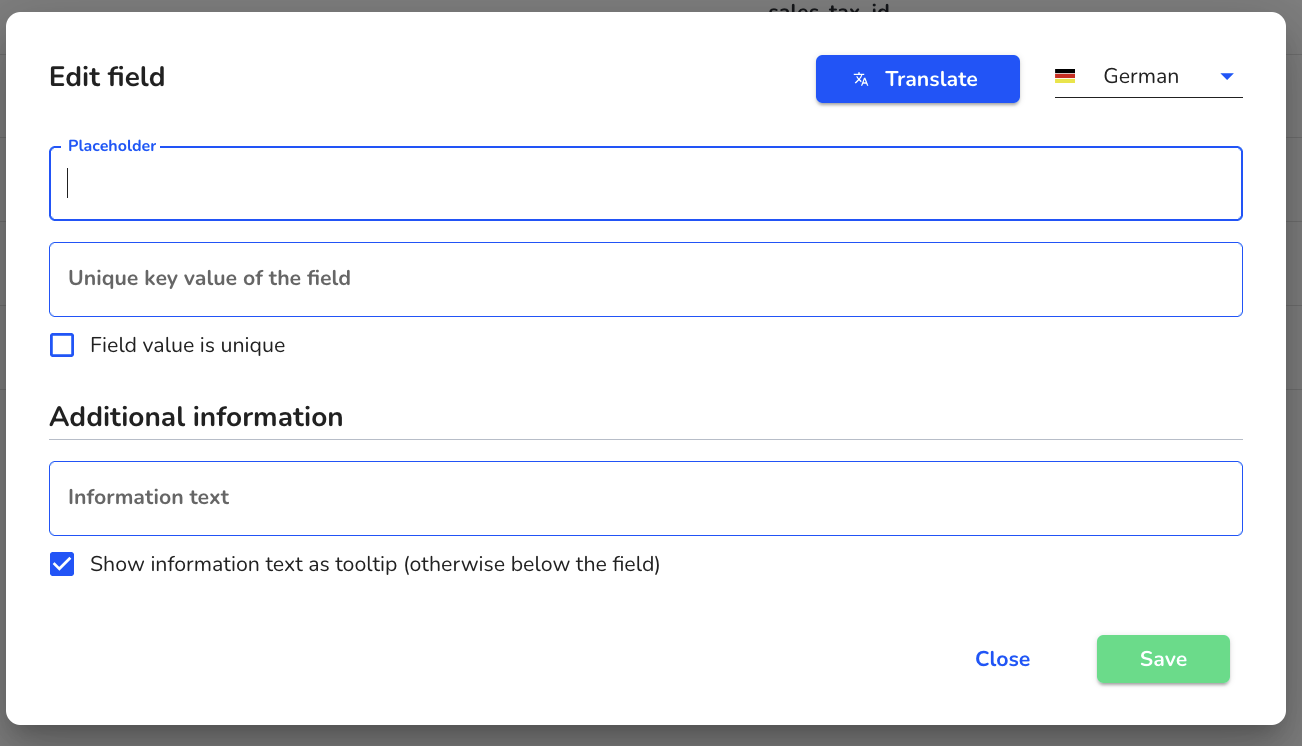
Placeholder - Name of the field that is displayed in the supplier.
Unique key value of the field - Name of the field in the Excel file.
If you have an ID number for your suppliers, you must also add this as a global field. This field is unique for each supplier. Click on the checkbox Field value is unique.
The uniqueness of a field can only be applied once.
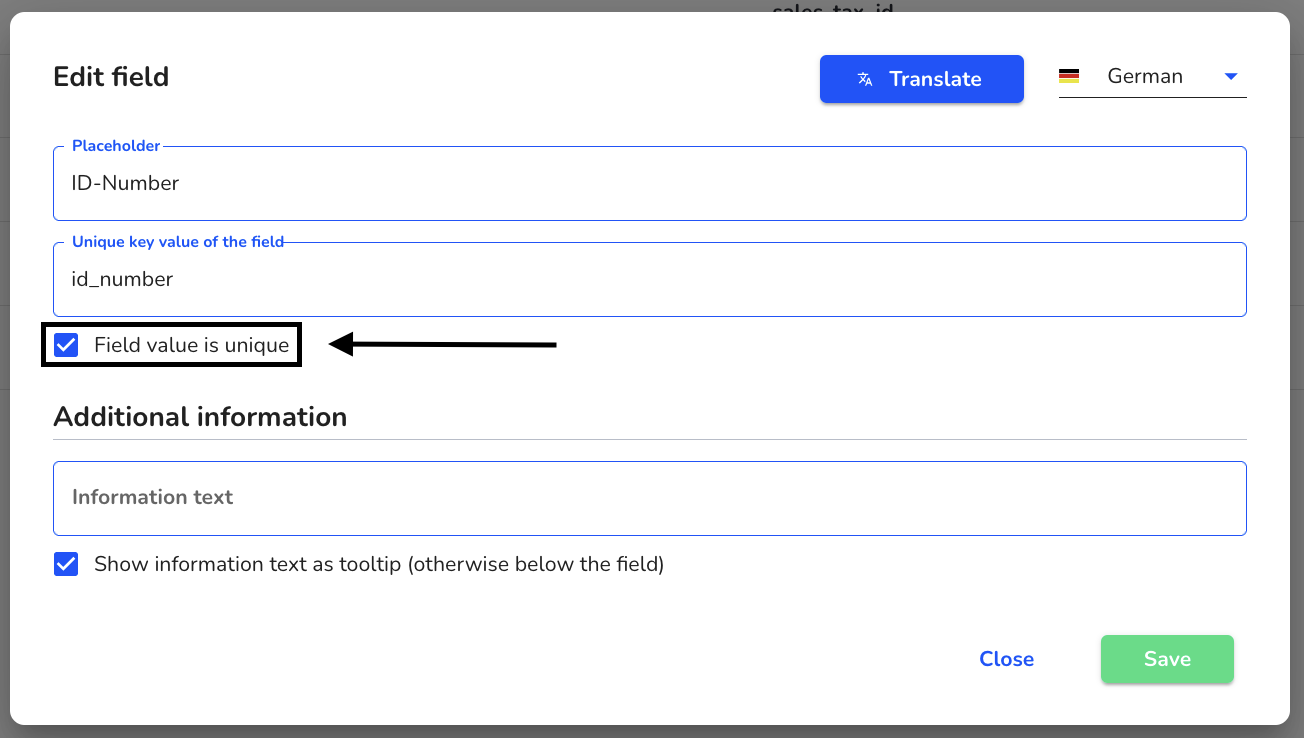
Once you have filled in all the information, click on Save.
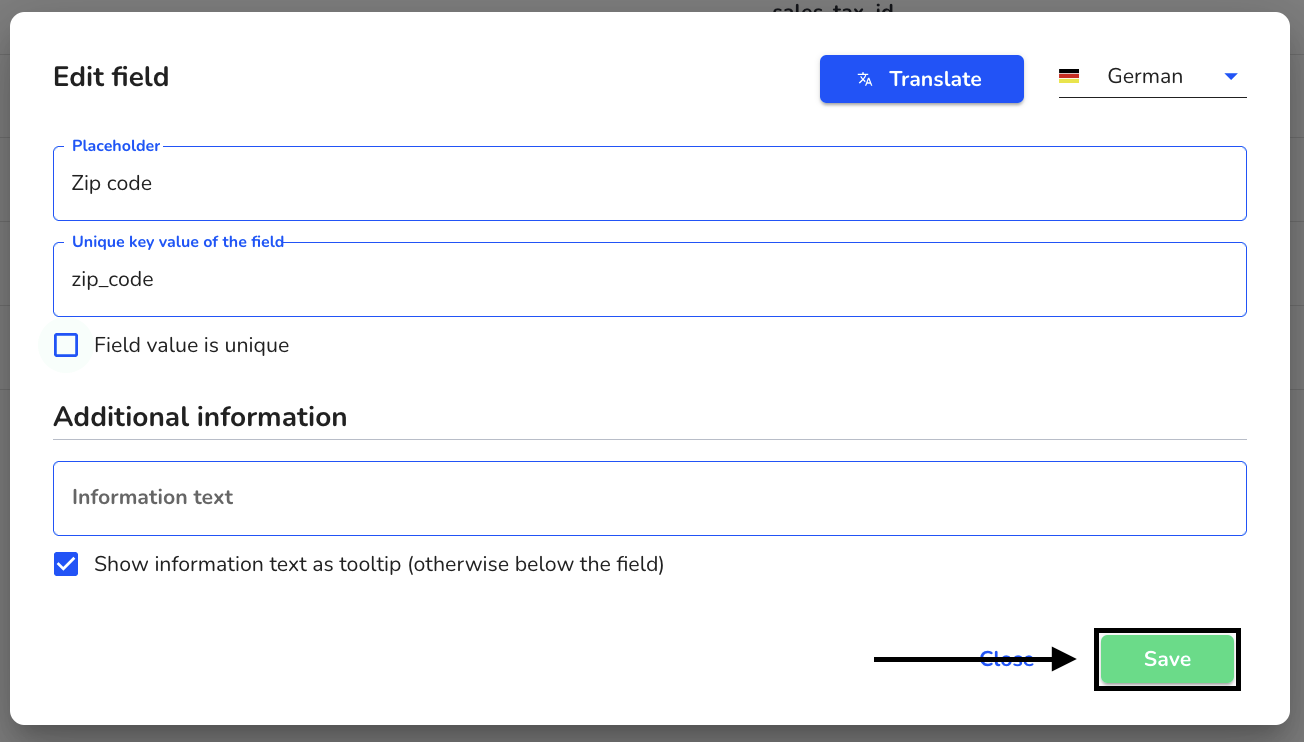
For a global field that contains a total, such as the annual turnover of a supplier, select an Number input field.
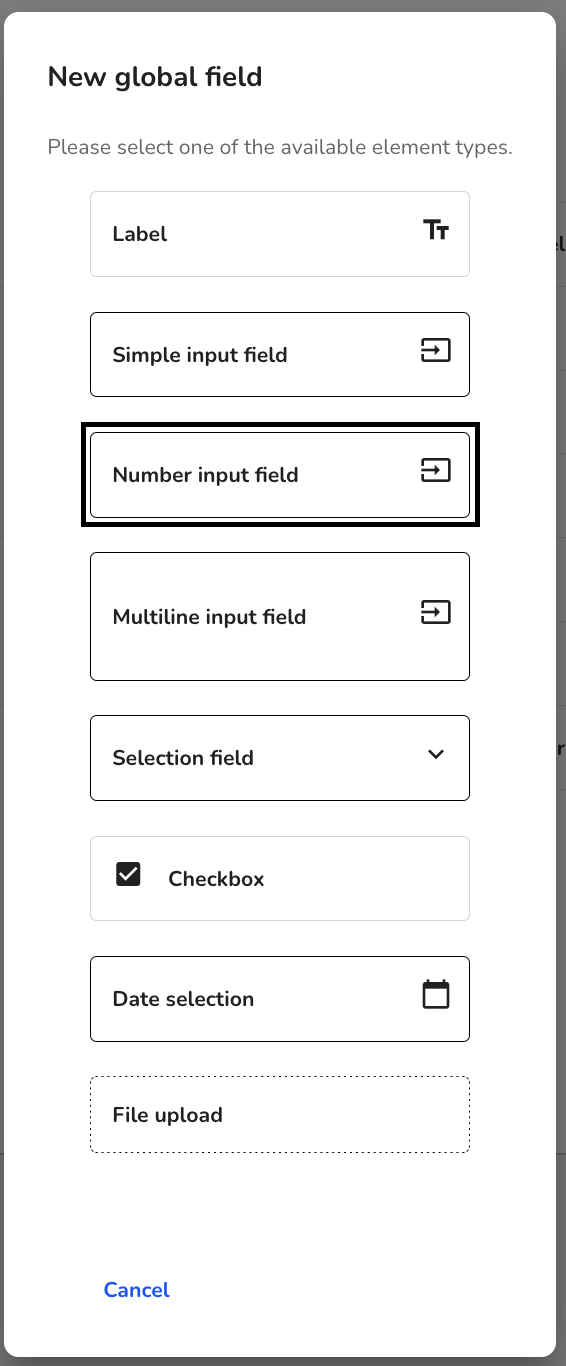
Fill in the placeholder, unit and unique key value of the field.
You can also define a minimum and maximum value.
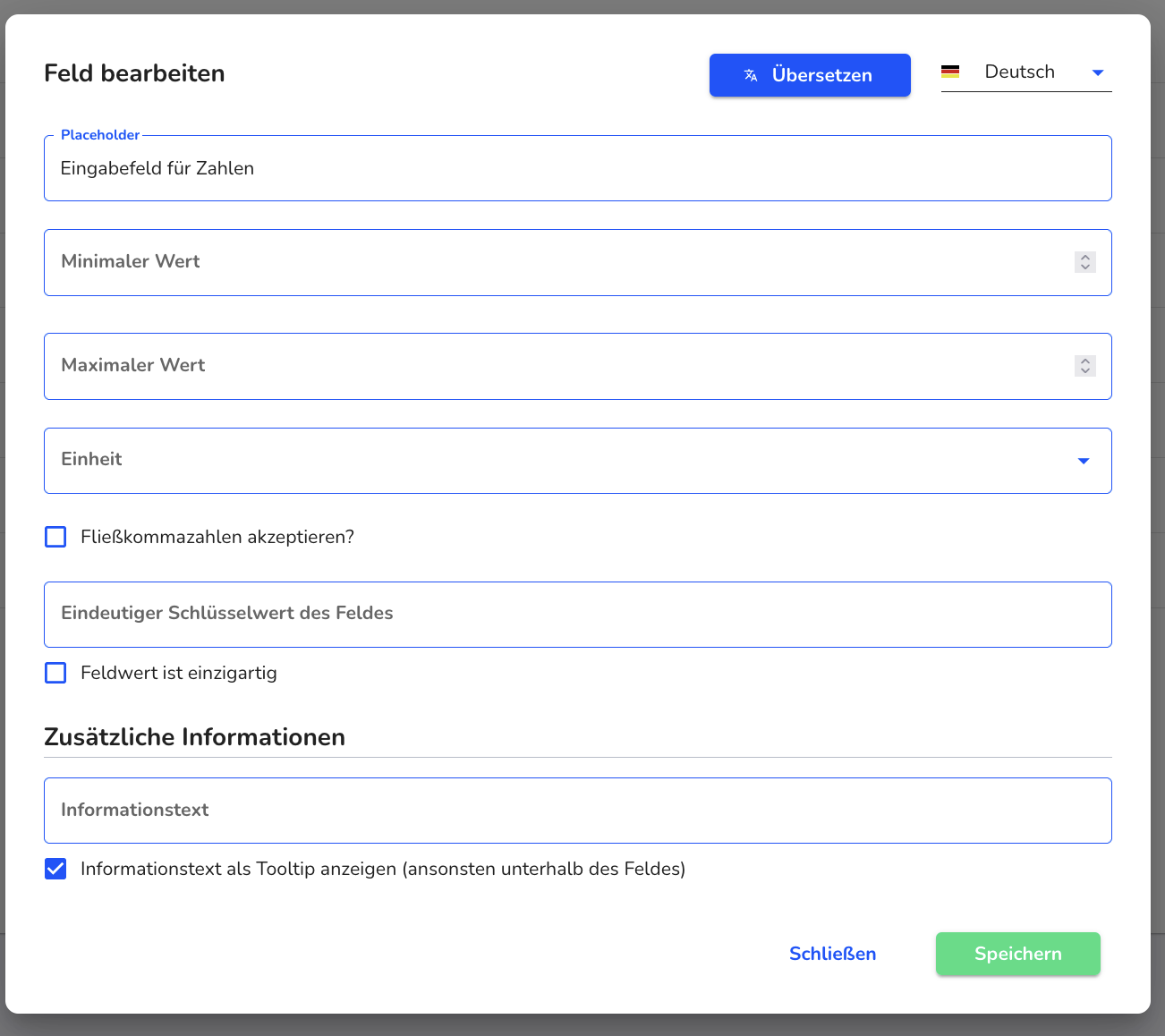
Placeholder - Name of the field that is displayed in the supplier.
Unit - Select the unit of your number.
Unique key value of the field - Name of the field in the Excel file.
Click on the checkbox if you want to accept floating point numbers.
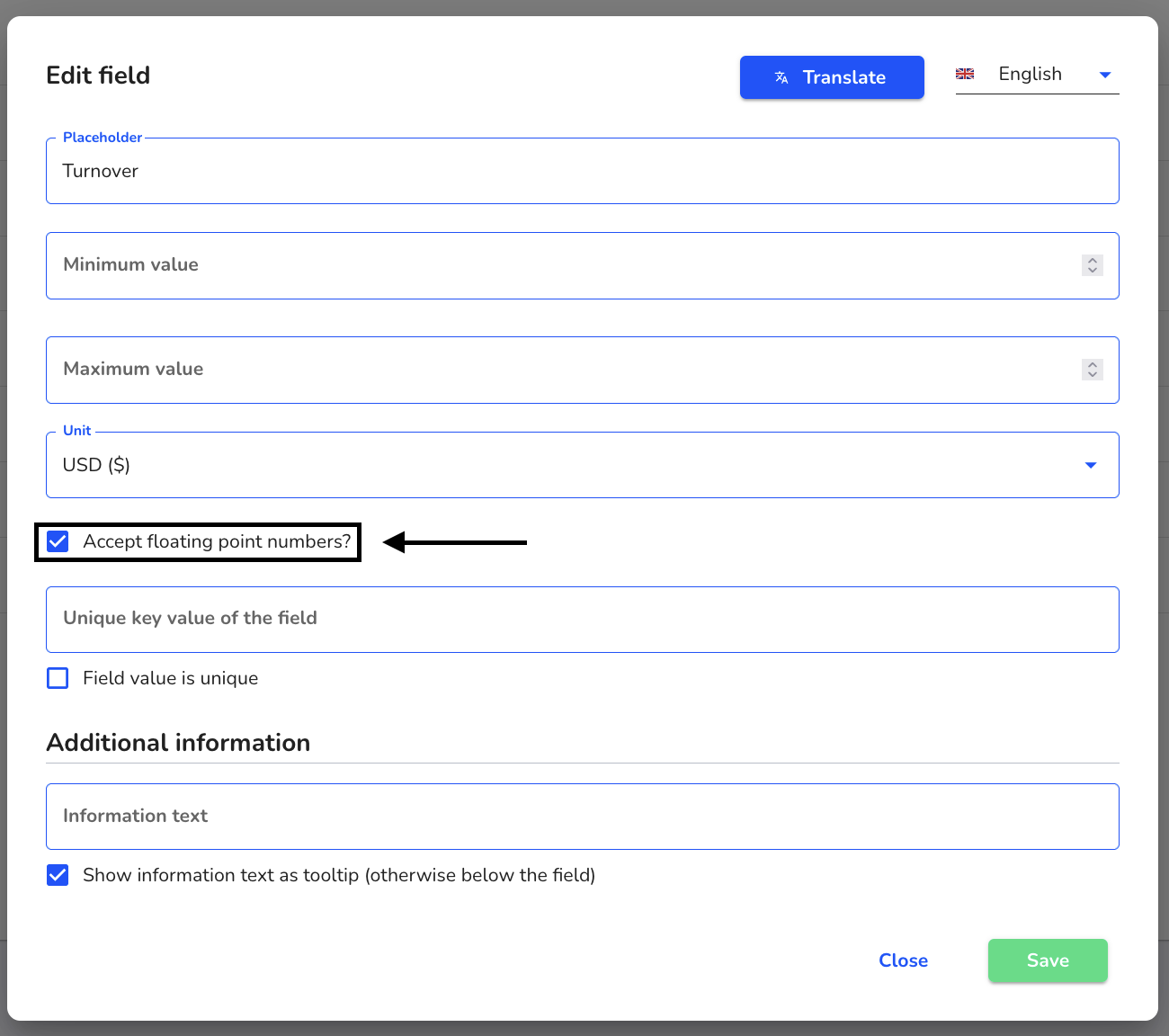
Once you have filled in all the information, click on Save.