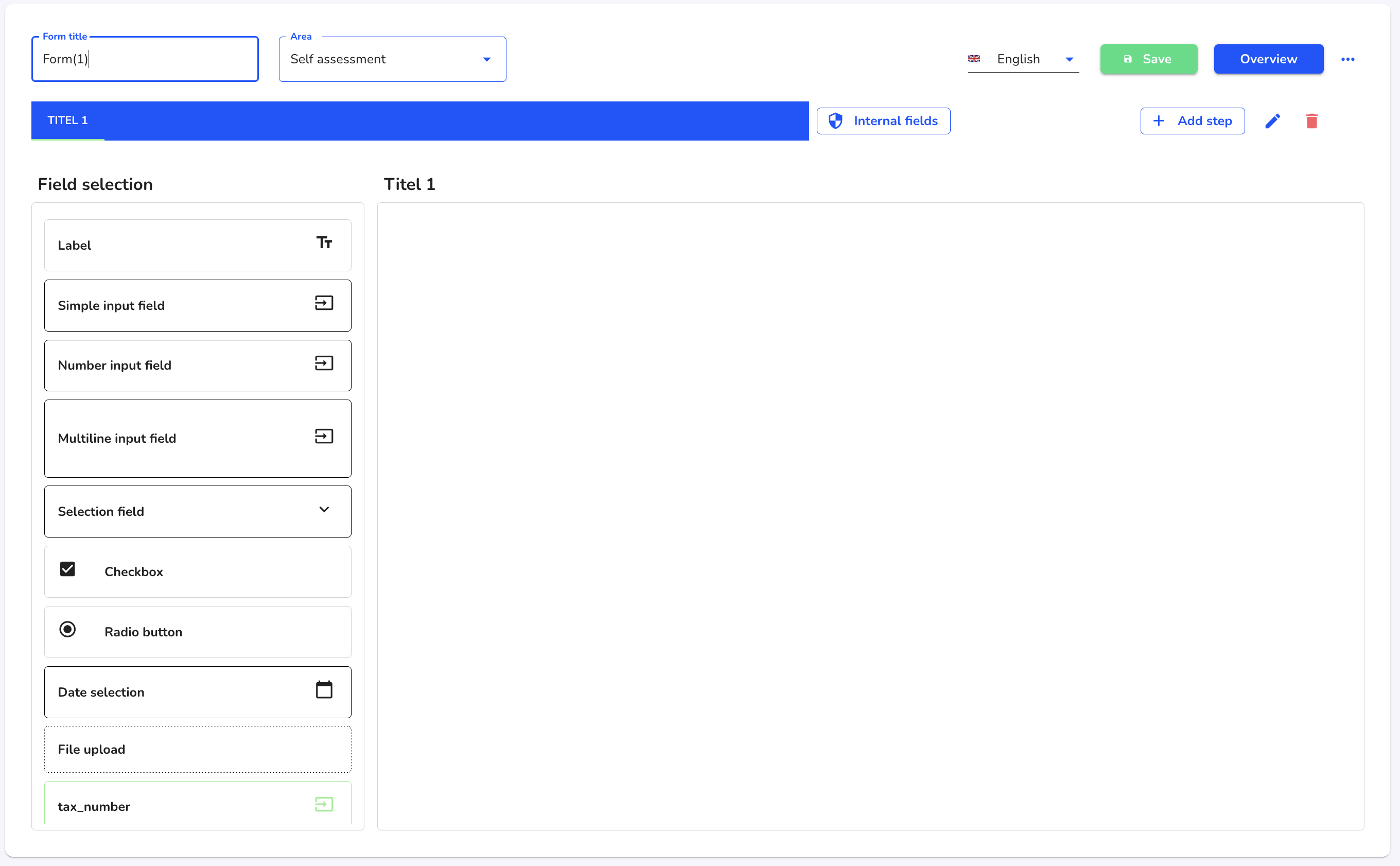How can I create a form?
In this chapter we will show you how to create a form.
Click on the forms management.
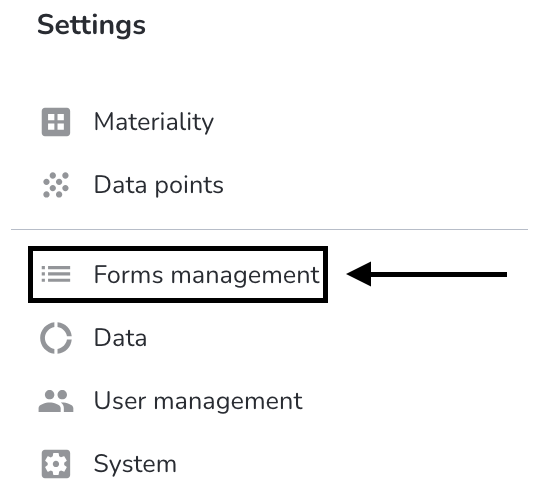
Click on the New form button.
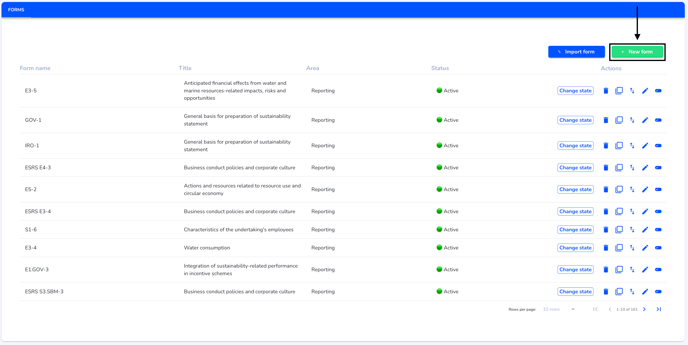
You can now fill in the information on your new form.
Form name - This name is intended for internal recognition of the form
Title - The title is broadcast to all external persons who can access the form.
Area - The area determines the benefit that the form should fulfill.
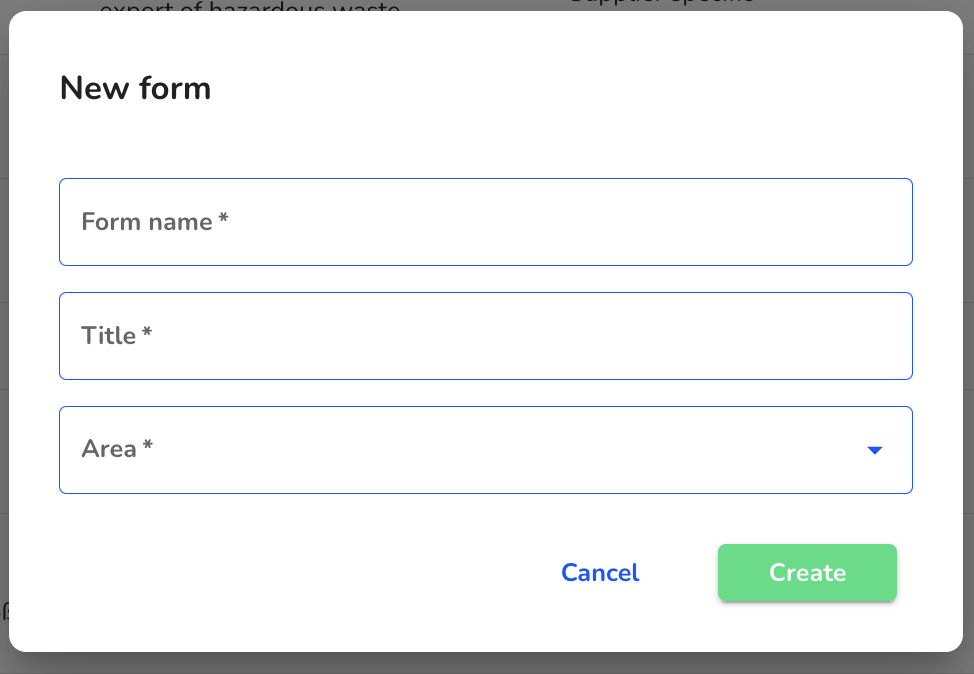
When all the information is filled in, click Create to add the form.
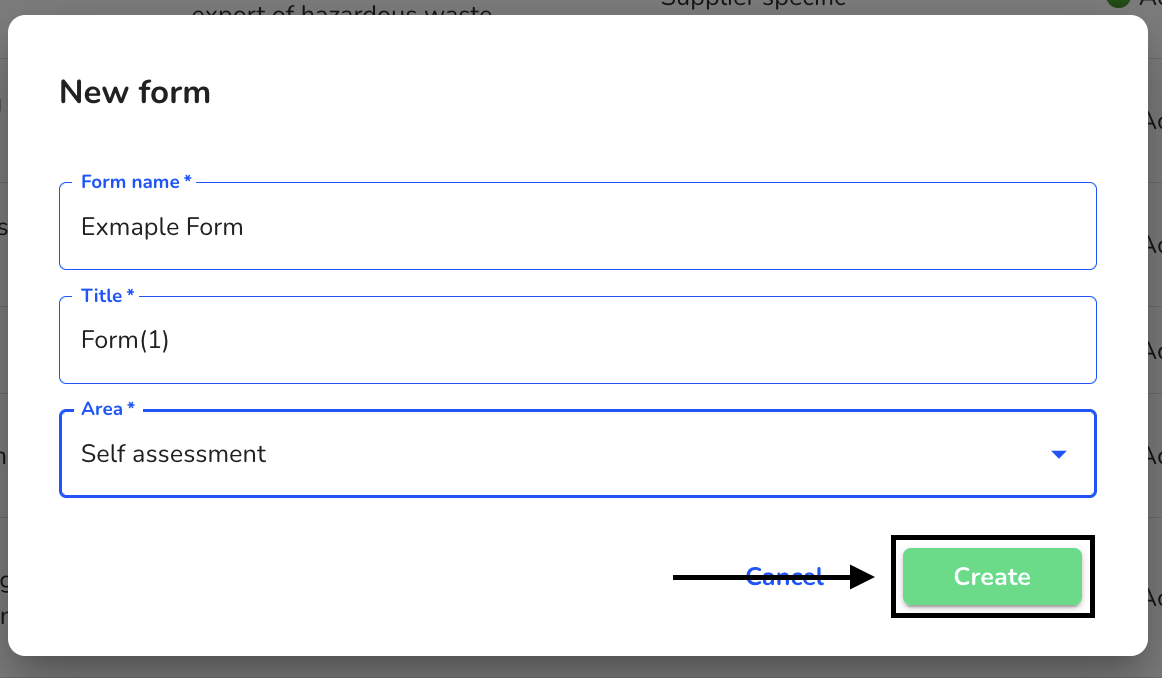
The form has now been created. First, a step must be added.
Give the first step a title and select the shape of the step.

Click on Save to create the step.
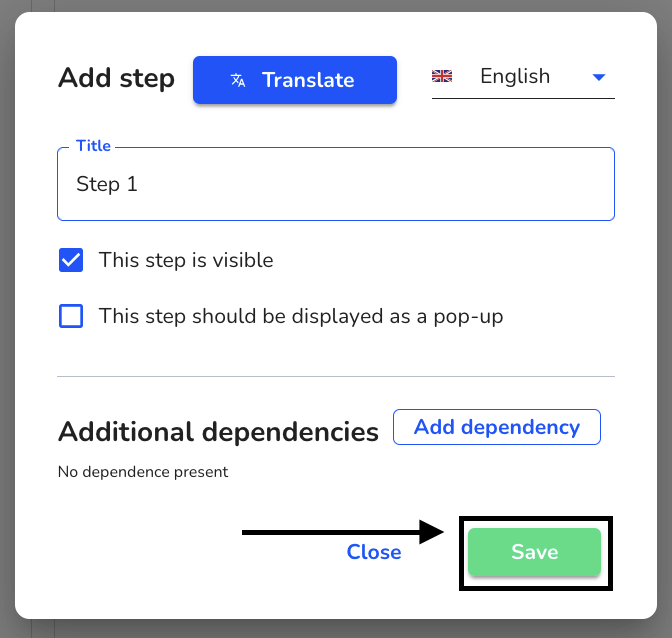
You can now start editing and designing the form.