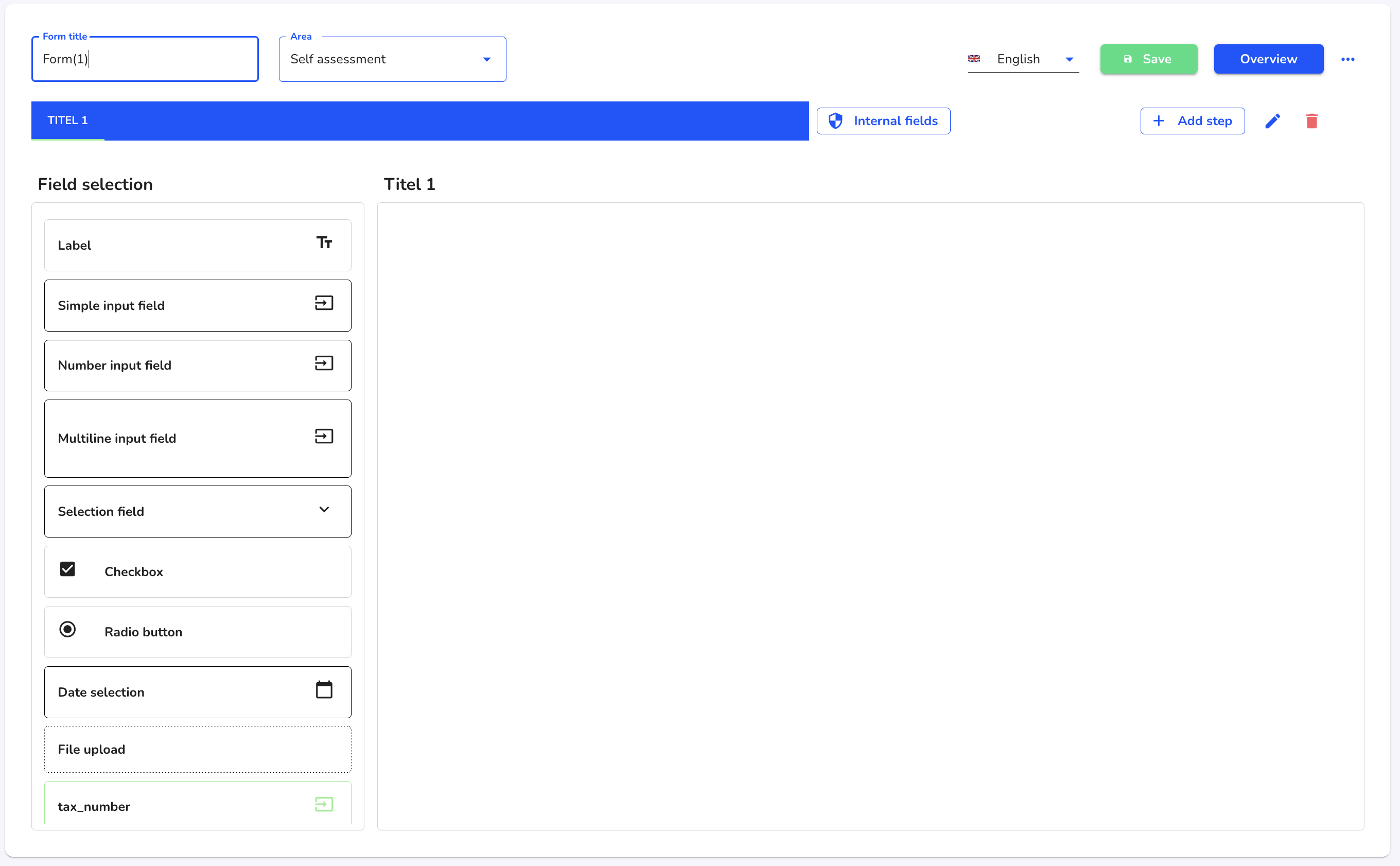How can I create a form?
In this chapter we will explain how to create a form.
To create a new form, click on Form management under Settings.
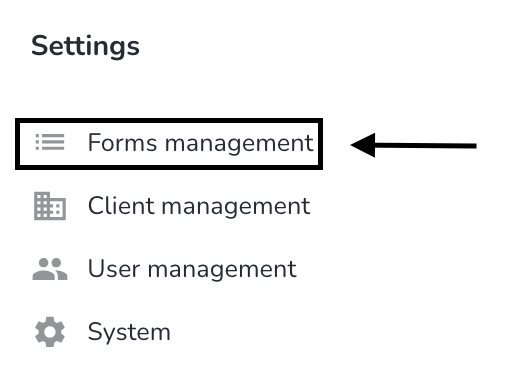
Click on the New form button.
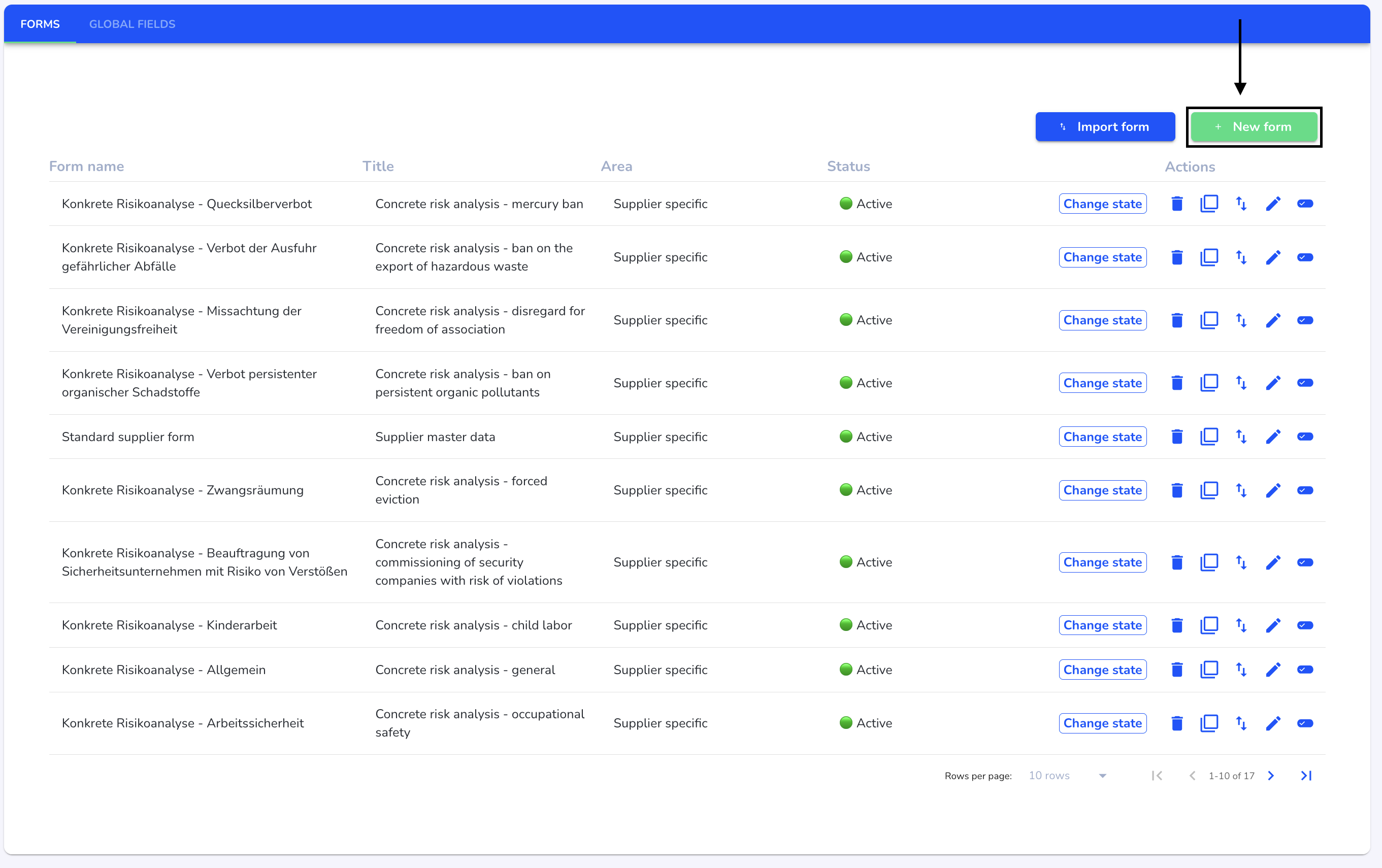
You can now fill in the information on your new form.
Form name - This name is intended for internal recognition of the form
Title - The title is broadcast to all external persons who can access the form.
Area - The area determines the benefit that the form should fulfill. A distinction is made here between supplier specific and self-assessment.
The Supplier specific section is intended for forms that are sent to suppliers to obtain information about their practices and to collect data about suppliers.
The self-assessment area is intended for internal analysis, for example of your own business area.
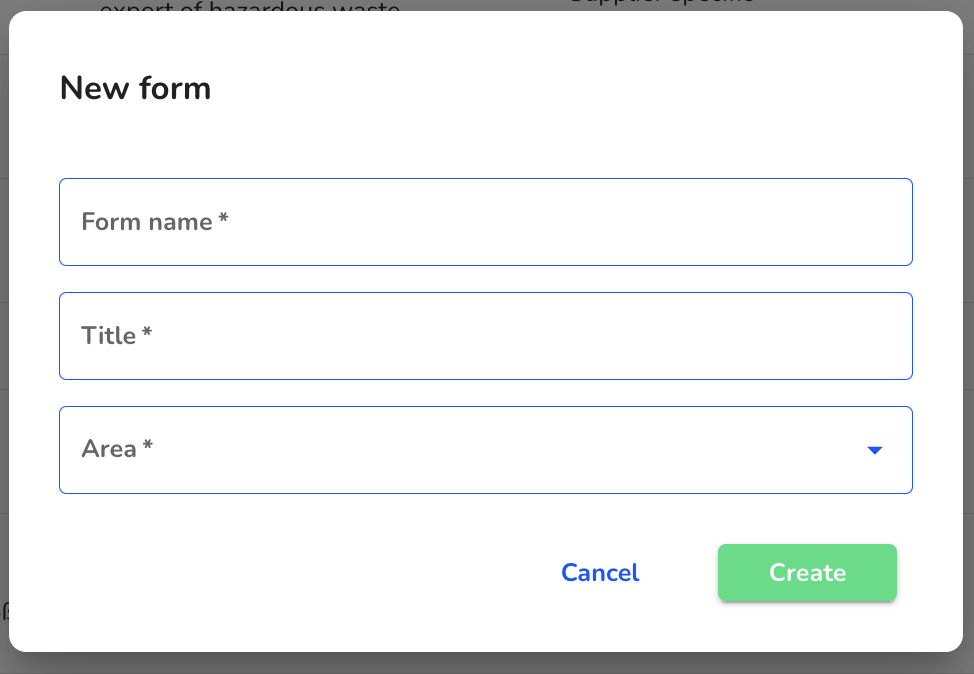
When all the information is filled in, click Create to add the form.
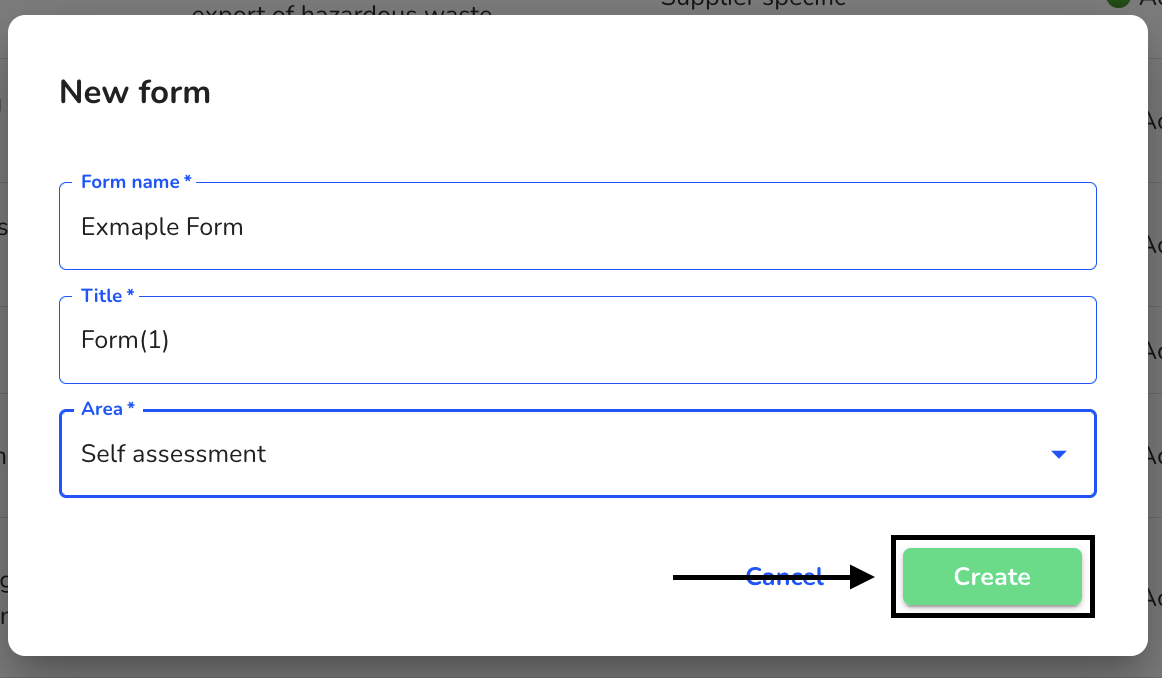
The form has now been created. First, a step must be added.
Give the first step a title and select the shape of the step.
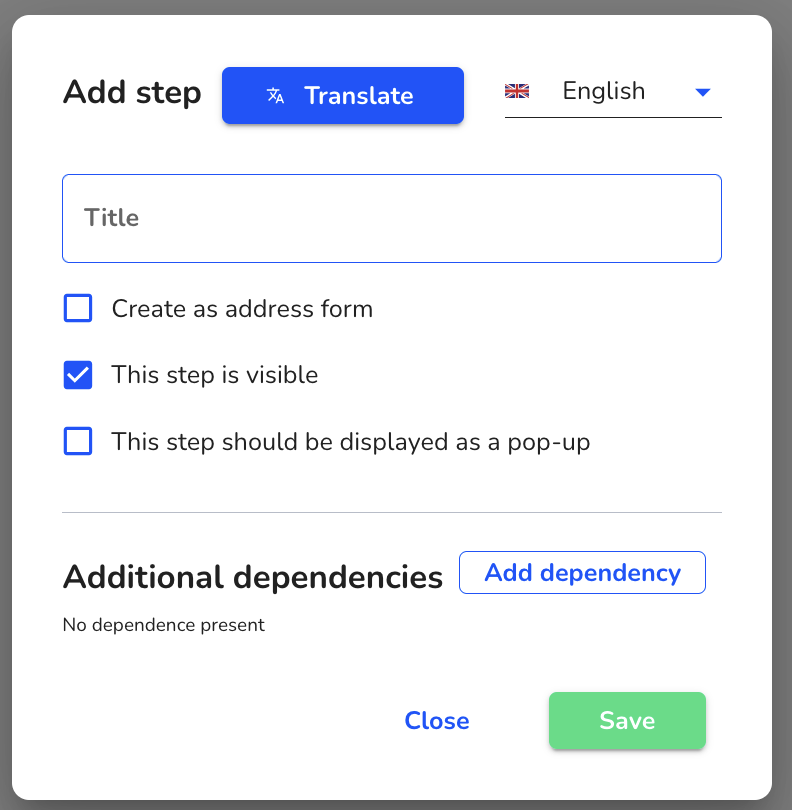
Click on Save to create the step.
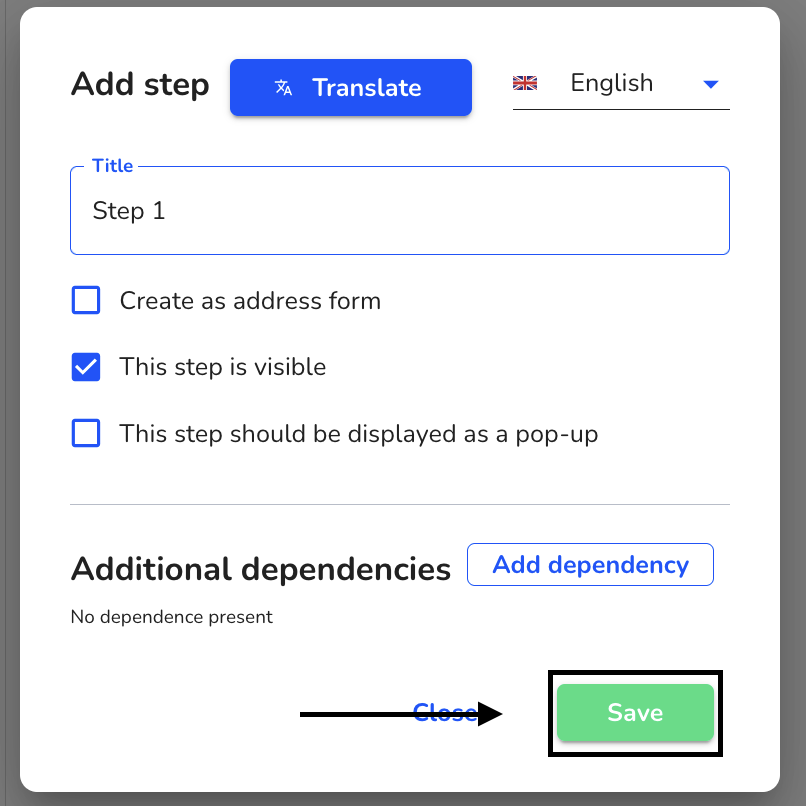
You can now start editing and designing the form.