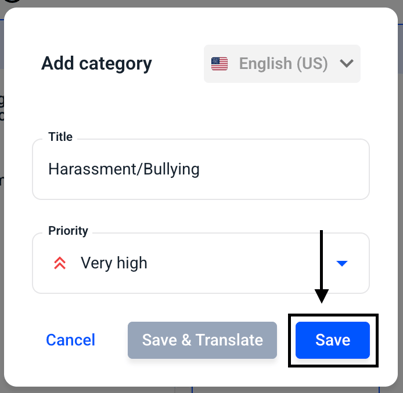How can I create a category?
In this chapter we will explain how to create a category.
To create a category, click on Settings under Administration.
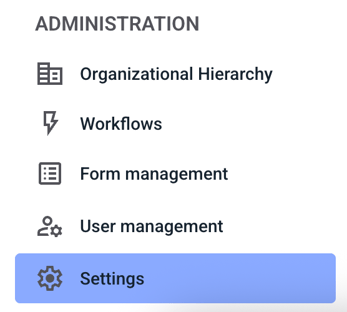
To create a category, click on Categories & Processes under Administration.
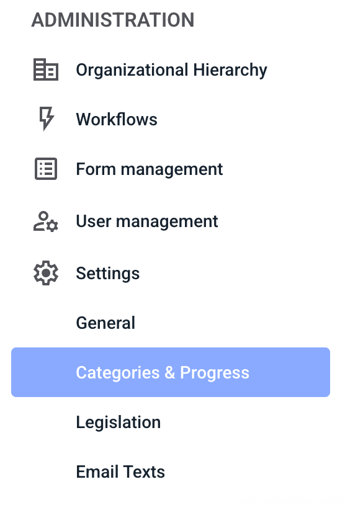
Now click Add category.
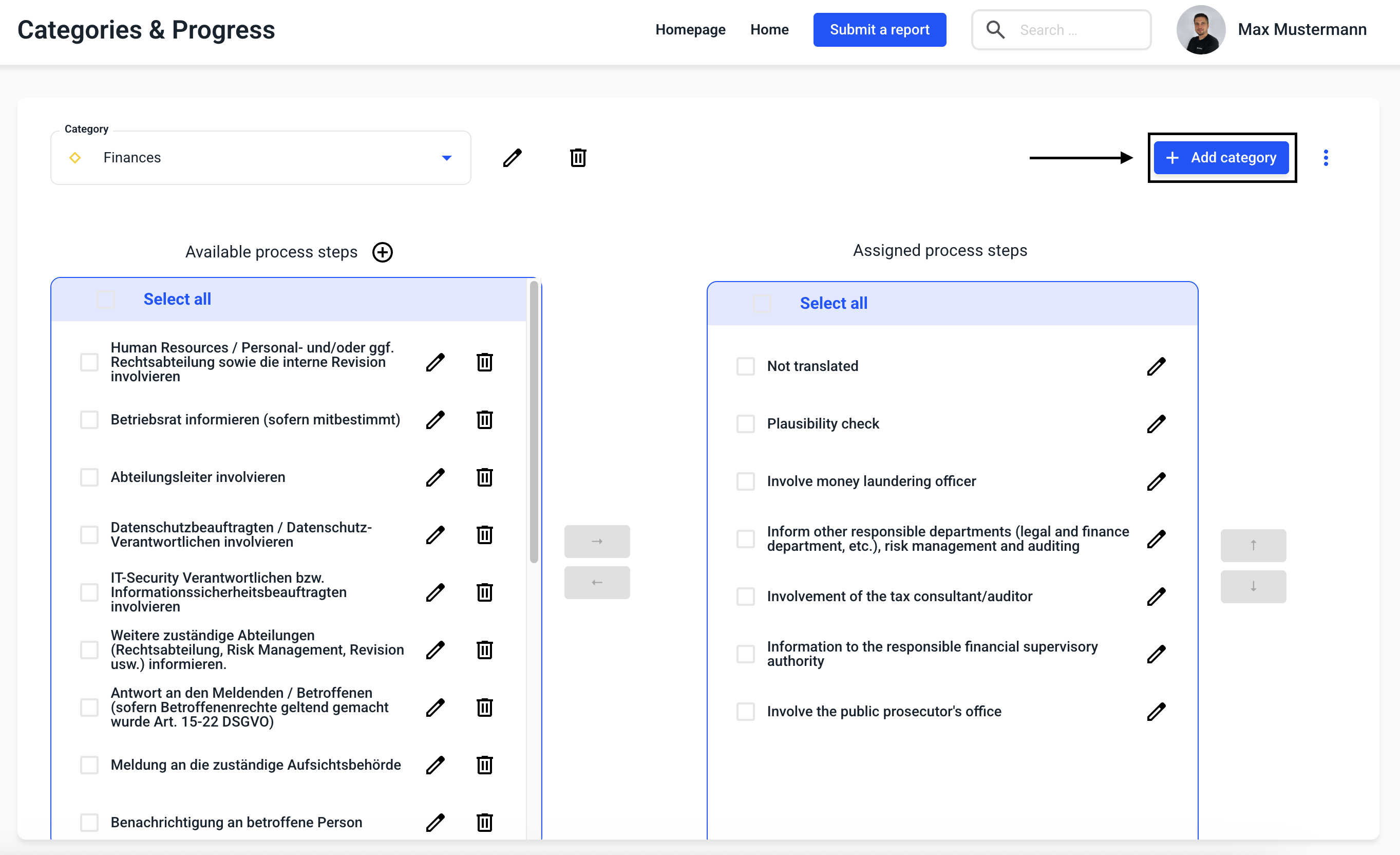
A category must be given a title.

A category must also be assigned a Priority. The default priority is Medium.
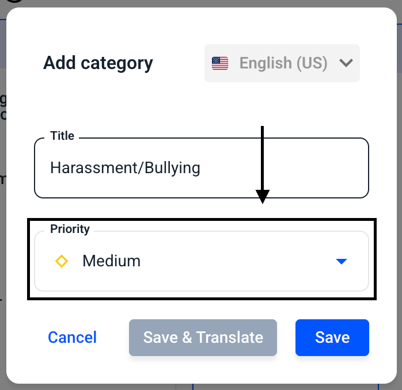
For the priority you can select either Low, Medium, High or Very High. Click on the respective category to select it.
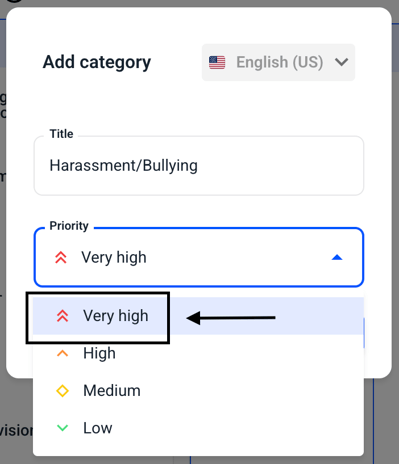
Clicking Save will add the category.