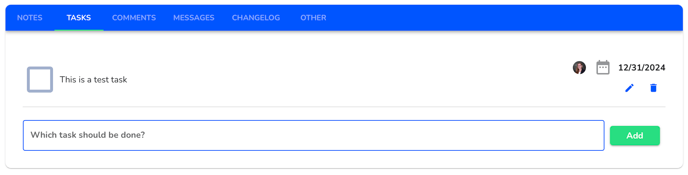How can I create / edit a task for a note?
In this chapter we will explain how you can create a task for a note.
Tasks can be entered for a note; to do this, click on "Tasks" in the note detail view and the task overview should open.

Then you can create a task and confirm it with "Add".

After saving, you should see the task in the overview and also be able to edit or delete it if needed.

Edit tasks
Created tasks can be edited by clicking on "Tasks" in the note detail view and the task overview should open. There you can now select a task and edit it by clicking on the edit pencil.
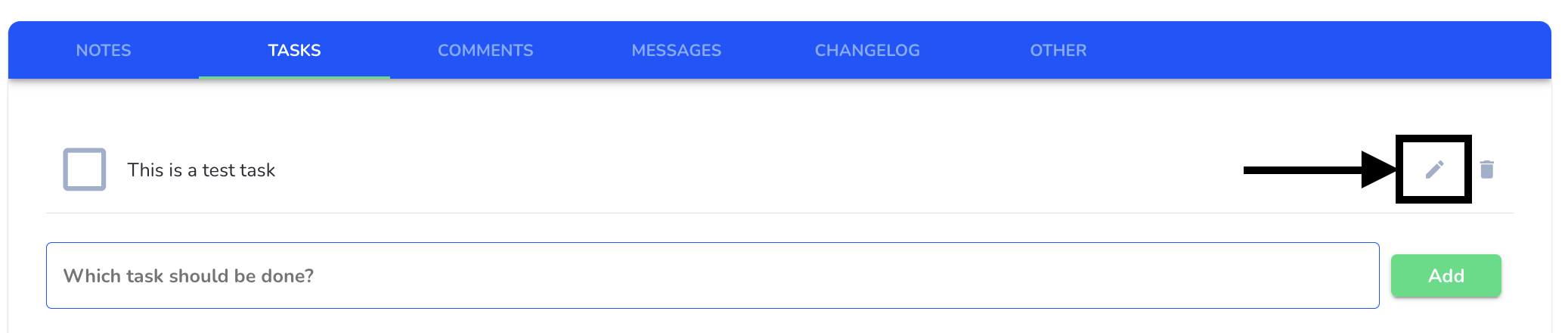
After clicking, the edit dialog opens where you can, for example, adjust and select the task text, due date and the person responsible.
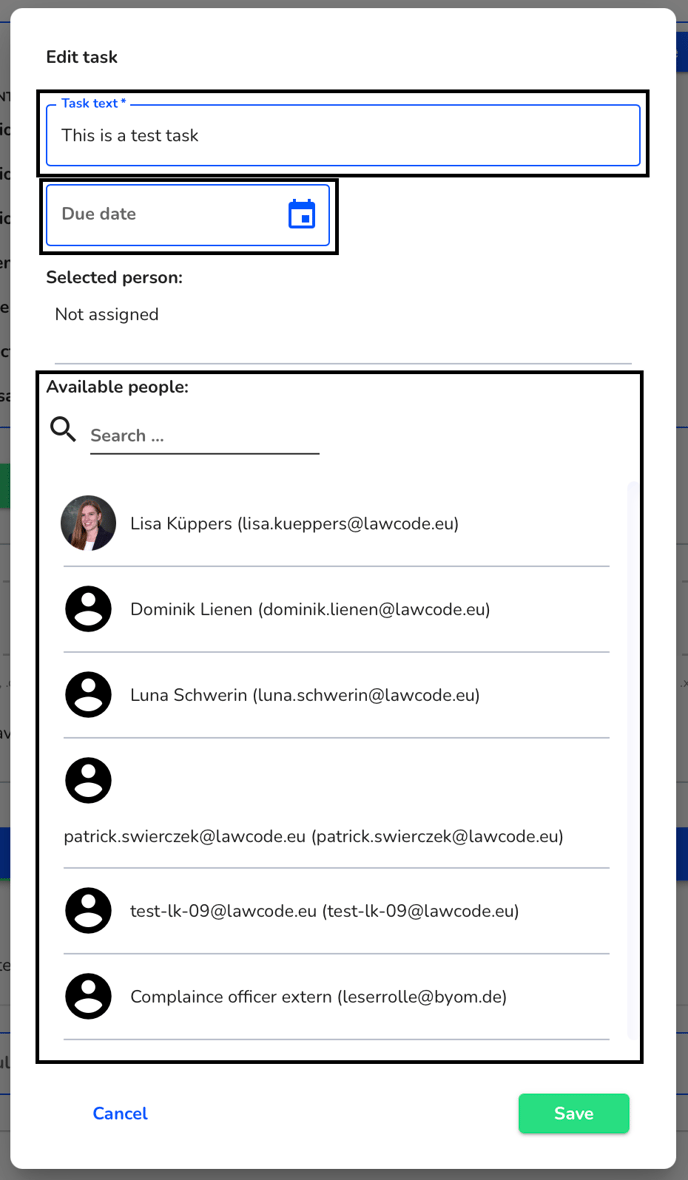
You must then confirm your adjustments by clicking the "Save" button. 
Afterwards, your changes should be visible in the tasks overview.