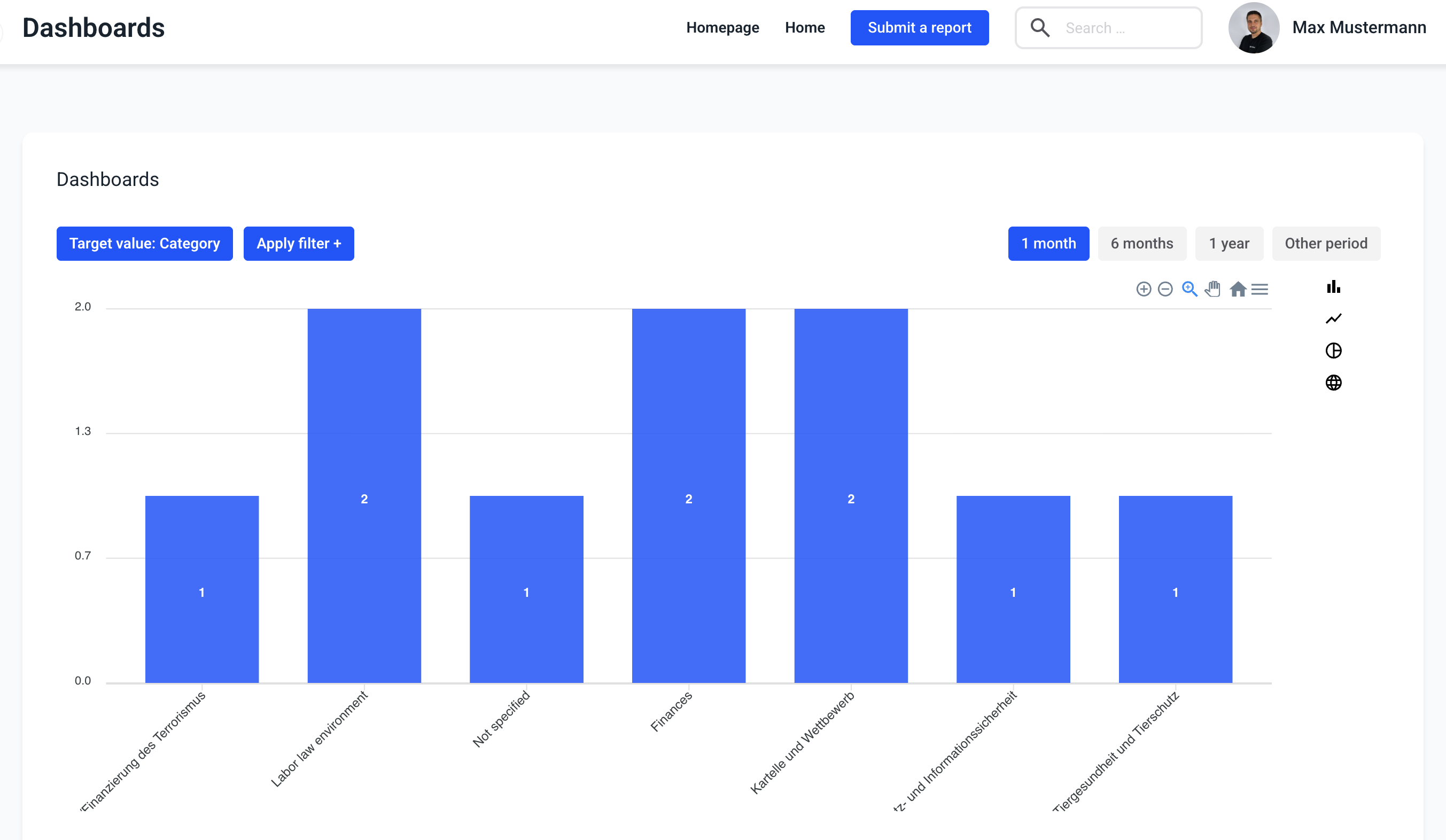How can I change the target value in the dashboards?
In this chapter we will explain how to change the target value.
Click on Dashboards.
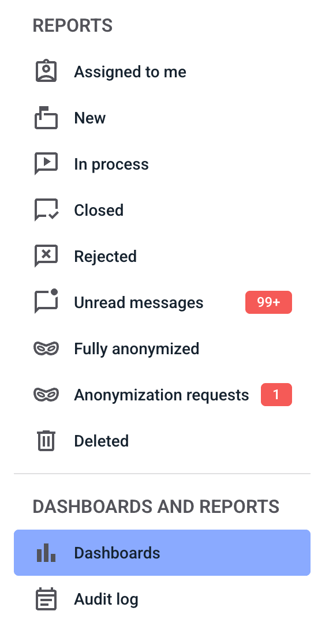
To change the target value click Target value: Status.
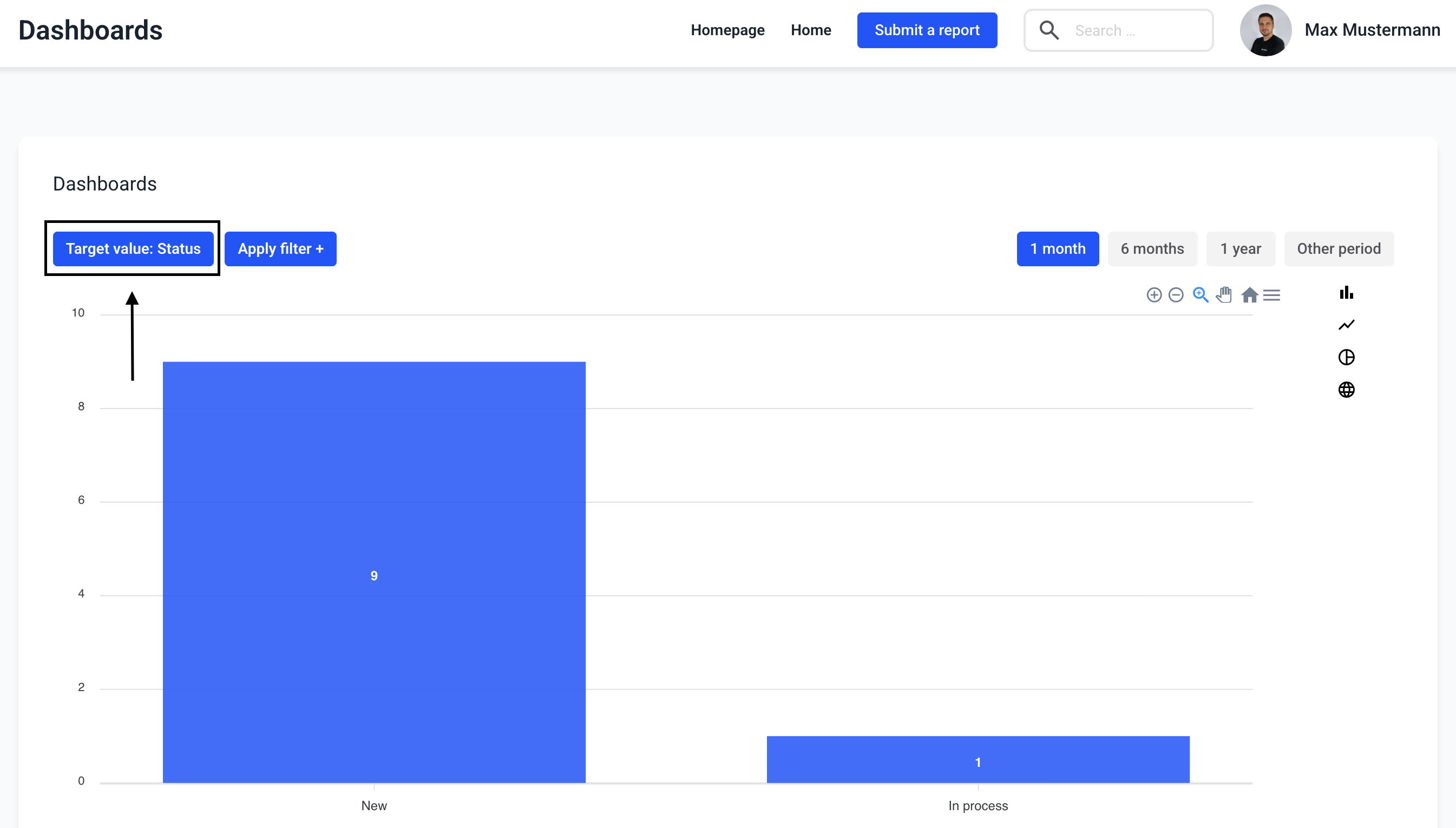
A selection opens. Another target value can be selected here. Click on the target value to select it
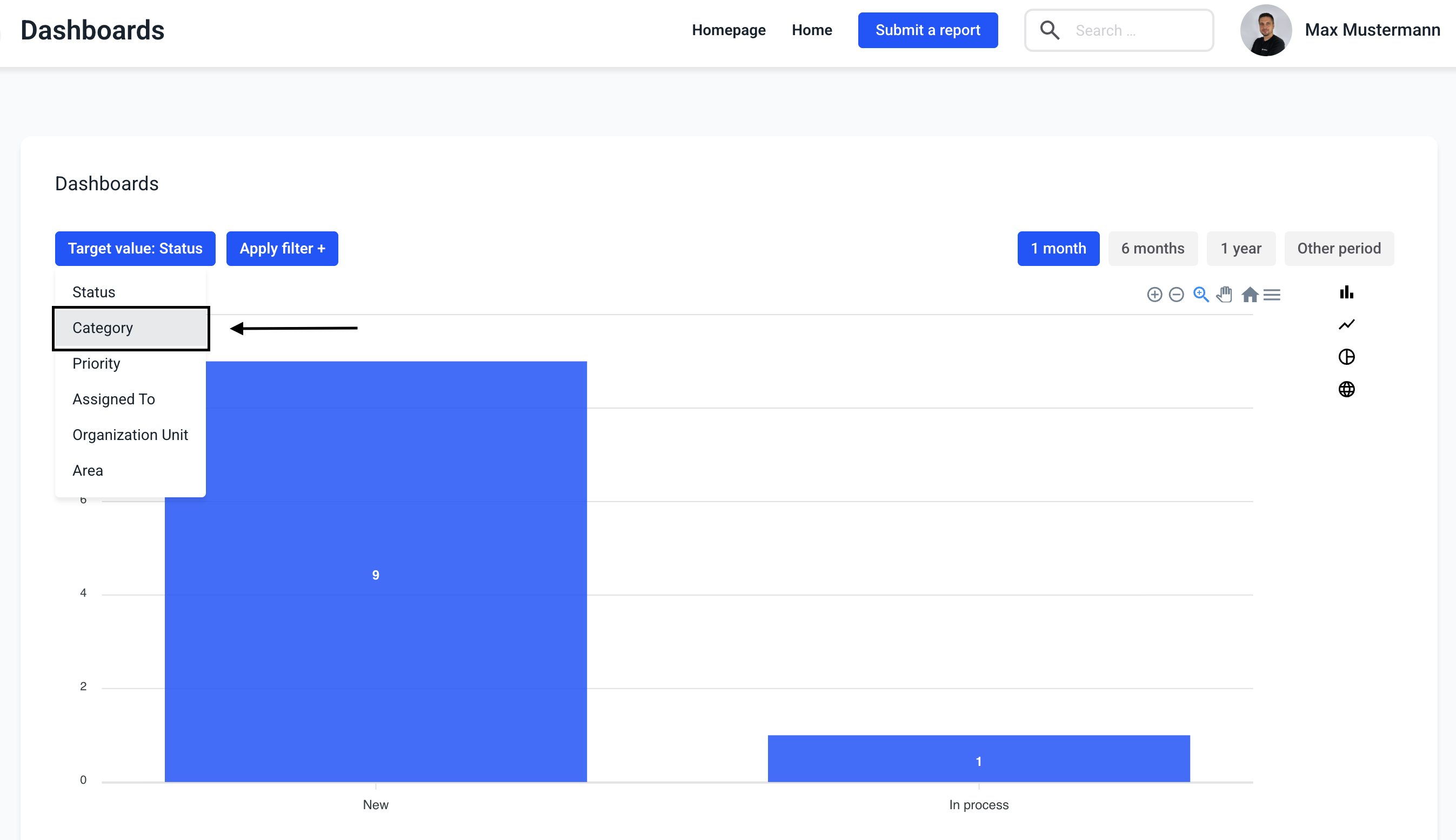
The new target value is then displayed on the X axis.