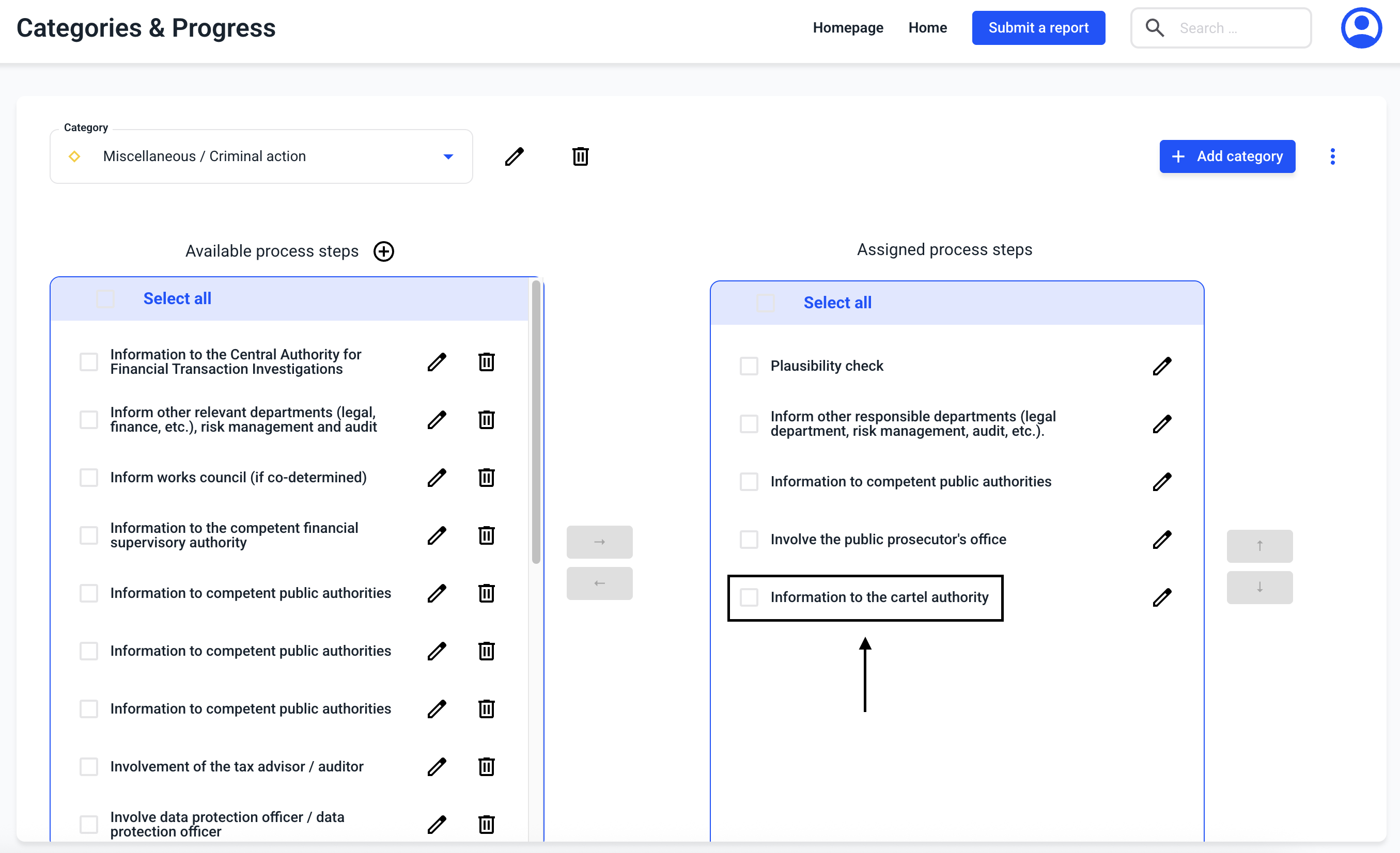How can I assign a process step to a category?
In this chapter we will explain how to assign a process step to a category.
To assign one or more process steps to a category, click on Settings under Administration.
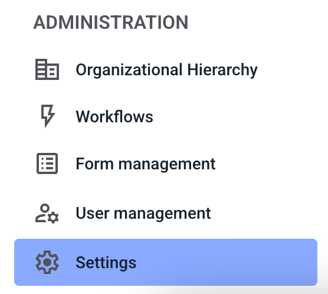
Next, you need to click on Categories & Progress.
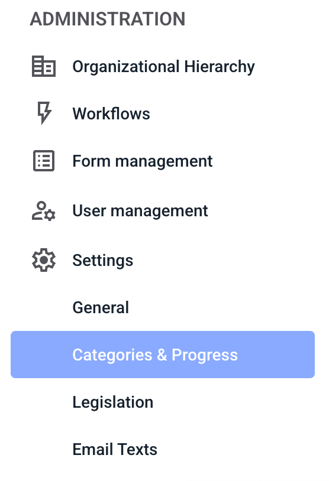
In the overview, by clicking on the category, the category can be selected to which a process step is to be assigned.
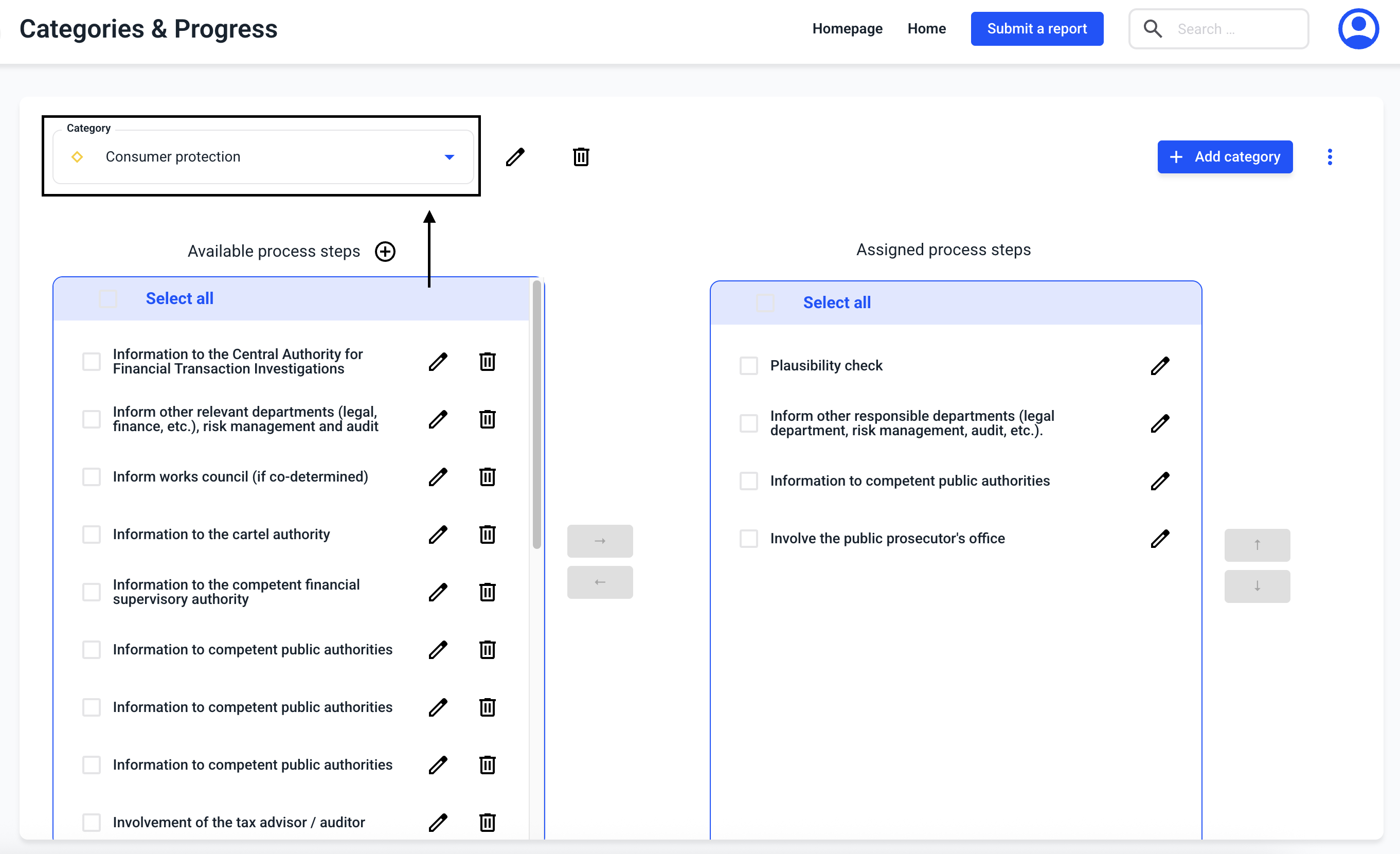
Click on the category to select it.
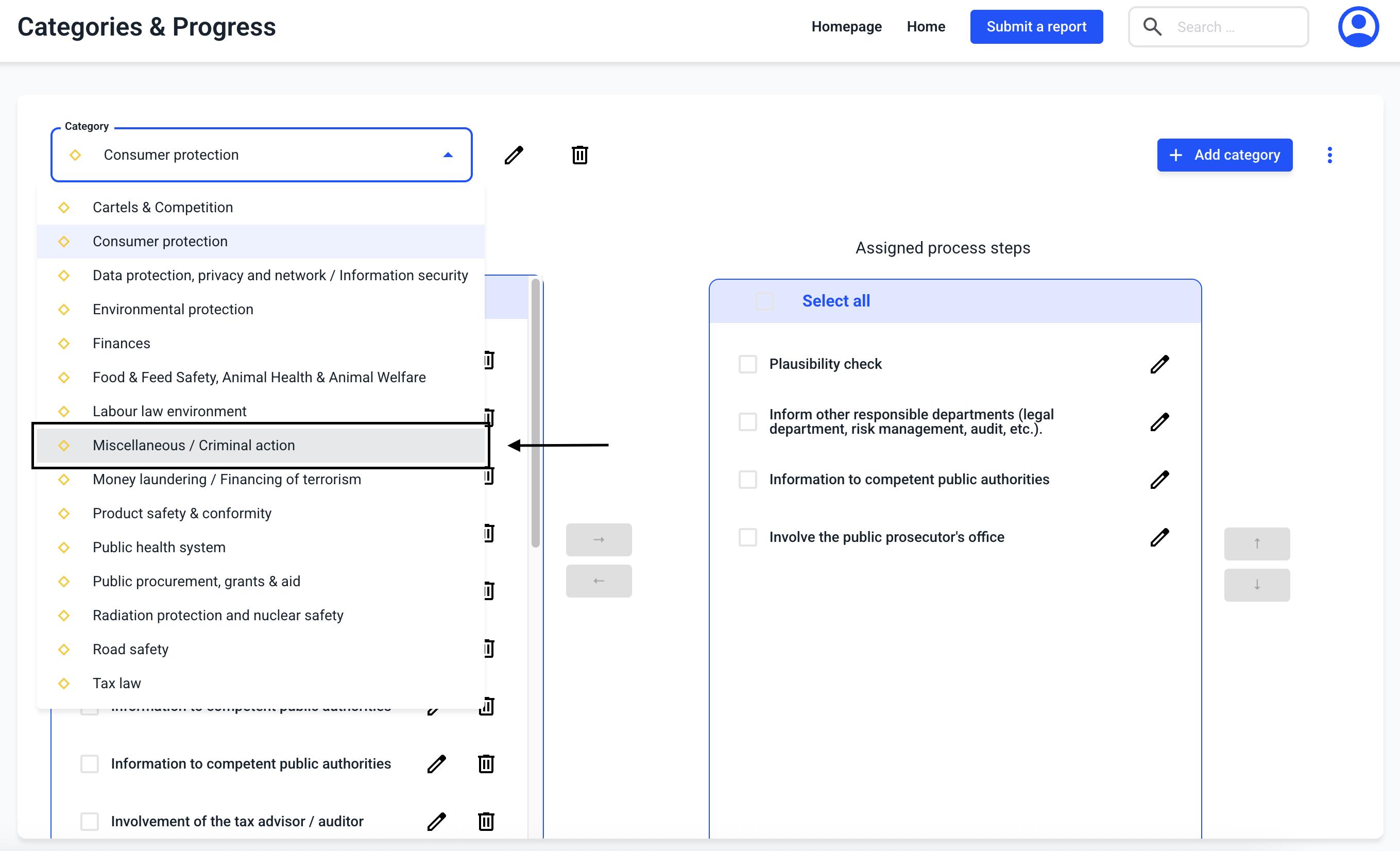
Under available process steps, one or more process steps can be selected by clicking on the checked box.
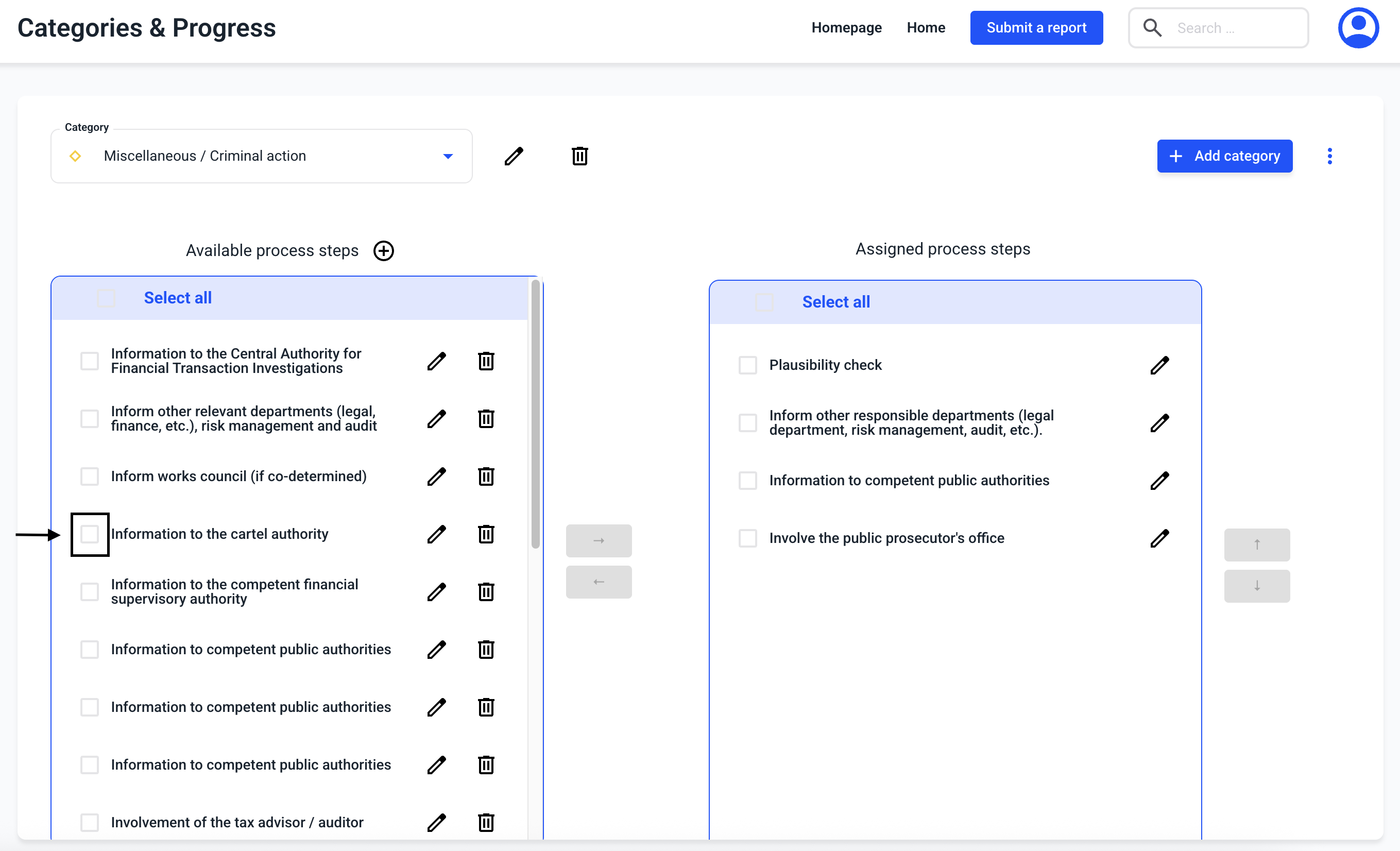
After selecting one or more process steps, it must be assigned to the category by clicking on the blue arrow.
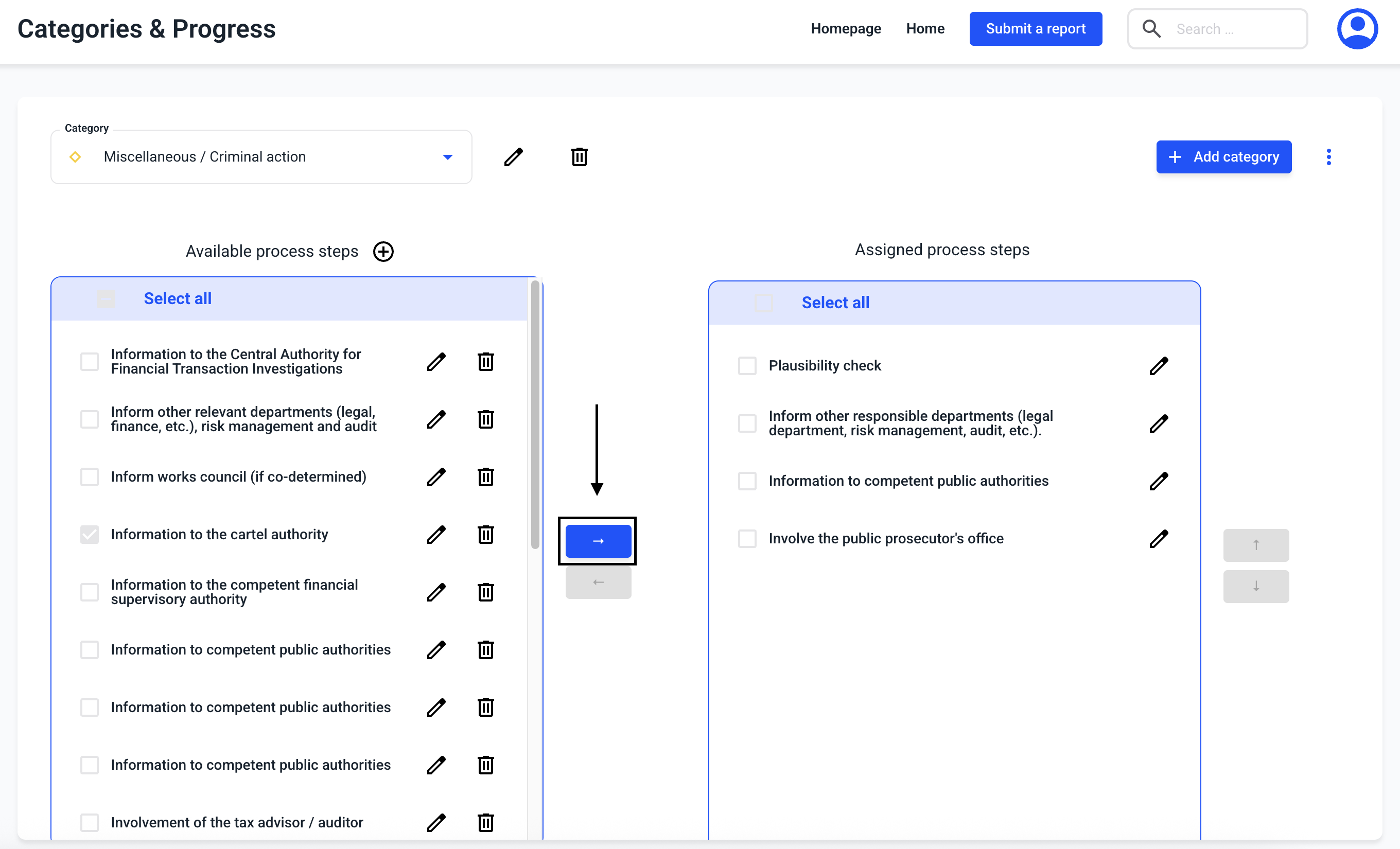
Subsequently, a process step is assigned to the category.