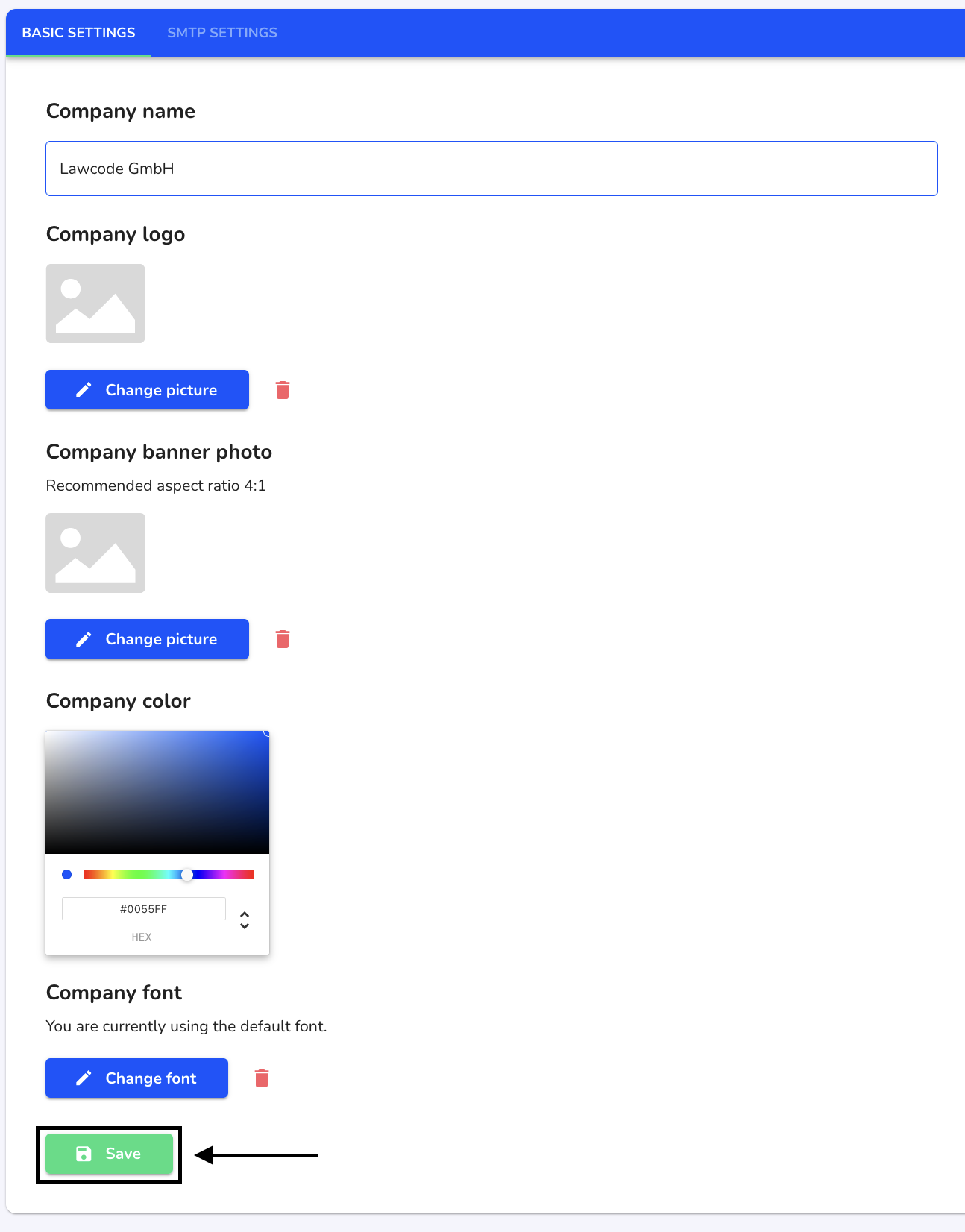How can I adjust the company color?
In this chapter we will explain how to adjust the company color.
To adjust the company color, click on System under Settings.
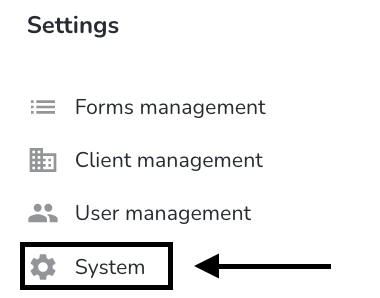
Click on General.
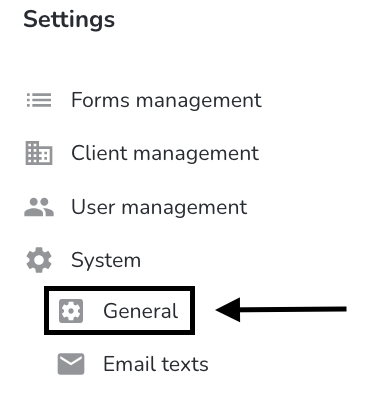
Enter the desired color as a hex code. You can also specify the color using the color palette.
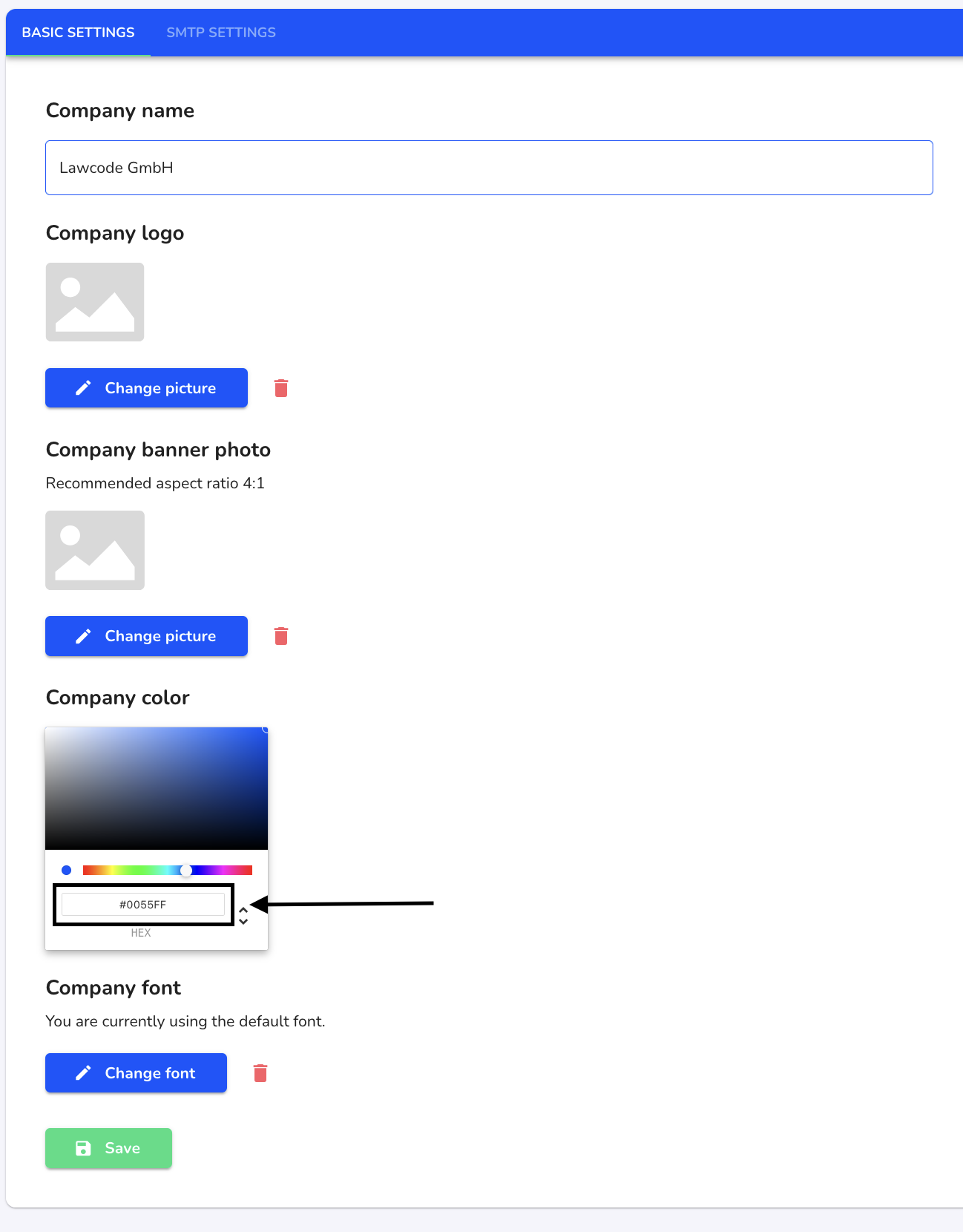
Click on Save to apply the change.