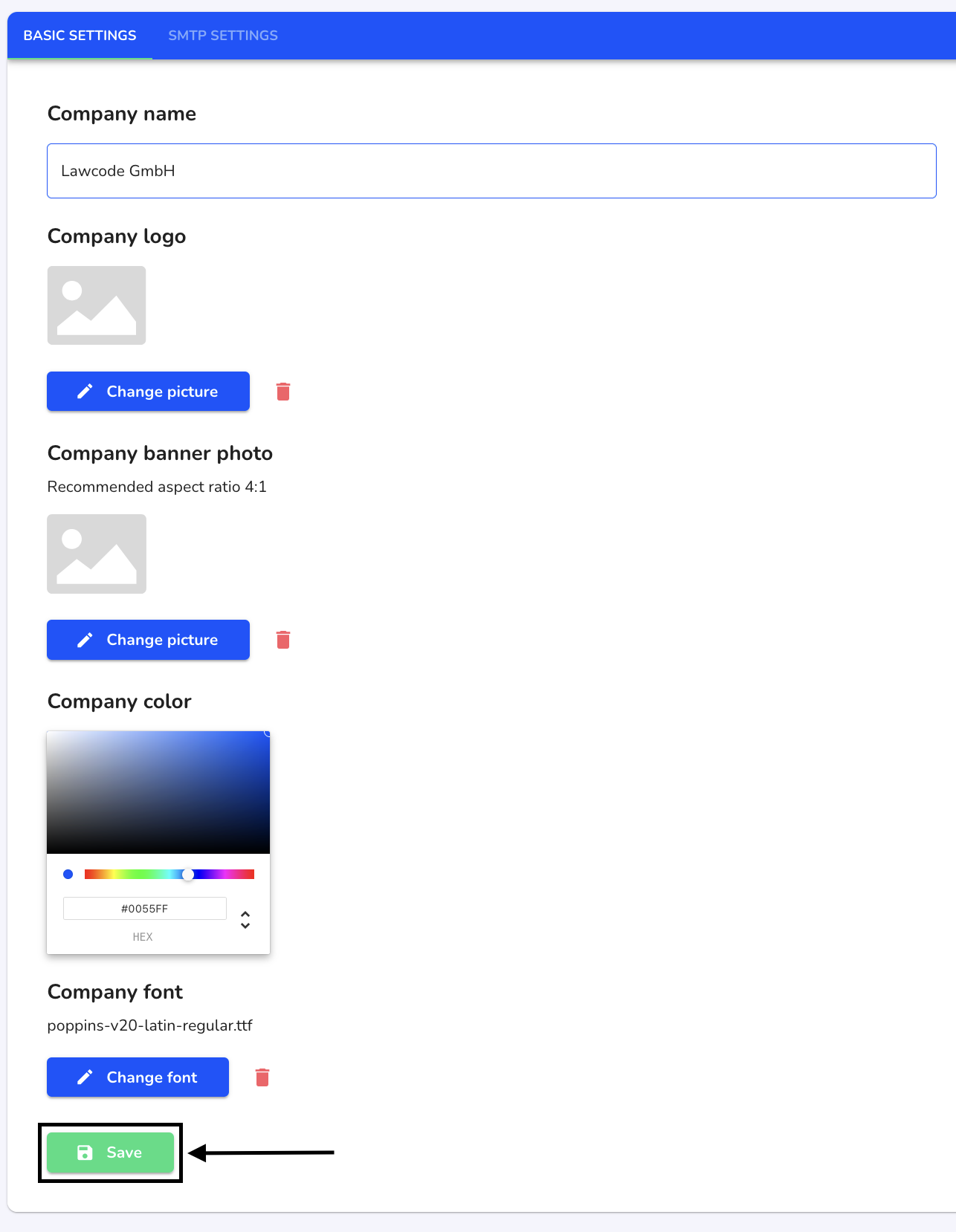How can I add a company font?
In this chapter we will explain how to add a company font.
To add the company font, click on System under Settings.
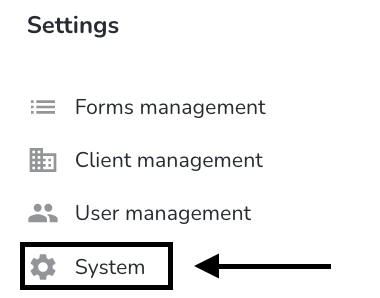
Click on General.
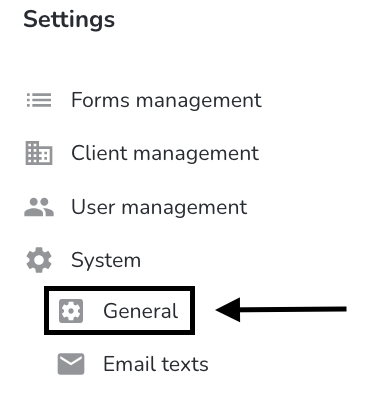
Click on Change font.
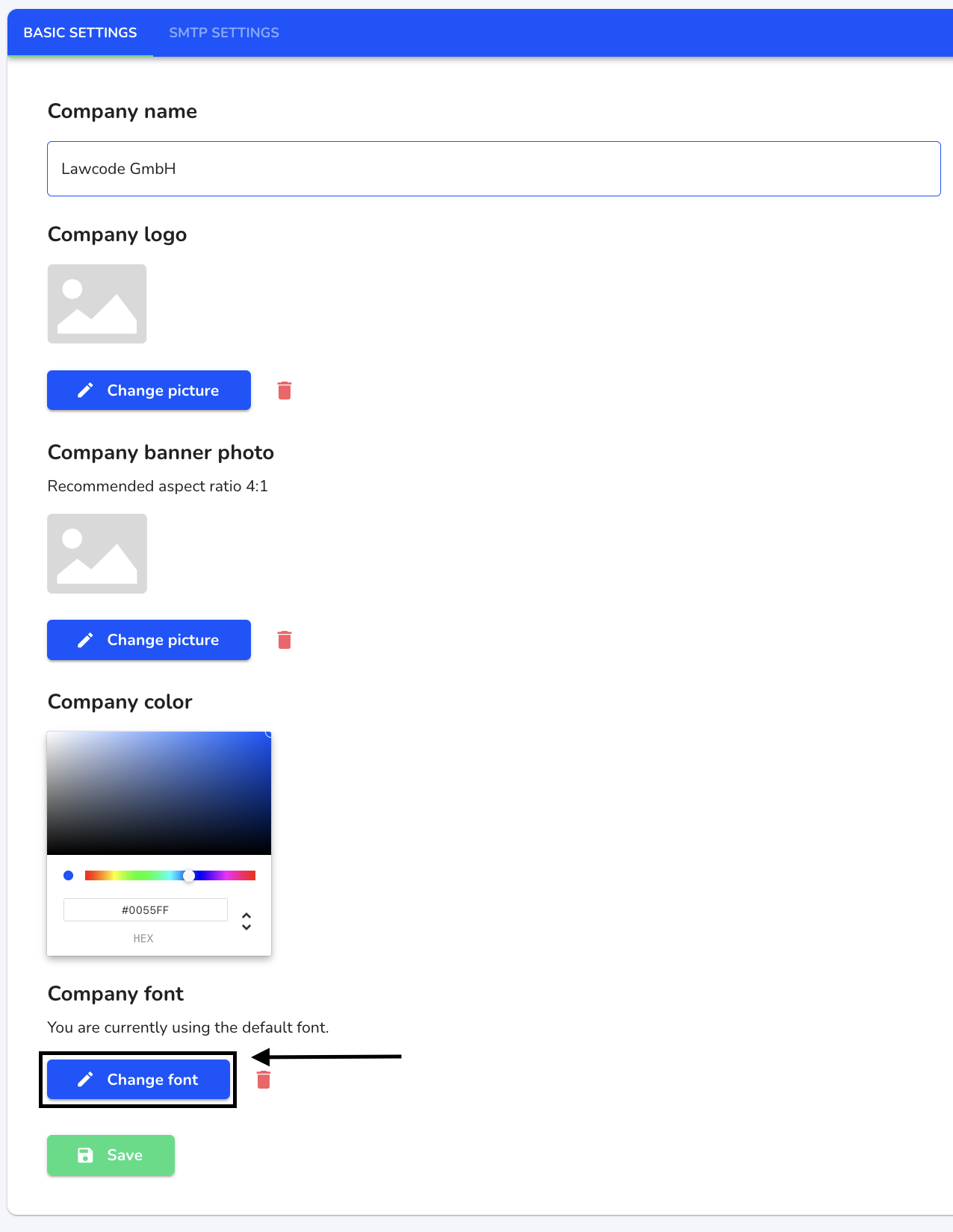
Select the desired font file in your Finder and click on Save to apply the change.