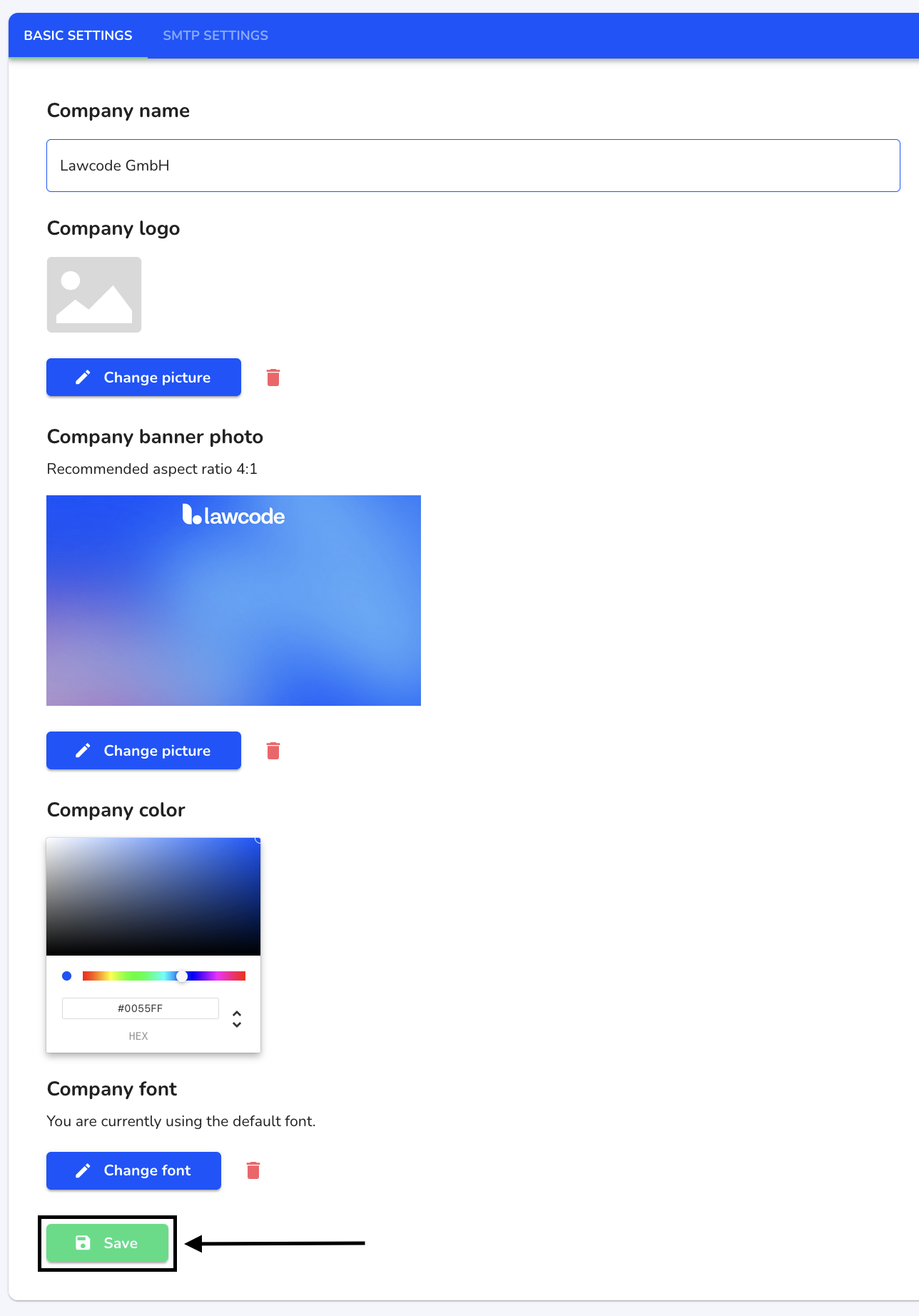How can I add a banner photo?
In this chapter we will explain how to add a banner photo.
To add a banner photo, click on System under Settings.
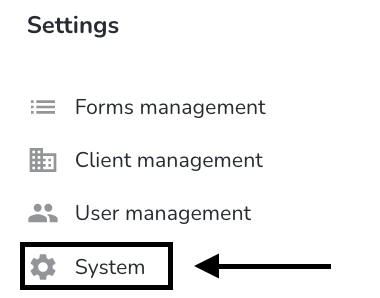
Click on General.
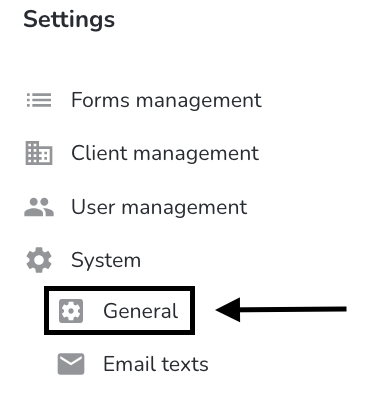
Click on Change picture.
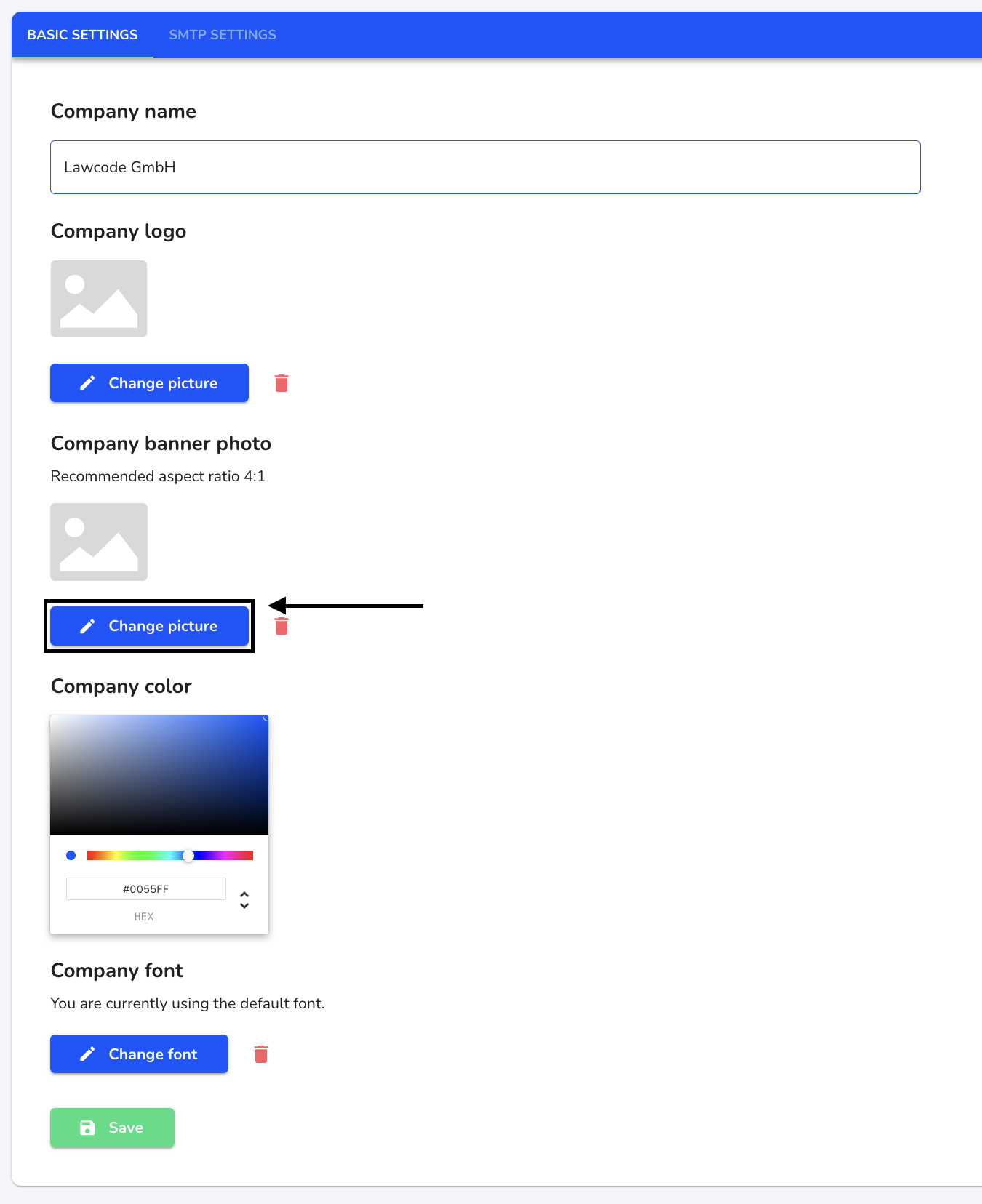
Select the desired image in your Finder and click on Save to apply the change.