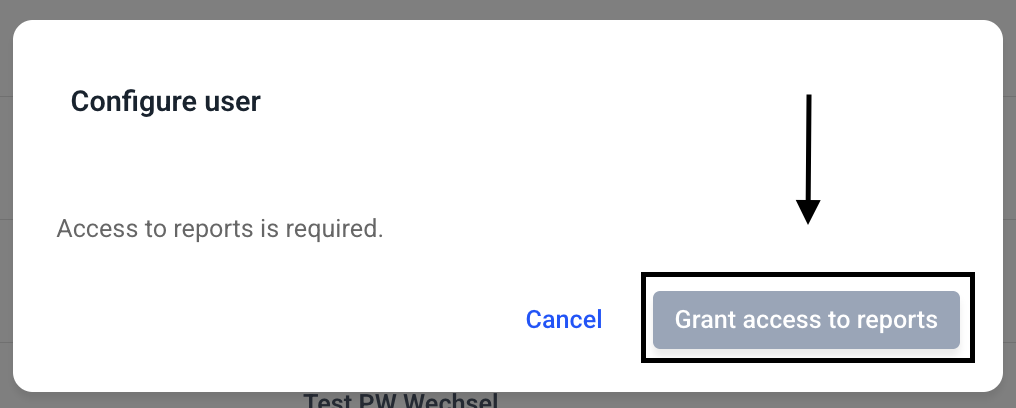How can I activate a user after their initial registration?
This chapter shows you how to activate a user after their initial login.
To approve a user, click on User management.
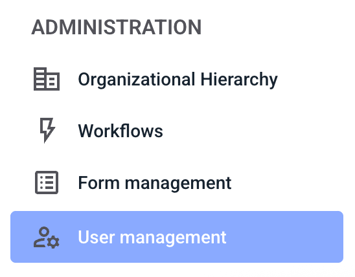
For example, if the user is an administrator, click Administrators.
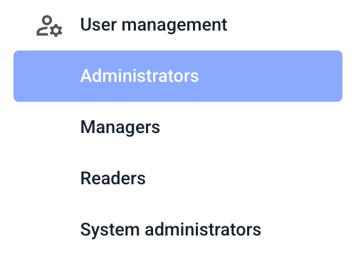
An overview of all administrators will open. To approve a user, click on the three dots on the right-hand side of the user of your choice.
You can always recognize a user without full access by the small orange warning triangle next to their username.
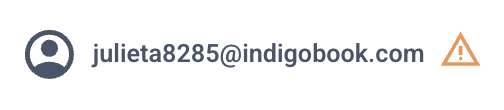
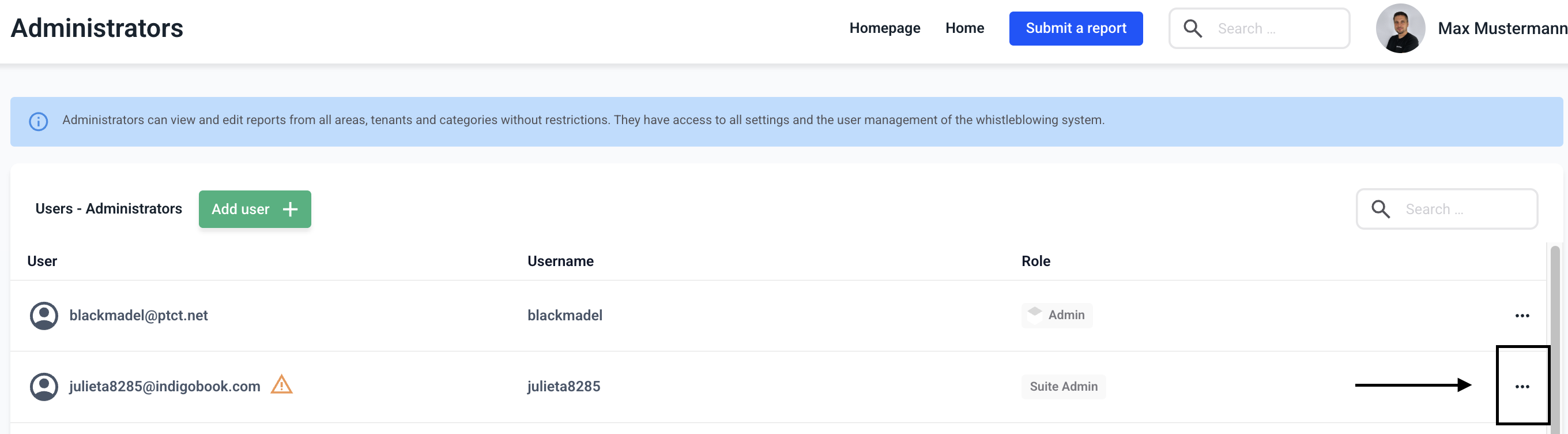
Click Configure user.

Click Grant access to reports to grant the user access to all reports that you can access.