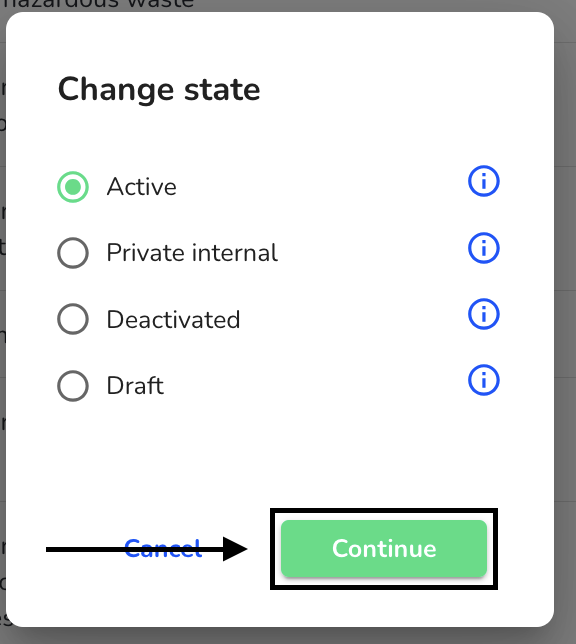How can I activate a form?
In this chapter we will explain how to activate a form.
To activate a form, click on Form management under Settings.
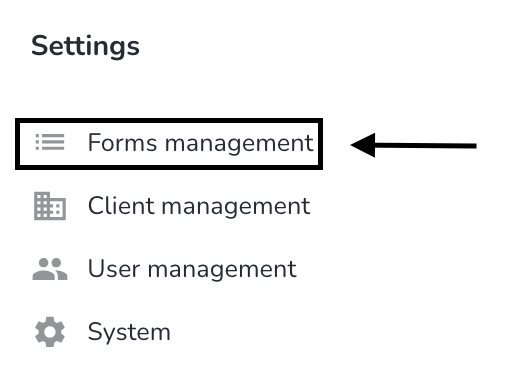
Click on the Change state button of the desired form that you want to activate.
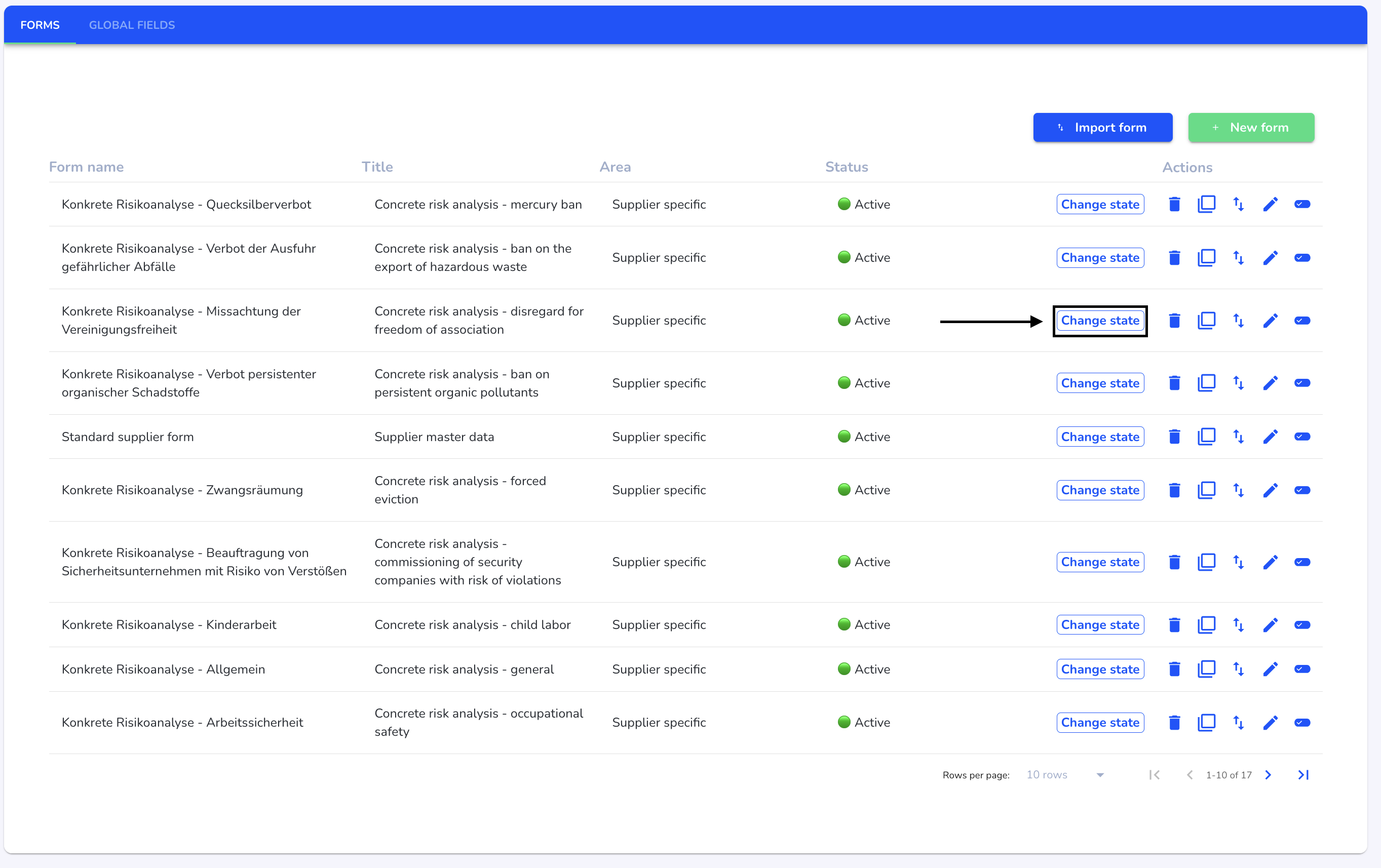
Select which status the form should have.
Active - The form can be assigned to suppliers.
Private internal - The form can only be used by internal persons and is not available for suppliers.
Deactivated - The form is deactivated and can no longer be used.
Draft - The form cannot be used and is in draft mode.
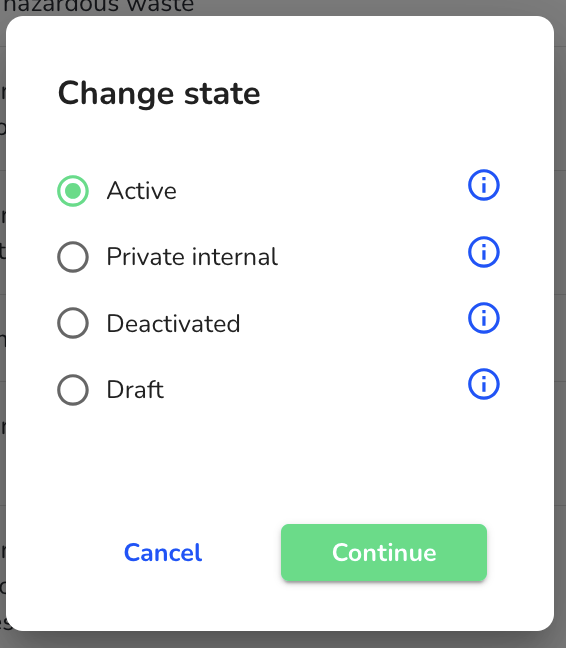
Click Continue to confirm the selection.