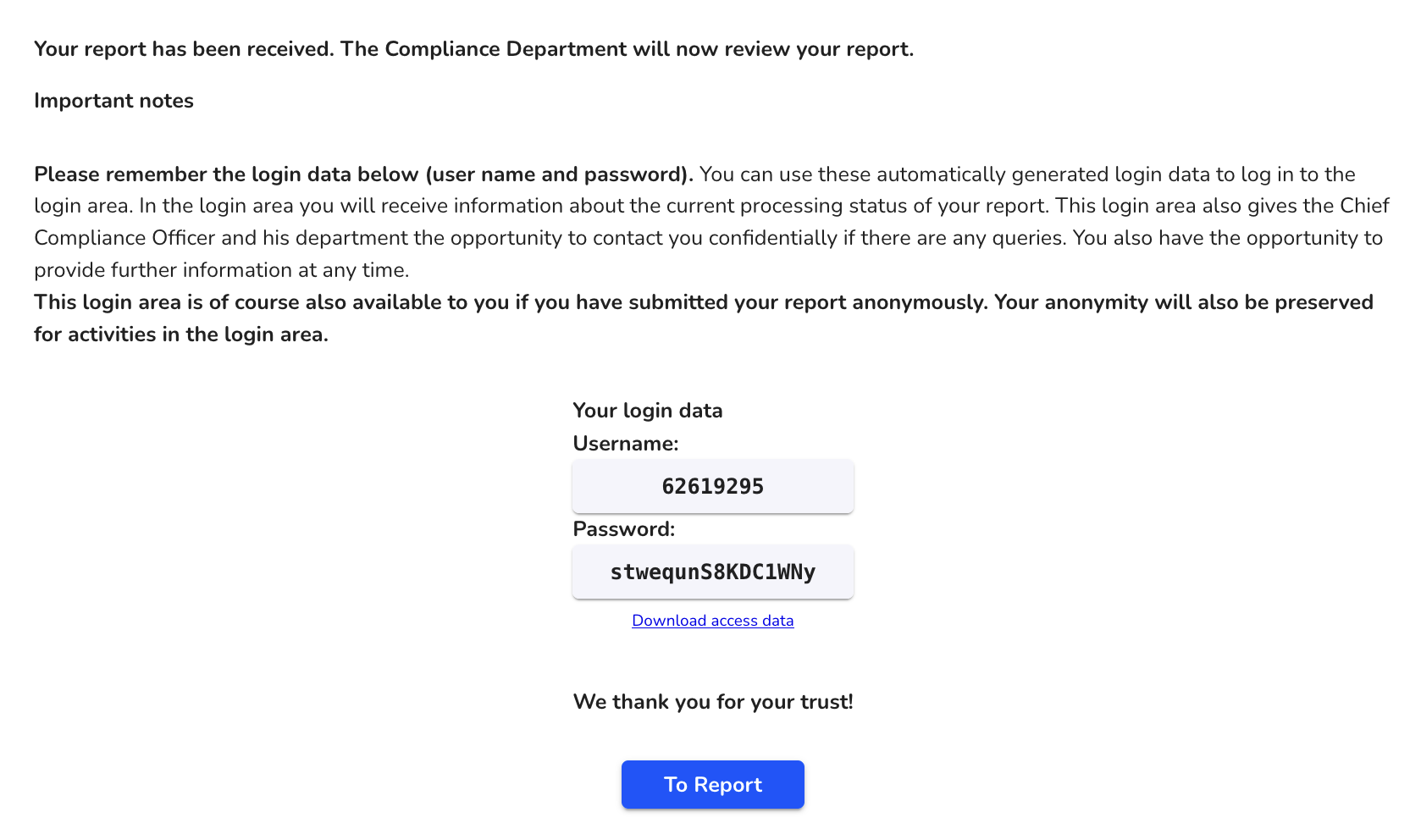As a stakeholder, how can I make a report?
In this chapter we will explain how to make a report as a stakeholder.
Giving a hint
As an anonymous whistleblower
The whistleblower lands on the home page and can click on "Submit a report" in the navigation or further down the web page.
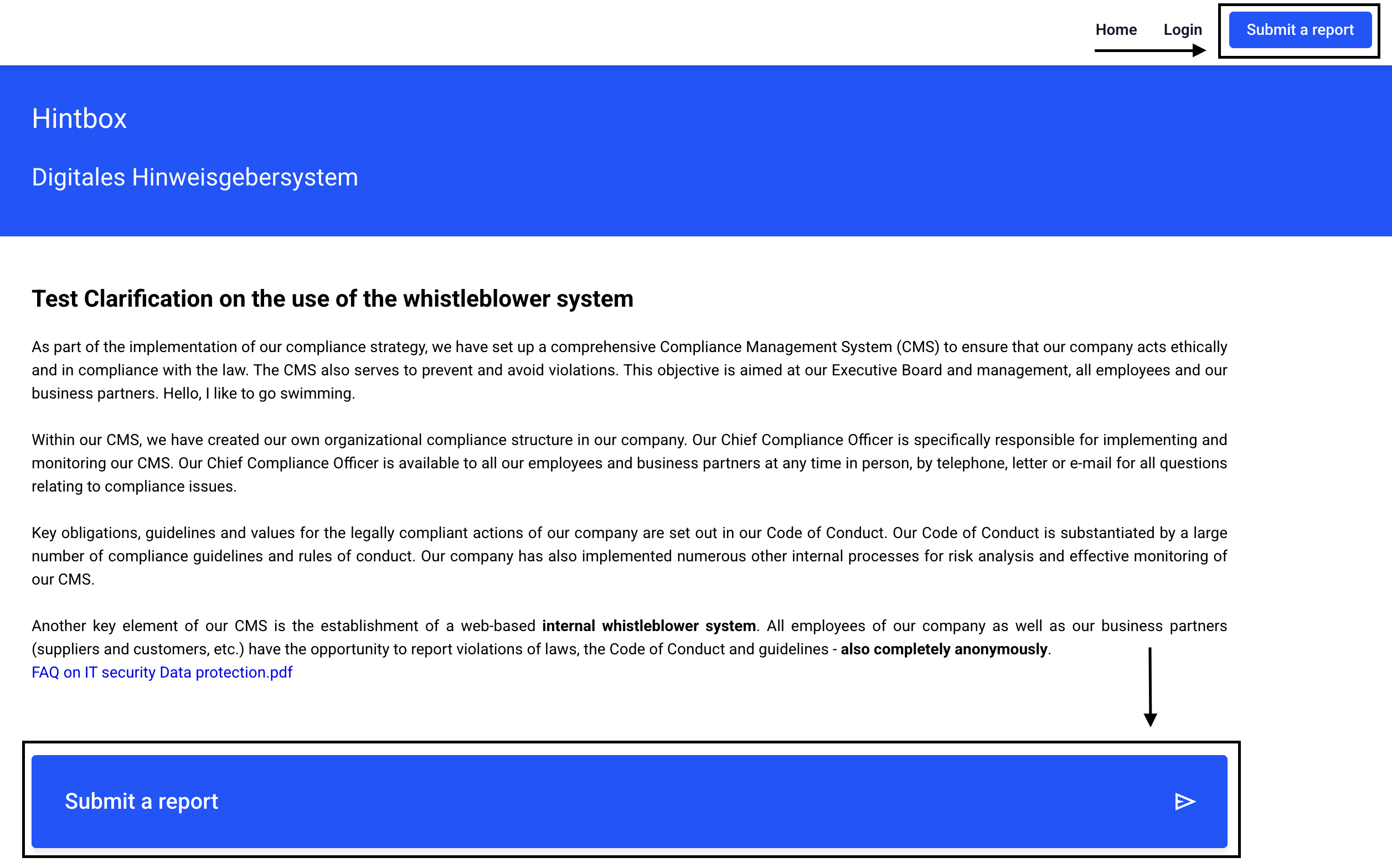
This is followed by a clarification, and clicking Continue takes the whistleblower to the next step.
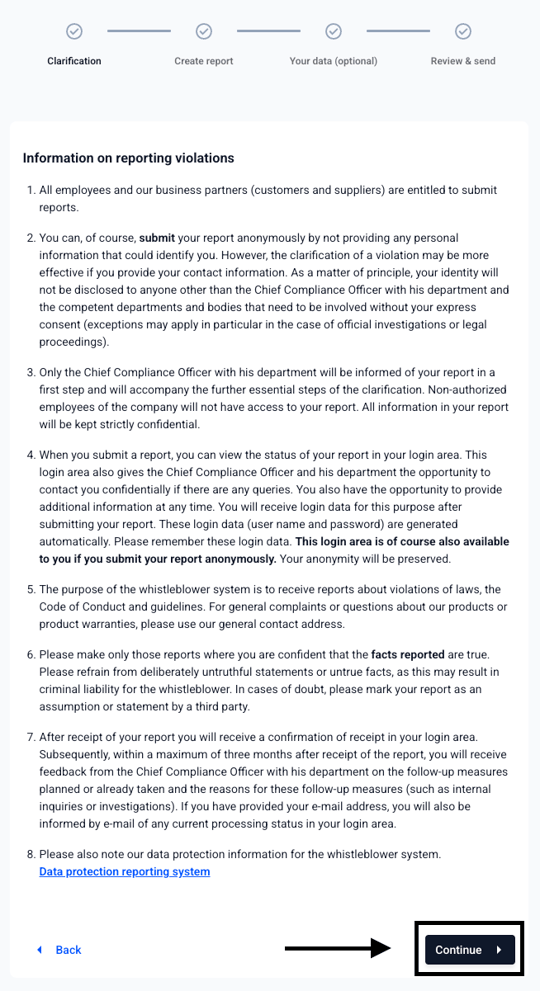
The whistleblower must now answer all questions and can upload a document or make a voice recording.
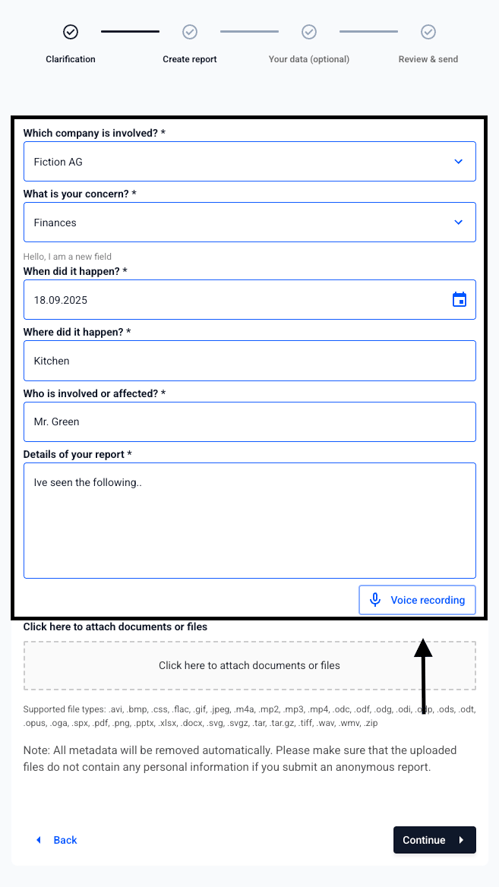
The whistleblower also has the option of leaving their details as a voice recording. This recording can be consumed to ensure anonymity.
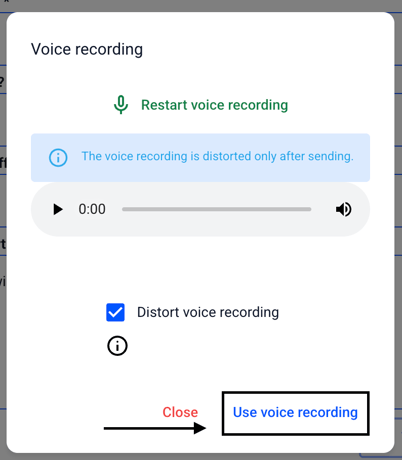
After entering all the information, the whistleblower must click "Continue".
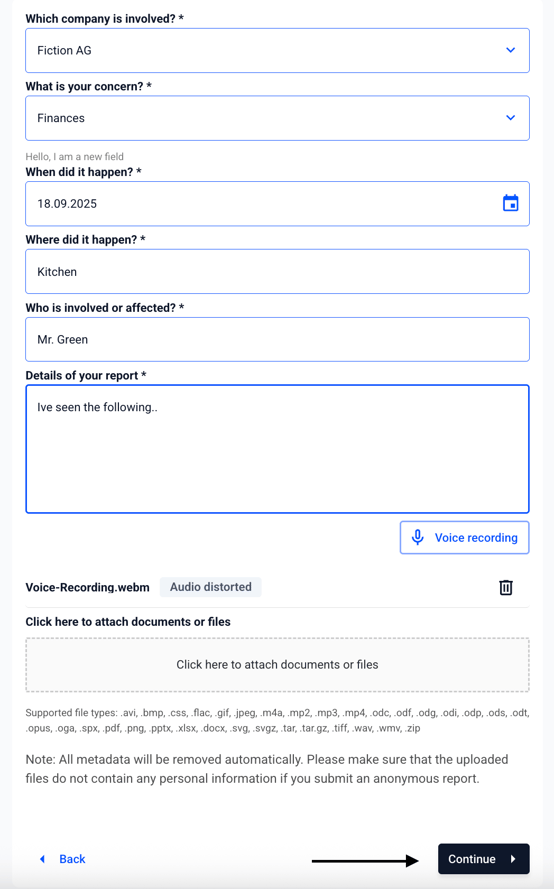
As a whistleblower, you have the option of providing contact information or submitting the report anonymously. In this example, the report will be submitted anonymously. Clicking on "Continue" will take you to the consent form.
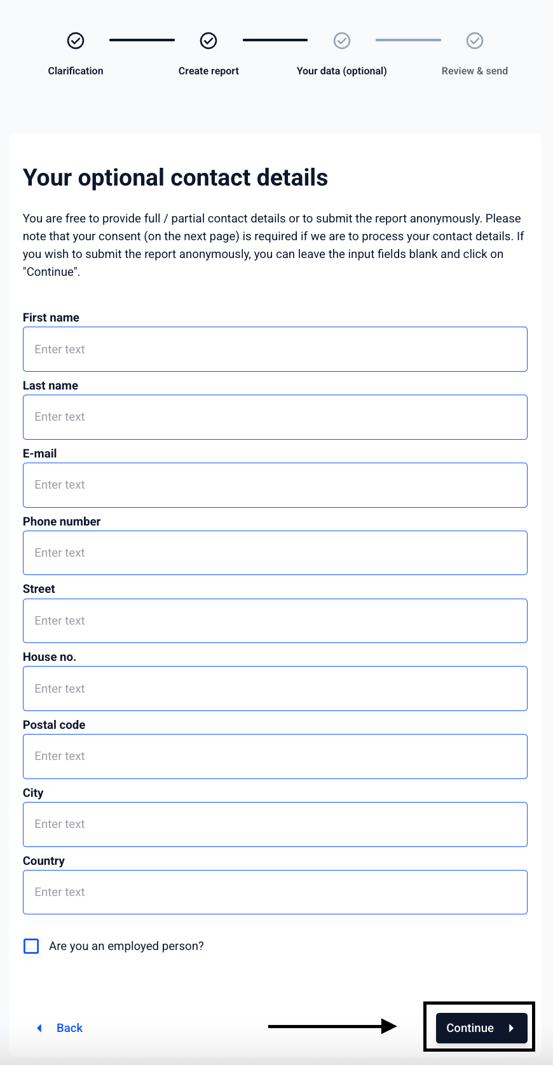
In advance, a message appears informing you that the login data will be generated automatically. Thus, even anonymous whistleblowers have the possibility to view the status of the report.
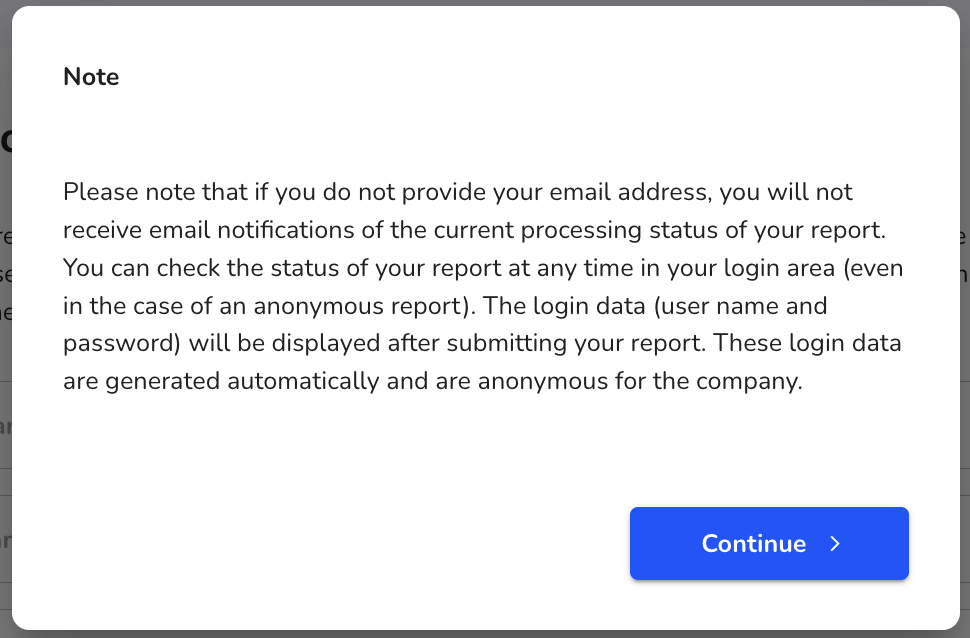
The person providing the information must agree to his or her data being stored.
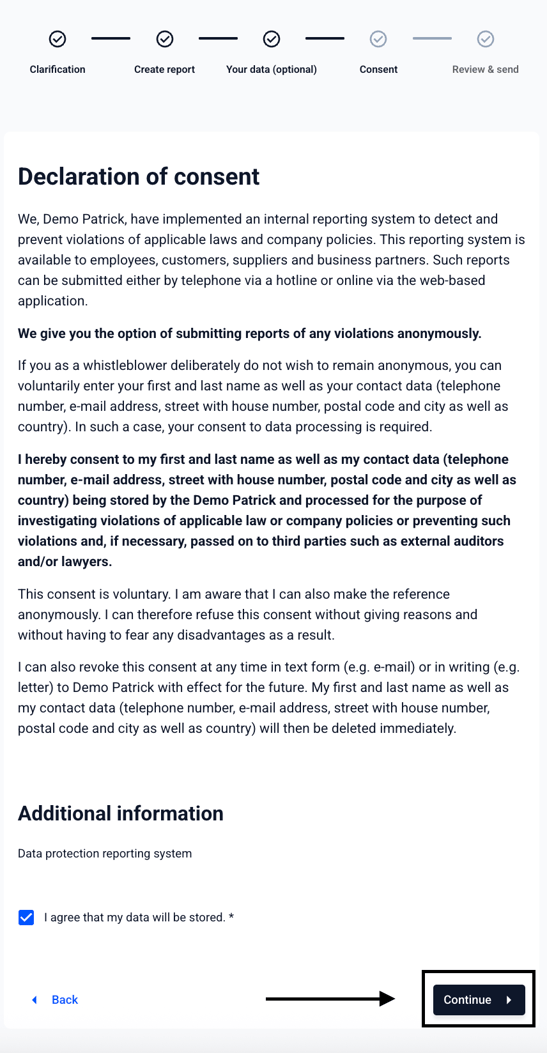
Clicking on "Continue" will take you to the report summary.
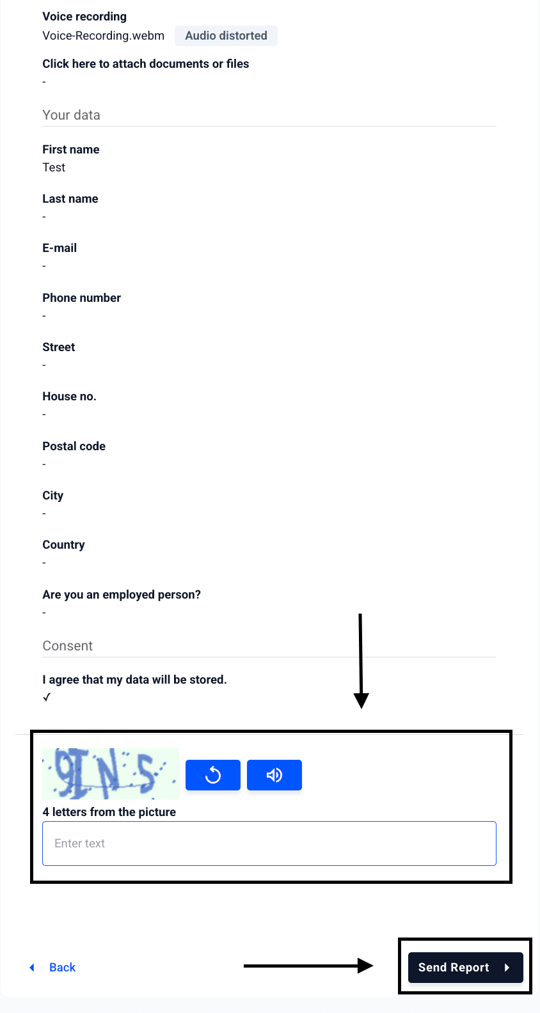
The person providing the information will be informed about the automatic download of the access data.
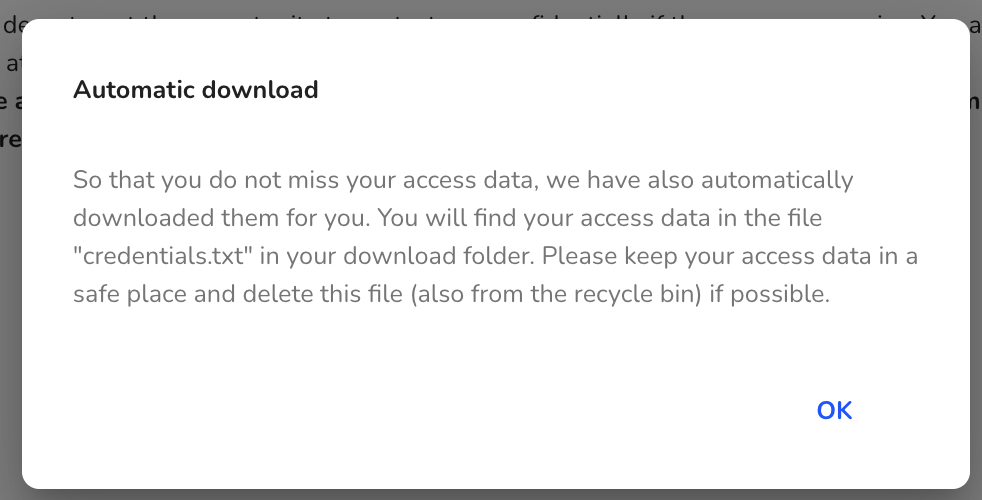
After the final submission, the user is also logged in directly and can save his access data.