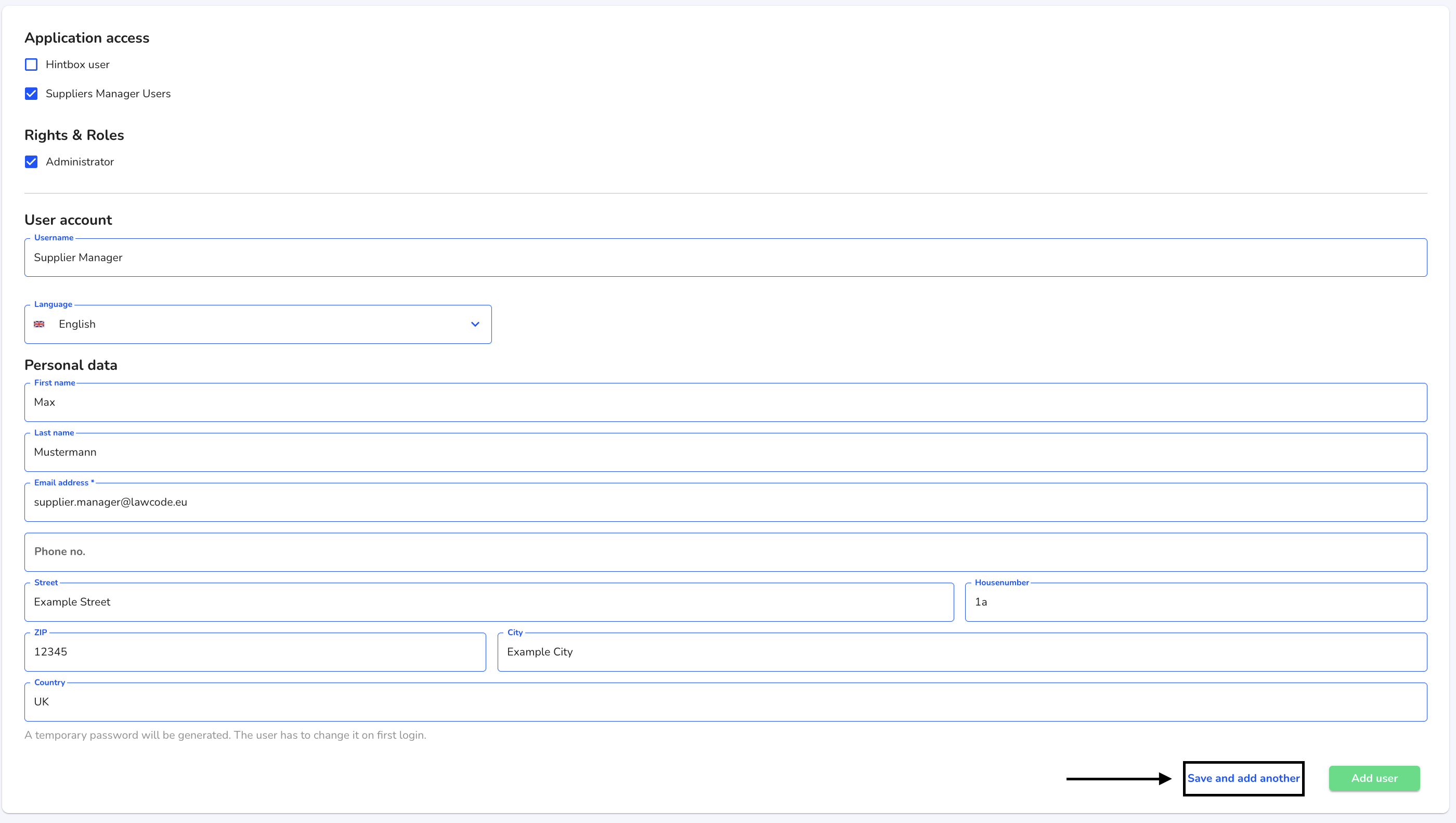How can I create a new user?
In this chapter we will explain how to create a new user.
Click on New user to create a new user.
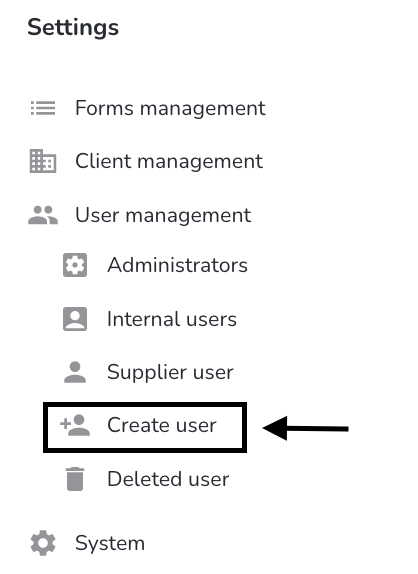
A form opens in which various information must be entered (mandatory fields marked with an asterisk).
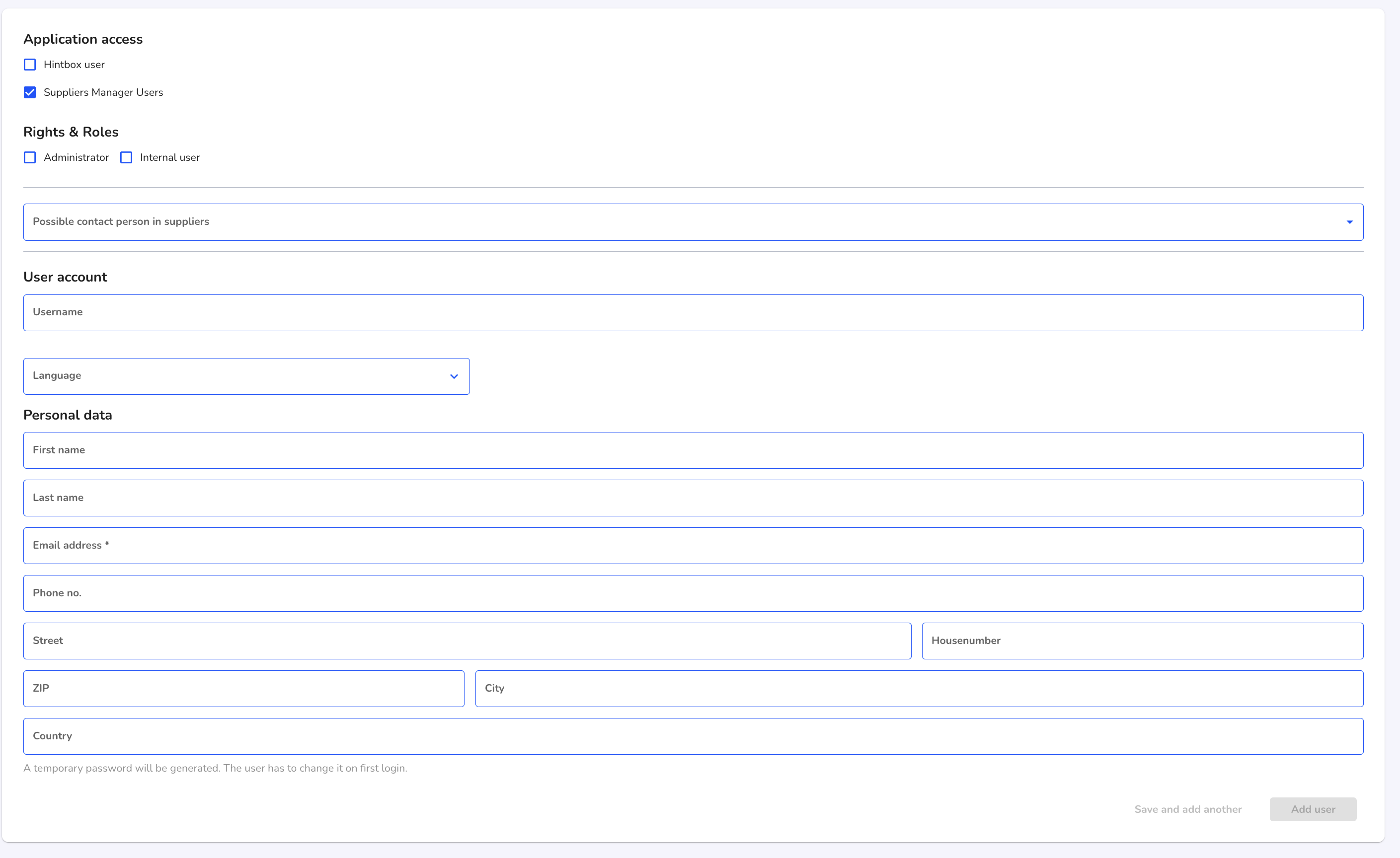
Application access - Select the tool in which the user is to be created.
Rights & roles - The role must be selected first. You can find out more about the individual roles under Rights and roles.
Possible contact person in suppliers - The user can be connected to a supplier. Assign the user directly to suitable suppliers. This is only available when creating supplier users.
User name - The user name can either be assigned or is automatically generated from the e-mail address after the user has been created.
Language - The language profile setting ensures that the invitation email to the system is sent in the selected language and also that the Supplier Manager is displayed to the user in this language.
E-mail address - The invitation e-mail and all other system e-mails are sent to the specified e-mail address and the user uses it to log into the system.
Personal data - Only the first and last name is visible to the whistleblower in the message history (if not specified, the user name is displayed).
The following describes how to create a user.
By clicking on the respective checkbox on the application, you can add the new user to the desired tool.

You can add a role by clicking on the respective checkbox on the roles.
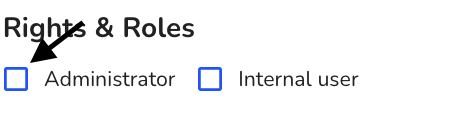
Supplier users can be created as a possible contact person for one or more suppliers.
Click in the field Possible contact person in suppliers to select the suppliers for which the user is to be stored as a contact person.

Click on the relevant suppliers to link them to the user.
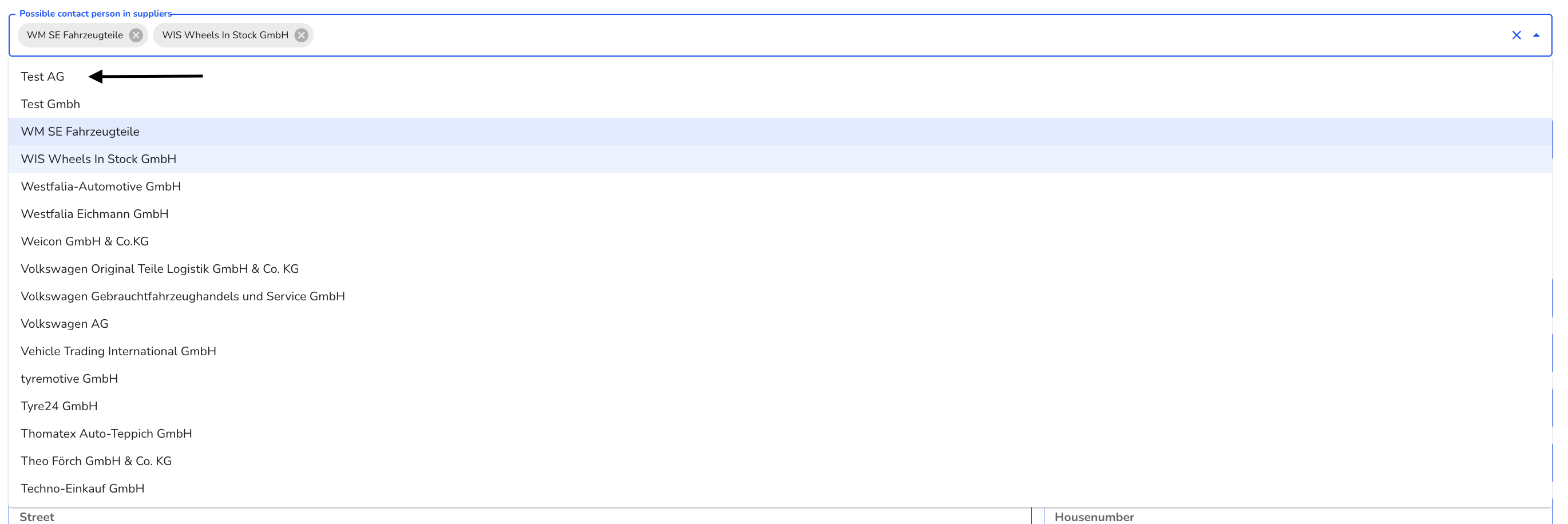
The e-mail address must be entered in the following fields, the remaining information can be added.
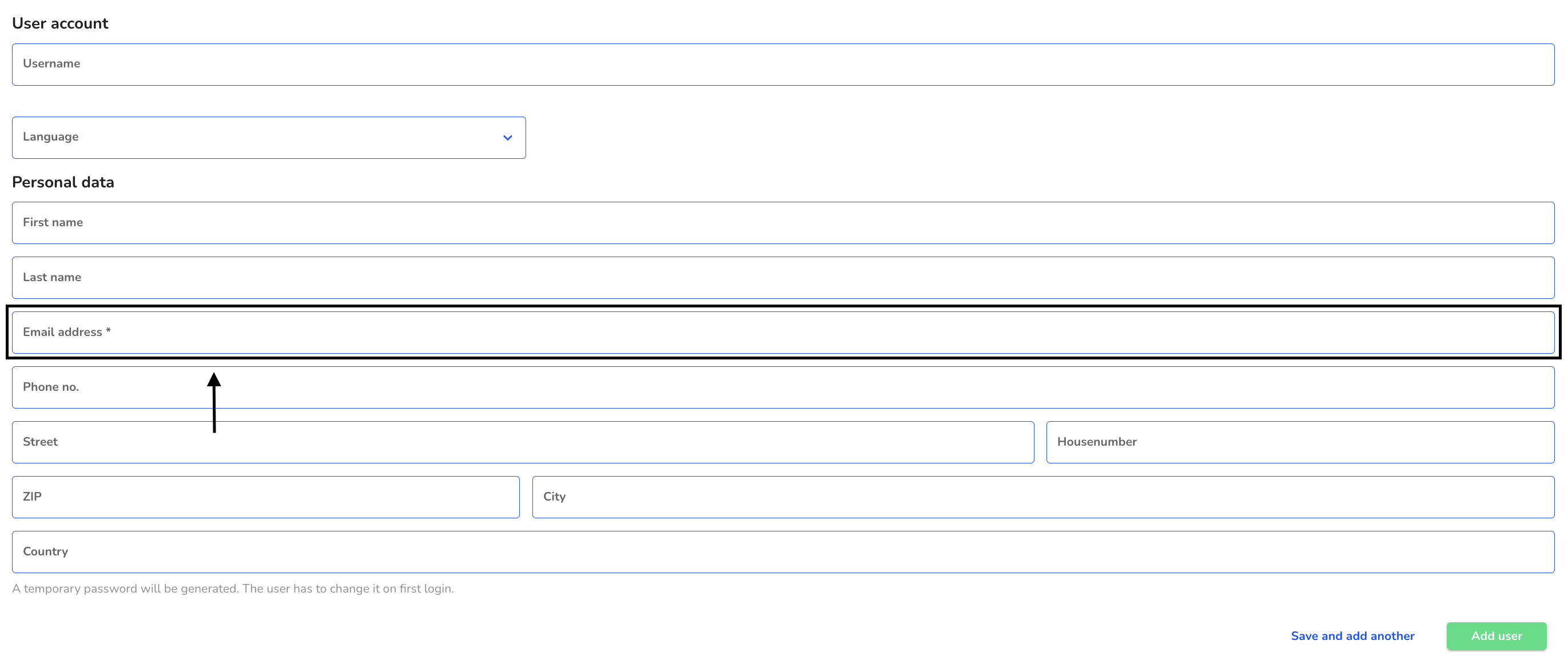
If you do not want to create another user, click on Create user.
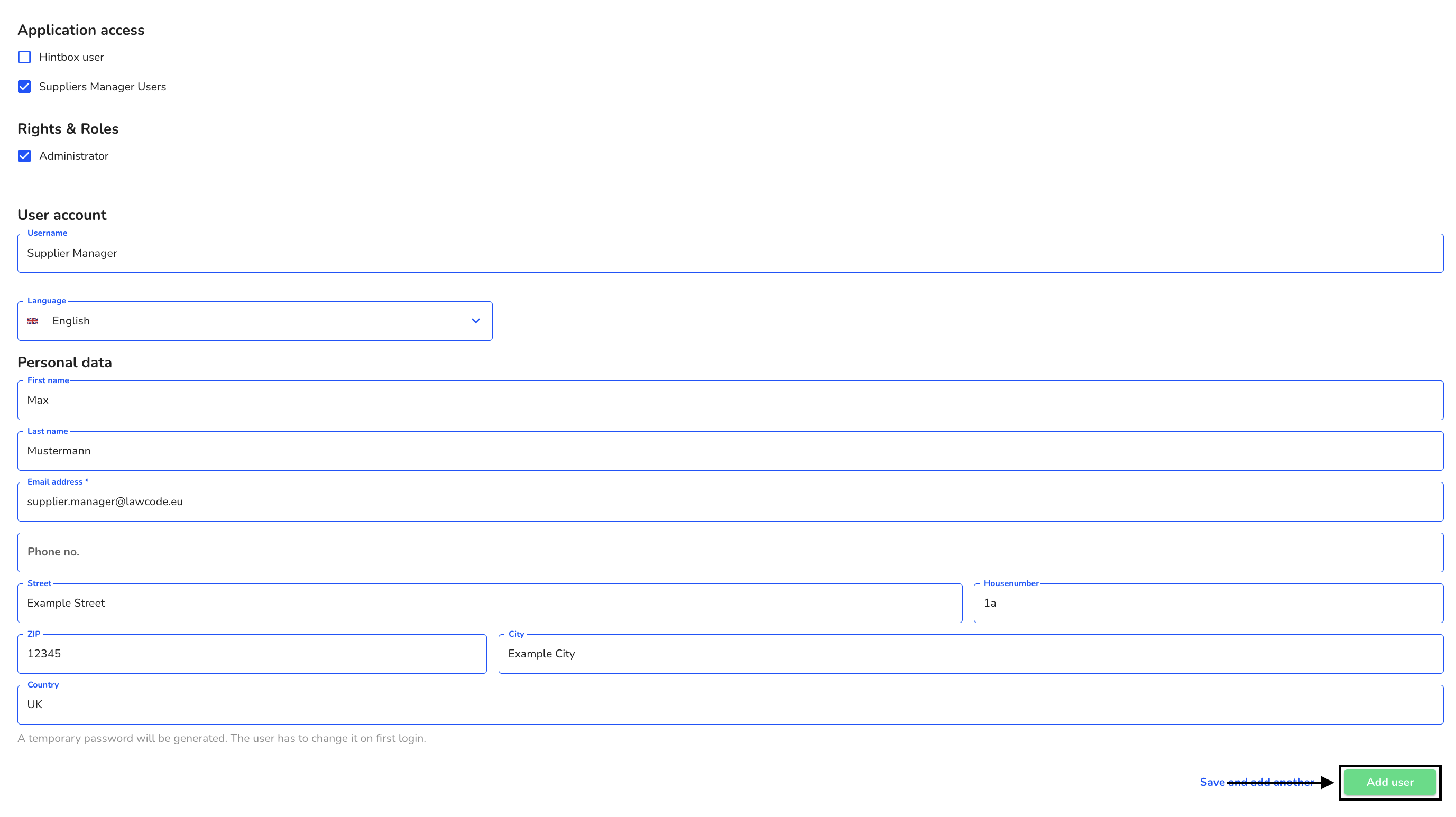
If you want to create another user, click on Save and create another user.