How can I activate a form?
In this chapter we will explain how to activate a form.
The status of a form can be changed at any time. To do this, first navigate to the Form management.
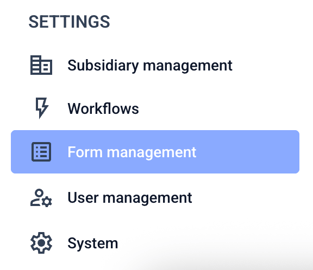
Now click on Forms.

A form in the hint box can be in one of the listed statuses.
Public: Visitors to the website can use this form.
Private: Visitors to the website cannot see this form. It can only be accessed via the form link and can be used by all visitors.
Private internal: Visitors to the website cannot see this form. It can only be accessed via the form link and can only be used by internal, logged-in users (readers, managers & admins).
Deactivated: The form is deactivated.
Draft: The form is in draft mode.
To change the status of a form, click either on "Change status" (if the form has the status public, private or private internal) or "Activate" (if the form has the status draft or deactivated).
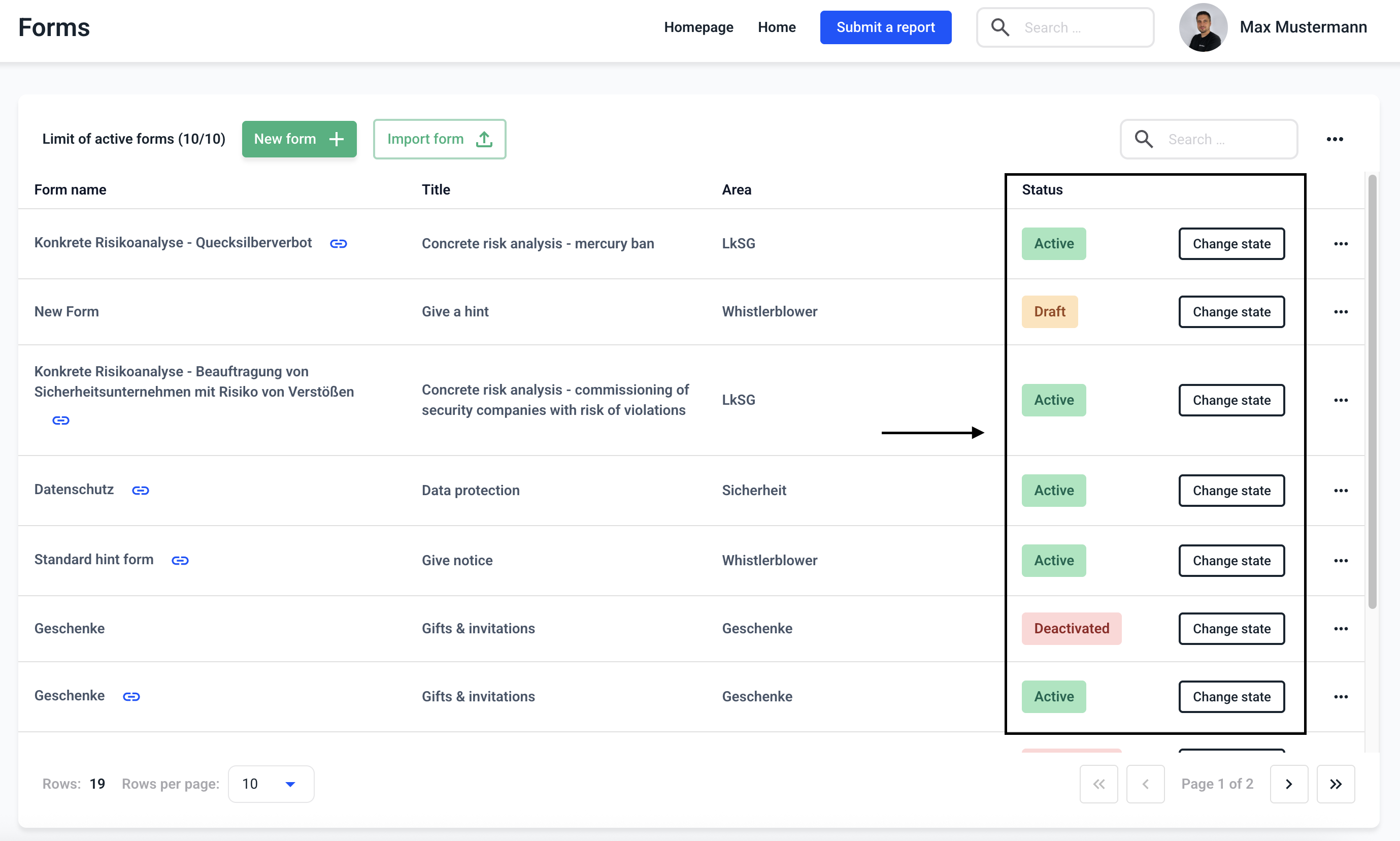
Click on the desired status.
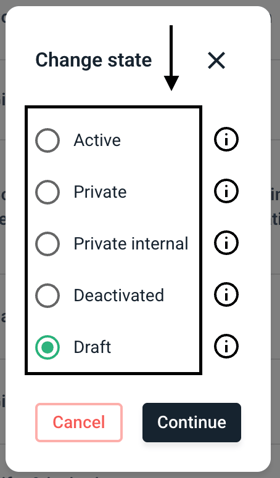
Click on Continue.
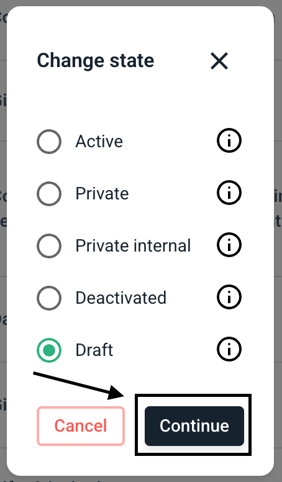
Each activated form is added to the form limit in the overview. If you require additional forms, please contact us.
